This is a common problem for computer users that they get the error “Windows Explorer has stopped working” suddenly while working on their computer or playing games or Surfing Internet. This error is associated mostly with Windows XP, Vista and windows 7 Operating systems. In Windows 10 we didn’t notice till now. Sometimes this error displayed occasionally and some times this error get displayed in the loop and stop you doing anything. Here we will guide you step by step that how you can fix this error.

What is the Cause of “Windows explorer has stopped working” error?
There could be many reason behind this error. But basic idea is that windows releases its security updates for Windows regularly, but many people ignores them and do not install the updates on their windows PC. So those users are more vulnerable to this error. SO here are some common causes of this issue.
- Due to outdated security and without presence of a good antivirus software it is possible that your system is being infected with some virus, malware or trojan which can be the cause of this error. You should at least install a free antivirus.
- Due to any corrupted device driver specially Video driver etc.
- Due to Outdated Device drivers.
- Any particular software or Game can also be the cause of this error.
How to fix “Windows Explorer has stopped working” Issue
“Windows explorer has stopped working” mostly occurs due to a software / driver which is installed into your computer and it has got corrupted anyhow due to some reasons. Anyway, we have given below all the possible methods to fix this issue. If our all the method doesn’t help you, then let us know with the result of method 8.
Method 1: Scan with a good Antivirus and Antimalware program
The first step to fix this issue is to immediately scan with a good antivirus and malware software which is updated with the latest updates. You can use the HitmanPro or Malwarebytes Antimalware program to scan for any malware, And to scan for viruses use the Norton Antivirus or any other reputed antivirus software. Hopefully it will resolve your issue. If yes then buy a good antimalware and antivirus program for your computer to keep protected in future.
- Run an windows repair tool ComboFix
- HitmanPro
- Malwarebytes
- Norton Antivirus
Method 2: Remove unwanted / corrupted 3rd party software’s menu from registry (Shellex – Content Menu).
Most of the cases of “Windows explorer has stopped working” issue occurs due to corrupted shellex menus. Some 3rd party softwares got corrupted suddenly anyhow. And after this corrupted shellex menu making conflicting with explorer.exe and occurs this error message “windows explorer has stopped working”. Follow the following steps to remove this corrupted menus.
- Click on Start menu and click on search bar or RUN.
- Type “regedit” in search bar. If you have windows xp then you can do this in run box.
- Click on found regedit.exe. After click, it will prompt you an authorization, click on yes to start it.
- Click on the arrow of HKEY_CLASSES_ROOT (expend it)
- Then Click on the arrow of * (expend it)
- Click on the arrow of shellex (expend it)
- Click on the arrow of ContextMenuHandlers (expend it). The complete path is: HKEY_CLASSES_ROOT\*\shellex\ContextMenuHandlers
- Under ContextMenuHandlers you’ll see lots of keys. Remove the following keys
- 7-zip
- winrar
- winrar32
- winzip
- Demon Tool
- Daemon
- Advance system care
- And also remove other unwanted / corrupted 3rd party software keys (). To remove keys, right click on the key and click on delete.
- Reboot your computer after done this.
Method 3: Remove unwanted / corrupted software entries from Startup
- First we preferred that perform all following steps in safemode. So please start your computer in safemode and follow the following steps.
- Press “window key + R” key (Flag sign key + R) you will get Run box then type “MSCONFIG into the run box then click on OK. You’ll get a msconfig window.
- In the msconfig window click on Startup tab, here you’ll get all the startup entries, so look on the list and then do Un-check the entries which is contains unwanted software. Also Un-check all the others entries which you found unwanted (You can uncheck all the 3rd party programs from here for time being). Then click on OK to apply all the changes.

Method 4: Remove unwanted / corrupted software services from startup services
- Press “window key + R” (Flag sign key + R) you will get Run box then type “MSCONFIG” into the run box then click on OK. . You’ll get a msconfig window.
- In the msconfig window click on Services tab, here you’ll get all the start-up services list, click on “Hide Windows Services” all the windows related services will be hidden. now it’s only display the 3rd party installed services, now look on the list and then do Un-check the service which have contains unwanted and corrupted software. Also Un-check all the unknown / unwanted services. then click on OK to apply all the changes.

Method 5: Do update your Windows drivers like; USB drivers / Network Adapter Drivers / Wifi Drivers etc.
Some time this issue occurs due to driver corruption. So please check your drivers and reinstall the drivers if you got any sign of that. You can also use automatic driver updater software to check, identify and update the drivers automatically.
Method 6: Check windows system file with system file checker (SFC)
If you are unable to fix the error using first method then try this method to fix any corrupted windows system files using SFC (system file checker) command. It is an official Microsoft tool available in windows to find and fix errors related to corrupted system files.
To run this tool you have to insert the original windows CD/DVD when asked by the SFC command. This command can only be run from the Command prompt (MS-DOS window).
Follow the steps to run SFC command.
- Open the command prompt in elevated mode means run the command prompt as an administrator. You can this by searching CMD in start menu search bar and then right click and select “run as administrator”.
- Choose continue if it prompt or enter the admin password for the admin if it asks.
- Then type command sfc /scannow on the command prompt to start the scanning.
- Insert the windows CD/DVD in the disk drive when it asks to insert the disk.
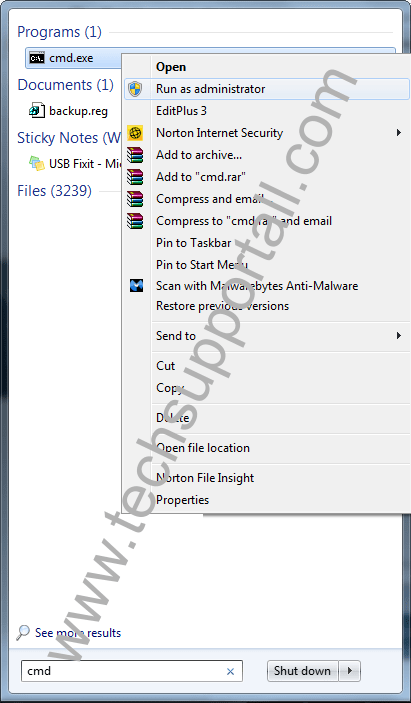
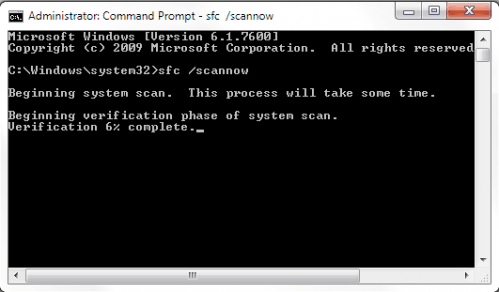
Method 7: Install latest windows update
Install latest windows update or updating any device driver. During windows update windows will automatically update your common device drivers and other security updates. To install the latest updates turn on the windows update feature and check for the latest updates after connecting your computer the Internet. It will download and install the latest windows updates to the computer. It will fix your lots of issues and also help you to keep protected in future.
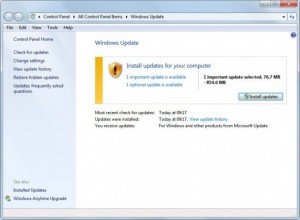
Method 8: Find the “.dll” or “.exe” file name & path which is conflicting with windows explorer (Explorer.exe) and do appropriate action on it.
If your windows explorer issue has not fixed yet by following above methods, that means must a “.dll” or “.exe” file which is making conflicting with explorer.exe. We have to find that “.dll / .exe” file name & path through EVENTVIEWER (Windows system logs). Please follow below steps.
- Right click on MyComputer and then click on Manage. You’ll get an another window. Click on arrow of the “Event Viewer” (Expand it) on that window. (You can also type “eventviewer” on search bar and click on found evenviewer)
- Click on arrow of the “Windows Logs” (Expand it) on eventviewer.
- Click on “Application” under windows Logs.
- Now look on the right side pane, it have listed all the system logs here.
- Now scroll down and find an error (Red Cross Error or explanation error) related to explorer.exe. Do double click on it to get the details if you found it. (That log was created when you got the error message (windows explorer has stopped working), so please find it by the “Time”).
- Now you have the Error Message complete detail. Find the name & path of “.dll” or “.exe” on that detail.
- Now you have the particular “.dll” or “.exe” file name & path which one is doing conflicting with explorer.exe.
- Now Stop the conflicting via repair, rename and delete that file (Don’t delete or rename if it is part of system files because it may cause system failure). You have to do some research on that file before doing any action because it is very sensitive step. You can also share this detail with us for more help using below given comment form. Then we can help you more about it.
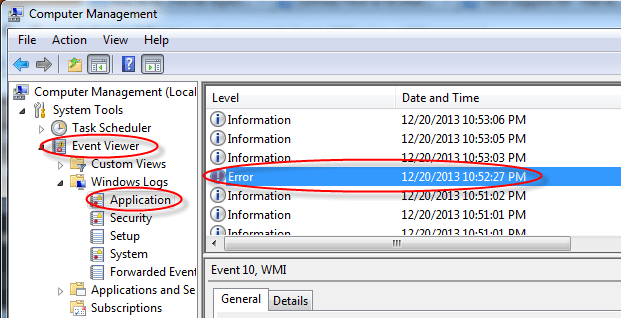
Method 9: Replace your computer RAM (Random Access Memory).
If nothing worked for you then we recommend you to please try the last thing and that is; replacing your RAM memory.
IF you are still getting the error message. It means the problem is with some other software installed or have somewhere else which can not detected corrected by the above methods. Then you can choose to restore the system from System restore point by restarting the system in Safe mode. Hopefully after all this you will get rid of your windows explorer has stopped working error. Please leave your feedback whether your issue resolved or not. It can help us to guide you and everyone better for this error.
We have no evidence that this error occur in Windows 10. So you may consider an in-place upgrade to Windows 10.
When i start my laptop it show GalloR has stopped working..
What should i do?
Try Method 8 from the given artile, you’ll get the exact core issue why it stops working:
https://www.techsupportall.com/how-to-fix-internet-explorer-has-stopped-working/
Viallisen sovelluksen nimi: Explorer.EXE, versio: 6.1.7601.23537, aikaleima: 0x57c44efe
Viallisen moduulin nimi: psdprotect.dll, versio: 3.1.76.0, aikaleima: 0x4aa9003b
Poikkeuskoodi: 0xc0000005
Virhepoikkeama: 0x00000000000012db
Viallisen prosessin tunnus: 0x964
Viallisen sovelluksen käynnistysaika: 0x01d22eeee9d79983
Viallisen sovelluksen polku: C:\Windows\Explorer.EXE
Viallisen moduulin polku: C:\Program Files (x86)\EgisTec\MyWinLocker 3\x64\psdprotect.dll
Raportin tunnus: 6665e58c-9ae2-11e6-abaa-00269ecb9ccc
————————————–
In my Acer laptop case also removing MyWinLocker solved this problem, which occured after Windows update. This seems to be especially Acer (laptop) issue.
Thanks!
Thanks for sharing!!
Yes!!!!!!!!!!! This worked for me on my Acer laptop. Removing Winlocker was the key. Thank you thank you thank you
MyWinLocker was also the problem causing my laptop’s Windows Explorer to stop working every time I tried to paste a file. I couldn’t uninstall MyWinlocker but when I checked it off in the uninstall wizard, the wizard “repaired” it, which I assume means that it installed a newer version in its place. That solved the file copy and paste problem.
Thank you for your help with this.
You’re welcome!! Thank you for sharing this trick, that would help other peoples as well.
hi there, ihv another problem tiz is a problem another problem is why my computer the internet symbol not showing internet access and keep on loading the round green ncircle???
Is Internet working properly on another devices? Try to troubleshoot the network connection by using inbuilt troubleshoot option.
Hi, recently my window 7, window explorer keep on restarting/stop working whenever i tried to copy paste item to desktop from my USB Drive.
I’ve done Method 1 & 2, as for Method 6, it displayed:
‘Window Resource Protection did not find any integrity violations.’
For Method 8, it displayed:
Faulting application name: Explorer.EXE, version: 6.1.7601.23537, time stamp: 0x57c44cc4
Faulting module name: SHELL32.dll, version: 6.1.7601.23537, time stamp: 0x57c450f4
Exception code: 0xc0000005
Fault offset: 0x0008e8bf
Faulting process id: 0x10a8
Faulting application start time: 0x01d229f33191d1bc
Faulting application path: C:\Windows\Explorer.EXE
Faulting module path: C:\Windows\system32\SHELL32.dll
Report Id: cfa154f5-95e6-11e6-9359-fcaa14821fce
So my conflicting item is SHELL32.dll? A system file?
What should i do??
Will deeply appreciate your help on this….Thanks!
Try to update or reinstall your computer’s display drivers and an alternative option is create an new user profile account. Please let me know which one will work for you.
I’ve tried updating my windows and computer’s display driver, i still get the same result.
But the problem is solved when i replaced a new explorer.exe and shell32.dll folder/file. I followed steps on youtube to replace both of the folder/file and it works!
Thanks for your article on Method 8, without it i can’t find the root of the problem!!
You’re welcome! Happy to know that you have fixed your issue by replacing the systsem files with the new one. It would be helpful for others as well who need to fix it.
sorry for the late reply i am using kaspersky internet security at the moment, i hv been getting BSOD randomly and no system disk/no disk error so i asumed my hdd is dying
plz help me my pc becomes not responding randomly, nothing works but i can move mouse and on off my num lock. cant open task manager or start menu and after 5 mins dialoug pop up windows explorer is not responding with 2 options end process or canlce nothing happens and dialouge keeps popping if i click any where on the screen desktop becomes whit ish i tried all methods on 8th step this is my log. i am afraid if its notmy hard disk that is failing i dnt know abt ram .
Faulting application name: explorer.exe, version: 6.1.7600.16385, time stamp: 0x4a5bc60d
Faulting module name: unknown, version: 0.0.0.0, time stamp: 0x00000000
Exception code: 0xc0000005
Fault offset: 0x0022fa88
Faulting process id: 0x6d0
Faulting application start time: 0x01d2197e031fef36
Faulting application path: C:\Windows\SysWOW64\explorer.exe
Faulting module path: unknown
Report Id: 4716bf80-8571-11e6-981f-3cd92b745c55
Sorry to say but it did not show any faulty module name or path, so we can’t tell you reason behind the error message. We recommend you to please start your computer in save mode and let us know if you are facing the same problem in this mode. Please tell me the name of your antivirus name as well.
Thanks
Hello there…
for the step 8 I have the .dll file that conflicts with windows explorer event data is:
explorer.exe
6.1.7601.17567
4d672ee4
ntdll.dll
6.1.7601.17725
4ec4aa8e
c0000374
00000000000c40f2
bf0
01d203a345d2d52b
C:\Windows\explorer.exe
C:\Windows\SYSTEM32\ntdll.dll
6dd4b0a2-6fba-11e6-9a69-902b3479a0a2
as you see it’s system file … what should I do ?
Yes, ntdll.dll is a system file, you shouldn’t do anything with this, becasue it is not a main cause of this conflicting. The main cause is different, The main cause using ntdll.dll services, that’s why the error logs showing this reference. Anyway, we are giving you some steps please follow them and then let us know.
1. Run SFC Scan to repair system files using this command: SFC /scannow
2. Run Combofix Tool
3. The last option is uninstall & then re-install your system drivers one-by-one like: VGA drivers, Audio Drivers, WIFI & network Drivers etc.
Please leave reply after done all that, so that other can get help.
Thanks
thank you very much_<
anyhow the patching program is called "Universal Theme Patcher" you can use method 6 above, or just unpatch with UTP it worked for me.
Hi
Please can you help with this error.
I’ve read and followed all the steps above, and reached the point using regedit and identified the following:
Faulting application name: Explorer.EXE version 6.1.7601.23418
Faulting module name: psdprotect.dll, version 3.1.206.0
Faulting application path: C:\Windows\Explorer.EXE
Faulting module path: C:\Program Files (x86)\EgisTec MyWinLocker\x64\psdprotect.dll
But don’t know what to do next – can you help?
I think I answered you already. Anyway, follow the following steps to fix it.
1. Uninstall and then re-install the EgisTec MyWinLocker.
2. If uninstall doesn’t work properly then delete the “EgisTec MyWinLocker” from C:\Program Files (x86)\EgisTec MyWinLocker”
Please let us know after that.
Thanks
Hi there, I’m trying to copy photos from a USB drive to my computer files and windows has stopped working error. I have gone through each of your steps and have come down to number 8 and found this file path – PLease help, thank you
‘Log Name: Application
Source: Application Error
Date: 31/07/2016 4:54:07 PM
Event ID: 1000
Task Category: (100)
Level: Error
Keywords: Classic
User: N/A
Computer: AMETHYST-PC
Description:
Faulting application name: Explorer.EXE, version: 6.1.7601.23418, time stamp: 0x570898dc
Faulting module name: psdprotect.dll, version: 3.1.206.0, time stamp: 0x4b664312
Exception code: 0xc0000005
Fault offset: 0x00000000000012db
Faulting process id: 0x1210
Faulting application start time: 0x01d1eaf77c5bb30a
Faulting application path: C:\Windows\Explorer.EXE
Faulting module path: C:\Program Files (x86)\EgisTec MyWinLocker\x64\psdprotect.dll
Report Id: 92dca524-56eb-11e6-9ac2-4487fcd445a8
Event Xml:
1000
2
100
0x80000000000000
67628
Application
AMETHYST-PC
Explorer.EXE
6.1.7601.23418
570898dc
psdprotect.dll
3.1.206.0
4b664312
c0000005
00000000000012db
1210
01d1eaf77c5bb30a
C:\Windows\Explorer.EXE
C:\Program Files (x86)\EgisTec MyWinLocker\x64\psdprotect.dll
92dca524-56eb-11e6-9ac2-4487fcd445a8
Your “EgisTec MyWinLocker” is making conflicting with windows explorer. We recommend you to please uninstall and then re-install it again.
Thank you worked a treat 😀
I had same problem I uninstalled MYWINLOCKER all is great again.
Good to know that our instructions worked for you. Have a great day
Thanks
Method 8 worked for me as well!
Uninstalled EgisTec MyWinLocker and problem solved.
Thank you so much its highly appreciated!
Following the massive Microsoft update on June 26th-27th (the on containing about 19 files – one being Security upgrade for Windows 7 x64-baserede systems (KB3161949)) I was suddenly struck by this problem:
I have had this PC (Acer) for ages and never had the problem before. Appeared “out og the blue” – or rather “out of MS upgrades”
The initial “sfc /scannow” showed all ok.
Progressing to “Method 8” revealed crash due to “psdprotect.dll”:
Explorer.EXE
6.1.7601.23418
570898dc
psdprotect.dll
3.1.206.0
4b664312
c0000005
00000000000012db
9f0
01d1d1040c400d71
C:\Windows\Explorer.EXE
C:\Program Files (x86)\EgisTec MyWinLocker\x64\psdprotect.dll
08471e73-3cf8-11e6-85b7-f07bcbd5cffc
As already described this dll is part of an on-board program delivered with some Acer PCs: – An encryption program by EgisTec called MyWinLocker Suite – it comes preinstalled in c:\Program Files(86) as:
EgisTec MyWinLocker
EgisTec MyWinLockerSuite
EgisTec Schredder
But have only one entry in the ControlPanel than can be uninstalled as usual.
When I got the PC the Acer eRecovery Manager suggested burning CD to restore total factory setting
Including system, drivers and programs. The Programs CD DOES contain installer for MyWinLockerSuite.
So with that it is possible to reload the program. One can at any point in time generate these CD by selecting the Acer eRecovery Manager from the start up menu – and on my device even a fast select special push-button.
As I already had the CD I went straight to the Control Manager and removed the MyWinLockerSuite.
I have never used it.
Did a follow up reg-db clean up (using CC-cleaner that discovered many WinLocker keys still in there).
Also needed to manually remove a few sup-directories from c:\Program Files(86) – reboot was suggested by the DE install- so after this: explorer.exe runs clean.
I had psdprotect.dll loaded for years and never had any problems – until this last MS update,
Can one blame MS for this? (how could they know Acer had included MyWinLockerSuite on their produced hardware – years ago) ???
Lessons Learned: Regularely go through all you installed programs: Do you need them ? Clean Up.
Pefancop
Great!! Happy to know that you have solved your issue by using our method8.
Yes you are right, some Microsoft updates could be the main cause of this problem. We recommend everyone that do not update your windows if everything is working fine.
Thanks
Hi
I have been getting the “Windows Explorer has stopped working” error message.
I have tried the sfc /scannow and run a malware software package (spyhunter) and a few other desperate measures.
I have now tried Method 8 of your suggestions (trying to find dll or exe files.)
Below is the Event Properties that I get, can you suggest if this is where my problem is or what I do next?
Cheers
Brian
+ System
– Provider
[ Name] Application Error
– EventID 1000
[ Qualifiers] 0
Level 2
Task 100
Keywords 0x80000000000000
– TimeCreated
[ SystemTime] 2016-06-26T19:09:41.000000000Z
EventRecordID 568583
Channel Application
Computer BC-laptop
Security
– EventData
Explorer.exe
6.1.7601.23418
570898dc
psdprotect.dll
3.1.76.0
4aa9003b
c0000005
00000000000012db
1580
01d1cf2d0b20f304
C:\Windows\Explorer.exe
C:\Program Files (x86)\EgisTec\MyWinLocker 3\x64\psdprotect.dll
886b874e-3bd1-11e6-b2a1-705ab614973a
Uninstall this “MyWinLocker” application from your computer or delete this folder from following location manually: “C:\Program Files (x86)\EgisTec\MyWinLocker 3”, your issue will be solved. Do this in safemode.
We working in a computer shop, and we have a lot of computers with this issue. Thank you for you reply.
You are welcome!!
Thanks for your help on this. I had this issue for ages and tracked it back using the event view. thanks
Just Ctrl+Alt+Del, open task manager, new task, write “explorer”, u welcome 😉
ya your second advice worked a lot thanks alot
if any other complaint means i will only take your advice
Thank u its working …
yes correct method 8. what should i do for thumbcache.dll
There are two possible methods to fix this issue as per the situation:
1. If you do not get “windows stopped error” message in safemode then update your video drivers (VGA Drivers). Uninstall the current VGA drivers and re-install the latest one.
2. Replace the thumbcache.dll file with another computer’s thumbcache.dll file in c:\windows\system32\thumbcache.dll. Note: other computer should be same operating system and system type.
can i download it from interner and replace with it
Hello
I have been reading you column looking for advise how to get reed of the internet have stop working sign”
I have identified the error, following your instructions on step 8. It appears to be IEXPLORE.EXE.
Please help me with advise how to fix the error.
No, you get it wrong file name, this is internet explorer’s main exe file (iexplore.exe). Could you please do one thing, please take screenshot of the error and let us know or you can copy and paste all the error message text to us at info@techsupportall.com. After that we can give you further steps.