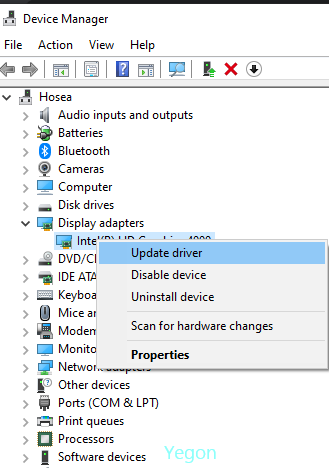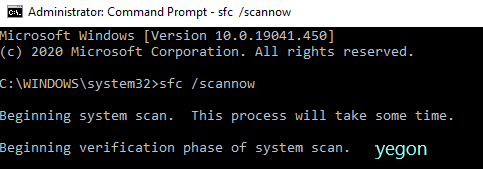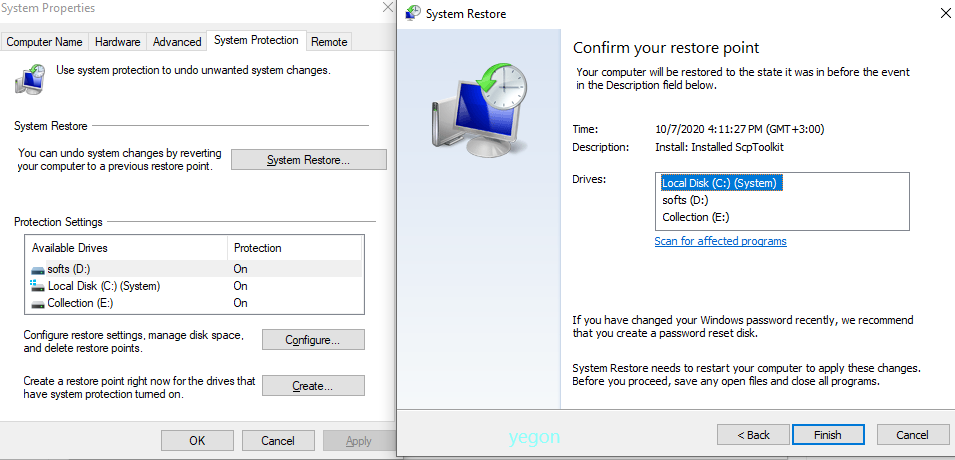- This topic has 1 reply, 2 voices, and was last updated 4 years, 8 months ago by
Yegon.
- AuthorPosts
- January 15, 2018 at 12:48 pm #15724
Norman Yu
ParticipantLog Name: Application
Source: Application Error
Date: 15/01/2018 2:24:48 AM
Event ID: 1000
Task Category: (100)
Level: Error
Keywords: Classic
User: N/A
Computer: User-PC
Description:
Faulting application name: Explorer.EXE, version: 6.1.7601.23537, time stamp: 0x57c44efe
Faulting module name: EXPLORERFRAME.dll, version: 6.1.7601.24000, time stamp: 0x5a499b0a
Exception code: 0xc0000005
Fault offset: 0x0000000000046ab6
Faulting process id: 0x680
Faulting application start time: 0x01d38dd9a761ddf6
Faulting application path: C:WindowsExplorer.EXE
Faulting module path: C:Windowssystem32EXPLORERFRAME.dll
Report Id: 4fa2e1f2-f9de-11e7-9b95-5cf3706df88d
Event Xml:
<Event xmlns=”http://schemas.microsoft.com/win/2004/08/events/event”>
<System>
<Provider Name=”Application Error” />
<EventID Qualifiers=”0″>1000</EventID>
<Level>2</Level>
<Task>100</Task>
<Keywords>0x80000000000000</Keywords>
<TimeCreated SystemTime=”2018-01-15T10:24:48.000000000Z” />
<EventRecordID>478286</EventRecordID>
<Channel>Application</Channel>
<Computer>User-PC</Computer>
<Security />
</System>
<EventData>
<Data>Explorer.EXE</Data>
<Data>6.1.7601.23537</Data>
<Data>57c44efe</Data>
<Data>EXPLORERFRAME.dll</Data>
<Data>6.1.7601.24000</Data>
<Data>5a499b0a</Data>
<Data>c0000005</Data>
<Data>0000000000046ab6</Data>
<Data>680</Data>
<Data>01d38dd9a761ddf6</Data>
<Data>C:WindowsExplorer.EXE</Data>
<Data>C:Windowssystem32EXPLORERFRAME.dll</Data>
<Data>4fa2e1f2-f9de-11e7-9b95-5cf3706df88d</Data>
</EventData>
</Event>October 7, 2020 at 9:22 pm #26588Yegon
ParticipantThis problem is mostly caused by problems with video driver, corrupted windows files, malware and virus infection, or incompatible software program. You should be able to identify the main cause of Explorer stopping and choose the best solution for your problem. Try the following known ways to fix your issue.
- Update display driver
Find the right updated driver software for your using driver pack online, update through device manager or by downloading the updated version from your PC model website. To update using the Device Manager, press windows + x combination keys and click on device manager -> once open, scroll down to display adaptors, click to expand and right click on your graphics driver and choose update. Follow the onscreen instructions to update it.

- Run SFC scan to restore system files.
System file checker will identify and correct system errors that has affected the normal functioning of windows explorer. Open CMD (command prompt) as admin and type Sfc /scannow and press Enter button. The process will take sometime to complete.

- Use a Restore point to restore settings.
If your explorer was working earlier normally, consider doing a system restore. This will ensure all errors are eliminated and everything set to a previous state when it was working perfectly. You can access your restore points directly by searching it or using safe mode. Restore your system to a previous saved state.

- Scan your system for Malware and viruses.
Do a deep scanning of your computer to remove any adware, malware or virus to get rid of any unwanted problem within the system. Choose the right antivirus software to perform the deep scanning.
- AuthorPosts
- You must be logged in to reply to this topic.