This is a common problem for computer users that they get the error “Windows Explorer has stopped working” suddenly while working on their computer or playing games or Surfing Internet. This error is associated mostly with Windows XP, Vista and windows 7 Operating systems. In Windows 10 we didn’t notice till now. Sometimes this error displayed occasionally and some times this error get displayed in the loop and stop you doing anything. Here we will guide you step by step that how you can fix this error.

What is the Cause of “Windows explorer has stopped working” error?
There could be many reason behind this error. But basic idea is that windows releases its security updates for Windows regularly, but many people ignores them and do not install the updates on their windows PC. So those users are more vulnerable to this error. SO here are some common causes of this issue.
- Due to outdated security and without presence of a good antivirus software it is possible that your system is being infected with some virus, malware or trojan which can be the cause of this error. You should at least install a free antivirus.
- Due to any corrupted device driver specially Video driver etc.
- Due to Outdated Device drivers.
- Any particular software or Game can also be the cause of this error.
How to fix “Windows Explorer has stopped working” Issue
“Windows explorer has stopped working” mostly occurs due to a software / driver which is installed into your computer and it has got corrupted anyhow due to some reasons. Anyway, we have given below all the possible methods to fix this issue. If our all the method doesn’t help you, then let us know with the result of method 8.
Method 1: Scan with a good Antivirus and Antimalware program
The first step to fix this issue is to immediately scan with a good antivirus and malware software which is updated with the latest updates. You can use the HitmanPro or Malwarebytes Antimalware program to scan for any malware, And to scan for viruses use the Norton Antivirus or any other reputed antivirus software. Hopefully it will resolve your issue. If yes then buy a good antimalware and antivirus program for your computer to keep protected in future.
- Run an windows repair tool ComboFix
- HitmanPro
- Malwarebytes
- Norton Antivirus
Method 2: Remove unwanted / corrupted 3rd party software’s menu from registry (Shellex – Content Menu).
Most of the cases of “Windows explorer has stopped working” issue occurs due to corrupted shellex menus. Some 3rd party softwares got corrupted suddenly anyhow. And after this corrupted shellex menu making conflicting with explorer.exe and occurs this error message “windows explorer has stopped working”. Follow the following steps to remove this corrupted menus.
- Click on Start menu and click on search bar or RUN.
- Type “regedit” in search bar. If you have windows xp then you can do this in run box.
- Click on found regedit.exe. After click, it will prompt you an authorization, click on yes to start it.
- Click on the arrow of HKEY_CLASSES_ROOT (expend it)
- Then Click on the arrow of * (expend it)
- Click on the arrow of shellex (expend it)
- Click on the arrow of ContextMenuHandlers (expend it). The complete path is: HKEY_CLASSES_ROOT\*\shellex\ContextMenuHandlers
- Under ContextMenuHandlers you’ll see lots of keys. Remove the following keys
- 7-zip
- winrar
- winrar32
- winzip
- Demon Tool
- Daemon
- Advance system care
- And also remove other unwanted / corrupted 3rd party software keys (). To remove keys, right click on the key and click on delete.
- Reboot your computer after done this.
Method 3: Remove unwanted / corrupted software entries from Startup
- First we preferred that perform all following steps in safemode. So please start your computer in safemode and follow the following steps.
- Press “window key + R” key (Flag sign key + R) you will get Run box then type “MSCONFIG into the run box then click on OK. You’ll get a msconfig window.
- In the msconfig window click on Startup tab, here you’ll get all the startup entries, so look on the list and then do Un-check the entries which is contains unwanted software. Also Un-check all the others entries which you found unwanted (You can uncheck all the 3rd party programs from here for time being). Then click on OK to apply all the changes.

Method 4: Remove unwanted / corrupted software services from startup services
- Press “window key + R” (Flag sign key + R) you will get Run box then type “MSCONFIG” into the run box then click on OK. . You’ll get a msconfig window.
- In the msconfig window click on Services tab, here you’ll get all the start-up services list, click on “Hide Windows Services” all the windows related services will be hidden. now it’s only display the 3rd party installed services, now look on the list and then do Un-check the service which have contains unwanted and corrupted software. Also Un-check all the unknown / unwanted services. then click on OK to apply all the changes.

Method 5: Do update your Windows drivers like; USB drivers / Network Adapter Drivers / Wifi Drivers etc.
Some time this issue occurs due to driver corruption. So please check your drivers and reinstall the drivers if you got any sign of that. You can also use automatic driver updater software to check, identify and update the drivers automatically.
Method 6: Check windows system file with system file checker (SFC)
If you are unable to fix the error using first method then try this method to fix any corrupted windows system files using SFC (system file checker) command. It is an official Microsoft tool available in windows to find and fix errors related to corrupted system files.
To run this tool you have to insert the original windows CD/DVD when asked by the SFC command. This command can only be run from the Command prompt (MS-DOS window).
Follow the steps to run SFC command.
- Open the command prompt in elevated mode means run the command prompt as an administrator. You can this by searching CMD in start menu search bar and then right click and select “run as administrator”.
- Choose continue if it prompt or enter the admin password for the admin if it asks.
- Then type command sfc /scannow on the command prompt to start the scanning.
- Insert the windows CD/DVD in the disk drive when it asks to insert the disk.
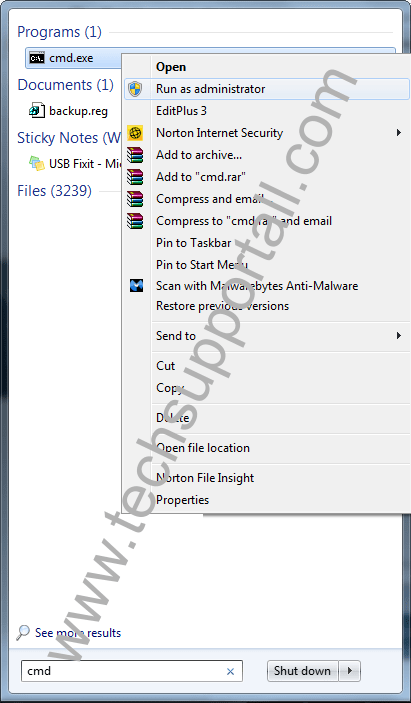
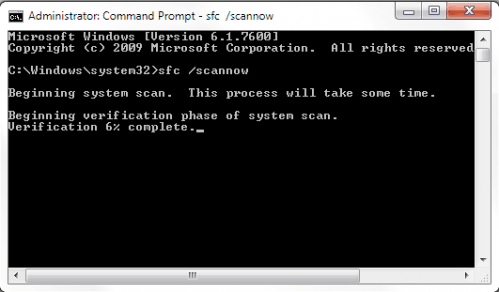
Method 7: Install latest windows update
Install latest windows update or updating any device driver. During windows update windows will automatically update your common device drivers and other security updates. To install the latest updates turn on the windows update feature and check for the latest updates after connecting your computer the Internet. It will download and install the latest windows updates to the computer. It will fix your lots of issues and also help you to keep protected in future.
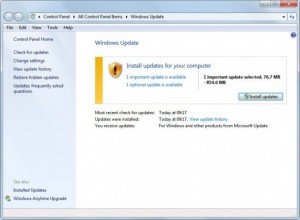
Method 8: Find the “.dll” or “.exe” file name & path which is conflicting with windows explorer (Explorer.exe) and do appropriate action on it.
If your windows explorer issue has not fixed yet by following above methods, that means must a “.dll” or “.exe” file which is making conflicting with explorer.exe. We have to find that “.dll / .exe” file name & path through EVENTVIEWER (Windows system logs). Please follow below steps.
- Right click on MyComputer and then click on Manage. You’ll get an another window. Click on arrow of the “Event Viewer” (Expand it) on that window. (You can also type “eventviewer” on search bar and click on found evenviewer)
- Click on arrow of the “Windows Logs” (Expand it) on eventviewer.
- Click on “Application” under windows Logs.
- Now look on the right side pane, it have listed all the system logs here.
- Now scroll down and find an error (Red Cross Error or explanation error) related to explorer.exe. Do double click on it to get the details if you found it. (That log was created when you got the error message (windows explorer has stopped working), so please find it by the “Time”).
- Now you have the Error Message complete detail. Find the name & path of “.dll” or “.exe” on that detail.
- Now you have the particular “.dll” or “.exe” file name & path which one is doing conflicting with explorer.exe.
- Now Stop the conflicting via repair, rename and delete that file (Don’t delete or rename if it is part of system files because it may cause system failure). You have to do some research on that file before doing any action because it is very sensitive step. You can also share this detail with us for more help using below given comment form. Then we can help you more about it.
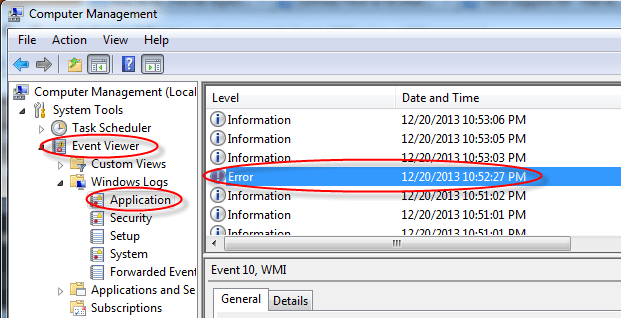
Method 9: Replace your computer RAM (Random Access Memory).
If nothing worked for you then we recommend you to please try the last thing and that is; replacing your RAM memory.
IF you are still getting the error message. It means the problem is with some other software installed or have somewhere else which can not detected corrected by the above methods. Then you can choose to restore the system from System restore point by restarting the system in Safe mode. Hopefully after all this you will get rid of your windows explorer has stopped working error. Please leave your feedback whether your issue resolved or not. It can help us to guide you and everyone better for this error.
We have no evidence that this error occur in Windows 10. So you may consider an in-place upgrade to Windows 10.
i would appreciate some assistance as well please. Thank you.
System
– Provider
[ Name] Application Error
– EventID 1000
[ Qualifiers] 0
Level 2
Task 100
Keywords 0x80000000000000
– TimeCreated
[ SystemTime] 2017-04-03T13:29:06.122978200Z
EventRecordID 24026
Channel Application
Computer OptiPlex780-2
Security
– EventData
IEXPLORE.EXE
11.0.14393.953
58ba5cce
ntdll.dll
10.0.14393.479
58256ca0
c0000374
000d9d11
1568
01d2ac6de5ed33c8
C:\Program Files (x86)\Internet Explorer\IEXPLORE.EXE
C:\WINDOWS\SYSTEM32\ntdll.dll
e81e48d6-6a44-42ee-9df9-cdfe6a208429
Faulting application name: IEXPLORE.EXE, version: 11.0.14393.953, time stamp: 0x58ba5cce
Faulting module name: ntdll.dll, version: 10.0.14393.479, time stamp: 0x58256ca0
Exception code: 0xc0000374
Fault offset: 0x000d9d11
Faulting process id: 0x1568
Faulting application start time: 0x01d2ac6de5ed33c8
Faulting application path: C:\Program Files (x86)\Internet Explorer\IEXPLORE.EXE
Faulting module path: C:\WINDOWS\SYSTEM32\ntdll.dll
Report Id: e81e48d6-6a44-42ee-9df9-cdfe6a208429
Faulting package full name:
Faulting package-relative application ID:
We’ll help you on this. Could you please run your computer in safemode ones and let us know, do you get this message in safemode as well?
Explorer.EXE
6.1.7601.23537
57c44efe
bcryptprimitives.dll
6.1.7601.23451
573365b4
c0000005
0000000000007a94
7d8
01d292a707c5e2d5
C:\Windows\Explorer.EXE
C:\Windows\system32\bcryptprimitives.dll
d7d20f27-fe9a-11e6-8b23-201a06fdec31
This Problem appears to me sometimes when I try to access windows explorer. It occures even randomly!
Hi Raami,
bcryptprimitives.dll is a windows related file, so can’t do anything with this file. Even this is not the main cause of this problem. Actually an application or browser extension is using this “bcryptprimitives.dll” file and it getting crashed when it is in use. So first of all you need to find out that application or browser plugin which is making conflicting with this .dll file. Do one thing, boot your computer in safemode and then let us know if you facing this issue or not. After that we’ll give you steps accordingly.
Sir read your article yesterday and i applied all your steps given above, still i am facing the error as i click on system properties system hangs and shows windows explorer has stopped working..
and in safe mode it works, how i can solve my problem in event view it shows_
Faulting application name: Explorer.EXE, version: 6.1.7601.23537, time stamp: 0x57c44cc4
Faulting module name: ntdll.dll, version: 6.1.7601.23572, time stamp: 0x57fd0335
Exception code: 0xc0000374
Fault offset: 0x000c3b9b
Faulting process id: 0x770
Faulting application start time: 0x01d2925972d4473e
Faulting application path: C:\Windows\Explorer.EXE
Faulting module path: C:\Windows\SYSTEM32\ntdll.dll
Report Id: 269e203c-fe4e-11e6-b264-a0481c071c2c
Details:
Explorer.EXE
6.1.7601.23537
57c44cc4
ntdll.dll
6.1.7601.23572
57fd0335
c0000374
000c3b9b
770
01d2925972d4473e
C:\Windows\Explorer.EXE
C:\Windows\SYSTEM32\ntdll.dll
269e203c-fe4e-11e6-b264-a0481c071c2c
PLEASE HELP ME SIR..
The logs did’t show the main cause directly, it shows a system file (ntdll.dll) which is only helping system to complete commands but the commander is still not reachable. Do one thing, do clean boot your computer (disable startup apps and services through MSCONFIG command) and then reboot your computer and check.
My problem is that I cannot transfer anything onto a USB or external hard drive on my laptop (windows 7), Windows Explorer stops working. Several other people are experiencing the same on your website. I followed your 1-9 methods. Method 2 and 3 I unchecked all unknown software but quite frankly I had no idea of “third party programs”. Having done this I attempted to transfer data and no luck. I got to method 8 and found quite a few errors. About 21 errors were ‘Bonjour Services’ but double clicking on it did not give me a pathway, just a scheduled SPRetry.
the next error showed C:\Program Files (x86)Egis Tec\MyWinlocker 3\x64\psdprotect.dll
af78f41e-f977-11e6-87-d5-705ab648f592
the next error Faulting App. C:\Program Files (x86)\New Tech Infosystems\NTIBackupNow5\ScheduleSve.exe
Faulting Mod Path C:\Windows\SysWOW64\ntdll.dll
Not sure what I can do now and would appreciate your suggestions. Kind Regards.
Thank you for contacting us,
As per your error’s detail it seems like “MyWinlocker” creating contacting with your copying. So we suggest you to please uninstall “MyWinlocker” program and then re-install it again if you want this software. You issue would be solved.
Thanks
Hi, Hows it going? Basically the issue thats come up is that when ever I try to drag and copy a file from my downloads section of Windows into my hard drive, Windows Explorer crashes. I did step 8 and this is what its telling me:
Faulting application explorer.exe, version 6.0.6000.16386, time stamp 0x4549b091,
Faulting module MP4Splitter.dll, version 1.3.1323.0, time stamp 0x4aecc2f4,
Exception code 0xc0000005, fault offset 0x0000c2c8, process id 0x15dc, application start time 0x01d282d23bc54d24.
So the problem is MP4 splitter exe? How important is it and how exactly do I go about finding where its located, like the module path? Im sorry if thats a really basic question, I just dont want to mess anything up and delete things on accident. Your help in what to do is very much appreciated!
Yes, this is the main cause of this problem “MP4Splitter.dll.” So uninstall “MP4Splitter”or “vistacodecpack” app from your control panel. If it doesn’t appear in control panel then remove it manually.
Here is the location of this file: C:\Program Files\vistacodecpack\filters\mp4splitter.dll
Please let us know if you need more help.
It worked! I just deleted the mp4splitter.dll from my computer and Windows Explorer isnt crashing. Thankyou very much for the help. Have a nice day.
You’re welcome!!
I NEED HELP TOO…
Problem signature:
Problem Event Name: APPCRASH
Application Name: explorer.exe
Application Version: 6.1.7601.17514
Application Timestamp: 4ce796f3
Fault Module Name: ntdll.dll
Fault Module Version: 6.1.7601.17514
Fault Module Timestamp: 4ce7b96e
Exception Code: c00000fd
Exception Offset: 000565f5
OS Version: 6.1.7601.2.1.0.256.48
Locale ID: 1124
Additional Information 1: 242c
Additional Information 2: 242c7872fc977d84286e2c3d2046be7d
Additional Information 3: cbcb
Additional Information 4: cbcbf3feeb73542427649d986ffdf0a5
Read our privacy statement online:
http://go.microsoft.com/fwlink/?linkid=104288&clcid=0x0409
If the online privacy statement is not available, please read our privacy statement offline:
C:\Windows\system32\en-US\erofflps.txt
The faulty module is: “ntdll.dll”, this is a windows system file. We don’t do much with this file. Actually “ntdll.dll” is not the main cause of this problem, the main cause would be an app or module.
Do one thing, boot your computer in safemode and check if you still getting the same error message. Please let us know the result.
Thanks
Hi, I need some help as well, as this has been a pertaining error for a year already
Log Name: Application
Source: Application Error
Date: 2/1/2017 3:54:34 AM
Event ID: 1000
Task Category: (100)
Level: Error
Keywords: Classic
User: N/A
Computer: EminenceIlagan
Description:
Faulting application name: Explorer.EXE, version: 6.3.9600.18460, time stamp: 0x57c1b8c1
Faulting module name: QtCore_Ad_SyncNs_4.dll_unloaded, version: 4.8.2.0, time stamp: 0x50d3fca7
Exception code: 0xc0000005
Fault offset: 0x00000000000265fe
Faulting process id: 0xcf0
Faulting application start time: 0x01d27be4176f63b5
Faulting application path: C:\windows\Explorer.EXE
Faulting module path: QtCore_Ad_SyncNs_4.dll
Report Id: 163bc7ae-e7ef-11e6-82a7-f4066993e873
Faulting package full name:
Faulting package-relative application ID:
Event Xml:
1000
2
100
0x80000000000000
877218
Application
EminenceIlagan
Explorer.EXE
6.3.9600.18460
57c1b8c1
QtCore_Ad_SyncNs_4.dll_unloaded
4.8.2.0
50d3fca7
c0000005
00000000000265fe
cf0
01d27be4176f63b5
C:\windows\Explorer.EXE
QtCore_Ad_SyncNs_4.dll
163bc7ae-e7ef-11e6-82a7-f4066993e873
Thank you so much in advance 🙂
This file “QtCore_Ad_SyncNs_4.dll” is related to your autodesk software, we recommend you to please uninstall autodesk program and reinstall it again with the latest version.
Log Name: Application
Source: Application Error
Date: 31-Jan-17 1:09:33 PM
Event ID: 1000
Task Category: (100)
Level: Error
Keywords: Classic
User: N/A
Computer: Kinso
Description:
Faulting application name: TuneUpUtilitiesService64.exe, version: 15.0.1001.604, time stamp: 0x5591008e
Faulting module name: ntdll.dll, version: 6.1.7601.18933, time stamp: 0x55a6a196
Exception code: 0xc0000374
Fault offset: 0x00000000000bffc2
Faulting process id: 0x5a8
Faulting application start time: 0x01d27bbad974eb28
Faulting application path: C:\Program Files (x86)\AVG\AVG PC TuneUp\TuneUpUtilitiesService64.exe
Faulting module path: C:\Windows\SYSTEM32\ntdll.dll
Report Id: 2005198f-e7ae-11e6-971d-e4115b239dec
Event Xml:
1000
2
100
0x80000000000000
86129
Application
Kinso
TuneUpUtilitiesService64.exe
15.0.1001.604
5591008e
ntdll.dll
6.1.7601.18933
55a6a196
c0000374
00000000000bffc2
5a8
01d27bbad974eb28
C:\Program Files (x86)\AVG\AVG PC TuneUp\TuneUpUtilitiesService64.exe
C:\Windows\SYSTEM32\ntdll.dll
2005198f-e7ae-11e6-971d-e4115b239dec
Please what should i do
Do uninstall “AVG PC TuneUp” from your computer. Your issue will be solved.
Windows 7 64bit – “Windows explorer has stopped working” happens frequently, in every 5-10 minutes.
Windows log file refers to duser.ddl as the faulty module in all cases.
Application error with event ID 1000.
Details:
Faulting application name: Explorer.EXE, version: 6.1.7601.23537, time stamp: 0x57c44efe
Faulting module name: DUser.dll, version: 6.1.7600.16385, time stamp: 0x4a5bdf26
Exception code: 0xc0000005
Fault offset: 0x0000000000011706
Faulting process id: 0x8fc
Faulting application start time: 0x01d26e4d08764823
Faulting application path: C:\Windows\Explorer.EXE
Faulting module path: C:\Windows\system32\DUser.dll
Report Id: 53f45dfc-da40-11e6-b0e6-001fd0a08728
What has been done so far without any success:
1. Windows update has been completed
2. PC has been scanned for malware and viruses
3. Startup/services has been cleaned in msconfig.exe
4. Windows file system has been checked with SFC
5. Registry (HKEY_CLASSES_ROOT\*\shellex\ContextMenuHandlers) has been checked
6. Checked the NVIDIA display driver and it is up-to-date
7. RAM has been tested with the standard Windows Memory Diagnostics tool – no errors
Hi,
Thank you for contacting us,
You did everything already so we’ll give you two steps.
1. Remove all the unwanted scheduled tasks from “task scheduler”.
2. Create a new user profile account on this computer
If it doesn’t fix by using above steps the follow the third and last step.
3. Replace this duser.dll file with the another computer’s duser.dll file.
Thanks
Hi!
Thank you for your quick reply.
I forgot to mention in my opening post that I have already tried the new user account.
Based on your instructions I have just checked task scheduler as well, but besides Microsoft tasks, I only found there Nvidia tasks.
Although I have not changed anything since my first post, for some strange reason the issue is not coming back. I will test it for a couple of days and I will replace duser.dll only if it becomes unstable again.
Cheers and thanks a lot for you support
Csaba
psdprotect.dll , version 3.1.206.0 , should I delete or rename? Thanks!
Yes, Rename this psdprotect.dll file to psdprotect.dll.old and then do reboot your computer once. It should work. It is related to your “EgisTec MyWinLocker” app. So maybe you will have to reinstall this app later.
Thankyou very much, it works again!!!
You’re welcome!
The program explorer.exe version 6.1.7601.17514 stopped interacting with Windows and was closed. To see if more information about the problem is available, check the problem history in the Action Center control panel.
Process ID: fdc
Start Time: 01d265180c1b7b66
Termination Time: 0
Application Path: C:\Windows\explorer.exe
Report Id: c6010b1f-d10c-11e6-b709-00248c915f40
2 PC with same problem Admin..please help me.
Boot your computer in safemode and then check if the issue appears. Please let us know the result then we’ll help you further.
Faulting application name: explorer.exe, version: 6.1.7601.23537, time stamp: 0x57c44cc4
Faulting module name: chtbrkg.dll, version: 1.0.0.2, time stamp: 0x5822d670
Exception code: 0xc0000005
Fault offset: 0x0001c3e1
Faulting process id: 0x8c4
Faulting application start time: 0x01d2613c4d3f7cc9
Faulting application path: C:\Windows\explorer.exe
Faulting module path: C:\Windows\system32\chtbrkg.dll
Report Id: 93e8ca53-cd2f-11e6-8c1f-0022b06074e6
help please
Remove this file (chtbrkg.dll) from C:\Windows\system32\ location. It will be solved. Do it in safemode.
Explorer.EXE
6.1.7601.23537
57c44efe
PerformanceMonitor.dll
0.0.0.0
5835f222
c0000005
00000000000281f
aec
01d254b78ea0d4bb
C:\Windows\Explorer.EXE
C:\ProgramData\Microsoft\Performance\Monitor\PerformanceMonitor. dll
d298e334-c0aa-11e6-99ea-e840f249bf3e
Yes, rename this “C:\ProgramData\Microsoft\Performance\Monitor\PerformanceMonitor. dll” file in safemode and reboot your computer in normal mode, it will be fixed.
Log Name: Application
Source: Application Error
Date: 12/6/2016 8:35:53 PM
Event ID: 1005
Task Category: (100)
Level: Error
Keywords: Classic
User: N/A
Computer: DANELL
Description:
Windows cannot access the file for one of the following reasons: there is a problem with the network connection, the disk that the file is stored on, or the storage drivers installed on this computer; or the disk is missing. Windows closed the program Windows Explorer because of this error.
Program: Windows Explorer
File:
The error value is listed in the Additional Data section.
User Action
1. Open the file again. This situation might be a temporary problem that corrects itself when the program runs again.
2. If the file still cannot be accessed and
– It is on the network, your network administrator should verify that there is not a problem with the network and that the server can be contacted.
– It is on a removable disk, for example, a floppy disk or CD-ROM, verify that the disk is fully inserted into the computer.
3. Check and repair the file system by running CHKDSK. To run CHKDSK, click Start, click Run, type CMD, and then click OK. At the command prompt, type CHKDSK /F, and then press ENTER.
4. If the problem persists, restore the file from a backup copy.
5. Determine whether other files on the same disk can be opened. If not, the disk might be damaged. If it is a hard disk, contact your administrator or computer hardware vendor for further assistance.
Additional Data
Error value: 00000000
Disk type: 0
Event Xml:
1005
2
100
0x80000000000000
8626
Application
DANELL
Windows Explorer
00000000
0
*I am just a highschool student and I need help! When I open a file, (either image video, or music files) it opens in a second and the windows explorer crashes after. Same with copying files, I ended up rushing my mouse everytime I need to insert or copy a file. Any suggestions? Thank you very much in advance.
It seems like there is some problem in system files. So we recommend you to please run following tools given below.
Steps:
1. Uninstall all the unwanted & unknown APPLICATIONS from control panel which installed by mistake recently. You can click on “installed on” section in control panel –> “uninstall programs” to filter this list by the date. You can skip this step if you don’t see any suspicious problem there.
2. Remove all the unwanted Application & services from computer startup using “MSCONFIG” command.
3. Run Rkill
7. Run ComboFix
8. Run Trojan Remover Tool.
9. Run Adwcleaner
10. Run Zemana Anti-Malware Tool
11. TFC by Old Timer to clean junk
All the tools which is given above is available our tool page << click here to go to tools page.
I am having the same problem.
OS: Windows server 2008 r2 64bit
Faulting application name: Explorer.EXE, version: 6.1.7601.17514, time stamp: 0x4ce7a144
Faulting module name: ieproxy.dll, version: 8.0.7601.17514, time stamp: 0x4ce7c6af
Exception code: 0xc0000005
Fault offset: 0x000000000005fd98
Faulting process id: 0xc74
Faulting application start time: 0x01d24af7fff95c4e
Faulting application path: C:\Windows\Explorer.EXE
Faulting module path: C:\program files\internet explorer\ieproxy.dll
Report Id: 437f28ba-b6eb-11e6-9c6d-40f2e936ad18
I have tried numerous solutions but i still haven’t solved it.
I’ve tried all the said method but the problem still persist
Please help =(
Try method 8 and provide us that error logs.
Re-registry this ieproxy.dll file using this command:
Click Start, click Run, type cmd, and then click OK.
At the command prompt, type the following commands. Press ENTER after you type each command.
cd %programfiles%\Internet Explorer
regsvr32 IEProxy.dll
exit
Start Internet Explorer 7.
OR
Replace the ieproxy.dll file with another workign computer’s ieproxy.dll file. (Windows operating system version should be same)
Hi. I got this in the windows log. So what should I do?
Faulting application name: Explorer.EXE, version: 6.1.7600.16385, time stamp: 0x4a5bc9bb
Faulting module name: PerformanceMonitor.dll, version: 0.0.0.0, time stamp: 0x582b7425
Exception code: 0xc0000005
Fault offset: 0x0000000000027d9b
Faulting process id: 0x69c
Faulting application start time: 0x01d24af90de2fb2c
Faulting application path: C:\Windows\Explorer.EXE
Faulting module path: C:\ProgramData\Microsoft\Performance\Monitor\PerformanceMonitor.dll
Report Id: 5dbf89a1-b6ec-11e6-bf47-e03f496d358e
Do start your computer in safemode and let us know if works Ok.
OR
Replace the PerformanceMonitor.dll file with another workign computer’s PerformanceMonitor.dll file. (Windows operating system version should be same)
Got no error or crashing in safe mode. I’ll try replace the dll first. Thanks
Ok, please let us know the result.
and somehow I can’t seem to find the Performance folder in the Microsoft folder with other computers. Is this normal?
Ok. If you don’t see Performance folder in working computer then you can rename this prefrencemonitor.dll to old_prefrencemonitor.dll Then. You can also rename the Performance whole folder. Then reboot your computer check if all is workiing fine. Let us know the result.
I can’t change the name somehow as it said the file is being used somewhere. And today when it ask to restart the windows explorer somehow it worked. I don’t know if it will work again.
Ok, you can rename this in safemode. Please let us know if it doesn’t work.
Thanks
Hi, I tried to change in safe mode before and it said the same thing and I can’t change it. Somehow yesterday like I’ve told, restarting the explorer apparently helped unlike before. Then, I changed the folder name and the dll file name and somehow it can be done. And today the problems are now gone.
It works by rename those things. Very, very much thank you. You helped me a lot. Saves the troubles of formatting this PC. Thanks techexpert
You’re most welcome!! It’s our pleasure to help you. Thanks
hello again!
my main problem is sometimes when I open a folder, and try to open something, the window explorer stopped working appears.
hello!
i have this problem also, below is one of the problem:
Faulting application name: Explorer.EXE, version: 6.1.7601.17514, time stamp: 0x4ce7a144
Faulting module name: ntdll.dll, version: 6.1.7601.17514, time stamp: 0x4ce7c8f9
Exception code: 0xc0000374
Fault offset: 0x00000000000c40f2
Faulting process id: 0xa04
Faulting application start time: 0x01d249611618e214
Faulting application path: C:\Windows\Explorer.EXE
Faulting module path: C:\Windows\SYSTEM32\ntdll.dll
Report Id: 06ffa172-b555-11e6-a919-989096c29ff4
should i do something about it?
The error log shows “ntdll.dll” is the faulty file but the problem’s main cause must be different. Maybe your drivers of display, network, wifi is making conflicting with explorer.exe / ntdll.dll. You can try one thing, please reboot your computer in safemode and check, is your computer still showing the same error message or working fine? If this trick doesn’t work for you then you have to replace the ntdll.dll with working computer’s ntdll.dll file.
Hello!! My desktop always got the same problem whenever i plugging the Internet cable. My desktop still can use when there is no internet connection. Whenever the “Window Explorer is not responding” window pop up I tried to fix it by click on “Restart the program”. However after that, another “Windows Explorer is not Responding” window pop up again. Then I repeated the step. Unfortunately after that every icon on my desk top will disappear and stop working. So i need to restart my computer and unplug the internet cable if I want to use my computer again. I hope to hear your respond as soon as possible.
Sure, we’ll help you.
First of all do start your computer in safemode and open MSCONFIG command and then un-tick all the unwanted startups from there, and also un-tick all the unwanted services then reboot your computer in normal mode and then let us know the result all this.
Hello, I’m having a more crítical situation: I’m on windows 7 and the “windows has stopped working” error appears as soon as the desktop starts loading; but the desktop is not accessible, sometimes the icons appear but I can’t click them nor the windows bar and it’s icons…ctrl+alt+del still works but the rest not. There is even more: the issue is just the same on safe mode…please help.
Thanks
Your situation is really critical. You can try following 2 steps if safemode is not working.


1. Start your computer and press F8 button to go to advance boot option and then select “Enable low resolution” option.
2. Start your computer and press F8 button to go to advance boot option and then select “Directory service repair mode” option.
3. If both steps doesn’t work then try last step: Do resotre your computer using windows CD or repair startup using CD.