This is a common problem for computer users that they get the error “Windows Explorer has stopped working” suddenly while working on their computer or playing games or Surfing Internet. This error is associated mostly with Windows XP, Vista and windows 7 Operating systems. In Windows 10 we didn’t notice till now. Sometimes this error displayed occasionally and some times this error get displayed in the loop and stop you doing anything. Here we will guide you step by step that how you can fix this error.

What is the Cause of “Windows explorer has stopped working” error?
There could be many reason behind this error. But basic idea is that windows releases its security updates for Windows regularly, but many people ignores them and do not install the updates on their windows PC. So those users are more vulnerable to this error. SO here are some common causes of this issue.
- Due to outdated security and without presence of a good antivirus software it is possible that your system is being infected with some virus, malware or trojan which can be the cause of this error. You should at least install a free antivirus.
- Due to any corrupted device driver specially Video driver etc.
- Due to Outdated Device drivers.
- Any particular software or Game can also be the cause of this error.
How to fix “Windows Explorer has stopped working” Issue
“Windows explorer has stopped working” mostly occurs due to a software / driver which is installed into your computer and it has got corrupted anyhow due to some reasons. Anyway, we have given below all the possible methods to fix this issue. If our all the method doesn’t help you, then let us know with the result of method 8.
Method 1: Scan with a good Antivirus and Antimalware program
The first step to fix this issue is to immediately scan with a good antivirus and malware software which is updated with the latest updates. You can use the HitmanPro or Malwarebytes Antimalware program to scan for any malware, And to scan for viruses use the Norton Antivirus or any other reputed antivirus software. Hopefully it will resolve your issue. If yes then buy a good antimalware and antivirus program for your computer to keep protected in future.
- Run an windows repair tool ComboFix
- HitmanPro
- Malwarebytes
- Norton Antivirus
Method 2: Remove unwanted / corrupted 3rd party software’s menu from registry (Shellex – Content Menu).
Most of the cases of “Windows explorer has stopped working” issue occurs due to corrupted shellex menus. Some 3rd party softwares got corrupted suddenly anyhow. And after this corrupted shellex menu making conflicting with explorer.exe and occurs this error message “windows explorer has stopped working”. Follow the following steps to remove this corrupted menus.
- Click on Start menu and click on search bar or RUN.
- Type “regedit” in search bar. If you have windows xp then you can do this in run box.
- Click on found regedit.exe. After click, it will prompt you an authorization, click on yes to start it.
- Click on the arrow of HKEY_CLASSES_ROOT (expend it)
- Then Click on the arrow of * (expend it)
- Click on the arrow of shellex (expend it)
- Click on the arrow of ContextMenuHandlers (expend it). The complete path is: HKEY_CLASSES_ROOT\*\shellex\ContextMenuHandlers
- Under ContextMenuHandlers you’ll see lots of keys. Remove the following keys
- 7-zip
- winrar
- winrar32
- winzip
- Demon Tool
- Daemon
- Advance system care
- And also remove other unwanted / corrupted 3rd party software keys (). To remove keys, right click on the key and click on delete.
- Reboot your computer after done this.
Method 3: Remove unwanted / corrupted software entries from Startup
- First we preferred that perform all following steps in safemode. So please start your computer in safemode and follow the following steps.
- Press “window key + R” key (Flag sign key + R) you will get Run box then type “MSCONFIG into the run box then click on OK. You’ll get a msconfig window.
- In the msconfig window click on Startup tab, here you’ll get all the startup entries, so look on the list and then do Un-check the entries which is contains unwanted software. Also Un-check all the others entries which you found unwanted (You can uncheck all the 3rd party programs from here for time being). Then click on OK to apply all the changes.

Method 4: Remove unwanted / corrupted software services from startup services
- Press “window key + R” (Flag sign key + R) you will get Run box then type “MSCONFIG” into the run box then click on OK. . You’ll get a msconfig window.
- In the msconfig window click on Services tab, here you’ll get all the start-up services list, click on “Hide Windows Services” all the windows related services will be hidden. now it’s only display the 3rd party installed services, now look on the list and then do Un-check the service which have contains unwanted and corrupted software. Also Un-check all the unknown / unwanted services. then click on OK to apply all the changes.

Method 5: Do update your Windows drivers like; USB drivers / Network Adapter Drivers / Wifi Drivers etc.
Some time this issue occurs due to driver corruption. So please check your drivers and reinstall the drivers if you got any sign of that. You can also use automatic driver updater software to check, identify and update the drivers automatically.
Method 6: Check windows system file with system file checker (SFC)
If you are unable to fix the error using first method then try this method to fix any corrupted windows system files using SFC (system file checker) command. It is an official Microsoft tool available in windows to find and fix errors related to corrupted system files.
To run this tool you have to insert the original windows CD/DVD when asked by the SFC command. This command can only be run from the Command prompt (MS-DOS window).
Follow the steps to run SFC command.
- Open the command prompt in elevated mode means run the command prompt as an administrator. You can this by searching CMD in start menu search bar and then right click and select “run as administrator”.
- Choose continue if it prompt or enter the admin password for the admin if it asks.
- Then type command sfc /scannow on the command prompt to start the scanning.
- Insert the windows CD/DVD in the disk drive when it asks to insert the disk.
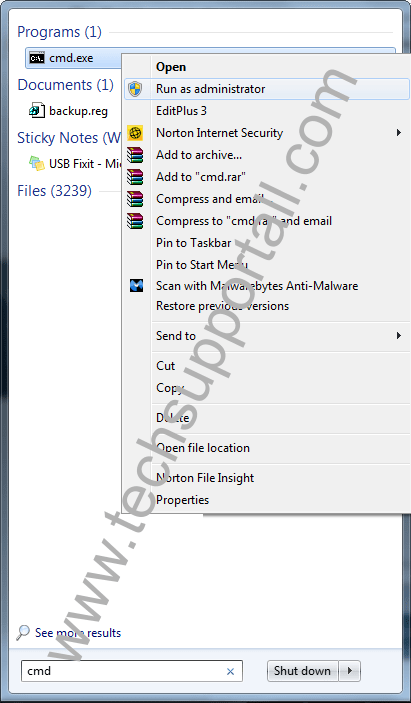
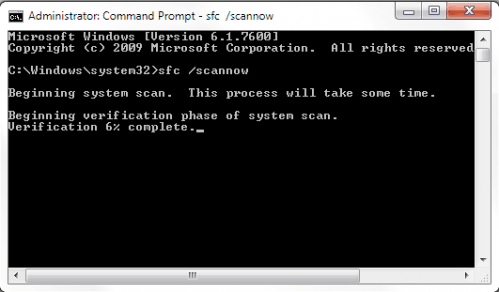
Method 7: Install latest windows update
Install latest windows update or updating any device driver. During windows update windows will automatically update your common device drivers and other security updates. To install the latest updates turn on the windows update feature and check for the latest updates after connecting your computer the Internet. It will download and install the latest windows updates to the computer. It will fix your lots of issues and also help you to keep protected in future.
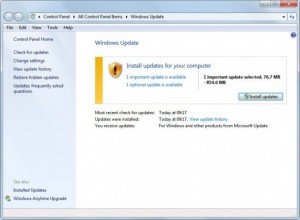
Method 8: Find the “.dll” or “.exe” file name & path which is conflicting with windows explorer (Explorer.exe) and do appropriate action on it.
If your windows explorer issue has not fixed yet by following above methods, that means must a “.dll” or “.exe” file which is making conflicting with explorer.exe. We have to find that “.dll / .exe” file name & path through EVENTVIEWER (Windows system logs). Please follow below steps.
- Right click on MyComputer and then click on Manage. You’ll get an another window. Click on arrow of the “Event Viewer” (Expand it) on that window. (You can also type “eventviewer” on search bar and click on found evenviewer)
- Click on arrow of the “Windows Logs” (Expand it) on eventviewer.
- Click on “Application” under windows Logs.
- Now look on the right side pane, it have listed all the system logs here.
- Now scroll down and find an error (Red Cross Error or explanation error) related to explorer.exe. Do double click on it to get the details if you found it. (That log was created when you got the error message (windows explorer has stopped working), so please find it by the “Time”).
- Now you have the Error Message complete detail. Find the name & path of “.dll” or “.exe” on that detail.
- Now you have the particular “.dll” or “.exe” file name & path which one is doing conflicting with explorer.exe.
- Now Stop the conflicting via repair, rename and delete that file (Don’t delete or rename if it is part of system files because it may cause system failure). You have to do some research on that file before doing any action because it is very sensitive step. You can also share this detail with us for more help using below given comment form. Then we can help you more about it.
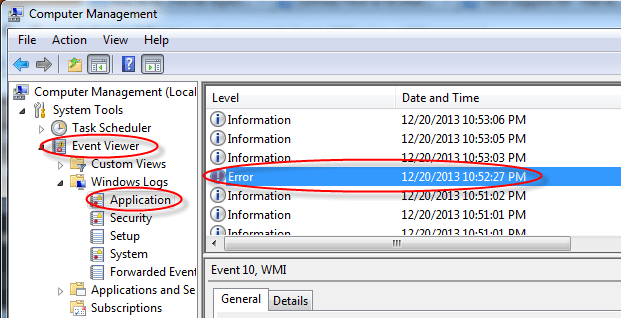
Method 9: Replace your computer RAM (Random Access Memory).
If nothing worked for you then we recommend you to please try the last thing and that is; replacing your RAM memory.
IF you are still getting the error message. It means the problem is with some other software installed or have somewhere else which can not detected corrected by the above methods. Then you can choose to restore the system from System restore point by restarting the system in Safe mode. Hopefully after all this you will get rid of your windows explorer has stopped working error. Please leave your feedback whether your issue resolved or not. It can help us to guide you and everyone better for this error.
We have no evidence that this error occur in Windows 10. So you may consider an in-place upgrade to Windows 10.
Method 8 worked for me. I just want to say thanks!
You’re most welcome!!
Dear Sirs, Can I congratulate you Techie dept for the advice in correcting the above problem I had. After many hours searching the net for an answer without any success I came across your site ” How to fix Windows Explorer has stopped working error” and once I had worked through your 9 suggestions it was No 8 that did the trick Find the .dll or .exe which is corrupt and it turned out to be Kaspersky Anti Virus needed reloading.
It was the expansion of the event viewer that really let me see what was causing the trouble.
Thanks for a very informative piece of information to help me solve my problem. Your site is now on my bookmarks list
Hello,
I experienced the same problem with a laptop, explorer was restarted at 2-3 minutes. The problem appeared to be related with Thumbcache_idx.db file. Same problem in safe mode. I could not see the icons (and folders) from the desktop and I could not access the desktop from elsewhere. Even when I moved the hard drive to another computer.
Solving (for me): I created a new user with administrator rights and then (after saving files) I deleted the first user. Now it working fine.
Thanks!
Daniel
To be more specific, is the folder .7z a “7Zip” registry item to delete? It contains the following key name:
HKEY_CLASSES_ROOT\.7z
Thanks again!
You can remove both in case you find.
A helpful post, thanks! When i go into the registry per Method 2, is 7Z in the shellex Context Menu Handlers list the same as 7Zip?
My problem is with comctl32.dll
it appears that there are 2 versions of comctl32.dll in my computer.
here are the locations
c:\windows\system32\comctl32.dll
c:\Windows\winsxs\x86_microsoft.windows.common-controls_6595b64144ccf1df_5.82.7601.17514_none_ec83dffa859149af\comctl32.dll
c:\Windows\winsxs\x86_microsoft-windows-shell-comctl32-v5_31bf3856ad364e35_6.1.7601.17514_none_3ba388ec36399c85\comctl32.dll
c:\Windows\winsxs\x86_microsoft.windows.common-controls_6595b64144ccf1df_6.0.7601.17514_none_41e6975e2bd6f2b2\comctl32.dll
the last one is the second version that cause the problem.
the first version has the size of 530,432 bytes, dated 2010-11-21 04:29:07
file version: 5.82.7601.17514
product version: 6.1.7601.17514
the second version has the size of 1,680,896 bytes, dated 2010-11-21 04:29:06
file version: 6.10.7601.17514
product version: 6.1.7601.17514
the last similar error I received was when I did right-click computer, management. The computer froze for several minutes, and then the required window appeared. As instructed at method #8, here is the report.
2016-02-25 1:39:34 PM
Faulting application name: Explorer.EXE, version: 6.1.7601.17514, time stamp: 0x4ce796f3
Faulting module name: comctl32.dll, version: 6.10.7601.17514, time stamp: 0x4ce7b71c
Exception code: 0xc0000005
Fault offset: 0x000a8e89
Faulting process id: 0xa64
Faulting application start time: 0x01d16f927753b928
Faulting application path: C:\Windows\Explorer.EXE
Faulting module path: C:\Windows\WinSxS\x86_microsoft.windows.common-controls_6595b64144ccf1df_6.0.7601.17514_none_41e6975e2bd6f2b2\comctl32.dll
Report Id: 87b870f0-db8a-11e5-a929-001c25e096c0
– System
– Provider
[ Name] Application Error
– EventID 1000
[ Qualifiers] 0
Level 2
Task 100
Keywords 0x80000000000000
– TimeCreated
[ SystemTime] 2016-02-25T06:39:34.000000000Z
EventRecordID 36368
Channel Application
Computer c2d-PC
Security
– EventData
Explorer.EXE
6.1.7601.17514
4ce796f3
comctl32.dll
6.10.7601.17514
4ce7b71c
c0000005
000a8e89
a64
01d16f927753b928
C:\Windows\Explorer.EXE
C:\Windows\WinSxS\x86_microsoft.windows.common-controls_6595b64144ccf1df_6.0.7601.17514_none_41e6975e2bd6f2b2\comctl32.dll
87b870f0-db8a-11e5-a929-001c25e096c0
I rebooted the computer with miniPE just to replace the troubled comctl32.dll with the one in windows\system32\ folder.
It still is protected.
Before this, I had given up trying. So I restored the windows image through Paragon Drive Copy.
The previous failed attempts include the safe mode that failed to function, system restore was inaccessible. Startup files were not the issue, drivers updated, system updated, and so was the ContextMenuHandlers in HKEY_CLASSES_ROOT.
I guessed there must be some issues with system files integrity. I couldn’t file any program tools to fix it, but the sfc. However, sfc /scannow also failed to perform either, even when I booted with the System Repair Disc which was made by the Vista technology.
So, the problem is far more basic and fundamental than what it looks like. If we look at the last official resolution from Microsoft, an in-place upgrade, you can bet that their system and operating system is not a bullet proof. They fail to provide some fail-safe system and mechanism in reserved and backup management. So they provide it in the newer operating systems. The problem remains, eventually.
My question is how to replace the troubled comctl32.dll with the one in windows\system32\ folder?
I think you should rename the file comctl.dll to comctl.dll.old (C:\Windows\WinSxS\x86_microsoft.windows.common-controls_6595b64144ccf1df_6.0.7601.17514_none_41e6975e2bd6f2b2\comctl32.dll) and then copy and paste file file from c:\windows\system32\comctl32.dll location. Before doing that make sure close all the running applications from your computer.
If your system can’t allow to rename the file then do allow all the permissions to current user first from security section of the file and then try to rename the file again.
Let us know following answer if above doesn’t work.
1. Can you able to boot your computer in safe mode if yes, so is that give you the windows crashing error message in safe mode?
2. What is your operating system?
Thanks
According to Microsoft Security Bulletin MS15-060 – KB3059317, Microsoft does permit the many versions of comctl32.dll in its system. The winSxS system allows that.
My sistem is W7U. The 6.10.7601.***** has refered my system as Windows 7.
My other problem is with the WMI with 0x80041003 error, I had browsed kb2545227, and downloaded MicrosoftFixit50688.msi. For now, it’s been good. I don’t know with the next restart.
after many failed tries, I solved the comctl32.dll error by restoring the previously saved w7 image.
anywhoo, I thank you for posting it to the public. regards & cheers.
Happy to know that you have fixed it.
Good day, thanks so much for all your assistance. However i am still experiencing the problem, i have tried all the steps. Event viewer has pointed me to the following.
Faulting application name: Explorer.EXE, version: 6.1.7600.16385, time stamp: 0x4a5bc9bb
Faulting module name: thumbcache.dll, version: 6.1.7600.16385, time stamp: 0x4a5be06e
Exception code: 0xc0000006
Fault offset: 0x0000000000007cd9
Faulting process id: 0xb94
Faulting application start time: 0x01d161e2ba56e55d
Faulting application path: C:\Windows\Explorer.EXE
Faulting module path: C:\Windows\system32\thumbcache.dll
Report Id: f9e1e4d5-cdd5-11e5-93db-00226871ea86
Thanks again for your help
Hi Sharief,
Thank you for contacting us,
Your windows explorer is crashing due to thumbcache.dll but it is not the main cause, the main cause would be different file or program. So as of my current opinion on this case, the main cause of this problem maybe be a third party application. So we recommend you some following steps, please follow the steps and let me know.
Note: You can download all the suggested tools from our tools page here: http://www.techsupportall.com/tools.
Steps
1. Uninstall all the unwanted and unknown applications from computer’s control panel. If you can’t do that in normal mode, you can start your computer in safe mode. If any application you need to remove forcefully, use REVO uninstall tool.
2. Disable (uncheck) all the unwanted & unknown services from MSCONFIG.exe command. To run Msconfig – click on start -> Type ‘msconfig’ into search box and then click on found ‘msconfig.exe’ then it’ll open a config page, go to services tab. (Note: Make sure the check box “Hide all microsoft services” should be checked)
3. Disable (uncheck) all the unwanted & unknown application from startup tab from MSCONFIG.exe command. To run Msconfig – clcik on start -> Type ‘msconfig’ into search box and then click on found ‘msconfig.exe’ then it’ll open a config page, go to startup tab.
4. Run a tool Combofix on your computer.
5. Run Ccleaner tool.
6. Reboot the computer in normal mode. If the issue is still persist then follow our following more tools.
7. Run some more malware removal tools: Hitmanpro – Malwarebytes – Trojan Removal and after all that run ccleaner tool.
Let us know the result after all that.
Thanks
Is it your site or me that I am unable to highlight any text and copy it? Even CTRL-A is disabled. I cannot even copy or right-click on the comment box in which I am typing. thank you
Sorry for the inconvenience. Yes, we have restricted all the options for spammers.
Tech expert i am having problem due to thumbnailcache.dll, but even in safe mode i cant uninstall or run any app as the window explorer keeps restarting.I have tried all the method listed above.PLEASE HELP
Hi,
Thank you for contacting us,
Sure, we’ll help you to fix this issue.
You need to follow following two steps. First you need to remove all the “thumbcache_*.db” files from verius location (Don’t remove “thumbcache.dll”).
Second, do start your CMD with administrative privileges and the run this following command “chkdsk /f /r”. it will reboot your computer and while rebooting it will check your disk for error. Please let it continue and and then let us know.
I have this problem and I don’t know of anything I have changed or done recently that would cause this, but I am always doing things with my pc, so it possible.
1: I have and always do run scans, nothing there.
2: I didn’t know what exactly to remove there by the instructions, but I did have 7-zip and I removed that key.
3 and 4: There also I didn’t understand how to tell what might be corrupted, but I didn’t see anything that seemed to likely be a problem.
5: I keep things updated, possibly a problem there, but seems unlikely.
6: I regularly do scannow. It always seems to find something it can’t fix, but that has been going on for a long time before this all. I was able to use the disc to run this command on another pc and would like to do it with this one, but I am getting an error that stops that. Working on that when I can. I have never seen scannow request a disc. Is there a way to have it request it, that would be great.
7: I always stay updated with windows updates.
8: I am suspicious that some recent file I have on my pc may be causing this, but I don’t know how to determine which one it is. I couldn’t even examine the files if necessary because as soon as I click on to my videos or recorded tv folder it crashes explorer. Here is the event that should be what you are asking for. All of this is what it copied when I clicked copy even though it only read out as maybe the first 20 lines. When I look up this ntdll.dll problem it seems to cover many things, so I hope you can tell more from what else is here and what I should do or try. Thanks.
Log Name: Application
Source: Application Error
Date: 12/31/2015 3:43:32 AM
Event ID: 1000
Task Category: (100)
Level: Error
Keywords: Classic
User: N/A
Computer: Gigabyte-PC
Description:
Faulting application name: Explorer.exe, version: 6.1.7601.17567, time stamp: 0x4d672ee4
Faulting module name: ntdll.dll, version: 6.1.7601.19045, time stamp: 0x56259295
Exception code: 0xc0000374
Fault offset: 0x00000000000bffc2
Faulting process id: 0x1a50
Faulting application start time: 0x01d143c075160814
Faulting application path: C:\Windows\Explorer.exe
Faulting module path: C:\Windows\SYSTEM32\ntdll.dll
Report Id: b71480be-afb3-11e5-a7ce-94de80cf56c1
Event Xml:
Thanks for explaining all the things in detail. I got some lacks in 3rd and 4th step. Anyway, maybe we will need some more details and screenshots too.
For now, do one thing for us, start your computer in SAFEMODE only and do work as you do normally for 30 minutes (for examine). Note that your internet and some other services do not work in safemode. We are doing that for examine the error message you are getting. So please let us know if you get the same “Windows explorer has stopped working” error message in safemode too. Send us screenshot at our email ID: info@techsupportall.com
I have had many symptoms that may or may not be related. I had noticed slow web surfing and what really came up is media player wouldn’t work suddenly. I turned it off and let windows reload it. Good for a bit then pretty soon no images or videos would view or play and just clicking onto my recorded tv library would cause exploder crash. Been working on this and almost seems like other things are getting slow and weird. I have av, have done scans, nothing and I do plenty of maintenance. On step 2 don’t know what to delete there as I don’t know what they are, deleted 7zip. Same with step 3 and 4, although I keep stuff out I don’t want anymore, probably not much there. Hate to mess with drivers as I can end with much worse problems messing with those. They are up to date or mostly up to date. Regularly do scannow. I have never had it ask me for a disc. I like to boot into a disc to do that if I can, but this pc won’t accept that. Is there a way to have scannow ask for a disc? Also do updates religiously. Here is the event log for the latest exploder fail. What do I have doing this? Thanks for any help.
Log Name: Application
Source: Application Error
Date: 12/29/2015 12:50:43 AM
Event ID: 1000
Task Category: (100)
Level: Error
Keywords: Classic
User: N/A
Computer: Gigabyte-PC
Description:
Faulting application name: Explorer.EXE, version: 6.1.7601.17567, time stamp: 0x4d672ee4
Faulting module name: ntdll.dll, version: 6.1.7601.19045, time stamp: 0x56259295
Exception code: 0xc0000374
Fault offset: 0x00000000000bffc2
Faulting process id: 0x760
Faulting application start time: 0x01d14215c7f040ef
Faulting application path: C:\Windows\Explorer.EXE
Faulting module path: C:\Windows\SYSTEM32\ntdll.dll
Report Id: 3e547b9b-ae09-11e5-9eb4-94de80cf56c1
Event Xml:
1000
2
100
0x80000000000000
41144
Application
Gigabyte-PC
Explorer.EXE
6.1.7601.17567
4d672ee4
ntdll.dll
6.1.7601.19045
56259295
c0000374
00000000000bffc2
760
01d14215c7f040ef
C:\Windows\Explorer.EXE
C:\Windows\SYSTEM32\ntdll.dll
3e547b9b-ae09-11e5-9eb4-94de80cf56c1
You must try one thing more, make a new user profile from control panel. Then reboot your computer and login through new user profile and then let us know if you are still getting the same error message.
I am always reluctant to start making changes to my pc that are recommended as those regularly mess other things up. This has now messed up all of my sticky notes, but I’ll fix that later. A new user account has none of my videos accessible. All that was there was a sample video which would not crash explorer and did play ok, so maybe that tells you something. I hope so because if this is a specific file causing this I would have to move all of my files to that separate account and no way would I attempt that one. That would be a potential disaster. t seems like I have double posts here as this initial one did not post for a couple days. I will be responding to the newer post on that idea. Thanks.
We are trying all that steps only for diagnose the issue, you can login into your own account later after diagnose. So please let us know the status in safemode and new user profile account of your computer.
Upgrade to Windows 10 and it resolves all!!!
None of this worked. I’m amazed it worked for anyone because it’s a canned/standard microsoft response to any error. In other words, this entire article is a bunch of crap.
Do one thing, check your evenviewer for any error at that time you get
(Windows Explorer error message) and please let us know its detail then we’ll help you further.
Windows 7: Windows explorer has stopped working – try this…
Left Click (or find) My Computer
In Upper left part of window (under menus) see “Organize”
Left Click Organize
Then click on “Folder and Search Options”
Select the “View” Tab
Check the box “Always show icons, never thumbnails”
Then click “Apply”
This does remove previews of image files, showing icons instead, but it seems to fix the Microsoft induced explorer failure.
The CMD prompt suggestion to run SFC /Scannow will find system file problems, but this didn’t solve the problem, there were no problems.
I am having problem of Windows stopped working restart the program
But nothing on desktop is starting
Nothing I can do on startup window
I think window explorer file was deleted
What to do?
Start your computer in SAFEMODE. IF you get started safemode, so disable all the 3rd party software’s entries from computer startup.
If SAFEMODE doesn’t work then start your computer in SAFEMODE with command prompt and then run explorer.exe command.
i have solved my issue , i have uninstalled winrar from my PC , the dll file (FAHDll32.dll) got corrupted and i have found the cause in event viewer- application -error
Malwarebytes-had it for 2 years now, and just recently the windows explorer stopped working. I wish it worked cause now I am vexed.
Ran sfc/scannow solved Windows topping problem
HI , i SOLVED MY PROBLEM ( WINDOWS EXPLOER HAS STOP WORKING ) WITH (( HITMAN PRO )) I HAVE MANY MALWARE , TRY THIS PROGRAM
Ihave some of the info about the errors. They list them as appcrash with several lines of code. I am at a loss. I did sfc /scannow but it says Resourse Protection can’t start the service.
I have Vista on HP laptop. Windows loads and I sign in then it finally gets to desktop then the box pops up Windows has stopped working. Also Taskeng.exe’ also jucheck.exe’ and windowssidebar and windowsmedia center aggregator. It does it in safe mode or normal. I can’t do anything with it as suggested to others.
Windows vista is a buggy operating system. So, we recommend you please upgrade your OS (windows vista) to Windows 7 or upper version. If you don’t want to upgrade then try to uninstall latest windows updates, maybe that will work.
When I try the scannow in safemode. It can’t do it and it says win.ex. has stopped. Is there anything I can do in safemode to try to get something done?
If you still get the windows stopped working error message in safemode that means the problem in your computer’s system files itself because all the 3rd parties services and apps won’t start on safemode and all the rarely used services are also stopped in this safemode.
Check the “Event Viewer”, is there any error message (Red Cross error) recorded in that time you get error message, if yes so please share with us.