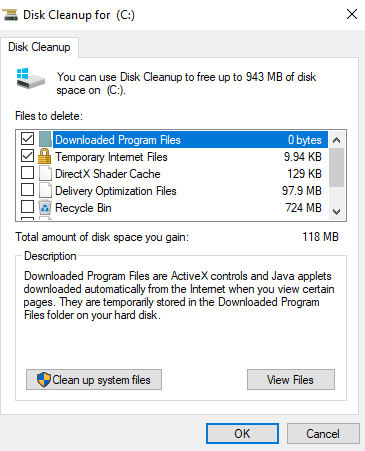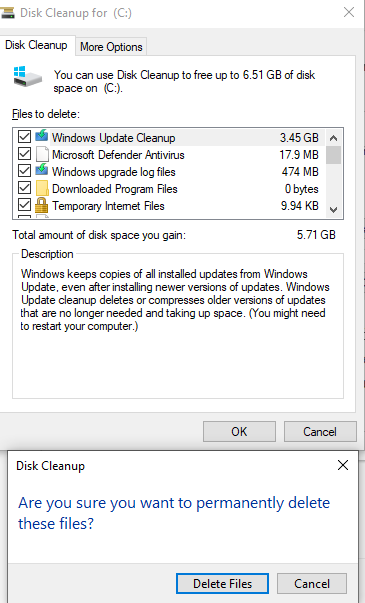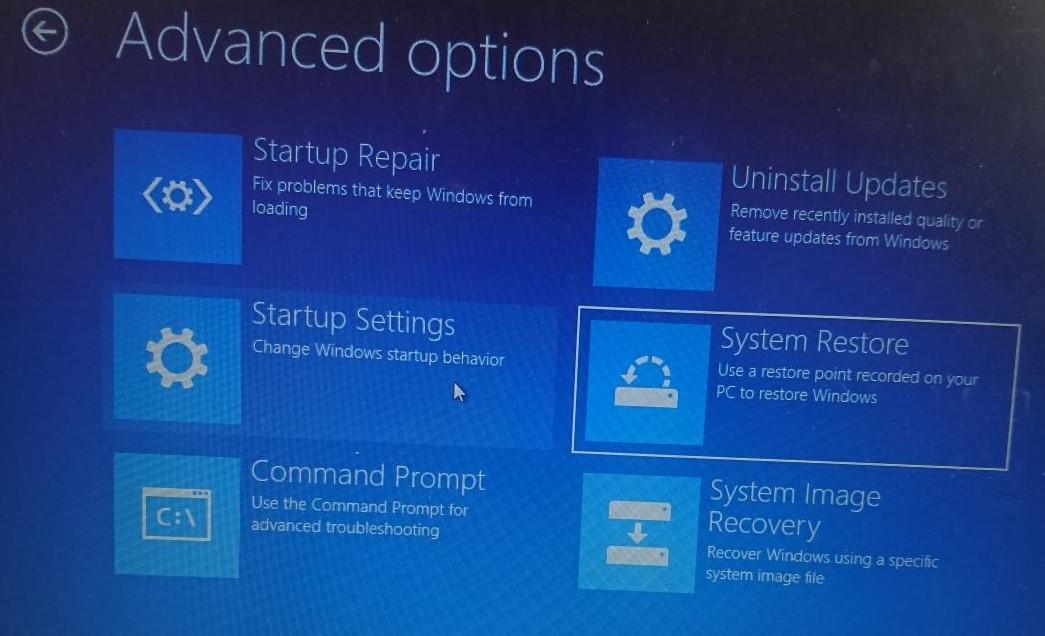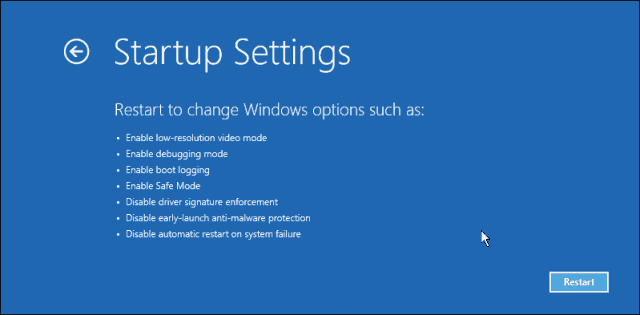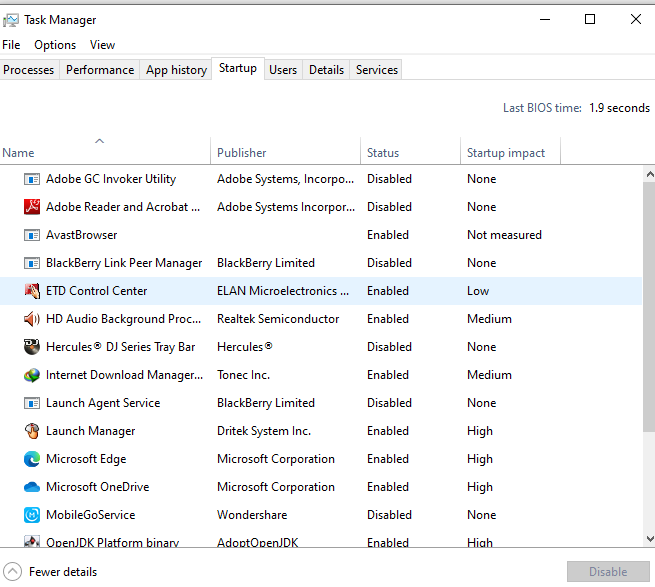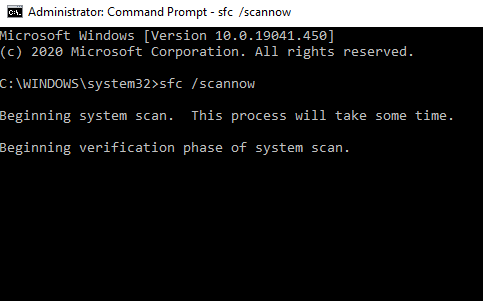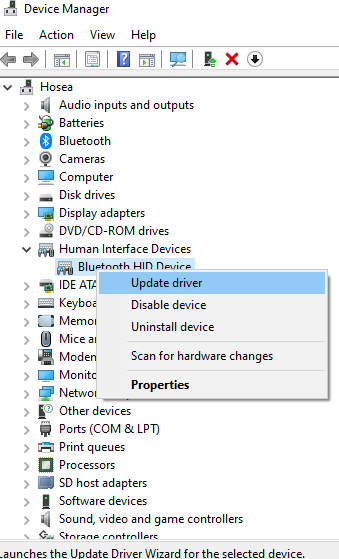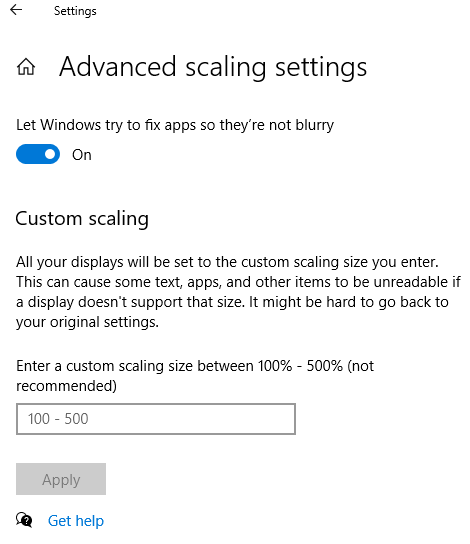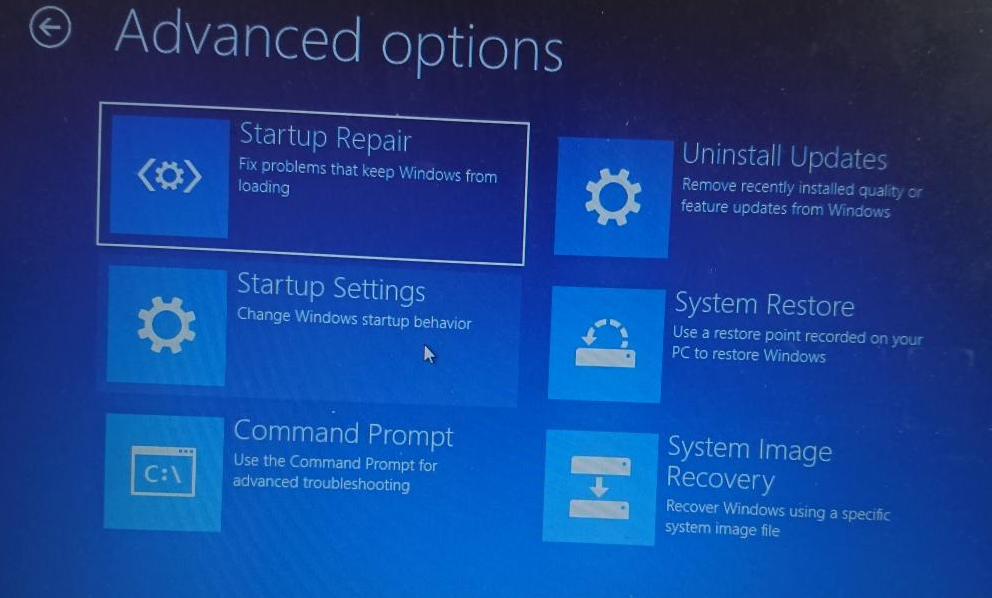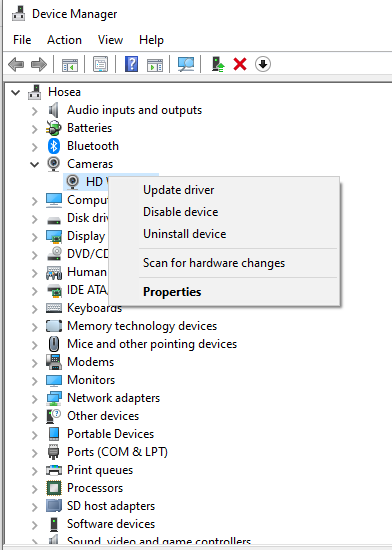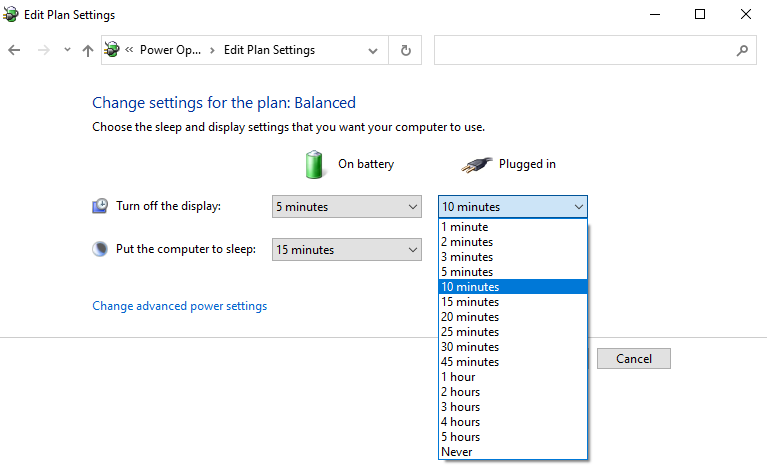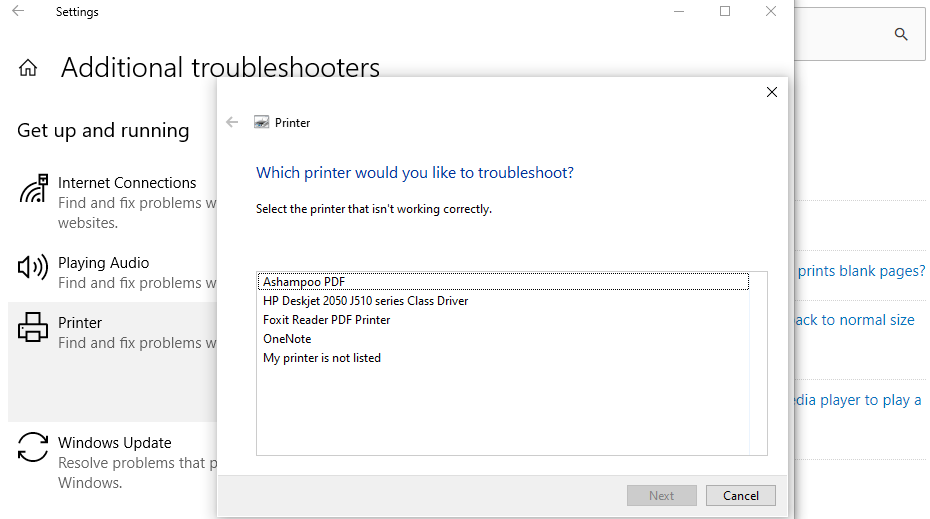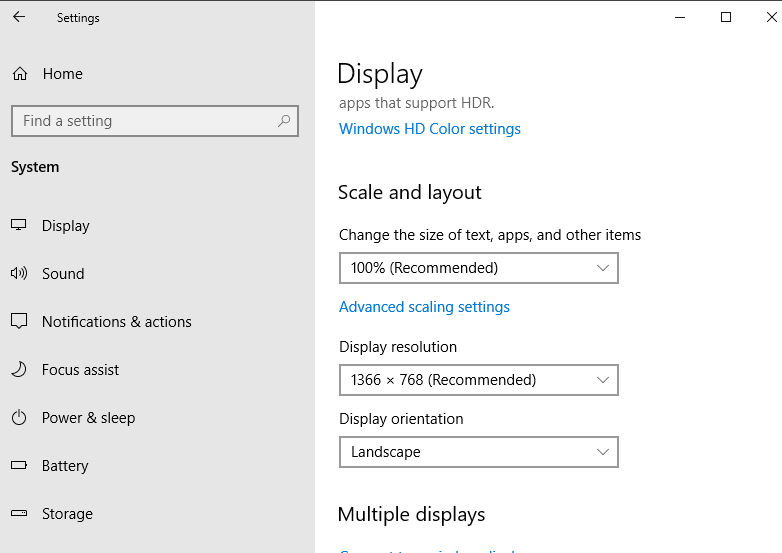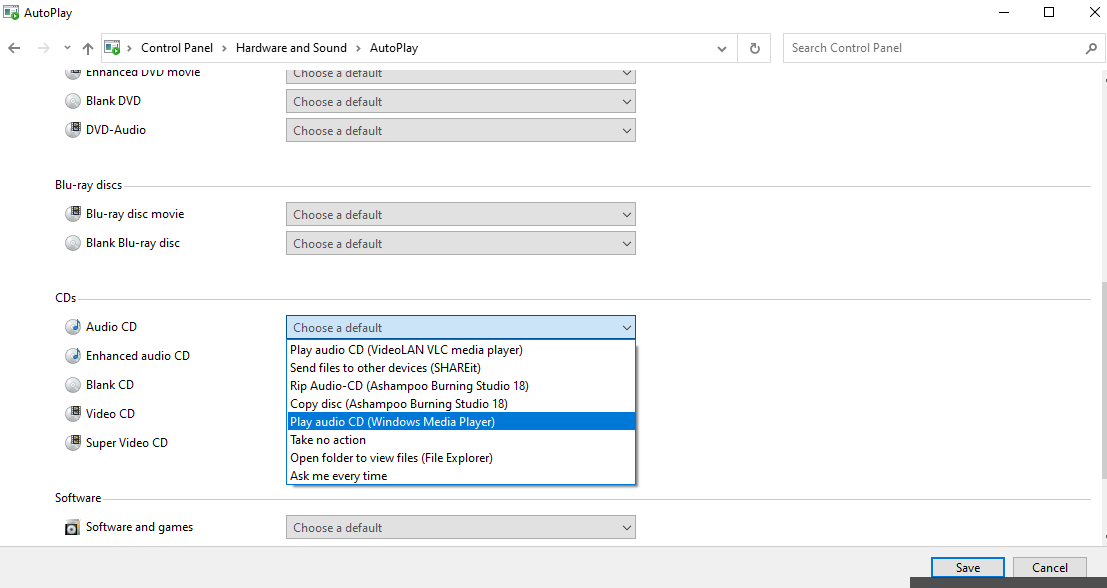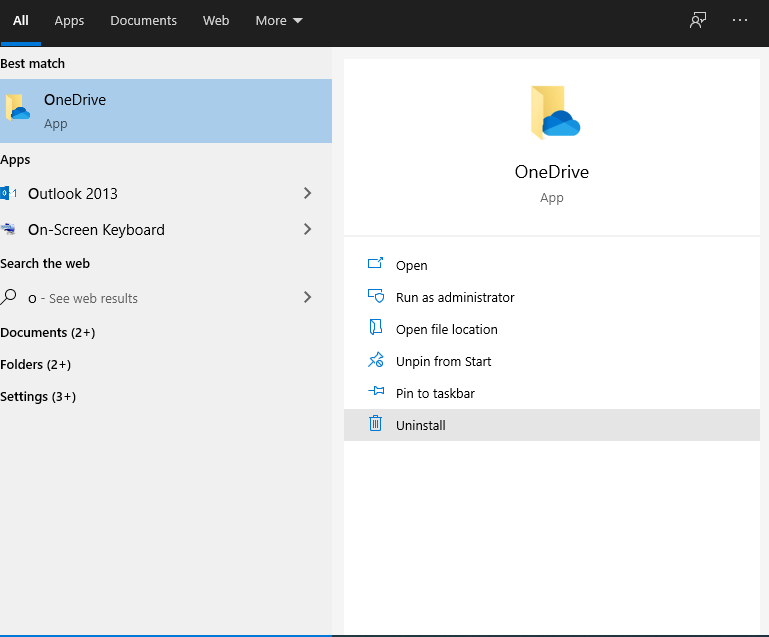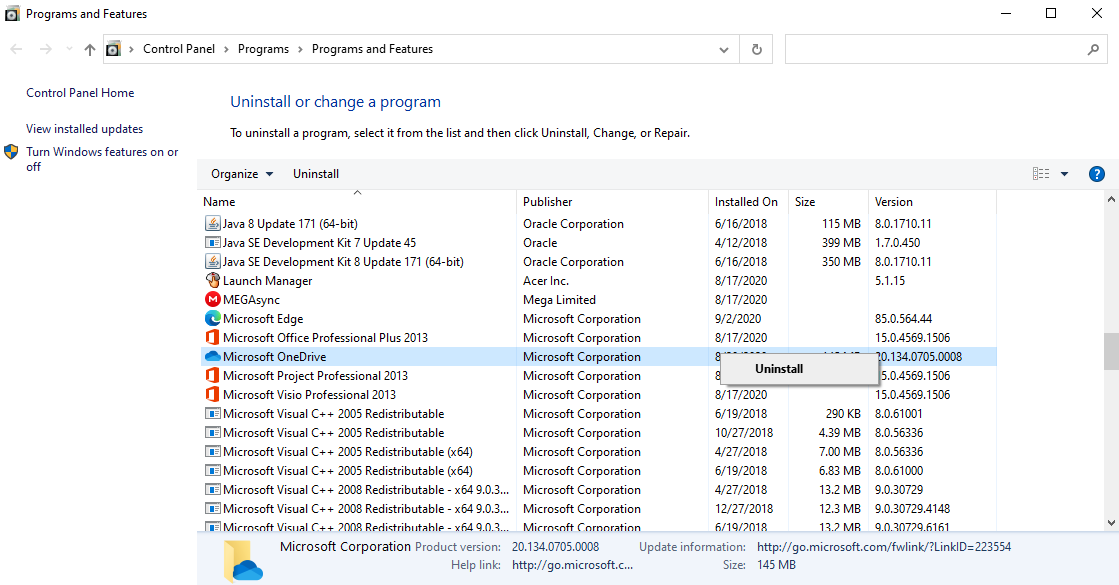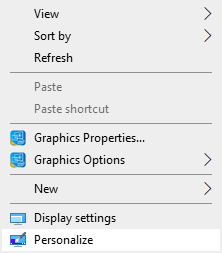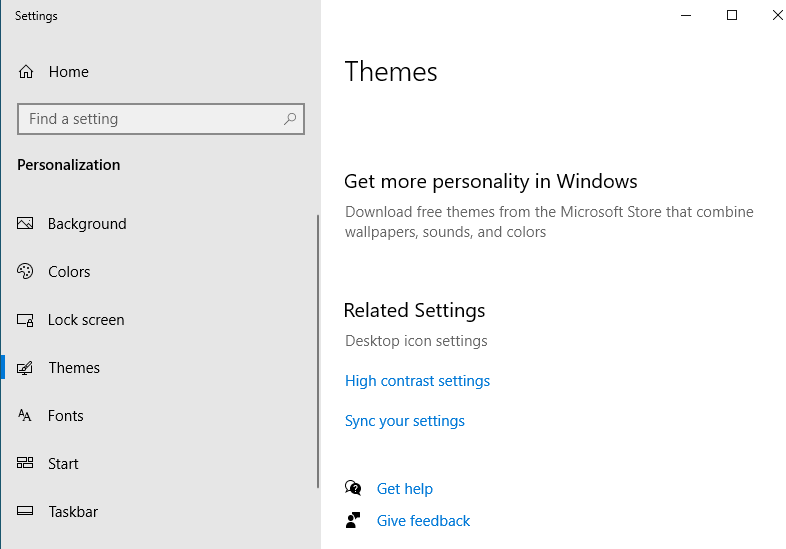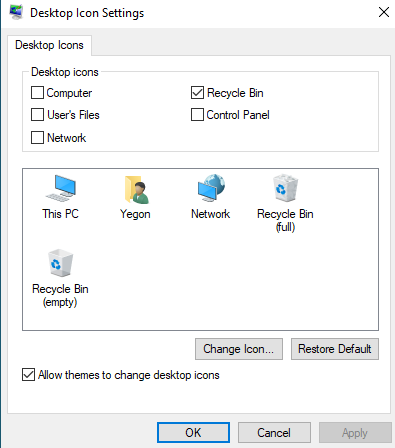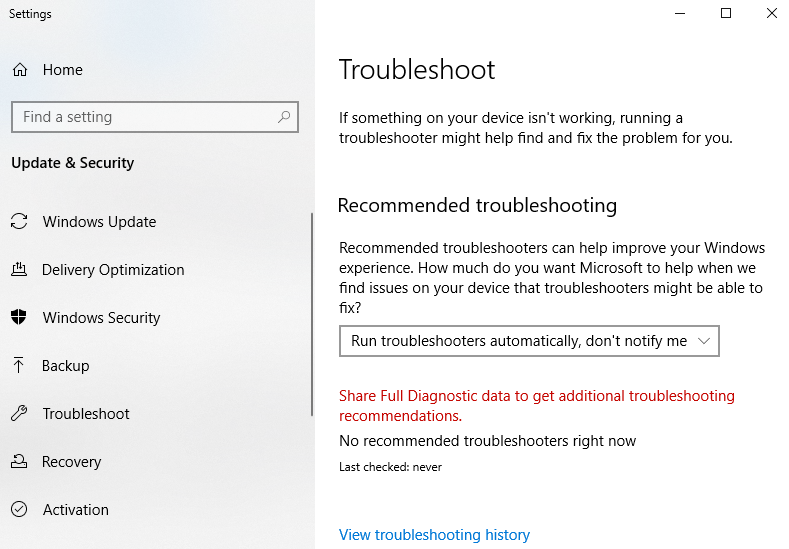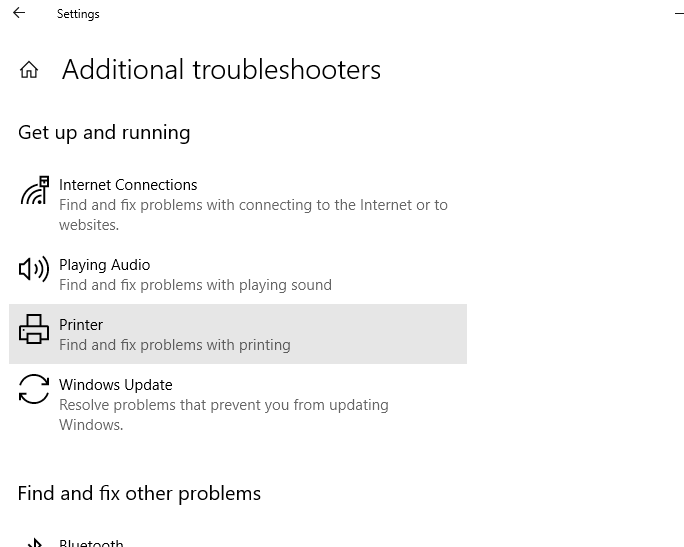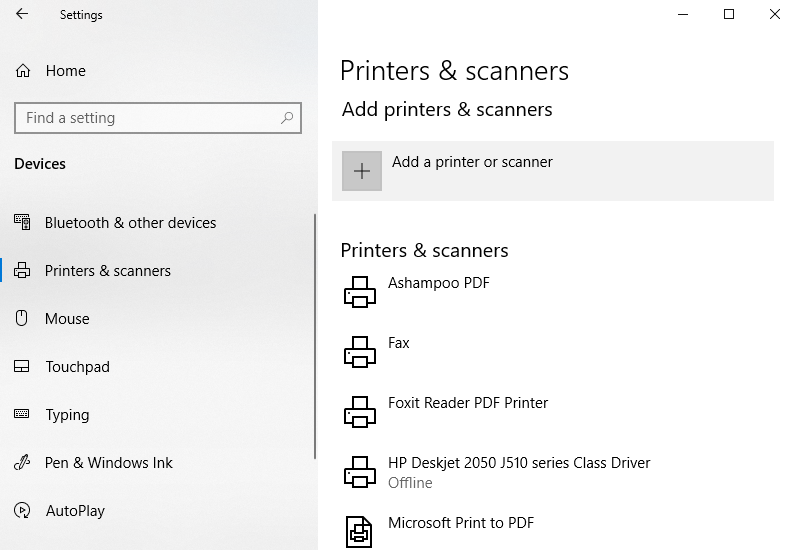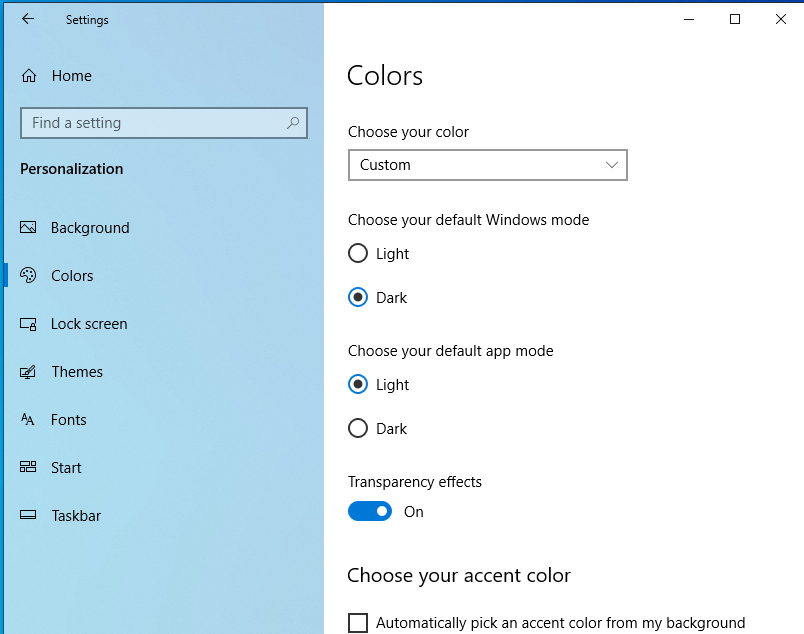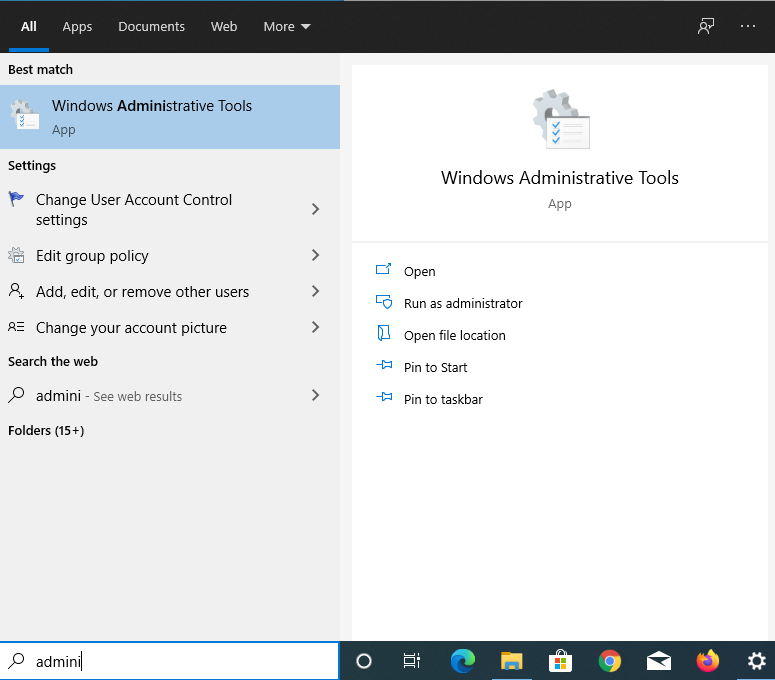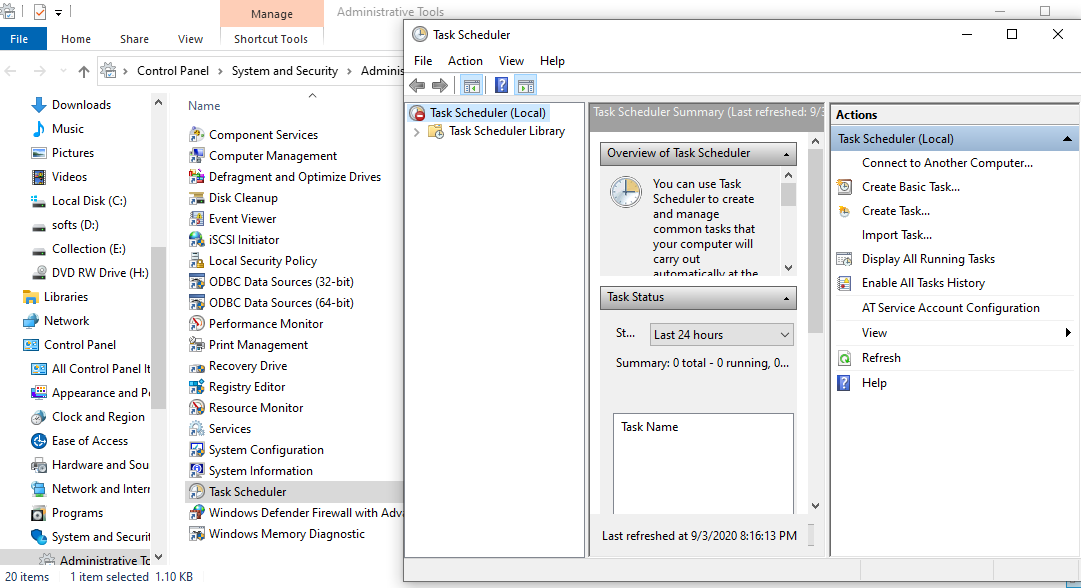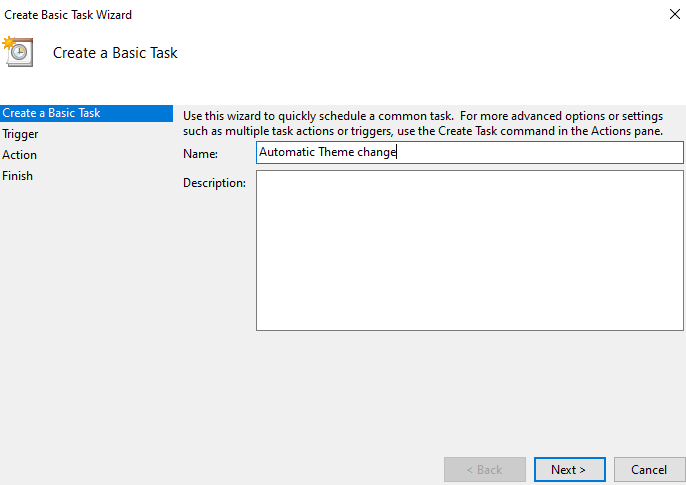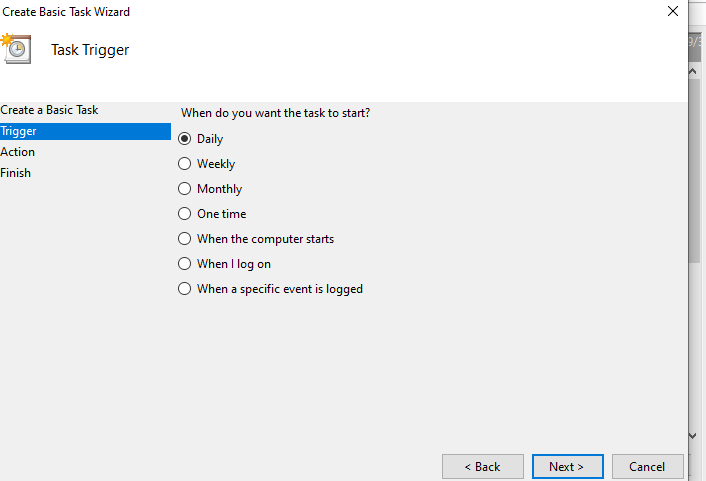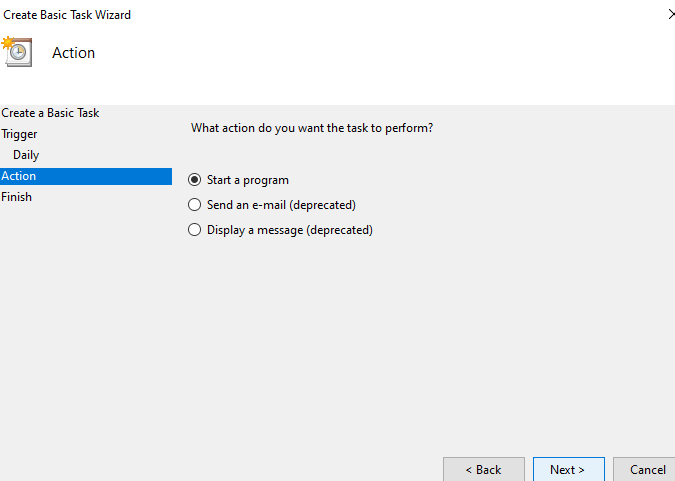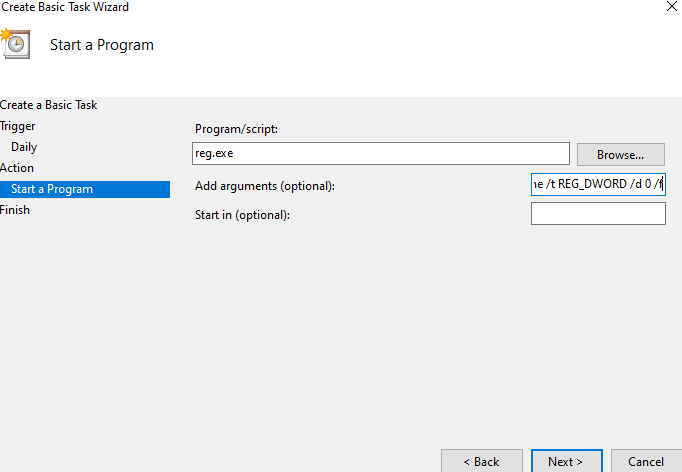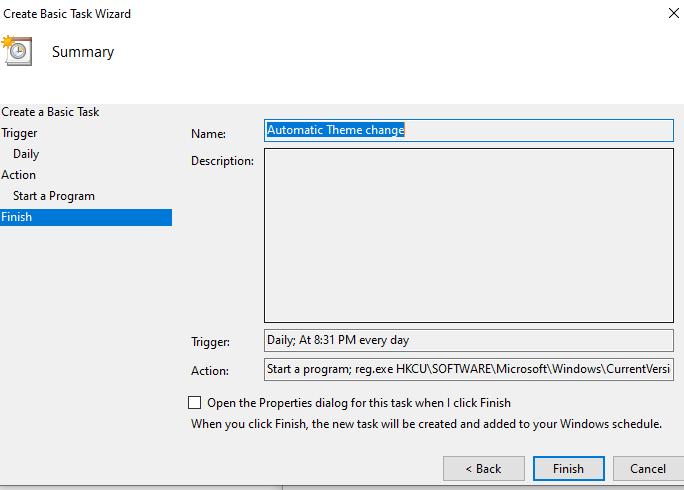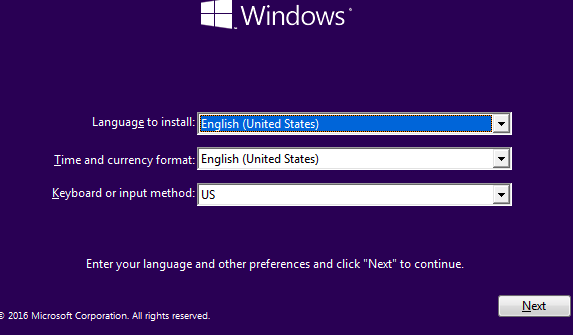Forum Replies Created
- AuthorReplies
 Yegon
| #26106
Topic Starter
Yegon
| #26106
Topic Starter
The main signs of computer infected with virus
- Freezing computer.
- Relatively slow performance in the computer.
- Slow start up with pop up windows.
- Programs regular crushing followed by error message.
- Browser automatically launches and redirects to unknown sites or opening several tabs all at once.
- High CPU and Disk usage with unknown background tasks running consistently.
- Disabled antivirus program or security features.
- Missing files.
- Change in default homepage in browser or stored passwords.
+ 0 Yegon
| #26105
Topic Starter
Yegon
| #26105
Topic Starter
Yes. When you install Windows 10 a fresh , some system files will remain especially if you did not delete any data nor format the partition. Cleaning those system files is essential to free up space and get rid of any previous files that were left behind. The previous windows installation is normally saved as windows.old and since the file is too large, it is difficult to delete it directly. We will use the inbuilt windows 10 cleaner just know that this will take time depending on your computer speed and the size of data stored. Let us deal with these files. Press Windows+S and search for Disk Cleaner then click it. Once open, Click on clean up system files

Once open choose the windows installation directory and click OK. In the next screen, use the check box to select all the files you want to be deleted. In your case make sure to select previous windows installation, then Okay and go ahead to delete files permanently. That is it check your space once the process is done. Check below.
 + 0
+ 0 Yegon
| #25973
Topic Starter
Yegon
| #25973
Topic Starter
Blue screen of death is a sign of errors in the windows system files which got corrupted.
The first and obvious will be to restore the system to a previous state in case you have a ready restore point. This is done using the advance mode because you cannot access your windows OS directly. Safe mode will help restore the system to a previous saved state when the OS was functioning correctly.
Next is to uninstall any recent updates that were installed. Most drivers and windows updates installation are known to cause problems especially when the installation ends prematurely. To uninstall those updates, you must be in the advanced mode and click on the tab as shown below.

Another option is to reset your PC. You will choose to either keep or remove your files. However, this method fails in most cases and that will require you to create a bootable USB flash drive. You will be forced to install all the Software and drivers a fresh. Be careful not to delete your data by not deleting the partition but installing the windows in that partition to create windows.old once done copy your data and later delete it using Disk cleanup.For more check here https://www.windowscentral.com/how-troubleshoot-blue-screen-errors-windows-10#:~:text=A%20Blue%20Screen%20of%20Death%20can%20also%20occur%20because%20of,Click%20on%20System.
+ 0 Yegon
| #25972
Topic Starter
Yegon
| #25972
Topic Starter
Freezing computer is contributed by many factors which includes, low memory, high disk usage, not enough memory, ongoing system updates, virus or malware in your system or an ongoing system scan either for anti malware software house-keeping.
You need to check startup programs that consumes most of the memory and disable it using the Task manger or any other third party software. Disable all unnecessary apps that keeps running in background. Open task manager by pressing Ctrl+Shift+Esc or right click on task bar and select task manager and check the apps with high CPU usage. You can manually end those processes to release the memory.

You should be having an up to date antivirus software to remove any virus or malware within the system.
In case you made a recent update and the OS started misbehaving, remove those updates by rolling back to the previous state and get your windows running again without any issues using restore point.
In some cases due to low memory space, the windows normally freezes. Consider creating more space in Drive C to enable the system applications to run effectively.
Alternatively run system file checker to solve system files problems. Open CMD as administrator and type sfc /scannow hit Enter button. This will scan and fix any issues within the system even though it will take time complete , be patient.

Next is to ensure that all drivers are installed correctly and up to date. Navigate to device manager and make sure all drivers are updated to the latest version. you can also do that using the online Driver pack which automatically scans, identify and install any missing drivers. Outdated drivers have been known to cause problems.
 + 0
+ 0 Yegon
| #25971
Topic Starter
Yegon
| #25971
Topic Starter
I assume your using windows OS . Go to settings, click on display and scroll down to scale and layout then choose your preferred scale in advanced scaling settings. The process is straight forward but make sure you choose the right scaling for you to have a good experience while using the windows OS and not make the text clear and visible for all users. Check it below
 + 0
+ 0 Yegon
| #25969
Topic Starter
Yegon
| #25969
Topic Starter
Looks like an update error which can easily be solved using the inbuilt recovery mode. The best way to approach is for you to enter the recovery mode so that you can access advanced tools to allow you to makes changes and correct errors created by the update either by uninstalling updates, or use the restore point to take back your PC to the previous state without touching your data. To enter recovery mode check above shared link and follow the instructions. Go to Windows 10 Advanced Startup Options menu->Click Startup Repair->Click System Restore->choose your username and finally choose a restore point then begin the process.

If it does not work go to the next option of Uninstalling recent updates altogether, start up repair or install windows a fresh to solve the problems. It is faster and safe as long as you do it carefully. Use these links for all the resources-> https://support.microsoft.com/en-us/help/12415/windows-10-recovery-options
https://support.microsoft.com/en-us/help/15088/windows-10-create-installation-media
+ 0 Yegon
| #25968
Topic Starter
Yegon
| #25968
Topic Starter
Webcam problems can be both either software part or the hardware part. In that case you can try the system troubleshooting tool to check whether the issue can be resolved. Go to settings , search for troubleshoot settings and scroll down to additional troubleshooters. Click on program compatibility to fix errors that might result from previous windows installation which causes other programs to misbehave.
Next is using the device manager . This is a powerful tool to make make changes to system drivers where you can update ,install or uninstall any drivers. At the same time it gives you an overview of the missing drivers or those with errors that requires your attention. Device Manager gives you detailed preview and information on every hardware device installed in the windows OS and is designed in such a way that it puts an exclamation mark error sign for any device that is not working correctly and requires your attention immediately. Fro there you can easily track down the cause of problems and find the best solution.
To solve your problem let us go to device manager. Press windows+S and Type Device manager and click to open. First scroll down to cameras then right click and update to ensure you have the right updated driver before we dive in to the solution.

Now find your webcam click to expand under Imaging devices->Right click on it and select Properties->Go to the Power Management and deselect on Allow the computer to turn off this device to save power. Alternatively go to power options and change settings to never Turn off the Display or put the computer to sleep so that the windows does not disconnect your webcam when it hibernates or sleeps.
 + 0
+ 0 Yegon
| #25967
Topic Starter
Yegon
| #25967
Topic Starter
To solve blank page problem, make sure you bought the genuine cartridge for the HP printer, it is correctly mounted and that you are using the right paper size for your printer. First check the level of cartridge ink doing anything else. Visit https://support.hp.com/us-en/document/c04326460 If the cartridge is new or it still has ink, move to the next scenario to troubleshoot the printer using windows troubleshooter to automatically find and resolve issues within the printer. Open settings and search for troubleshoot and scroll down to additional troubleshooters, choose printers and click Run troubleshooter . Follow the on-screen instructions and wait for the process to complete. This will solve issues that might be affecting your printer.

Next try removing the black cartridge then printing with only one tri-color cartridge or replace any defective cartridge or vice versa to identify the source of the problem
Make sure to also clean the printer especially the Print head to remove any dirt that might be blocking the ink from coming out. This is important if you do not use the printer on regular basis. That can be done by a professional or do it personally removing the cartridge and doing the necessary by following the instructions given by HP for doing regular maintenance. I left the link above.
+ 0 Yegon
| #25966
Topic Starter
Yegon
| #25966
Topic Starter
A mismatched screen size is normally caused by wrong resolution settings applied to your computer. This affects the way windows displays the content in the monitor such as playing videos or viewing images. Each computer comes with its own Screen resolution settings with recommended settings. In some cases you might be forced to make adjustment to fit some screens that does not match the recommended resolution by windows. To adjust your computer screen resolution back to normal open Settings, Click system then display. There make adjustment to Scale and layout and also Display resolution as shown below until you get the correct resolutions for your windows 10 to match your monitor.
 + 0
+ 0 Yegon
| #25965
Topic Starter
Yegon
| #25965
Topic Starter
Windows media player is one of the Media players that come preinstalled with operating system.
The current windows update utilizes Movies & TV for Videos and Groove Music for Music by Default. This does not allow the Windows media player to play CD or DVD by default unless you set it yourself. To do so , open Control Panel and navigate to Control Panel\Hardware and Sound\AutoPlay from there scroll down to DVDs and CDs and choose the default app you want to use to open your media, in your case select default to Window Media Player and save it.
Check the screenshot for analysis.
 + 0
+ 0 Yegon
| #25962
Topic Starter
Yegon
| #25962
Topic Starter
Microsoft One drive is a cloud based Backup that comes preinstalled with windows 10 and can be removed easily using the Control Panel. Follow this path -> Control Panel\Programs\Programs and Features or simply press windows key + S and Search for One Drive and click uninstall. Scroll down to Microsoft one drive and right click to uninstall it.

 + 0
+ 0 Yegon
| #25961
Topic Starter
Yegon
| #25961
Topic Starter
To remove Recycle bin from the Desktop, Go to Desktop->Right click->Select Personalize->click on themes and scroll down to Desktop Icon settings. From there simply click on the on the check box to add or remove icons from the Desktop and click Apply then Okay. See the screenshots below.


 + 0
+ 0 Yegon
| #25953
Topic Starter
Yegon
| #25953
Topic Starter
Some factors my contribute to your Epson Stylus SX210 printer does not to print Windows 10, which includes missing driver, configurations settings, USB cable issues etc.
First we use the obvious method where you Restart both the computer and the printer to see if it works.
Next is to check if the Cables are correctly connected and if possible, use another cable to see if it resolves your problem.
Next is to check the network and configurations to see if they are set correctly. Here you can simply make use of the windows troubleshooting tool to resolve the problem. Just press Windows key+ S then type Troubleshooting setting-> Choose Troubleshooting-> Scroll down to additional troubleshooters and select printer.

If the problem is not resolved we have to install the printer driver a fresh. To do so, Go to settings then printers and scanners. First remove the current printer then unplug the USB cable connecting PC to printer. Reconnect the printer and navigate to Add printers & scanners and choose your printer. Make sure to connect the internet to download the right driver.

 + 0
+ 0 Yegon
| #25952
Topic Starter
Yegon
| #25952
Topic Starter
The new Windows 10 versions comes with a native dark theme which allows you to toggle between the dark and light theme respectively. These changes can be done in settings under Personalization in Colors. However, there is no automatic theme change unless you make a schedule to make the changes for you based on a set time. This can still be achieved through inbuilt Task scheduler which utilizes registry by making some changes.
For updated windows versions starting from build version 1903, there is an option to select a predefined theme either dark or light which applies for both windows and applications. This available options works system wide.

To make the theme change automatically, make use of the task scheduler. This is the only way you can automate theme changing for now. In future there might be new changes including changing background theme depending on the picture applied. Now let us focus on making use of what we already have to achieve your goal.
The process is straight forward and requires some skills and following a specific order to change the registry files. To do so , Open Administrative tools→ click Task Scheduler → in the list given click create a basic task→ give it a name→ click next → Choose schedule → Click next then select start up program → Next key in the given values Program/Script: reg.exe -> Add arguments (optional): add HKCU\SOFTWARE\Microsoft\Windows\CurrentVersion\Themes\Personalize /v AppsUseLightTheme /t REG_DWORD /d 0 /f
See the screenshots below for guide








→ And last press Finish.
+ 0 Yegon
| #25933
Topic Starter
Yegon
| #25933
Topic Starter
Fresh windows 10 installation
Before starting make sure to consider several factors such as the minimum requirements needed to run Windows 10 effectively.
You will need some tools to facilitate the process
- USB flash drive at least 8Gb or more.
- Rufus or power ISO Software
- Internet to download OS
- Another PC
In your case look for another working PC, then go ahead and download the all operating system based on your PC specifications → http://go.microsoft.com/fwlink/p/?LinkID=616447 then go ahead and create a bootable USB drive using Rufus or power ISO. The process is simple and straight forward. Check here for detailed info→ https://support.microsoft.com/en-us/help/4000735/windows-10-reinstall
Once you have a ready bootable USB drive , it is time to start the actual installation process.Plug in the power source. It normally it takes around 30 minutes for the all process to complete depending on the speed of your computer.
Now Switch off your PC completely , insert the bootable flash drive then press the power button to turn on , assuming that the Bios boot up sequence for devices is correctly set to enable USB device to boot first in settings. Press either ESC key, F9 or F12 (depending on your PC) to load the windows automatically
Next press Any key when prompted and press Enter Shown in the windows setup screen.

Click install Now Button → Next I do not have a product key → Click Next→Select windows Edition and click Next→ Accept license terms click Next→ Click on Custom: Install Windows only (Advanced)→ Select the partition with the current installation Normally Drive 0 then click Delete, Delete other partitions too if available → Click on Unallocated Space then New to create the partition→ Click Next to start installation process. Once Complete follow the on-screen instructions to complete the process.
+ 0- AuthorReplies