- This topic has 1 reply, 2 voices, and was last updated 3 years, 10 months ago by
Yegon.
- AuthorPosts
- May 6, 2019 at 9:02 pm #19714
Anonymous
GuestHello, XP had a great feature in my opinion, it would automatically darken the text of the desktop icons when a light background image was used. I have set my windows 10 64bit lenovo ideapad laptop to rotate my background images. I have yet to find the setting to have window 10 64bit to automatically darken my desktop icon text when a lighter image appears in the ration of my background images.
September 3, 2020 at 8:49 pm #25952Yegon
ParticipantThe new Windows 10 versions comes with a native dark theme which allows you to toggle between the dark and light theme respectively. These changes can be done in settings under Personalization in Colors. However, there is no automatic theme change unless you make a schedule to make the changes for you based on a set time. This can still be achieved through inbuilt Task scheduler which utilizes registry by making some changes.
For updated windows versions starting from build version 1903, there is an option to select a predefined theme either dark or light which applies for both windows and applications. This available options works system wide.
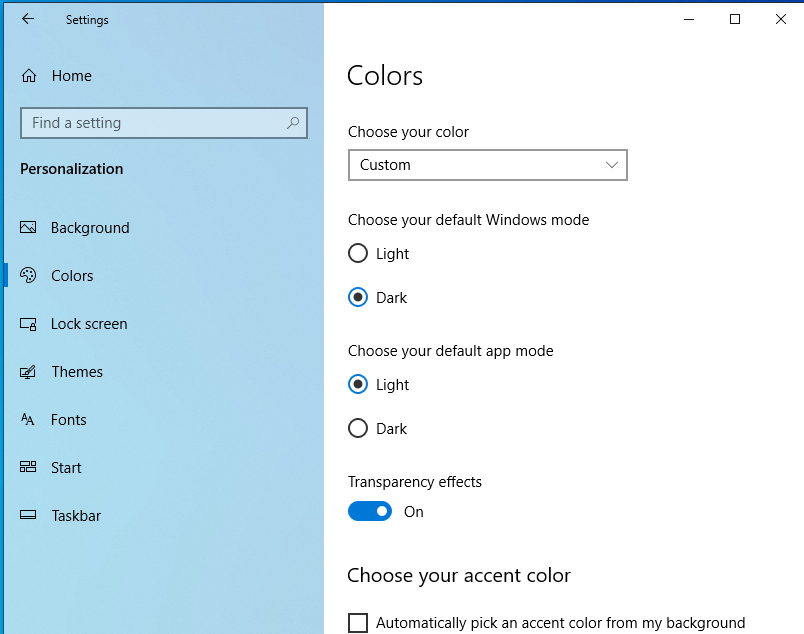
To make the theme change automatically, make use of the task scheduler. This is the only way you can automate theme changing for now. In future there might be new changes including changing background theme depending on the picture applied. Now let us focus on making use of what we already have to achieve your goal.
The process is straight forward and requires some skills and following a specific order to change the registry files. To do so , Open Administrative tools→ click Task Scheduler → in the list given click create a basic task→ give it a name→ click next → Choose schedule → Click next then select start up program → Next key in the given values Program/Script: reg.exe -> Add arguments (optional): add HKCU\SOFTWARE\Microsoft\Windows\CurrentVersion\Themes\Personalize /v AppsUseLightTheme /t REG_DWORD /d 0 /f
See the screenshots below for guide
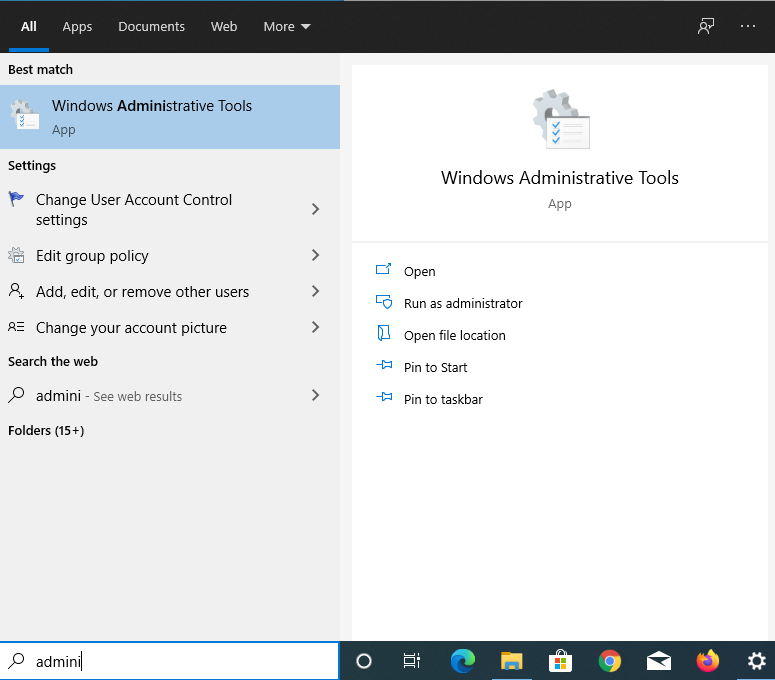
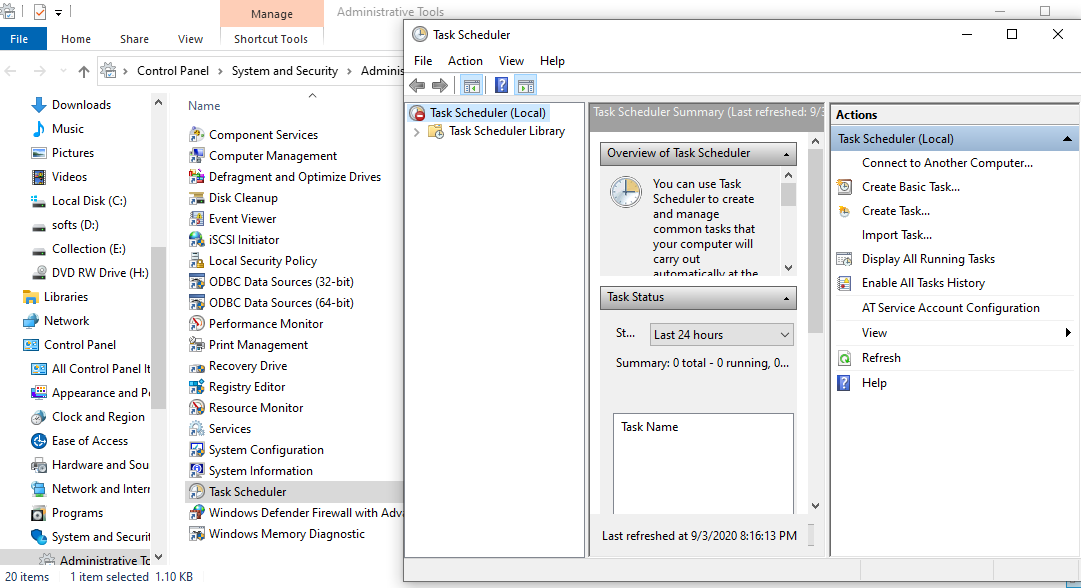
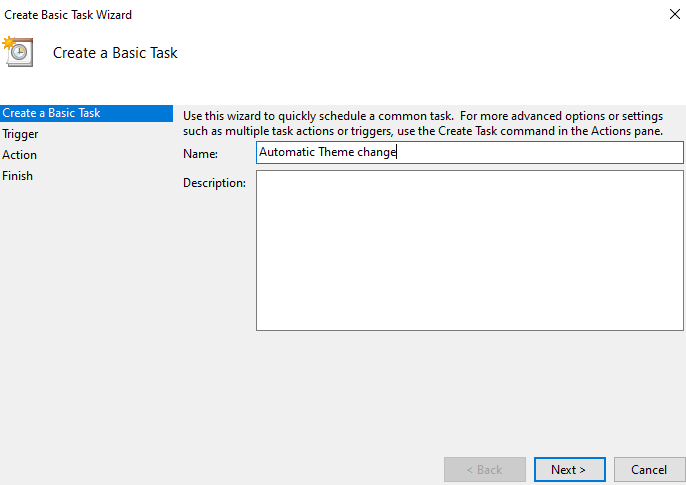
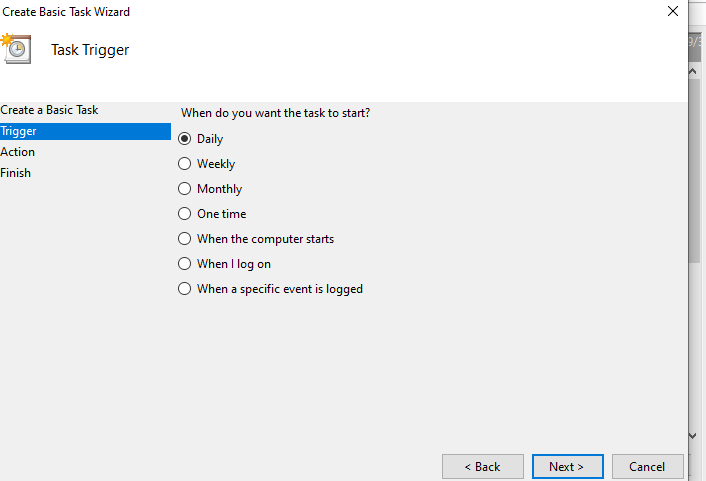

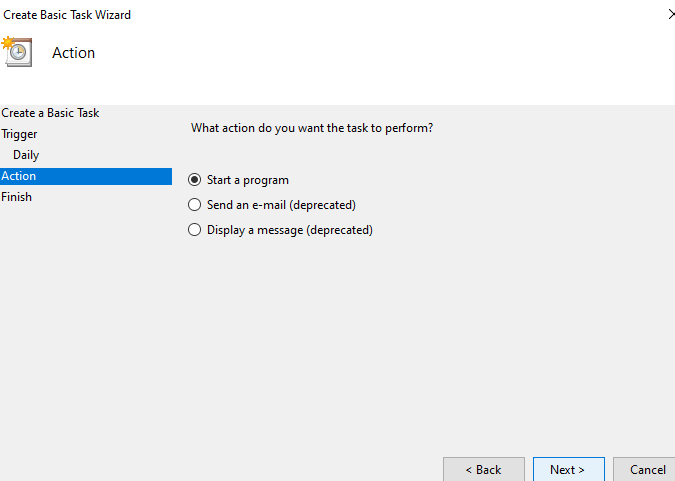
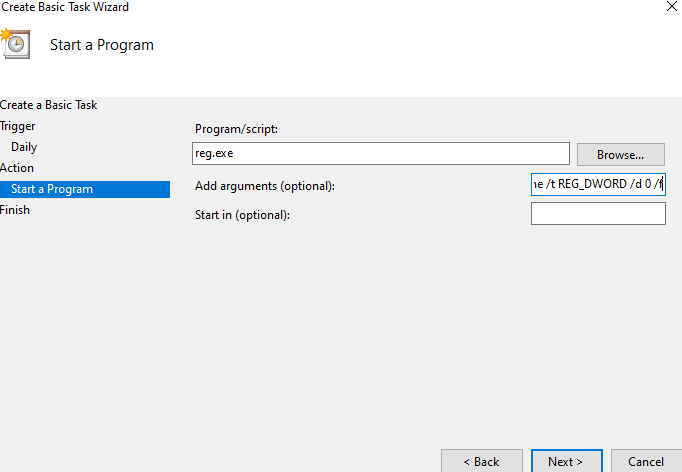
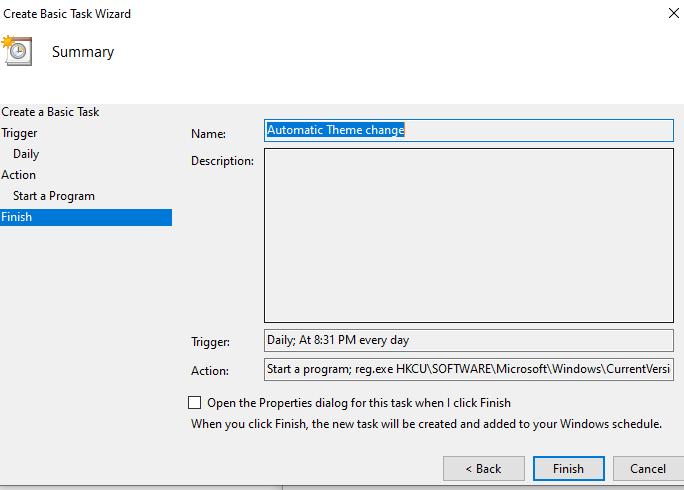
→ And last press Finish.
- AuthorPosts
- You must be logged in to reply to this topic.