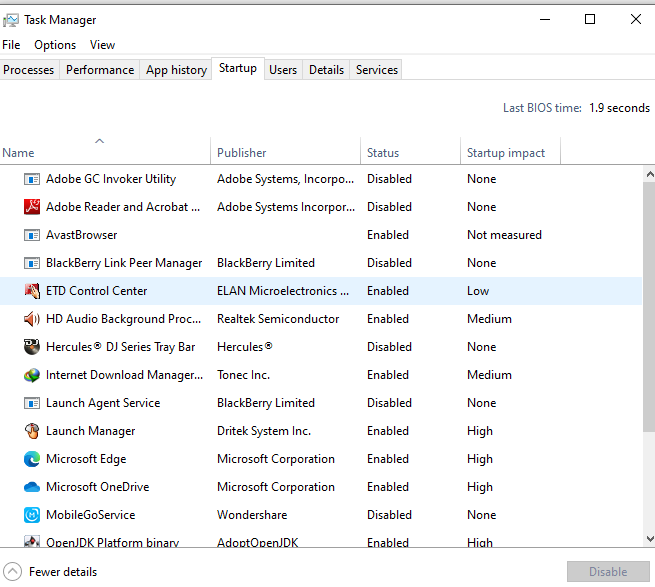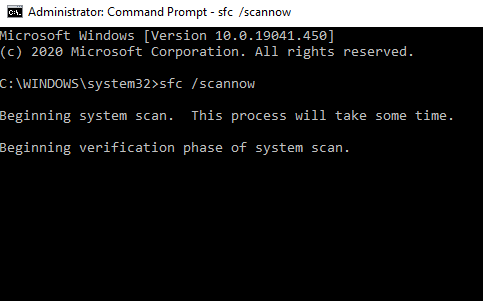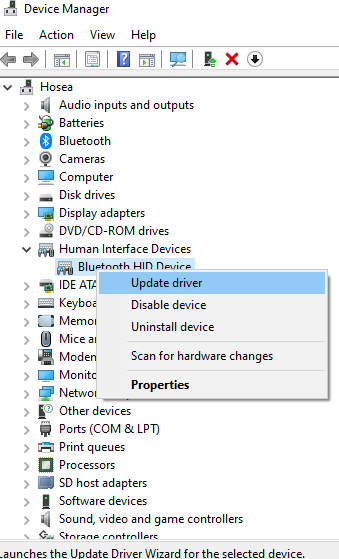- This topic has 1 reply, 2 voices, and was last updated 4 years, 9 months ago by
Yegon.
- AuthorPosts
- October 16, 2018 at 12:36 pm #17885
Henry
Participantcomputer freezing up fix
September 6, 2020 at 1:23 am #25972Yegon
ParticipantFreezing computer is contributed by many factors which includes, low memory, high disk usage, not enough memory, ongoing system updates, virus or malware in your system or an ongoing system scan either for anti malware software house-keeping.
You need to check startup programs that consumes most of the memory and disable it using the Task manger or any other third party software. Disable all unnecessary apps that keeps running in background. Open task manager by pressing Ctrl+Shift+Esc or right click on task bar and select task manager and check the apps with high CPU usage. You can manually end those processes to release the memory.

You should be having an up to date antivirus software to remove any virus or malware within the system.
In case you made a recent update and the OS started misbehaving, remove those updates by rolling back to the previous state and get your windows running again without any issues using restore point.
In some cases due to low memory space, the windows normally freezes. Consider creating more space in Drive C to enable the system applications to run effectively.
Alternatively run system file checker to solve system files problems. Open CMD as administrator and type sfc /scannow hit Enter button. This will scan and fix any issues within the system even though it will take time complete , be patient.

Next is to ensure that all drivers are installed correctly and up to date. Navigate to device manager and make sure all drivers are updated to the latest version. you can also do that using the online Driver pack which automatically scans, identify and install any missing drivers. Outdated drivers have been known to cause problems.

- AuthorPosts
- You must be logged in to reply to this topic.