When any of my friend visit to me their most asked question is “why is my computer / laptop slow?” So this is a common issue which all the computer users face very frequently. As I am a techy person, so they ask me with lots of hope to get some quick tips to fix and speed up the slow PC. But the reality is that many a times I too face this issue. As there is not a definite answer for this, so I am here writing a detailed guide to get rid of this problem.
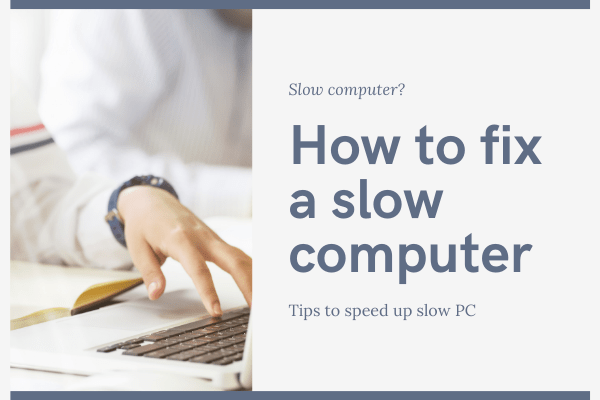
What slows down the computer?
Firstly, before fixing a slow computer, we should find out the reason of its slow response. Lets find out why a computer become so slow over time or suddenly, freezes or become unresponsive. Actually, running too many apps in the background or a particular process eating up all the processing power and memory make a computer slow or very slow. Furthermore there are many other factors which could be the cause of the slow computer speed. And here is the list.
1. Low disk space
Some times you don’t realize, but disk space of your computer left very low. If you have remaining less then 1 GB on your drive it means this is the main cause of slow computer. As computer used the hard disk space for swap files which helps to speed up the work, So if you are running out of space then delete some unnecessary data from the hard disk to free up some more space. Or run a disk cleanup and restart the PC.
2. Resource hungry Background Programs
May be a resource hungry app is running in the background and eating up all the system resources. Check the unnecessary apps running in the background using the task manager. Task manager will show how much CPU and RAM a running app is taking up. Another point to notice is that It may be possible that your Antivirus or Antimalware is scanning a system in the background. So either let them finish first or you can close a program forcefully.
3. Superfetch related 100% disk usage issue
In Windows 10 many people reported that they face strange issue of Windows showing disk is 100% full whereas actually that is not the case. If this is the case then solve the 100% disk usage issue. In fact it could be a temporary issue which may resolve automatically after some time.
4. Stuck Windows update
In Windows 10 the PC may also be slowed down by a stuck windows update. In fact, there is no choice between stopping Windows 10 updates and installing Windows automatically. So the update got stuck at some point and running in the loop for infinite time makes the system slow. To fix the issue checkout : How to fix stuck Windows update.
5. Corrupted OS or other data corruption
During any program installation or uninstallation, sometimes a specific area on your hard drive gets conflicted with other files or an OS file can get corrupted. Or you may get some bad sectors in your hard drive that are slowing down your computer. To find these types of errors, run Scandisk. Or run a repair utility for Windows that can fix these common problems. The main problem could be a damaged hard drive. Check if there is no sound from your hard disc. If it makes a sound, damage could occur at any moment. So substitute for it and back up your data.
6. Computer or processor is overheating
Some times it may be possible that Fan of your processor or the exhaust fan of computer which throw our the heat outside from the computer stopped working due to dust, dirt or hair. As a result this make the processor overheated which slows down your PC speed. So make sure that your computer’s all fans are working fine.
7. Make sure your internet is not slow
Slow internet speed makes websites load slowly in the browser, which could make realize us that computer is running slow. But actually this is not the case. If you are facing slow speed issue only while you browse then it means it could be either your browser related or your internet speed is slow.
8. Browser addons
Browser is a common app in the age of internet which is being opened most of the time on your PC. And Sometimes lots of addon in the browser can also cause the slow PC. So always check for unnecessary browser addons and disable them.
9. Virus or malware in the computer
If none of the above is the cause of your slow computer issue then there is possibility that it may be due to a virus or malware infection in the computer. So it is better to scan the computer with a good antimalware software or second opinion scanner to make sure that there is no virus infection in the computer.
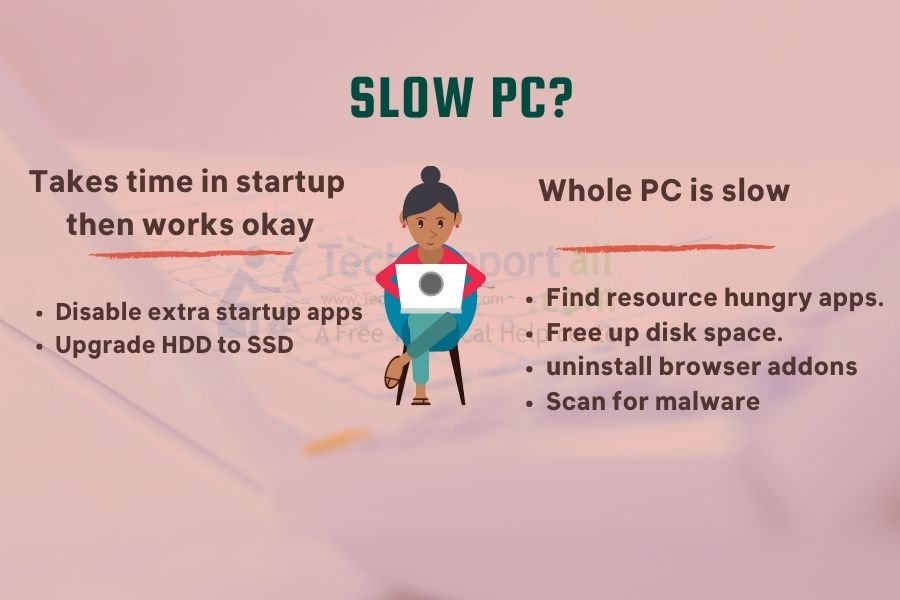
How to fix & speed up a computer
If none of the above is causing your computer slow. Then here are some more pointers which may help you to make your computer to run faster and could fix the slow performance issue. With these hacks your can speed up your computer for free. Lets checkout.
1. Remove unwanted startup items
Remove any unwanted or unnecessary startup items which get load automatically when computer starts. In order to determine what programs are running without your knowledge and just how much memory and CPU they’re using, open the Task Manager. Similarly, Resmon command can obtain a better knowledge of the way your computer has been used to monitor the resources. But, please make sure that any security program, antivirus or spyware programs is not scanning in the background. It cause the system slow down during scanning. To do so run the MSCONFIG command and control the startup apps and services.
Know more: How to remove programs from the startup.
2. Update Windows and outdated drivers
Be sure that you have all the updated device drivers, browser plugins and windows update. Some times this may be the cause of your problem. Suppose you just update the windows but not the driver. And old driver is not compatible with the new windows update. So take care specially Graphics driver as it could be the main cause for this. These guides may be helpful to you: How to update drivers.
3. Clean cache & junk files / temp files
Clean up the junk files from the system by deleting cache files and cleaning up temp files of the Windows. There are many PC optimizer software are there in the market. But don’t use them blindly, Here we have listed best PC optimizer software to make these tasks automatically and will also clean more deeply.
4. Uninstall unused software
Many PCs comes with preinstalled software which you never use or it get accumulated over time as you install some software for occasional use. They takes up hard drive space and may also possible keep running in the background. So you can remove these unused software from the system by uninstalling them. To do so go to Settings or control panel and click on ‘Apps’. Select the apps you want to uninstall under ‘apps & features’. You may also uninstall an inbuilt app of Windows 10.
5. Defragment / optimize hard disk
If you are using HDD and have no plan to upgrade to SSD then defragmenting the hard disk can help you to speed up the computer. A SSD does not require defragmentation. You can do this either by searching for defragment in Windows search bar or Open Windows Explorer. Go to ‘My Computer’ right-click on the hard disk you want to optimize and Click on ‘Properties’. Under ‘Tools’ tab there should be an option “Optimize Now”. It will automatically defragment and optimize the hard drive.
6. Increase virtual memory
Computer uses virtual memory when an app / game utilize all of its physical memory. So if there is less virtual memory in the system could impact performance of large apps and games. Virtual memory depends on the free hard disk space. You can Increase virtual memory manually. Though it is beneficial when you have less RAM. If you computer have enough RAM then it will hardly show any significance impacts. But if due to any reason you are unable to install more RAM then it could help you.
7. Check for viruses and spyware
Malware are on high rise these days. It could be in any form in computer and make it slow. Any adware or potentially unwanted program may also cause it to run slow. So always install a good antivirus software to prevent any eventuality.
8. Restart regularly
As I heard from lots of my friends who say that they didn’t remember when they restart their computer last time. So it could be common problem with you as well. Restart computer daily at least once. It solves many issues and make your PC faster.
9. Turn off visual effects
You can turn off visual effects. As visual effects also take some memory, so it may increase the speed of slow PC. You can refer tips to optimize windows 10.
Things that really increase the speed of the PC
These are few hardware related tips, which costs you but are worthful to increase the speed of an older PC. At least it is better then investing in a new PC. Certainly these upgrade will speed up the PC.
1. Upgrade from traditional hard disk to SSD
This hack will dramatically increase the speed of your PC. SSD are way faster then the traditional magnetic disks knows as HDD or hard disk. If you are thinking of loosing your data, then you don’t have to worry as it is a seamless process and you can easily migrate from hard disk to SSD without loosing data.
2. Add more RAM
Adding more RAM will definitely increase the speed of an old or new PC. As time to time windows apps or software get updated, so they started taking up more RAM which could end up in slow PC. So adding more RAM will solve the issue and make the PC faster.
Note: Please check when you buy a new RAM it should match the frequency of the existing RAM or motherboard. Otherwise instead of improving the performance it could impact negatively. And it could also be cause of your slow speed if you have recently install New RAM in the system.
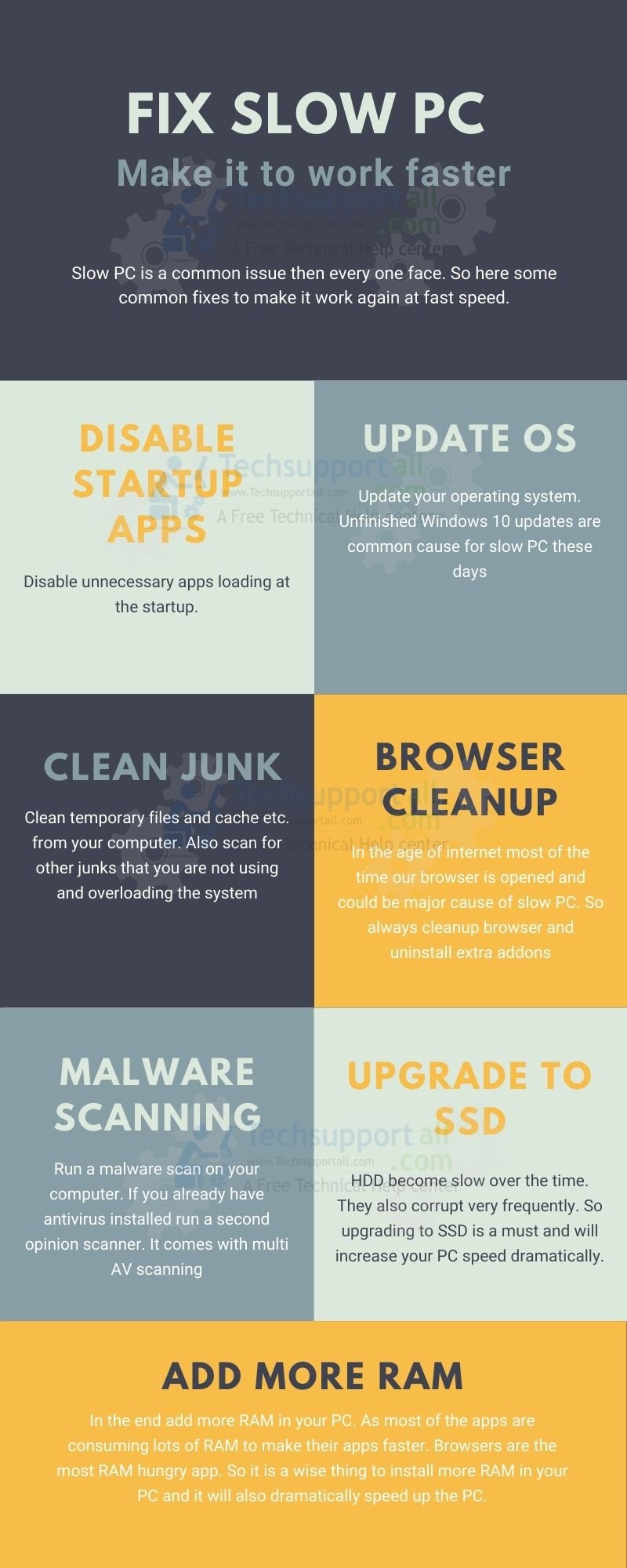
Tips to keep your computer running fast & smooth
- Do not open so many tabs in the browser as each browser tab takes a lot of memory.
- Restart computer regularly.
- Close the program when you finish the work. Unused opened programs take up the memory unnecessarily.
- Don’t install lots of addon in the browser. Or keep them disabled only enable them when you require them.
- Don’t install multiple security software in the system.
- Check if Antivirus has not started the regular scanning process in the background. Disable this feature. As you can run it when your have free time.
- Check if Windows update processing is not running in the background if that is so, let it finish first and never switch off in the middle of a update.
- Use the readyboost for disk cache.
- Turn off Cortana, Search Indexing, OneDrive Syncing.
Does Windows PC slows down over time?
As per my personal opinion problem is not with the Windows but it could be any or all of the following:
- Magnetic hard disk which slows down over time due to fragmentation or mechanical issues.
- You install some new games or software in the system, which slows down the PC, but blame goes to the Windows.
- Over time we store more data and hard disk get decreased gradually, which also let decrease the virtual memory, and ends up with a slow PC.
- Updated software could also make it slow as they require more RAM or processing power.
Checkout: How to optimize Windows 10 for speed