Some apps can be easily uninstalled through the normal way using the windows control panel . Simply right click on the app and then uninstall them. On touch sensitive screens you need to long press on the app icon and the same menu will appear, where you need to tap uninstall. This trick helps to uninstall these apps – Get Started, Get Office, Get Skype, Money, Phone Companion, Solitaire, News, Sports, Bloatware apps that come with every device by the manufacturer.
But some inbuilt apps are not easy to uninstall. In this case method is useful to remove / uninstall / reinstall an inbuilt or default apps / software of Windows 10.
Remove Windows 10 Built in Apps using PowerShell
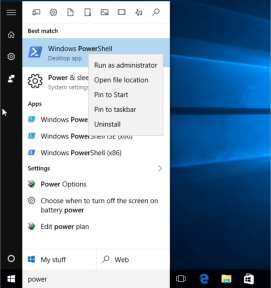
Windows PowerShell lets you uninstall many other apps with the exception of Microsoft Edge. Open the start menu, Search PowerShell and then run this program as an administrator. Just right click on the program and select the option.
You can also press Ctrl+shift+enter to run it as an administrator. PowerShell responds to specific commands for particular apps. You can utilize the Get-AppxPackage or Remove-AppxPackage commands to remove the built-in apps from Windows 10. If you want to delete an app, then in addition to these commands you will also need to provide info such as PackageFullName (the full package name of the relevant app).
Run the following command to get a list of all installed apps in Windows 10
Get-AppxPackage
This command will display all the installed apps with all their specific details and their full names which we require to uninstall them. We need the PackageFullName of the relevant apps so we run the following command to find out their names: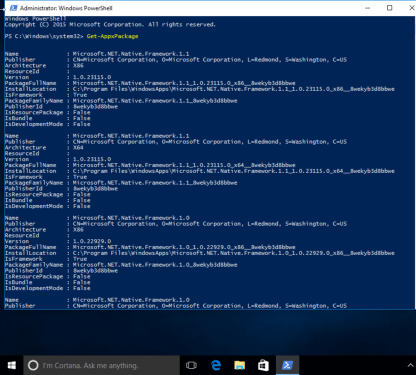
Get-AppxPackage | Select Name , PackageFullName
This command will show the name of the app and the PackageFullName and omit the undesired information.
To remove all inbuilt / default app from all user accounts in win 10
Get-AppxPackage -AllUsers | Remove-AppxPackage
To remove all modern apps from system account
Get-AppXProvisionedPackage -online | Remove-AppxProvisionedPackage -online
Use the following commands to remove a specific app:
Uninstall Skype app
get-appxpackage *messaging* | remove-appxpackage
Uninstall Sway
get-appxpackage *sway* | remove-appxpackage
Uninstall Phone:
get-appxpackage *commsphone* | remove-appxpackage
Uninstall Phone Companion:
get-appxpackage *windowsphone* | remove-appxpackage
Uninstall Phone and Phone Companion apps together:
get-appxpackage *phone* | remove-appxpackage
Uninstall Calendar and Mail apps together:
get-appxpackage *communicationsapps* | remove-appxpackage
Uninstall People:
get-appxpackage *people* | remove-appxpackage
Uninstall Groove Music:
get-appxpackage *zunemusic* | remove-appxpackage
Uninstall Movies & TV:
get-appxpackage *zunevideo* | remove-appxpackage
Uninstall Groove Music and Movies & TV apps together:
get-appxpackage *zune* | remove-appxpackage
Uninstall Money:
get-appxpackage *bingfinance* | remove-appxpackage
Uninstall News:
get-appxpackage *bingnews* | remove-appxpackage
Uninstall Sports:
get-appxpackage *bingsports* | remove-appxpackage
Uninstall Weather:
get-appxpackage *bingweather* | remove-appxpackage
Uninstall Money, News, Sports and Weather apps together:
get-appxpackage *bing* | remove-appxpackage
Uninstall OneNote:
get-appxpackage *onenote* | remove-appxpackage
Uninstall Alarms & Clock:
get-appxpackage *alarms* | remove-appxpackage
Uninstall Calculator:
get-appxpackage *calculator* | remove-appxpackage
Uninstall Camera:
get-appxpackage *camera* | remove-appxpackage
Uninstall Photos:
get-appxpackage *photos* | remove-appxpackage
Uninstall Maps:
get-appxpackage *maps* | remove-appxpackage
Uninstall Voice Recorder:
get-appxpackage *soundrecorder* | remove-appxpackage
Uninstall Xbox:
get-appxpackage *xbox* | remove-appxpackage
Uninstall Microsoft Solitaire Collection:
get-appxpackage *solitaire* | remove-appxpackage
Uninstall Get Office:
get-appxpackage *officehub* | remove-appxpackage
Uninstall Get Skype:
get-appxpackage *skypeapp* | remove-appxpackage
Uninstall Get Started:
get-appxpackage *getstarted* | remove-appxpackage
Uninstall 3D Builder:
get-appxpackage *3dbuilder* | remove-appxpackage
Uninstall Microsoft Store (Windows apps store):
get-appxpackage *windowsstore* | remove-appxpackage
Disable Microsoft Windows Defender
Set-MpPreference -DisableRealtimeMonitoring $true
Enable Microsoft Windows Defender
Set-MpPreference -DisableRealtimeMonitoring $false
This is an easy method for removing undesired apps from your Windows 10. However, there is no real use for uninstalling these, except to reduce the number of apps from your start menu. This is because the space freed from uninstalling these apps is not very significant.
FAQ:
Q: Why we need to uninstall the pre-installed / inbuilt apps / software in Windows 10?
A: Some times we require to uninstall default or inbuilt apps of Windows 10 to troubleshoot them. Removing and then reinstalling some times fixed the issue quickly. Windows 10 comes with a variety of apps that may be useless for some people and can irritate many users. These apps occupy little space, thus deleting them is just as useless as keeping them on the computer. It is best to ignore them if you don’t want to use them. However, if you want to delete these apps, then you need to follow some steps.
Q: How to remove apps using the control panel?
A: You can follow the tutorial here Uninstall apps / software from Windows 10. It will help you to uninstall apps from Windows 10 using the control panel.

what good is this if you can’t even copy paste?
if you can’t copy and paste click Open code in new window then it will let you.
Hover your mouse on the code and on the ride side you will see an icon of + sign. It will open the code in a new window from where you can copy the code easily. Hope it will help you otherwise if you have issue in opening the code in new windows then please explain your issue.
Use PowerShell ISE, allows copy/paste among a lot of other functions.
Thanks, we just have allowed copy and paste on this particular page.
Awesome! This is helping me so much as I am an IT in a school with 300 + laptops that I have to do individually as they are not connected to the LAN and we don’t want the students playing games on them. The -allusers clear for Appx is awesome! Thanks for spreading the knowledge!!!
Copying and pasting does not work on this webpage. Please fix that.
Thank you for your valuable feedback. The issue has been fixed now. You can move the mouse over the code and click on the + icon to open the code window from where you can copy and paste the code.
So is there a particular reason why we aren’t allowed to select or copy/paste on this site? This has gotta be the most retarded and idiotic feature I’ve seen. I remember back in the early 90’s this was a thing, to prevent people from stealing images etc. However, now you are just making it a pain, I have to save the webpage and copy from the source code the text I want. No one should have to click + on every freaking code section, really? Also I loved the answer “Thanks for letting us know, here we didn’t actually fix it but we implemented a new feature, which makes about as much sense as our original one!”
Anger Management
I agree, where is copy paste? moronic move.
Thank you for letting us know about this issue. Sorry for the delay. Now you can mouse over the code click on the + icon to open the codes in a new windows to copy paste them.
Thanks for the great information. Reading previous comments, there really are some unappreciative people out there.
List of all installed apps in Windows 10
Get-AppxPackage
Show the name of the app and the PackageFullName and omit the undesired information.
Get-AppxPackage | Select Name , PackageFullName
Remove all built in app from all user accounts in win 10
Get-AppxPackage -AllUsers | Remove-AppxPackage
Remove all modern apps from system account
Get-AppXProvisionedPackage -online | Remove-AppxProvisionedPackage -online
Commands to remove a specific app:
Uninstall Skype app
get-appxpackage *messaging* | remove-appxpackage
Uninstall Sway
get-appxpackage *sway* | remove-appxpackage
Uninstall Phone:
get-appxpackage *commsphone* | remove-appxpackage
Uninstall Phone Companion:
get-appxpackage *windowsphone* | remove-appxpackage
Uninstall Phone and Phone Companion apps together:
get-appxpackage *phone* | remove-appxpackage
Uninstall Calendar and Mail apps together:
get-appxpackage *communicationsapps* | remove-appxpackage
Uninstall People:
get-appxpackage *people* | remove-appxpackage
Uninstall Groove Music:
get-appxpackage *zunemusic* | remove-appxpackage
Uninstall Movies & TV:
get-appxpackage *zunevideo* | remove-appxpackage
Uninstall Groove Music and Movies & TV apps together:
get-appxpackage *zune* | remove-appxpackage
Uninstall Money:
get-appxpackage *bingfinance* | remove-appxpackage
Uninstall News:
get-appxpackage *bingnews* | remove-appxpackage
Uninstall Sports:
get-appxpackage *bingsports* | remove-appxpackage
Uninstall Weather:
get-appxpackage *bingweather* | remove-appxpackage
Uninstall Money, News, Sports and Weather apps together:
get-appxpackage *bing* | remove-appxpackage
Uninstall OneNote:
get-appxpackage *onenote* | remove-appxpackage
Uninstall Alarms & Clock:
get-appxpackage *alarms* | remove-appxpackage
Uninstall Calculator:
get-appxpackage *calculator* | remove-appxpackage
Uninstall Camera:
get-appxpackage *camera* | remove-appxpackage
Uninstall Photos:
get-appxpackage *photos* | remove-appxpackage
Uninstall Maps:
get-appxpackage *maps* | remove-appxpackage
Uninstall Voice Recorder:
get-appxpackage *soundrecorder* | remove-appxpackage
Uninstall Xbox:
get-appxpackage *xbox* | remove-appxpackage
Uninstall Microsoft Solitaire Collection:
get-appxpackage *solitaire* | remove-appxpackage
Uninstall Get Office:
get-appxpackage *officehub* | remove-appxpackage
Uninstall Get Skype:
get-appxpackage *skypeapp* | remove-appxpackage
Uninstall Get Started:
get-appxpackage *getstarted* | remove-appxpackage
Uninstall 3D Builder:
get-appxpackage *3dbuilder* | remove-appxpackage
Uninstall Windows Store:
get-appxpackage *windowsstore* | remove-appxpackage
Power Shell in Admin mode – I tried to run the -Allusers remove command and it doesn’t look like it worked. I double checked my syntax from what was posted and rebooted, still nothing. Looks like the return syntax can’t find the packages but when I log into the test account,… they are there.
Also does this require to be re-run if I add users after running the command?
Cheers!
Thanks alot
This only hides them it doesn’t actually delete them.
thanks
Or you could, you know, right-click the item in the Start Menu you want to remove and click Uninstall.
Except Jovet on many of these apps there is no uninstall option.
I second that, I tried to uninstall them and they just wouldn’t. Very irritating.
I’m not sure you could have made it more difficult to copy and paste if you had tried. Even when the helpful person put all the commands together in a comment it still cant be cut and paste
So sorry for the inconvenience, we have given a “+” icon in front of all commands, where you can copy them easily. Please check the “+” icon option and let us know if doesn’t work.
Thanks
There is no ‘plus’ icon in front of the commands.
There are no copy limitations at the moment. Simply select the command and copy it by pressing the ctrl + c keys together.
So I did a bloat remove for all users because they just don’t need that crap in a production environment.
My only question is for Microsoft.
Now if I remove bloat for ALL users. why in the heck would you go and re-install all that garbage back automatically when they log into in? I mean, what the heck!!?? what are you thinking!!?? seriously!?
why would you post dozens of commands yet disable click/select?
you expect people to click on “open code in new window” for each command and then click select copy from a new window? for each command? this is beyond retarded
So sorry for the inconvenience. Actually, we had restricted the copy command for our content protection. All the commands are separate becuase you have to run all the commands one by one. And we have given every command description there. If you need we’ll send you all the commands through email.
Why do you prevent copying from this page?
So sorry for the inconvenience. Copy command is prohibited for web spamers who makes duplicate conents. But you can easy copy the commands that you need to copy from the page. To copy the command you just need to click on plus icon in front of command. You’ll get another window where you can easy copy that command using usual copy option.
I’ve read your explanation , thank you. But still, this very inconvenient. In my opinion, if you publish that kind of content user should be able to copy at least PowerShell commands.
Great article, disabling right click functionality on your website makes it difficult for me to use your website. So remove the javascript that disables right click functionality because it makes life more difficult than it has to be.
Thanks for your suggestion. I have allowed the user to copy the commands. So simply select the command and copy it by pressing the ctrl + c keys together.
thank you
You’re Welcome!!
I removed all Microsoft Store apps, including Microsoft Store itself, from Windows 10.
Then, I installed the Desktop versions of Skype and Spotify, along with VLC, Google Chrome and LibreOffice, and Windows 10 is much better now.
Thank you for taking the time to share these commands. Very useful 🙂
You’re most welcome!!