What is virtual Memory in Windows?
Virtual memory is a file (pagefile.sys) that Windows uses when you computer runs out of memory (RAM). In Windows term “Virtual Memory” is polymorphic in fact. Virtual memory = physical memory + Page file. Here physical memory is the RAM and Page file is the space utilized from the hard disk to use it as a memory. Know more about Page file. However ‘virtual memory’ is often used as a page file synonym in common terms. On Windows 10 virtual memory is an essential component. Using this method the system allows faster physical memory to be prioritized for more frequent processes and applications.
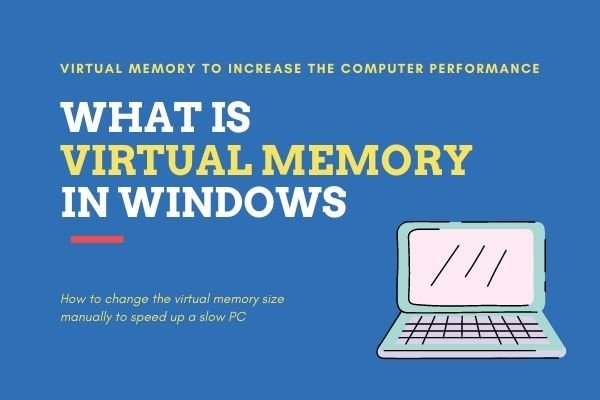
Although the system does quite a good job of managing the paging file size automatically according to different factors, you might still have to manually increase the default virtual memory values. When you see “The virtual memory of your system is low” means Over time, you can notice slow performance of the computer.
You need to increase a minimum size of your paging file if you receive warnings that your virtual memory is low. Windows sets the initial minimum file size equal to the RAM installed in your machine and the maximum size equal to three times the RAM installed in your machine. Increase the minimum and minimum sizes if you see warnings at these recommended levels.
How to manually change the size of the virtual memory in Windows 10?
- Open the system with a right click on the Start button, then click Properties.
- Click Advanced system settings to obtain permission from Administrator in the left panel. If you are asked for a password or confirmation from an administrator, type a password or confirm.
- Click the Settings tab on the advanced tab.
- Under Virtual Memory, then click Change on the Advanced tab.
- Clear all drives check box to automatically manage paging file size.
- Click the drive that includes the paging file you want to change under Drive[Volume Label].
- Click Custom size, type in a new megabyte size box (MB), click Set, and then click OK. Click Custom size.
How to increase virtual memory using Command Prompt?
1. Run command prompt using run as administrator option. You can do so by searching the command prompt and right click on it to click on the run as administrator Type the command below to know the current status of the page file.
wmic pagefile list /fromat:list
2. Enter below command to switch to custom virtual memory
wmic computersystem where name ="%computername%" set AutomaticManagedPagefile=false
3. Type the command below to set the minimum and maximum memory size
wmic pagefileset where name="c:\\pagefile.sys" set InitialSize=9216,MaximumSize=12288
4. Type the command to restart your computer
shutdown -r -t 00