How to fix Double click is not working (Left double click not working on desktop icons)
Certainly, the mouse is a basic device for the use of the computer. Indeed, many operations are performed with it. For this reason, a malfunction can cause inconveniences. One of the most common malfunctions concerns the double click operation. It is well known that we use it for multiple operations. For example, opening folders, launching programs, executing files etc. Lets troubleshoot and solve the issue.
1. Checking the mouse configuration in folder settings.
Sometimes this error is caused by a system misconfiguration. Therefore, it is worth checking the status. These parameters are managed from the folder options. Consequently, we will use the file explorer. For this purpose, press the Win+E combination to open it. Once there, please follow the following path: View -> Options -> Change folder and search options.
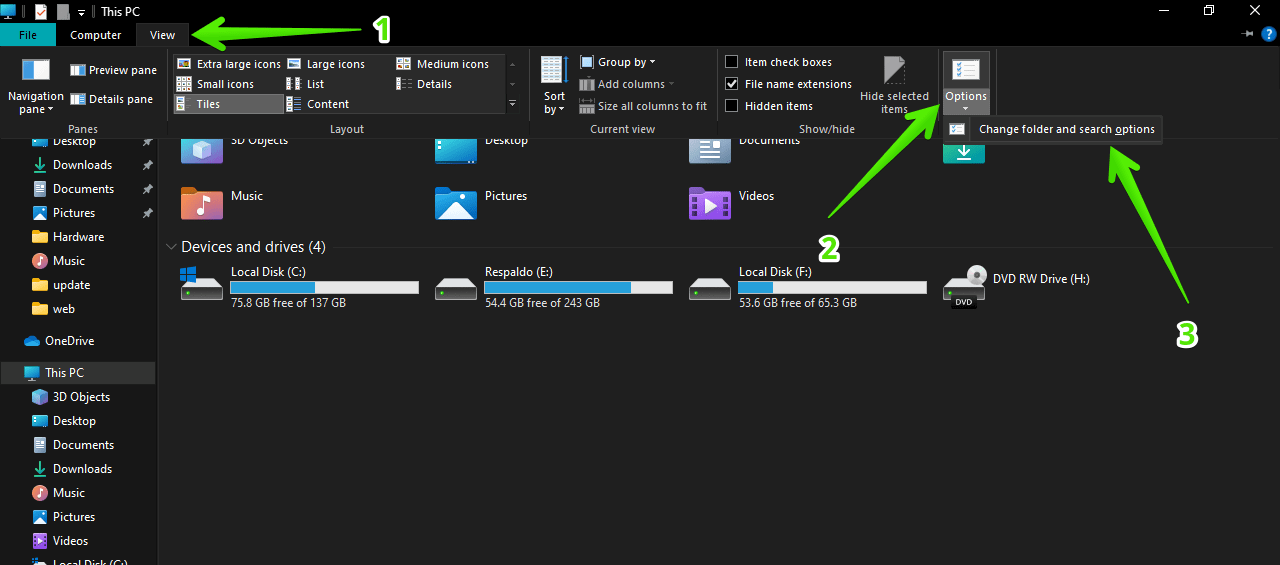
Immediately the folder options will be displayed. There you can also manage the mouse click behavior. Indeed, the default operation is to double-click to open an item and single-click to select. As shown in the following image.
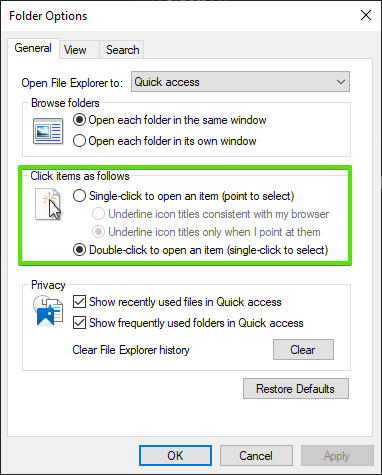
However, it is possible to modify the behavior. Indeed, you can set the pointer to open an element with a single click. Consequently, a single click on an element is enough to open it. An interesting option to reduce the number of clicks during the day. On the other hand, this option modifies the usual mouse behavior. So you would think that the mouse is physically unable to double click. But it is the result of a Windows configuration. So it is advisable to check this configuration first.
2. Changing the speed of the double mouse click.
The speed of the mouse click can also cause inconveniences. If set to very fast speed then you need to do it very quickly. So before moving further it is better to check and set the proper double click speed. The default setting is usually manageable for most people. However, you may have changed it by mistake. Or it may be set to a level that the system does not recognize clicks correctly. Let’s see how to configure this value.
1. Press Win+Q or press the magnifying glass to start the Windows search. Once there, type Mouse Settings
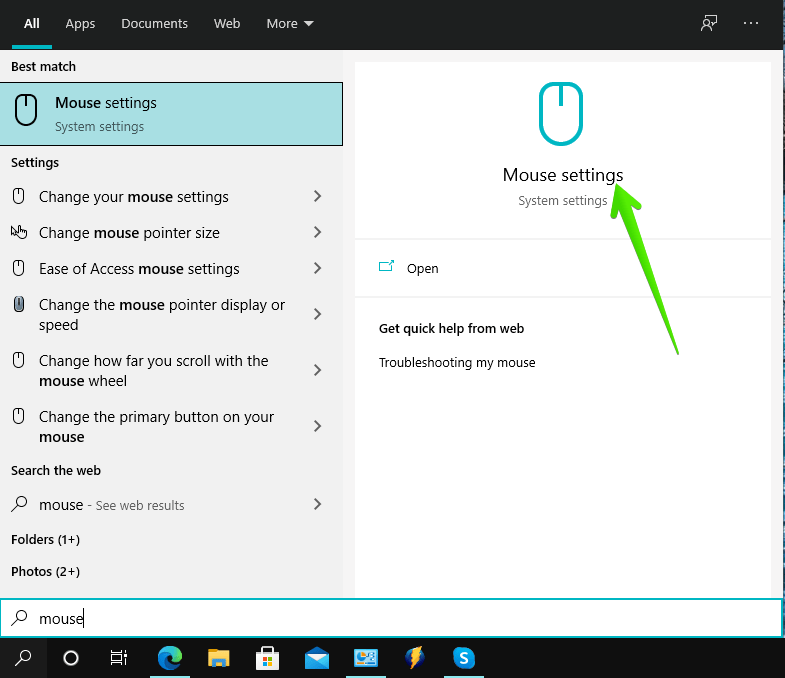
2. You will immediately be redirected to the Windows settings. Once there, please click on Additional mouse options.
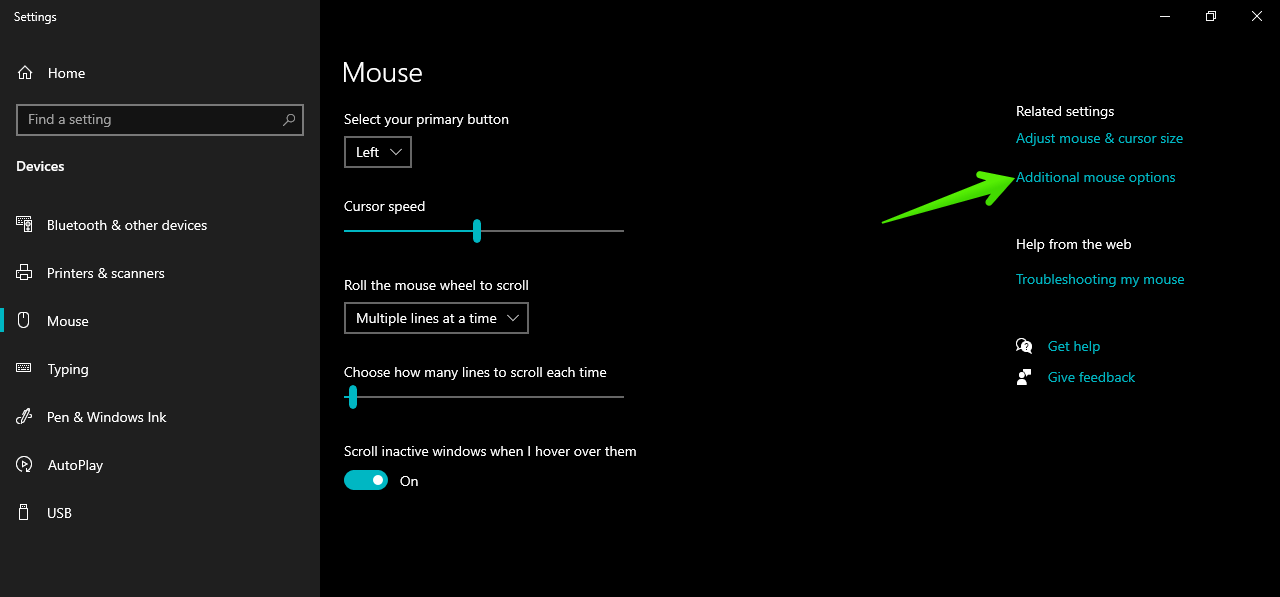
3. In the new window, please click on Buttons. There you can see an indicator to regulate the double-click speed. Indeed, there are two values: Slow and Fast. Just move the indicator to either of the two values.
If you move it too close to Fast, then the system will allow less time to register a double click. Conversely, if you move it too close to Slow, then Windows can register two single clicks as a double click. Which may be the source of the problem. Since it can happen is that the configuration does not allow to register a double click of the mouse. In any case, the wizard allows you to test the configuration with a folder icon. There you can test it before setting the changes.
3. Clean the device
All of the above solutions correspond to the software. So if the problem is not solved, then maybe it is a hardware problem. Therefore it is advisable to check the buttons responsible for clicking. It is likely that the accumulated dirt makes it impossible to use them correctly. Consequently, you can use compressed air to clean this area of the device. After cleaning, you can check its operation.
4. Check the performance of the wireless mouse
These devices operate without a physical connection to the computer. Therefore, the connection is made via Bluetooth. In addition, they work with replaceable or rechargeable batteries. Either way, the communication may be compromised and affect the performance of the mouse. In such a case, we recommend checking the charge of the mouse or replacing the batteries. Therefore, it is recommended to fully charge the power. In addition, some mice use USB receivers. In that case, metal and other materials may cause interference. This may cause the blocking of wireless signals.
5. Try another mouse.
We will continue to explore hardware issues. This time we propose two tests. First, unplug the mouse and try it on another computer. Or connect another mouse to your computer. If the mouse still does not work on another computer, it is probably damaged. Or if you try another device on your computer and it works fine, then your mouse must be defective. However, if the original mouse works fine on another machine. Or the new device still does not work on your computer, then see the following solution.
6. Updating the mouse drivers.
Though chances are very less. But if it is likely that there is a driver compatibility problem. In that case, we can try to update them. Please follow our guide on how to do it. Finally, we have seen how to fix the problem with double mouse click in Windows 10, a problem that can be a headache. But with these tips we can easily solve it.
7. Fix double click using registry
When you double click on desktop icons, it does not work, so it means somehow some registry entries have been changed.
We have the proper solution for Double click is not working on desktop icons. please follow below steps:
- Click on start and then click on Run and type there regedit, registry will be open then go to HKEY_CURRENT_USER >>control Panel>>Mouse>>click on mouse and you will find the key named as Double Click Height and Double Click Width.
- Open the Double Click Height key–>then Change its value to 4.
- Open the Double Click Width key–>then Change its value to 4.
- Restart the computer now, after restarting your problem must be resolved.
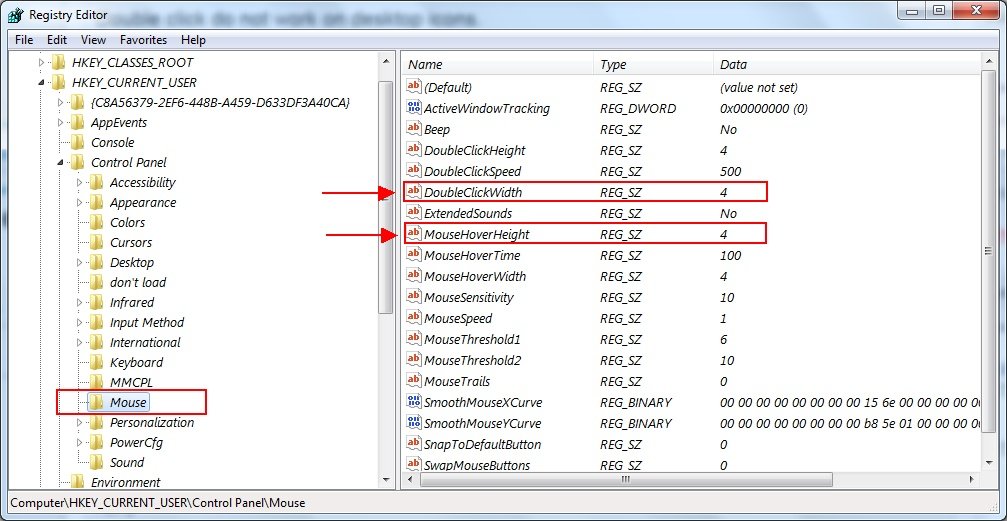
thanks a lot
mine are set to 4 and are still not working. any other ideas?
got it go on start type ”mouse” you will be on mos option then make thespeed less of double clixk
type “mouse” WHERE?
go to start>control panel>mouse> there under “buttons” ‘ s option speed is given do it at meddle it worked for me
Thank you yash! My double click speed was maxed. Put it back to half speed and it works perfectly now!
Pls check double click speed
i am not satisfy on ur solution, bcoz the value was saved 4 it before.
Please check your double-click speed, maybe the speed is the cause of the problem. Let us know if doesn’t fix.
Yes, changing the mouse speed to medium worked for me. The width and height settings on the double click where set to 4 to begin with, but double click not working. All good now. Thank you so much, was most annoying.!
I tryed all kinds of fixes and it didnt work until i set my pop up blocker setting to medium instead of high. left click and left double click works perfect.. try it….
Thanks, this worked for me!
You nailed it YASH, Many thanks
thank u bro…it helped me
If the height and width values don’t work reduce the “Double click mouse speed” in control panel and change to medium
it worked perfectly, thanks Mimi
not work please help
Did you followed all above instruction properly?
Nothing is worked for me. I have tried all mentioined above options, can someone help me please…
Sure we’ll help you. Please explain what happens when you start your computer and go the back screen and what do you see on the back screen like; taskbar, startbar, can you do right click on that screen, please explain everything.
Same with me. None of the fixes mentioned here help. I still need to right click and click on “Open” to open a file. Double click still doesn’t work. I’m running Windows 10.
THANKS! It worked. My doubleclickwidth (whatever that is) was set to 0. Setting it to 4 solved the problem
Already at 4 so DID NOT WORK for me either
Please check your double click speed as well. Let us know if doesn’t work.
Go to start >>control panel >> mouse, there under “buttons” ‘ s option speed is given do it at meddle it will be worked.
Thanks a lot! YOU REALLY HAVE HELPED ME! As I am not very good at computers, I spent hours and hours trying to ged rid of 22finder malware.At the beginning I was reading your instructions but I there was no way to find that damned programm. Then I downloaded adwre-remova-tool Fixit and It has cleaned my computer so neatly. It works faster and I don’t see that annoying browser hijacker.
Great help ! I solved my double click problem in windows xp just minimising mouse speed.
OH thank you Ramakant. That was my problem.
By double clicking as fast as I possibly can opened the folder.
i have too much problem in my pc please help me when i open my computer it show:no such interface supported and controler panel also cant opening and i cant move or copy anything in local disk c to d or D to C..WHAT TO DO PLEASE HELP ME…
Maybe your user profile account got corrupted. Create a new user profile account and check in this new profile all thing is working or not.
If you use the “preview pane” in Windows Explorer (“my computer), it can prevent desktop icons from opening. Happens to me all the time and usually closing the preview pane works, if not, closing Explorer always does. Sheesh. I hate the thought of people messing with their registries unnecessarily, when the fix might be much simpler.
Thank very helpful. My value was 4 but i delete it rewrite it and save it it work now 🙂
Thank you for saying this! I deleted and re-typed my values at 4, restarted, and it worked! I might not have bothered had you not said this. 🙂
Also i cannot move my desktop icon to another place. Now all work fine. =D
Also i cannot move my desktop icon to another place. Now all work fine. 😀
My start menu has no Run option. 🙁
Right click start and Run came up for me.
Nevermind! I found the run option and followed instructions. Values were already set at 4, so following a comment from another user, I deleted and re-entered the values at 4, and restarted. It worked! All is working again. 🙂
Thanks a lot, Nicole!
YOUR instructions worked!
Take Care! Thomas, Seattle, Wash., USA 🙂
You’re welcome!!
In my case, when you select # of clicks for any function, it comes back with ‘no clicks selected’ and the PC defaults to one click. The user can’t stand it.
it took me a solid 5 seconds of clicking as fast as i could to open this website