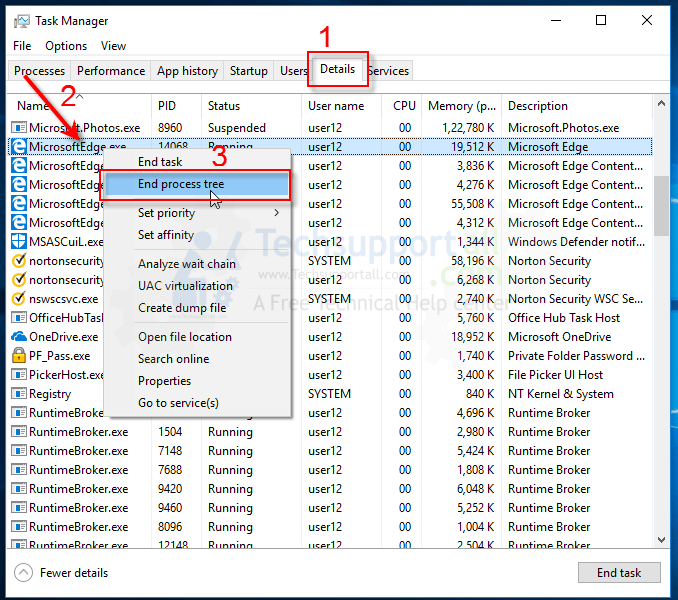Problem:
A computer application that doesn’t close when clicking on its close button; clicked many times but no response.
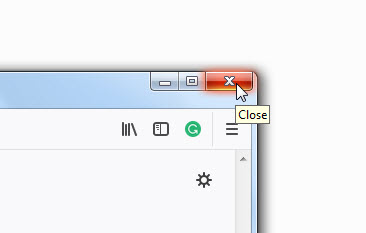
Cause:
In the computer, sometimes some applications don’t close even when we click on its close button. The main reason for the problem is, the application or the computer freezes up. That’s why it stuck while closing the app.
Solution:
In order to close the application completely, only an option remains, “close it forcefully.” To close a program forcefully, you need to use the task manager. Beneath, we have explained each and everything, how to close an application forcefully through task manager. It will kill its process along with this. Please follow the following steps. These steps will work for Windows 10, 8.1, 8, 7, Vista, XP operating system users.
Steps:
- Right-click on the taskbar and click on task manager.
- Click on “Details” Tab.
- In details, do right-click on the main .exe file name which you want to close (Example: “MicrosoftEdge.exe”) and then click on “End Process Tree.” And also do the same with all its related process from there.