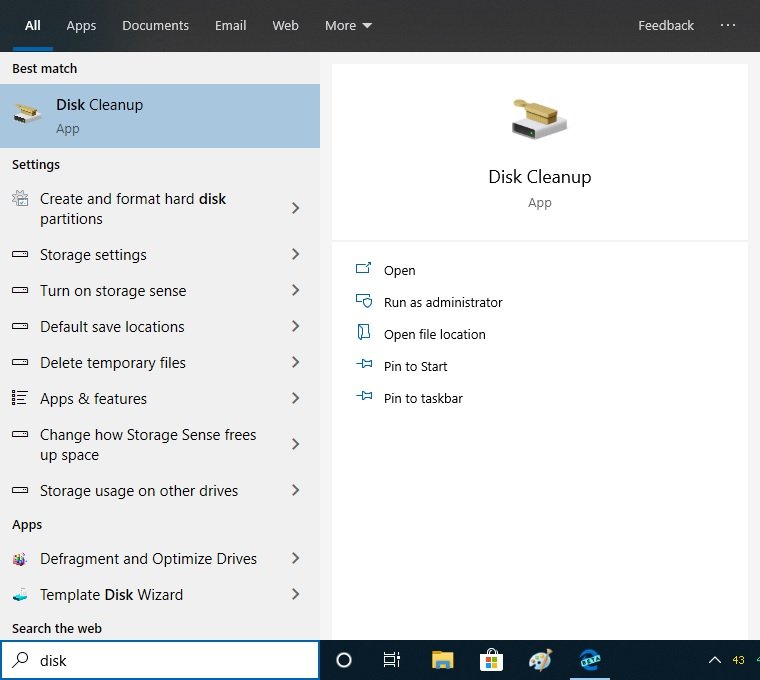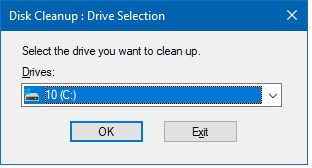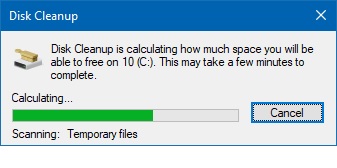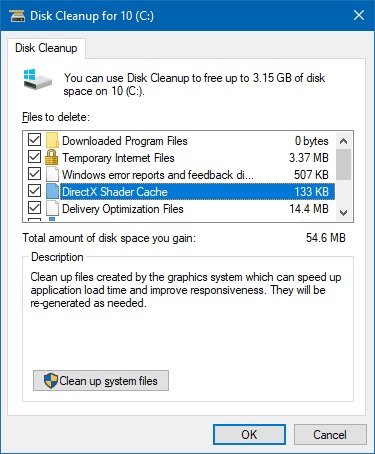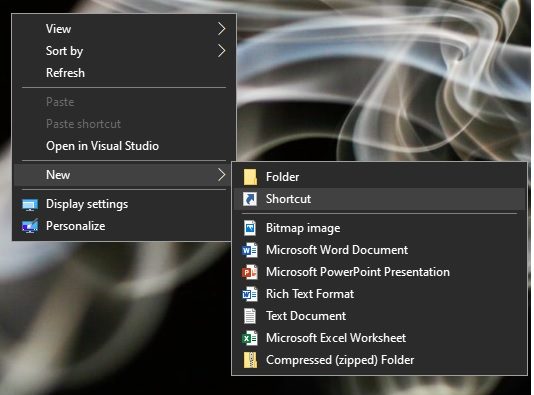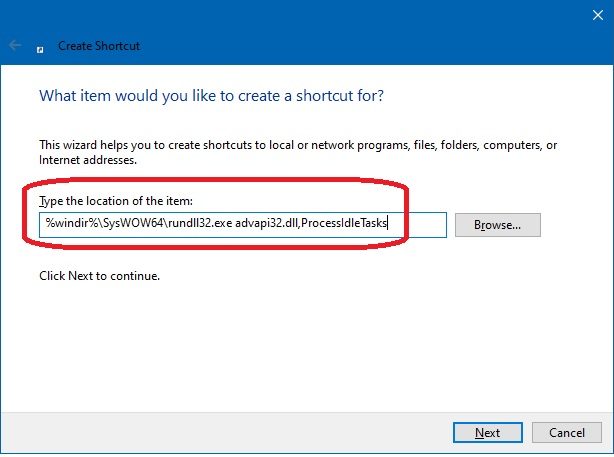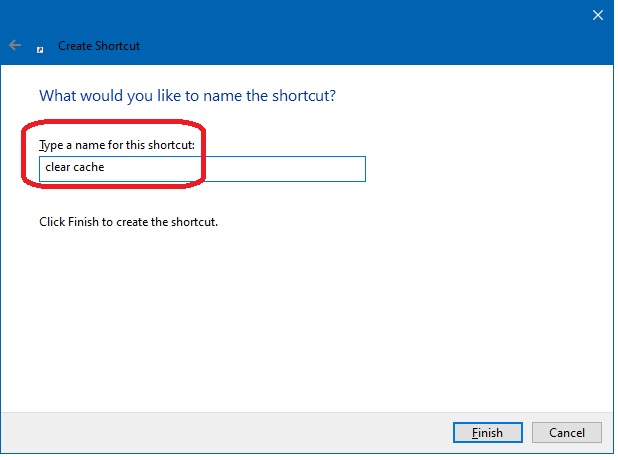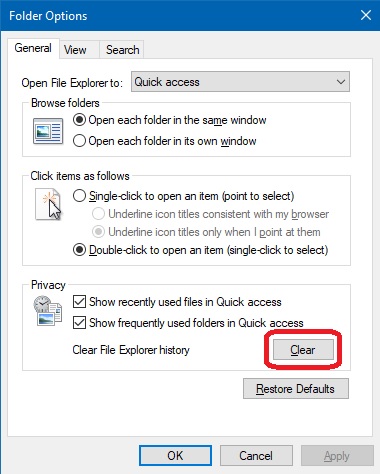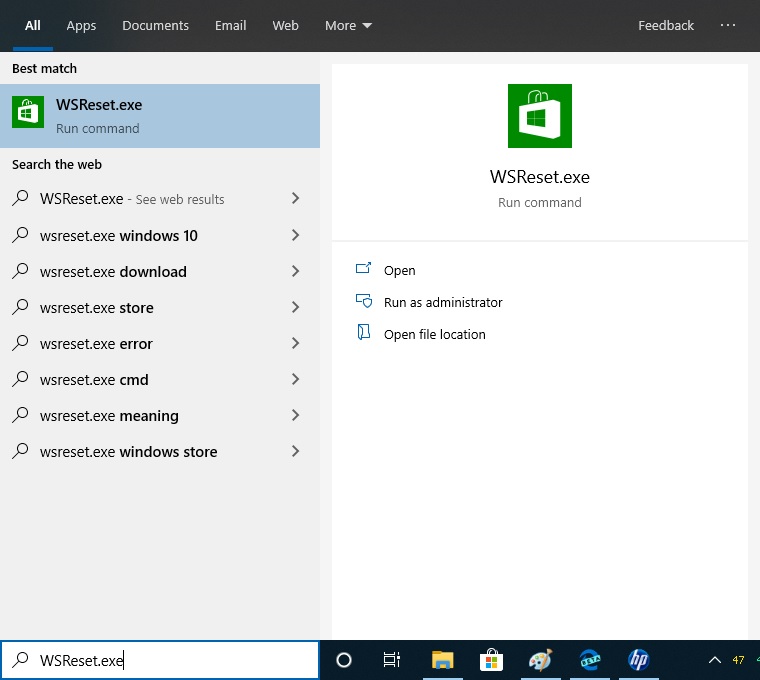Today we’re going to talk about cache memory. This word has French origin and literally means hidden. Learn how to clear cache in Windows 10. From a computer point of view, the cache memory of a processor has the function of storing instructions and data to which the processor must have quick access. In other words, it is the amount of data that remains temporarily in a system, which helps the rescue of data to be done more efficiently and quickly. Its main function is to make the storage of data within the system more organized. In this article, we’ll talk about how to clear / delete cache in Windows 10.

What is Cache memory and how it works
Every time the system wants to access new data, it is stored in the cache memory. So if you need to go to the same data, the system will go directly to the cache memory, making the process faster. This makes the cache memory constantly renewed. To summarize, its main objective is to keep temporarily and access those data that are required by the system to function properly. Cache memory mainly used most of the apps like MS Office, Photoshop and all the above products. All the browsers also use the browser cache like Firefox, Windows 10 edge, chrome.
How to clear cache from Windows 10
We have described the 5 methods to delete the cache below. Learn how to clear your computer cache in Windows 10.
1. Clear cache from hard drive
- The first method we’re going to try is to use the Disk Cleanup tool. With this in mind, type disk clean into the search bar.

- Select the system drive to analyze:

- The assistant will start doing his job. Please wait a few moments

- On the next screen, you can choose several items to delete including the cache memory. Press OK and the cleaning process with start.

2. Clear cache from the RAM
- Let’s see how to free the ram cache without restarting the computer. In addition, we will create a shortcut to repeat the operation comfortably at any time. The first thing we should do is copy the following information:
%windir%\SysWOW64\rundll32.exe advapi32.dll,ProcessIdleTasks
- Then place it on any empty space on your desktop, and right-click the mouse and select “New” and then “Direct Access”.

- In the following menu add the previous information in the location of the item. Click Next to continue the installation.

- Then assign a name to the shortcut. You can put something as simple as “clear cache”.

3. Clear cache from Windows explorer
- Now let’s delete the cache which is stored in the Windows explorer. The first thing we have to do is to enter the explorer, with that intention click on the icon in the form of a folder located in the taskbar.

- Once there, please go to the “View” menu and then to the “Options” section located on the right-hand side, and then change folder and search options.

- In the next window, look for the section “Privacy” and click on Clear to remove the file explorer history.

4. Clear cache from Microsoft Store
- When we use the Microsoft Store, it also generates temporary files that what they do is occupied the space on our computer. To remove them type WSReset.exe in the search bar.

- Run it and follow the on-screen instruction the reset the Windows store App.
5. Clear cache from MS office
Cleaning the cache from the Microsoft word is too simple. Please follow the article’s steps how to clear the cache from Microsoft office, word, excel etc.
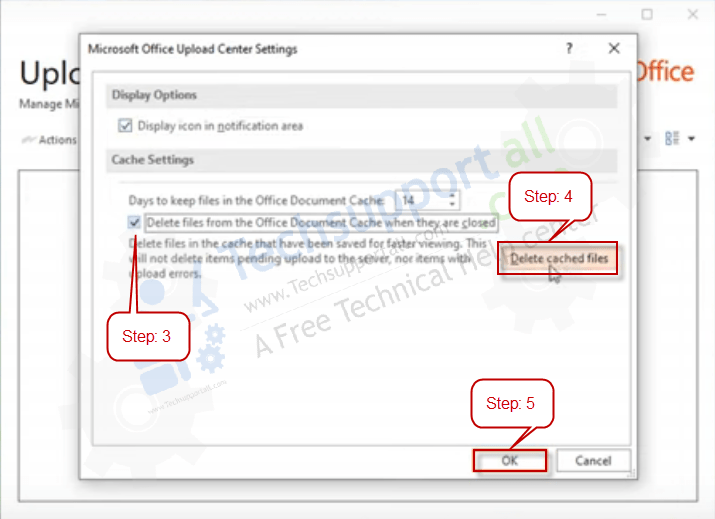
A window will open, and the Microsoft Store cache will begin to clear. At the end of the process, the store will open immediately. With this, the procedure will have been successfully completed. Finally, we have seen different methods to clear cache memory in Windows 10. This is all for now, I hope to see you in future tutorials.