How to fix a Windows update error?
Windows update is an essential service in Windows 10 as you get the latest feature updates and security vulnerability updates through this service only. And as Microsoft has announced that it is the last version of the Windows, so Windows updates is your only option to keep your operating system updated.
But every user at least once already have faced some kind of issue related to Windows update. And when users face issue it does not just limited to updates but also create other issues like slow computer performance, unable to boot the computer or displaying error codes like 0x80070020, 0x80240438, 0xC19001E2, 0x80070424, 0x80242006, 0x8007000E, 0x80D02002, 0x80070070, 0x80096004, 0x80080005, 0x8007000D, or 0x80240034.
Things to check before starting Windows Update
So if you are facing issues I will here help you to get rid of the issue. Lets start from preliminary checks before we dig in the problem. Though I assume you have been already performed these steps. Just check and confirm.
- Try restarting computer for 2-3 times.
- Check your internet connection & its speed.
- Confirm that updates are not paused.
- Find out if there is enough space, if not then free up some space by deleting junk files from the system.
Now lets come to the steps which actually fix Windows updates errors.
1. Run Windows Update Assistant
This is the best and easy method to fix any Windows update issue. So you should first try this. It will automatically check for any error and and update the Windows to the latest updates.
- Go to the url : https://www.microsoft.com/en-in/software-download/windows10.
- Click on the ‘Update Now’ button.
- Run the assistant and it will automatically check for the latest updates. During installation it may restart the system for 1 or 2 times.
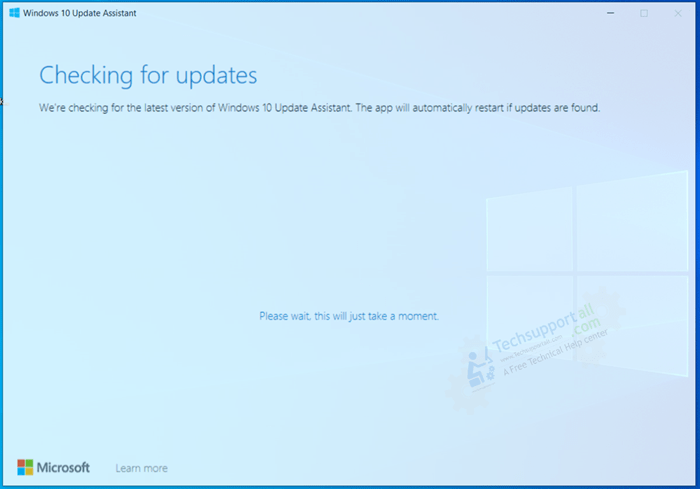
2. Run Windows Update Troubleshooter
In Windows 10, go to Settings → Update & Security → Troubleshoot → Windows Update → Troubleshoot → Additional troubleshooter and click on the Windows update troubleshooter from the list then click on the button ‘Run the troubleshooter’. It will automatically detect the problem and fix it for you.
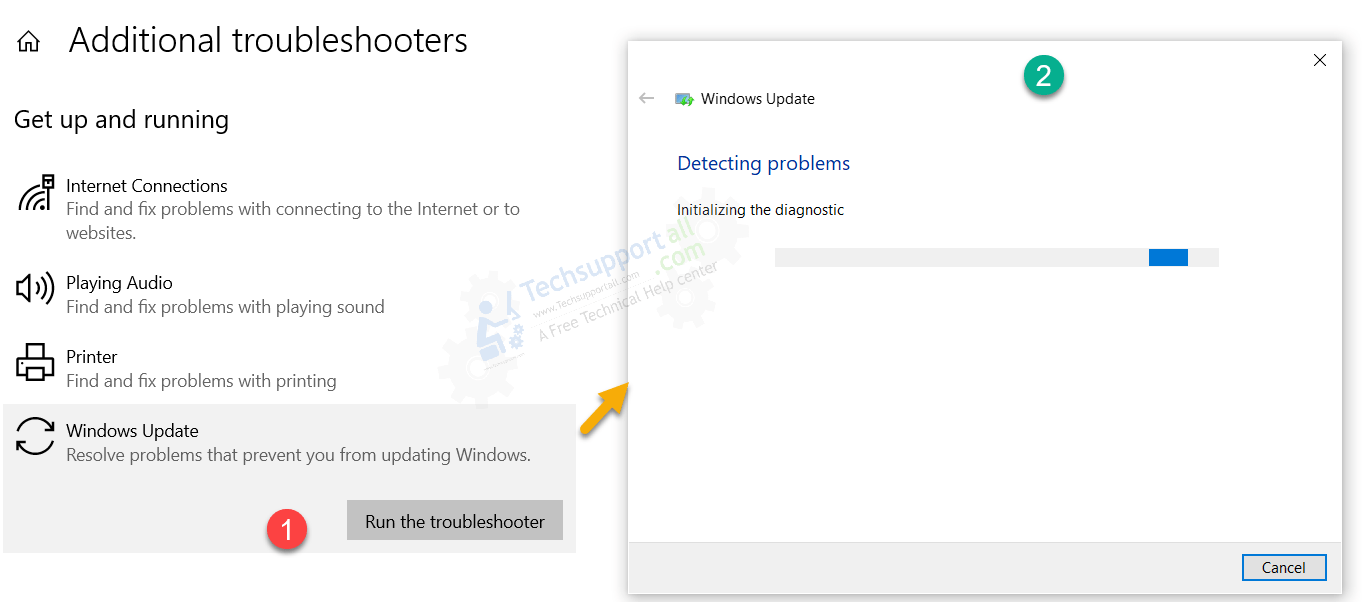
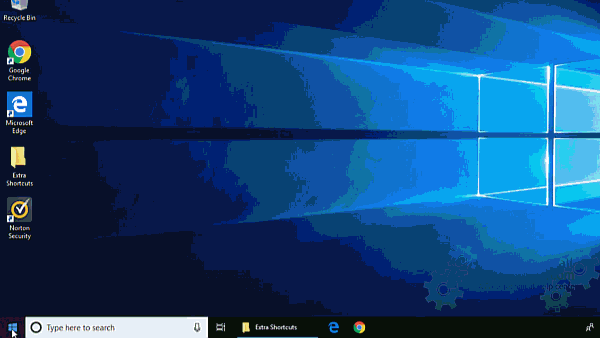
For Windows 7
Download the Windows update troubleshooter file and double-click on it after download and follow its on-screen instructions to apply the troubleshooter fix.
3. Install Windows Updates Manually
If the above steps don’t work for you then try installing Windows updates manually. this method will help you to quickly install the latest updates and hopefully it will fix the automatic update issue for the future updates.
And if it doesn’t work then you can continue to try further steps mentioned here or go to the online troubleshooter provided by Microsoft.
More steps to fix Windows Update Error for Advanced users
These steps are only for the advanced users who are comfortable to use DOS or command window.
1. Re-configure / Reset Windows Update Components
While following the steps, you’ll also learn how to re-register all the “.dll” files that are related to Windows update and its services.
- Open the Command prompt.
Click on start → go to Accessories → and then go to Command Prompt. Then right-click on it and click on ‘Run as Administrator‘. - In the command prompt window, type the following commands one-by-one (which is in the box below) press enter key from your keyboard after running the following commands one-by-one. For more detail please see the following graphical animation.
net stop wuauserv net stop bits net stop cryptsvc net stop msiserver ren %systemroot%\SoftwareDistribution SoftwareDistributionDownload.old ren %systemroot%\System32\catroot2 catroot2.old regsvr32 %windir%\system32\wups2.dll net start wuauserv net start bits net start cryptsvc net start msiserver SC QUERYEX BITS SC QUERYEX WUAUSERV SC QUERYEX cryptsvc SC QUERYEX msiserver
- Finally, restart your computer now.
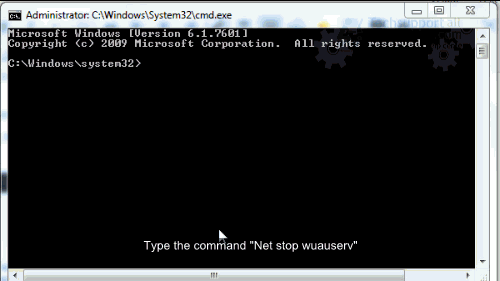
These command will work for all windows versions Windows 10, 8, 7.
2. Run DISM and SFC Command to fix Windows Update issue
It could be possible that some Windows system file has corrupted and due to which Windows update is unable to run properly. So in this case you can try to repair the system files in order to resolve the Windows Update issue.
- Run the Command Prompt as an Administrator (How).
- Type the command dism /online /cleanup-image /restorehealth and press Enter key.
- Now type the command sfc /scannow to repair the installation files and press Enter.
Know more about DISM command.
If the above steps not working in your case your can try other methods for failed or unfinished Windows 10 updates. Or Restore windows to an earlier date.
Re-activate Windows Update in Windows 7
- Go to the Control Panel
- Click on System & Security
- Select on Windows Update
- Click on Change setting from the left side pane.
- Look at the right-side pane and select the option “Never Check for Updates (Not Recommended)” from the drop-down.
- Then click on OK.
- After that reboot your computer once.
- Now, go to the same settings again (Windows update change setting) and then set it “Install Update automatically (Recommended)” Settings. For more detail please see the following graphical animation.
- After that, restart the computer once more.

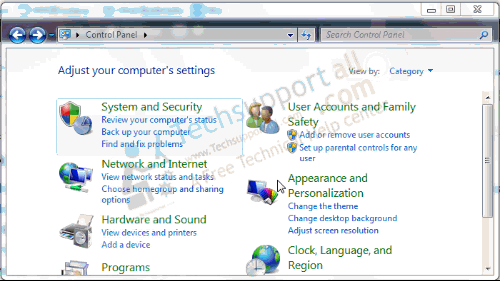
I could find nothing listed as Windows update settings
Pleas provide the whole error message if you get during update your windows so that we can help you exactly. Thanks
when I open windows update in control panel
It show window explorer stop working help to solve the problem
once I have stop the automatic update
Ok, have you tried our 8 steps which is given above? If not tried so please try it once and let us know.
Thnks for the help.
Non of the steps would work. Step one won’t shut dowm CryptSVC and fails
All the other steps don’t link to the files needed.
I am currently on “automatically reset windows update components and I am getting an “update error 0*80070057(2016-11-3-T-03_44_18P.)
Ran it twice and the numbers after the T changed. From what I could find out is seems to be a corrupt registry but I don’t know the best way to fix it. Help?
your windows 8.1 installation could not complete?
help me for this
Did you try the steps which is given on this article above?
Hi Just to say a BIG thank you after weeks of trying to fix. Your guidance helped to fix problem
Thank you for your guidance of fixing this problem.
I have just upgraded my OS from Vista Home to 7 home and have not been able to get updates, I get code 8007000E.
I tried to follow your steps. I was able to perform steps 1 & 2 (had some issues with step 2)
Steps 3-5, the links do not go to the intended site and just takes me to a general windows 7 support page.
I performed step 7 but I still cannot update my windows. Do you have an updated step by step guide since some of the links do not work.
As for step 2 I would encounter two types of errors/notifications. Either the command had loaded but the entry point DllRegisterServer was not found (ex. The module “mshtml.dll”, there were others like this) OR a module failed to load (ex. “gpkcsp.dll” “make sure binary is stored at specified path or debug it to check for problems with the binary or dependent .DLL file” there were several commands that had this same problem)
I would greatly appreciate your feedback. Thanks again for all your hard work
If you are getting this error message, means your windows udpate store folder is correpted. So please rename the folder SoftwareDistribution to SoftwareDistribution.old from this location (C:\Windows\SoftwareDistribution). Don’t forget to stop the windows update service first.
windows update error
Thanks this fixed my problem.
Thanks . It worked for me too …
I can’t get the first step done
Please share the problem while following first step with us we’ll help you.
Can you please write a whole new article on how to get the updates to work? There is too much information over the past 3.5 years to read through to finally fix the problem. It would be GREATLY appreciated. Thank you!!
Thank you for highlighting.
Sure, we have done some more research on windows update issue and we’ll update all those in this article. Please give us few days to do.
Thanks
does it work on windows server 2008 R2?
Yes, it does.
For anybody that cant update on win 8. First, my ability to change my update settings was blocked. to fix that, regedit …HKEY_LOCAL_MACHINE\SOFTWARE\Policies\Microsoft\Windows\WindowsUpdate … set ‘DisableWindowsUpdateAccess’ to ‘0’ … then it turns out my trustedinstaller.exe file was missing from the ‘C:\Windows\servicing\’ folder, which was the problem, and in retrospect an easy fix. The reason why it was missing is because i remember i had a wicked virus issue (rare for me, but it happened) and i used a lot of malware killers to finally fix the problem. BUT, unbeknownst to me, when malware killers are doing their thing, they might ‘think’ Trustedinstaller.exe has been compromised. So (apparently) what they do is move the Trustedinstaller.exe app to a different folder. So before you do anything else, do a search on your PC for Trustedinstaller.exe. You might find it buried deep in your PC. But I found it here: C:\Windows\WinSxS\ (to give you an idea, just us a good search tool like ‘agent ransack’ and you’ll find it. So, again, first thing, check the ‘C:\Windows\servicing\’ folder, if you don’t see ‘Trustedinstaller.exe’ that means it was probably moved. Once you find it, double click on it. If nothing happens (that you can see) that means the file is the right one for your PC. If you get a blue bar across your screen, the file is corrupted, and then you are screwed (as far as this solution). But that probably wont be the case. My file was 92kb. Anyway, copy and paste into the servicing folder. You will have to restart in Safe Mode to do that. Go to the settings, and power, scroll to restart, and while holding down the shift key click restart. this will bring up a window of startup options, and then you’ll select #4 (not telling all the steps here). Once in safe mode, just paste the file into the servicing folder, restart in normal mode and then update away. If you have not updated for a while, you might be waiting for 30 min or so to get the list of all the updates, and after you pick the ones you want, you might have 1GB to install, which will take like 6 hours or something.
Thank you so much the detailed solution. hopefully, It will help others.
Thanks
I have been unable to get my HP Mini to download any updates. I am currently running Windows 7 Home Premium SP1. I have the latest Microsoft Agent and have followed step by step the fix you provided above.
2 Weeks and I have not been able to get anything. Any suggestions?
Are you getting any error message while windows update?
Did you tried manual steps which we have mentioned on this page?
Thanks
Great guide! – working 🙂
Does this fix work for the problematic WUA .320 which MS forcibly inflicted on us with a critical update.?
My WU just goes off looking for updates and just hangs, and slowing down the CPU.
Yes, it will be fixed, but we recommend you to uninstall the last windows update to fix all the issue properly.
Steps 1-5 did the trick. Many, many thanks!
When I ran: regsvr32 %windir%\system32\wups2.dll
I got an error saying the file couldn’t be found in the directory but when I looked in the sys32 folder it clearly was there. I completed the rest of the syntax to #9, but after rebooting windows update is still checking for updates with no success.
Change the path like this: regsvr32 c:\windows\system32\wups2.dll
Let us know if still doesn’t work.
Thanks
Thanks. PERFECT my computer is working good now.
All my security updates from March 17, 2016 failed to update. Although a couple of other updates (Silverlight etc) suceeded. I followed all the steps described above but it still doesn’t work. This means I can’t install Windows 10. Everytime I tried to get Windows 10 all I get is the “Please wait” screen and it tries to install all the updates first.
Please tell me if I can still update to Windows 10 without installing all those failed security updates.
Did you follow all the commands which is listed in step7? If you did not tried, so please try it and let us know if you any any error message while processing those commands.
My problem is Windows update is stuck in stopping. When I try to fix it with various methods shown in other blogs it always comes up with access denied. I work on personal computer where I am administrator.
Run following Microsoft fixit tool.
Download MicrosoftEasyFix50202.msi
https://support.microsoft.com/en-us/kb/971058
http://support.microsoft.com/kb/956698
http://windows.microsoft.com/en-US/windows7/Troubleshoot-problems-with-installing-updates