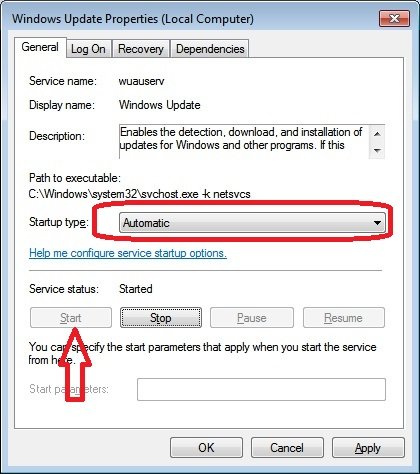In this article, we will continue talking about Windows updates. Specifically Windows 7 updates. Despite having recently been surpassed by Windows 10 in terms of market penetration. Even many users still rely on this system for their daily work. However, it is likely that when trying to update Windows 7 the system will fail. Specifically, the error is “windows update cannot currently check for updates because the service is not running”. Well, in this post we are going to see how to solve this annoying error.
Step 1: Stop the Windows Update service.
The first thing you have to do is stop the Windows Update service. With this intention, press the Win+R combination. By doing this, we invoke the run box. Just type services.msc.
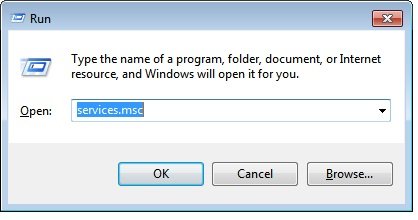
Once the services box is displayed, scroll down to get the Windows Update service.
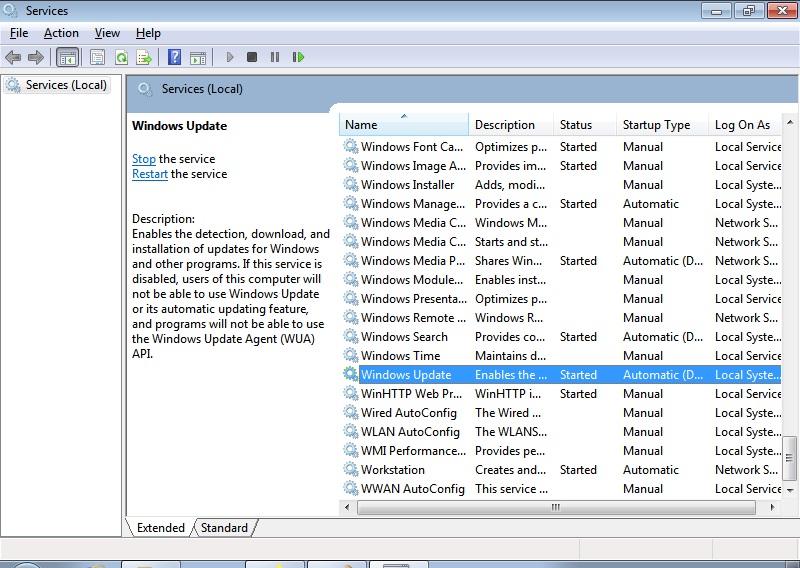
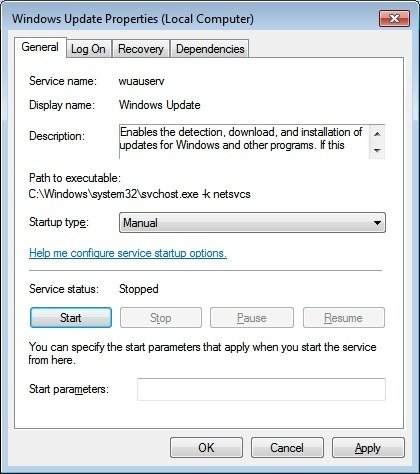
Step 2: Deletes the Windows Update temporary files.
After stopping the update service, it is necessary to delete the temporary files. To do this go to the Windows installation root and follow the path below: C:\Windows\SoftwareDistribution.
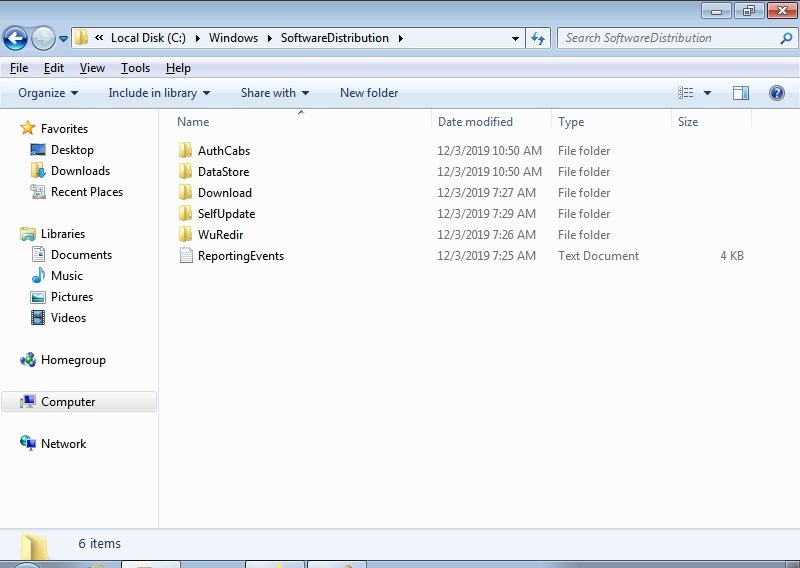
Once there, you have to delete all the contents of the folder. This will allow Windows Update to be able to restart. This way you will start looking for updates from scratch.
Step 3: Restart Windows Update
After deleting the temporary Windows Update files, it is necessary to restart the service. With this in mind, please repeat the procedure in step 1. But in this case, change the startup type to Automatic and then start the service.