SFC or System File Checker is an useful inbuilt utility in Windows to scan and fix the corrupted system files. This is command is preferred to run to fix various system file related errors. But sometimes SFC /scannow command unable to fix those errors. To fix these type of windows errors DISM is very useful command specially when SFC command get fail. Simply you can run the SFC again after running the DISM command first. First of all lets understand what DISM is.
What is DISM?
Deployment Image Servicing and Management (DISM) is a command line tool in Windows to mount and manage a windows image file.
What is Windows Imaging?
Windows Imaging format was first introduced at the time of Windows Vista for the creation and distribution of Windows disk file. A WIM (Windows Image Format) file is useful to create a single package of complete disk with all files and folders. By this way installation of complex applications become easy & fast. It is like pre-installation of apps when setup new Windows on the computer. So DISM tool is used to create, update or repair a Windows image file. Below are the steps to run the commands to restore the latest windows imaging file.
How & when to use DISM?
DISM is a powershell command. Read more about the Powershell and how to start the powershell command line to run DISM command in Windows 10.
- Run cmd with administrator access.
- Type powershell to start the powershell mode with in DOS.
- Type ‘dism /online /cleanup-image /restorehealth‘. This will take some time to repair the disk image file. See the picture below for reference.
- After completion of 100% now SFC /scannow command can be run to fix the system file errors.
DISM command is also useful When system updates get failed or stuck in between due to the corrupted system files. The above DISM command can restore the windows image file. And then running SFC /scannow command can fix the Windows update errors which occurs due to the corrupted system files.
To know about more DISM commands or equivalent cmdlets to run in PowerShell. Please refer to this page.
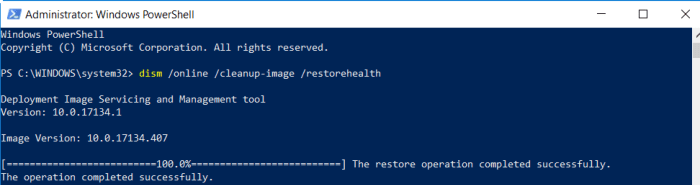
I just get to know about this feature of Windows 10. Thanks for knowing me about this.