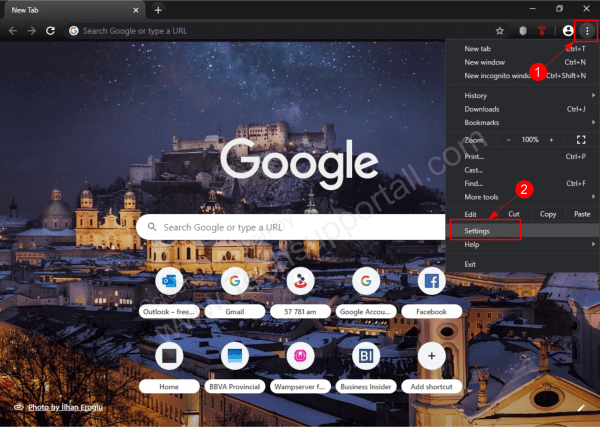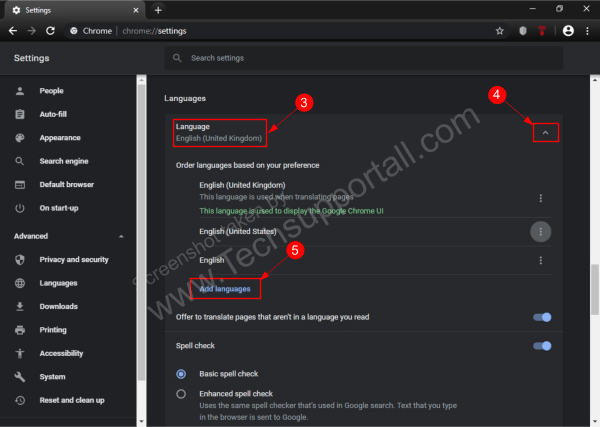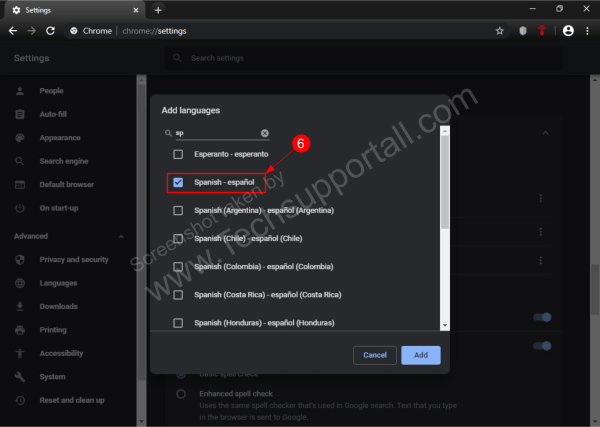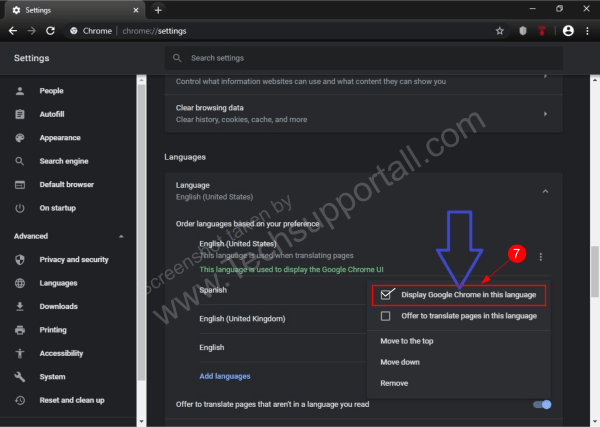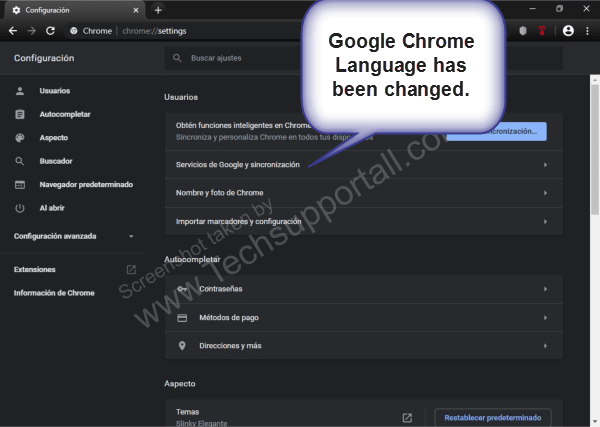Web browsers are an essential thing for viewing content on the Internet. In the market, there are many options, such as Firefox, Opera, Chrome and the increasingly interesting Chromium-based Edge. However, the most used web browser is Google Chrome. In this post, we will see how to change the language in the web browser.
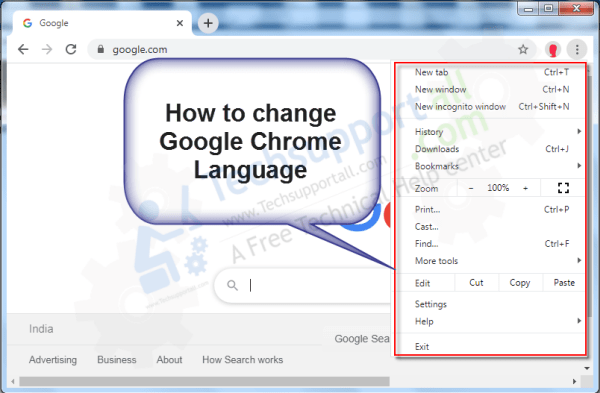
Steps to changing the language in Google Chrome.
To modify this aspect of the browser you need to enter the Chrome menu.
- Click on the 3 dots in the upper right corner of the browser. Once there, go to Settings:

- Then scroll down to Advanced. Continue scrolling down to select Languages. This section shows the available languages. You can change the language for the Chrome GUI from here.

- Suppose you want to change the language to one not available on the list. In that case, just click on the Add languages button in the menu shown in the image above. Forthwith, a window will be displayed with a list of languages available for download. In this case, we will download and install the English language. Check the corresponding box and click on the Add button. Wait a few moments while it downloads.

- Back to the previous menu, the newly downloaded language will appear. Please click on the 3 dots to enter the menu of more options (3 dots) and check the box for Show Google Chrome in this language.

- To make the changes effective, simply restart your web browser. The browser will then display in the recently downloaded language. In this case, the Google Chrome language has been changed to Spanish.

In this way we have changed the language of the graphical interface of Google Chrome. As a result, you can now set any language according to your preferences. That’s all for now. Greetings!