Suddenly, desktop icons on my Windows PC are not showing. Icons disappeared from the desktop. The majority of programs were also missing from the start menu. If you are also facing the same issue, then I will guide you on how to get rid of this problem.
Why are desktop icons not showing?
There could below three reasons of missing desktop icons.
- Sometimes the desktop settings for “show desktop icons” get disabled in unusual ways. See Solution 1 for this.
- If you can’t see your taskbar along with your desktop icons, that means the explorer.exe file could not be loaded properly. See Solution 2 to fix this.
- There might be a possibility that a virus came into your computer and changed the desktop file’s attribute to “hidden.” Also, change the same settings in the system registry as well. See Solution 3, Solution 4 for this.
How to fix – Desktop icons are not Showing
Below solutions may help you to fix this issue in all the versions of Windows like Windows 7, 8, 8.1, Windows 10, Vista, XP, and Server as well.
4 solutions to fix it
Solution 1 : Enable “Show Desktop Icons” option
- Right click on the clean area of the desktop
- Then click on “View” and then go to “show Desktop Icons” and click on it to make it checked.
- Your desktop icons will start appearing again.
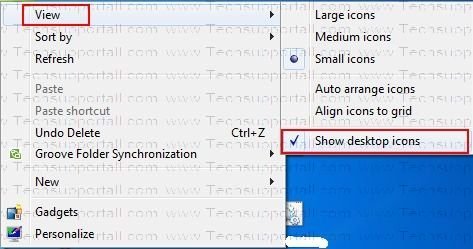
Solution 2 : Reload Explorer.exe
Note: Apply only if the taskbar does not appear
This method solved my issue.
Step 1:
On the desktop (No icons Screen) Press Ctrl+alt+Delete key together to open the Task manager.
Step 2:
In the Windows task manager, click on the “Processes” tab and here you’ll find Explorer.exe in the list, right-click on it and click on the End Process Tree. The explorer process will be killed, you’ll get a blank screen with task manager.
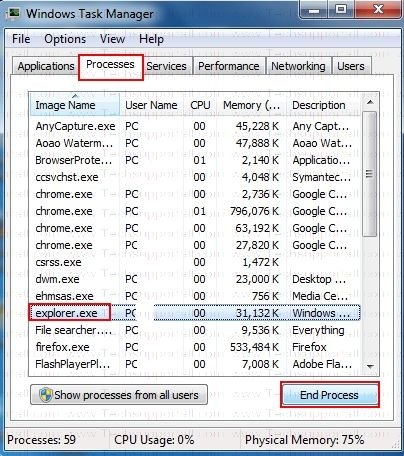
Step 3:
Now go to file menu and click on new task (run), A run box will be opened. Type here: explorer.exe and press the enter button.
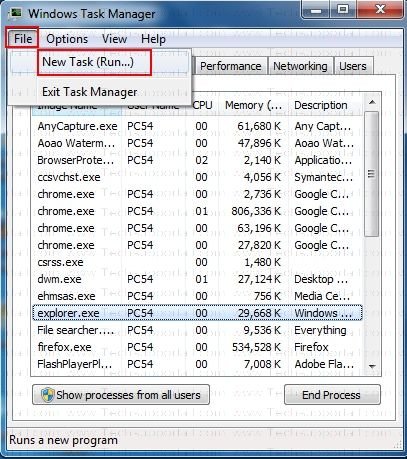
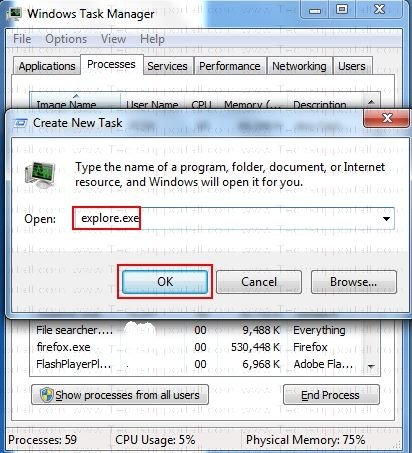
Solution 3 : Registry Fix
- Press Windows ‘R’ (to launch Run.exe)
- In the Run program, type there regedit and hit enter
- Then in the Registry Editor program. follow this folder path
HKEY_LOCAL MACHINE / SOFTWARE / Microsoft / WINDOWS NT / CurrenVersion / Winlogon - Now click on Winlogon and after clicking then look at the right side pane.
- Here you have to find the Item called “shell” and click on it twice (Double click)
- In the Value Data Edit box, Type Explorer.exe (The value of this key “Eplorer.exe) then click on OK
- Now restart your computer. After restarting the problem will be fixed.
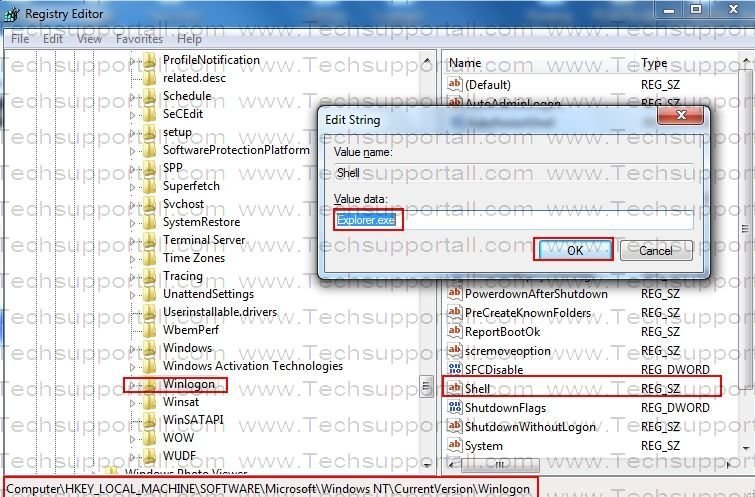
After that your desktop should be restored, you will get your desktop back.
If you are still not getting your desktop icons, it means there is no problem with explorer.exe. Now we have to go to solution 4.
Solution 4 : Run Unhide Tool
This is an automatic fixit utility.

Download Unhidetool.exe
(Freeware Utility)
Run this Unhide tool to fix the desktop icon missing issue.
If you still do not see the desktop icons, that means a virus has changed some registry settings. Please download the Unhide tool and run it to unhide all the desktop and start menu data to solve the “no desktop icons issue.”
In the end, if you are still unable to fix this issue, the problem could be due to a virus or malware infection. There is a high likelihood of one if no anti-virus software is installed in the system. In this case try to scan your system with a good malware cleaner and then install an antivirus software. At least use a Free antivirus software.
i couldnot solve the problem …i tried all the steps but nothing worked….still have the problem that only microsoft icons not show like MS word ,powerpoint or photos etc they work but not show properly on desktop and icons are hidden on taskbar…..please help ….
1. Which operating system are you using?
2. Could you please provide the screenshot of the problem? You may send the screenshot to info@techsupportall.com
3. Did you try Unhide tool to fix this issue? If not so please try it once.
Didn’t work, it wont even let me CLICK the desktop.
Do you see taskbar in the bottom?
Solution 2 should work for you. Please try it once and let us know the result.
Dear sir,/Madam
Solution 2 was helpfull for me i opend my laptop it was opening but not showing menu ,start and any kind oter icons so tried solution 2 and this was really helpfull for me thanks so much .
You’re welcome!! Happy to know that our research is helping others.
My laptop : HCL ME Notebook
OS : Win 7 Ultimate
I have tried all the steps listed above but my problem is not solved.
1.I have my program icons in desktop and when I right click on it, there is no OPEN option and I can’t open it.
2.In the taskbar, the programs I pinned is not opening and the windows says :
“CAN’T OPEN THIS ITEM ; It may be deleted,renamed or moved”
Please solve my problem.
If you are getting this message “CAN’T OPEN THIS ITEM”, it means the application which is associated with this shortcut is removed or renamed. This type of activity done by viruses. Maybe a possibility, the shortcut file association gone corrupted. Anyway, we are giving you some steps below, please perform them one by one and let us know.
1. Download the .lnk file association default registry file and run it to set all default values.
2. Download the .exe file association default registry file and run it to set all default values.
3. Run the Unhide tool for once.
4. Run Trojan Remover Tool
After that report us back with the results.
Thanks
My Yahoo key icon is not working. I also forgot my password. I got a new number and never update my number with my yahoo account and is giving me the old phone number to verify if is me
In this case, you need to touch with Yahoo support team directly, because only they can help you to recover your own account.
Dear Sir/Mam,
My icons-disappeared all network same issue maybe some virus detected so not solving my problem
You can some help me??
Best regards,
Furqan Ahmed
Thank you for contacting us.
If thes icons-disappeared in all your computers then it could be a virus.
We recommend you some malware removal, please run them and let us know.
1. Malwarebytes
2. Hitmapro 32bit / HitmanPRo 64bit
3. Trojan Remover
My Problem is my DT icons are showing fine, until I go to save a (file, pic) in SAVE AS and click desktop and no icons show and it does not save to my desktop???
In order to resolve this problem, you just need to turn off a setting.
Follow the following steps:
Go to the Settings and then click on “Update and Security“, click on Windows Defender in left side tab and after that click on “Open Windows Defender Security Center”
In this new window, click on “Protection” from Virus and Threats, and then make it turn off the “Access to Controlled Folders” option.
Very useful. Could successfully get back all mu Desktop icons using unhdetool.exe. Thanks a ton for releiving my anxiety.
You’re most welcome!!
Works perfectly!!!
Thank u so much……solution 2 worked for me in no time
My desktop was not working, not even the right click and my icons were missing too
All these solutions are on the mark..go for it
Thanks – 3 worked – so simple – yet elusive
This method is not working why please help me
thus platform is very helpful
It really Worked! Just took 2 minutes.
You have created a wonderful tool for removing adware! Thank you so very much! I wish your program had a desktop icon option at install.
I fond a solution on another forum – just type “winword/r” into your start menu search box – fixed problem immediately
My computer icons dont show there name , what is the problem
Do all these icons are working correctly? Apart from don’t show it’s names.
Thank you so much! Right clicking and selecting “view desktop icons” worked for me. I’d done everything under the sun and had almost given up hope. Thanks for putting in the time to help people. It means a lot! You are awesome! : D
What if the same problem is with a phone?
Sorry, we have no Idea, because we don’t support phones.
Thank you…. This website is really helpful. You guys need to go to simple solution 4 first before dignosing with other complicated solutions. I figured out mine after second trail , by just clicking displaying desktop icons. It make my day! <3