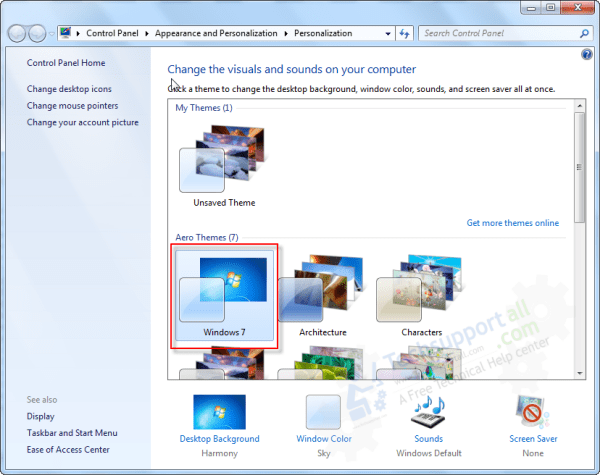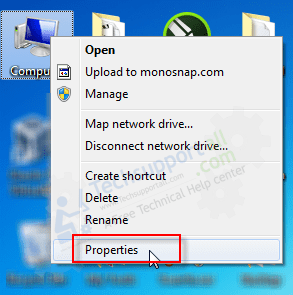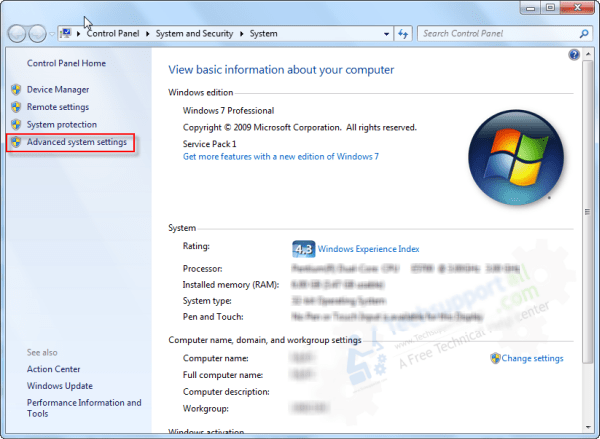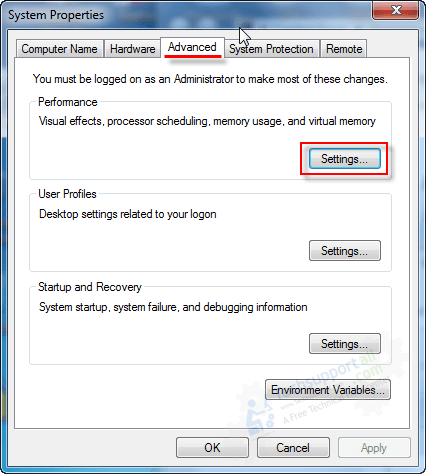Question:
A black colored box is showing around my desktop icons. See the screenshot below. Everything looked good before I changed some settings in the theme, but now I forgot the settings where it was and I am unable revert them back. Has anyone experienced it? If so, please tell me how to fix it? I am on Windows 10.
Answer:
It seems like some appearance settings have been changed by you mistakenly. It is related to visual effects of the computer. To fix this issue, you just need to change the settings. Let’s see what you’ll have to change and how. I have performed the following how-to steps in Windows 7 but you can use it on Windows 10 as well because all the options are the same for both operating systems.
Steps on how to remove the black box around desktop icons.
- Change your theme by right clicking on the empty desktop area and choose personalize. Choose another theme.

- Right click on MyComputer / ThisPC and choose ‘properties‘.

- Click on “Advance System Settings” from the left side pane.

- Click on the ‘Advanced‘ tab.
- Then click on the ‘settings‘ button under performance.

- Click on the ‘Visual Effects‘ tab
- Select the ‘custom‘ radio box.
- Underneath the list, tick the option “Use drop shadow for icon labels on the desktop”

That’s it. Your issue should be resolved.