Question:
Nothing happens when I try to open internet explorer. How do I solve this problem?
Solved Answer:
Don’t worry, this problem can be resolved easily. We have a simple solution that will fix this issue. We have tested the same solution on many computers, and it worked all the time. We have explained it with the step-by-step instruction what you need to do, but you will have to follow the steps exactly as shown below.
Symptoms:
The problem is when you open your internet explorer you don’t get any response from IE. Nothing happens when you try to open internet explorer. See more symptoms.
Cause:
If the Internet Explorer has stopped opening up, it means the ieproxy.dll file gone unregistered from IE module. As you saw, the cause is simple, its solution is also very easy.
Solution:
To resolve this problem, you need to re-register the ieproxy.dll file. You will have to run a particular command in the Run box / CMD (command prompt) to register the “ieproxy.dll” module. Follow the following steps to fix nothing happens IE problem.
Steps:
Steps for Windows 7, XP, Vista
There are different steps for Windows 32bit OS and 64bit OS. Please follow the steps according to your operating system version.
For 32-bit Windows:
- Press and hold the “Windows” key and then press “R” key together (Window + R) on your keyboard to open the run box.

- Copy and paste the following command into the run box and then click on OK button.
Command:
regsvr32.exe “c:\program files\internet explorer\ieproxy.dll”

- After clicking on OK, the ieproxy.dll file will be registered successfully. You’ll get a successful message as given below. If you are getting failed to load message, then jump to the 64-bit steps.

- Reboot your computer once. After that, your IE issue should have been fixed.
For 64-bit Windows:
If you get failed to load message, it means the command did not find the ieproxy.dll file in the given location. Either you are using a 64-bit operating system, or you are using Windows 10 OS. If you are using Windows 7 64-bit OS, then follow the further steps else jump to the Windows 10 steps.
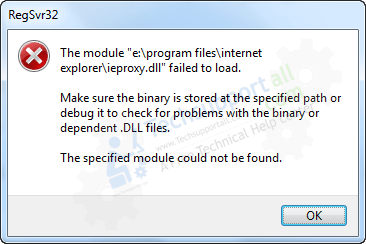
- Press and hold the “Windows” key and then press “R” key together (Windows + R) on your keyboard to open run box.

- Copy and paste the following command into the run box and then click on OK button.
Command:
regsvr32.exe “c:\program files (x86)\internet explorer\ieproxy.dll”

- After clicking on OK, ieproxy.dll file will be registered successfully. You’ll get a successful message as given below. If you are still getting failed to load message, then jump to the Windows 10 steps.

- Reboot your computer once. After that, your IE issue should have been fixed.
If you are still getting the same failed to load message, it means you are using a Windows 10 operating system. So, follow the Windows 10 steps.
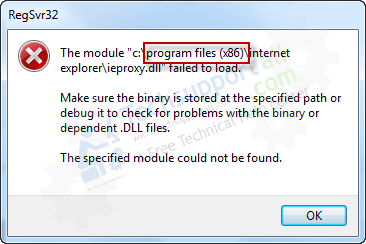
Steps for Windows 10, 8, 8.1
- Open the CMD (command prompt) window.
- Copy and paste the following command into CMD and then press enter button from your keyboard. See the below screenshot.
Command:regsvr32.exe C:\Windows\System32\ieproxy.dll

- After that, the file should be registered successfully and get a succeeded message.

- Reboot your computer. After that, your IE issue should have been fixed.
Now restart your computer and then open Internet Explorer now. It should be worked fine.
If your issue could not be resolved after followed all the above steps, then let us know in the comments down below, we’ll be happy to answer you there.
Symptoms detail:
- Internet Explorer will not open
- unable to open internet explorer
- clicking on internet explorer nothing happens
- double-click internet explorer nothing happens
- click on internet explorer and nothing happens
- Internet Explorer is not working
- can not open internet explorer
- unable to load internet explorer
- cannot open internet explorer
- Cannot access internet explorer.
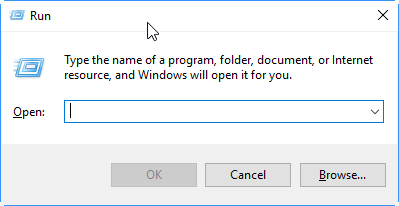
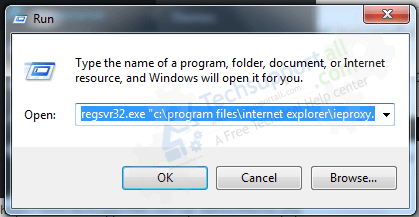
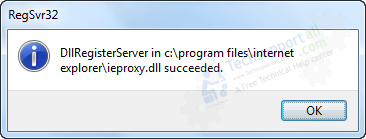
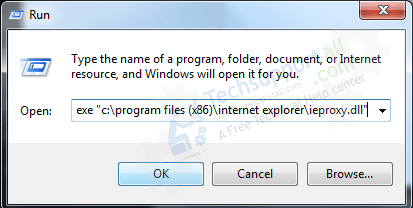
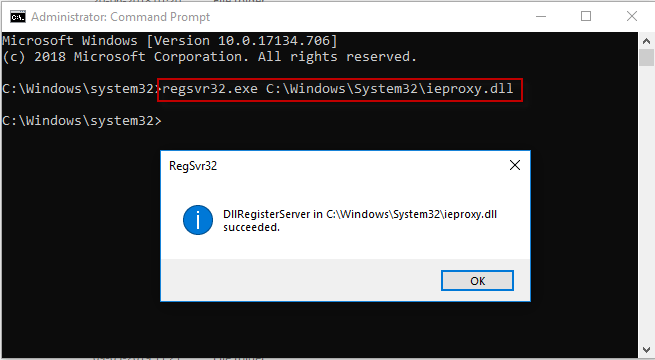
This did not help nor did it resolve the issue I need this to work so I can do my school work
Could you please tell me what the exact problem are you facing with your Internet Explorer so that we can help you?
This did not help nor did it resolve the issue
Could you please share the Internet Explorer version with me?
I’m running Windows XP 32 bit and when I type this command, I get this message:
Loadlibrary (“c:\program files\internet explorer\ieproxy.dll”) failed – The specified module could not be found.
Please help!
It seems like ieproxy.dll is missing. I’ll give you its default if needed but before that follow the following two commands one by one.
regsvr32.exe “c:\program files\internet explorer\ieproxy.dll”
regsvr32.exe “c:\program files (x86)\internet explorer\ieproxy.dll”
If this doesn’t work then try following tools:
http://www.mediafire.com/download/3jh4a6auybkds9e/iefix.exe
http://www.mediafire.com/download/q4evcakzwvr5ep5/fix-ie-utility.exe
http://www.mediafire.com/download/bqb4o4ws50875qw/fix-ie-dll.zip
Keep me updated on the issue status.
BTW: small detail but you instruction forwin 64:
regsvr32.exe “c:\program files x86\internet explorer\ieproxy.dll”,
BTW:
Nor sire What version of Win 7 64 that Progam 86 file structure refers to but ALL my Win 7 84’s are:
C:\Program Files (x86) so as written that regv32.exe cannot find the ieproxy.dll
changing that command to:
regsvr32.exe “C:\Program Files (x86)\Internet Explorer\ieproxy.dll”
amd the .dll is registered and my NOT working IE immeditely began running like a champ
Thank you so much for informing us about this issue. “x86” is the wrong format, the right format is “(x86)”. We just have fixed this issue. Again thanks for letting us know.
what will the command be for windows 10 x64 Enterprise version
Here’s the command for Windows 10: regsvr32.exe C:\Windows\System32\ieproxy.dll
It’s taken me literally years to happen on this simple fix for ie notloading on one of my Win 7 Lappiesl Not that I ever actually wanted to run IE bur quite a number of programs won’t install or upgrade properly wiithout a working version I
IE on the machine.
Many Thanks!
I have a 1Th laptop and the two configurations offered do not work for restoring my internet explorer.
I don’t have that .dll file in my folder for the system to run so I get an error message about it failing to load. Using Windows 11.
If you get failed message, it means you have 64bit operating system. We have another command for 64bit OS – Command: regsvr32.exe “c:\program files x86\internet explorer\ieproxy.dll”
Please run above command via command prompt or RUN box, it should be worked this time. Please reply back with the result.
one cannot copy+past cmd commands
So sorry for the inconvenience, the command code was not in under copy allowed area. We just have fixed it. So now, please go to command and click on plus icon in front command. The command will open up in new window, here you can copy the command in new window.
Internet Explorer 11 will not open with me (win 10) but I found the problem to be rapport, shut that down and IE 11 works fine!. You can restart rapport once you open IE 11. The makers of rapport are aware of the issue and are hoping to release an update to rapport to solve the problem!.
Yes, please do update your windows and run ccleaner optimization tool, it will help to solve this problem.
Thanks Larry. This worked for me as well.
It is not working and showing that it failed to load make sure that the binary is stored at the specific path or debug it to check for problems with binary or dependent .DLL files
The specified module couldn’t be found .
Spent hours on this problem. Registering this DLL worked like a charm
Thanks
Easy instructions, simple explanation. Thanks!
You are a real hero. Thanks very much.
Trt to run the internet browsers as administrator,It worked for me
If you are receiving the dll error a lot of you are reporting, you may be trying to run the 64bit dll instead of the (x86) version.
I would like to add that I have the ieproxy.dll listed under IE explorer. Never the less when I click it all I get is a flash of light.
I lost my IE icon on my desktop. When I sent a shortcut to my desktop and clicked on it all I get is a flash of light, and nothing else. I must have hit the wrong key by accident, but now I show a non working icon even though the IE is working since I can get on the internet with other browsers. Can you help me work this out step x step. Thanks.
Do one thing, do re-install your whole Internet explorer or you can follow the mentioned instruction on this page.
I tried to reregister the dll file, and every other solution out there but nothing worked. The problem machine was a Windows 2003 server. I finally copied the ieproxy.dll from my Windows 7 laptop, which was also running IE 8, registered the new dll file and pow I was off and running.
When i try to register then it throw message ” the module ieproxy.dll was loaded but the call to DllRegisterServer failed with error code 0x80070005