pup.optional.legacy is a malware which takes control of web browsers affecting their performance. Consequently, it modifies the home page, changes the search engines and the URL of the new tab. Also, it has been reported that the it also modify the registry. As a result, the performance of the PC becomes very slow, almost unresponsive. Similarly, web browsers display advertising and pop-ups in a discriminated way. As like coupons, misleading offers and virus alerts. All of these are intended to further damage the computer. But don’t worry, in this post, we will see how to remove pup.optional.legacy from the system.
[Steps] How to Remove pup.optional.legacy
There are some locations where we need to remove pup.optional.legacy. Follow the below steps.
1. Stop all processes related to pup.optional.legacy
Before trying to eliminate this annoying virus, it is important to stop any process related to it. With this intention, enter the Task Manager pressing the combination Ctrl + Shift + Esc. Once there, from the processes tab, locate the suspicious processes and stop it with the right button of the mouse.
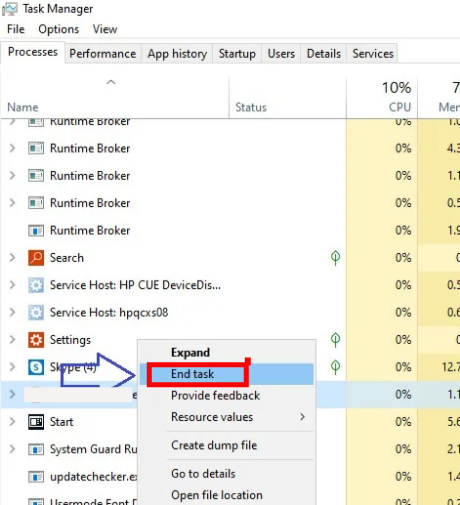
2. Eliminates all programs related to pup.optional.legacy
Sometimes malware can be so aggressive that it installs itself like a Windows program. So, once the process is stopped, we’ll uninstall it from the Control Panel. With this intention, press Win+Q combination and type Control.
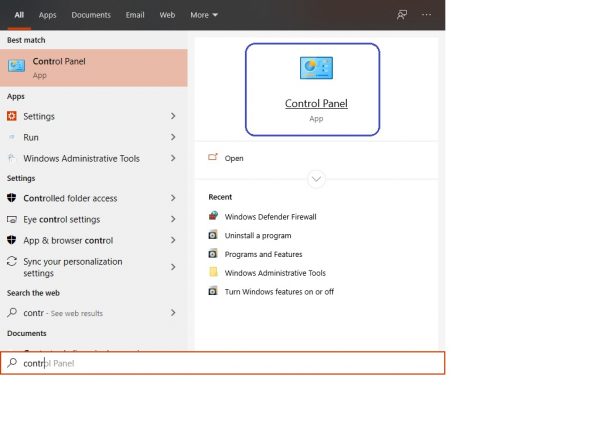
Once the control panel is open, just select the option to Uninstall a program.
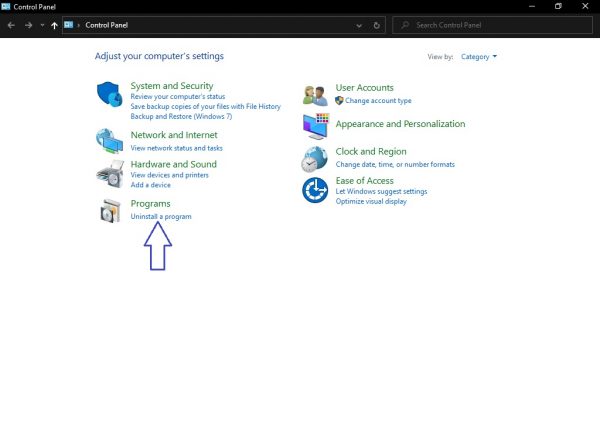
A list of installed programs will be immediately displayed. Please select the suspect and right-click on it to uninstall it.
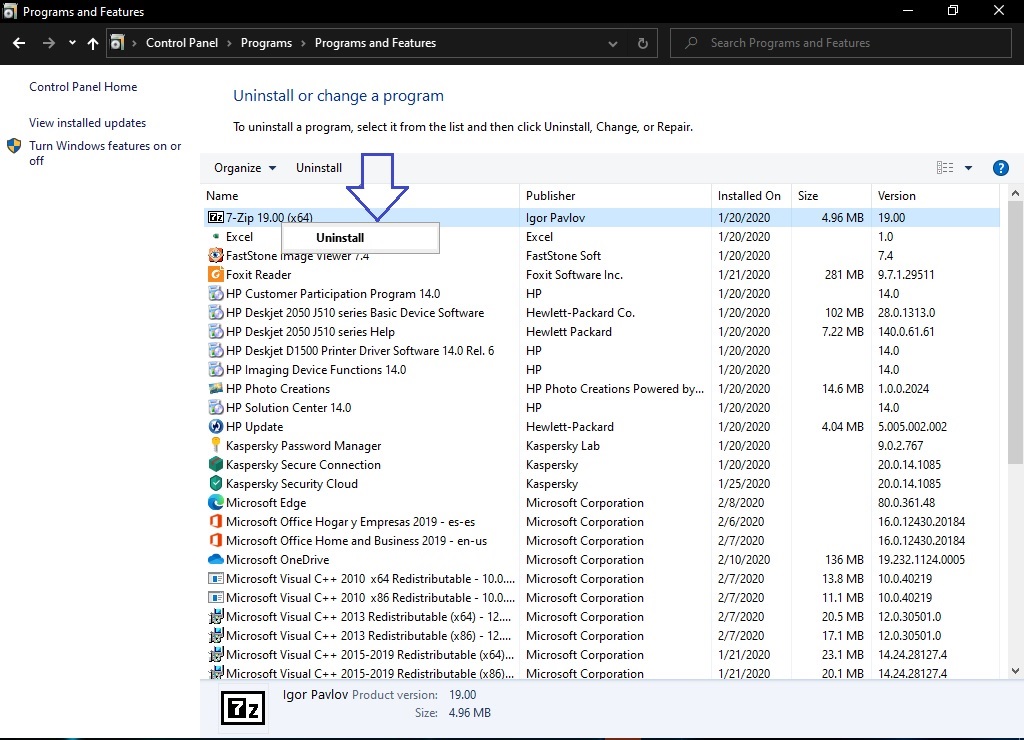
3. Remove pup.optional.legacy from web browsers.
As mentioned above, this threat is often hosted by browsers. Consequently, they modify the Home page and the search engines. So, we’ll see how to remove them from the most popular browsers.
3.1 | Remove pup.optional.legacy from Google Chrome
Next, we will see how to remove this annoying virus from Google Chrome. Its way of working is to camouflage itself as another extension. So, what we’ll do is enter into Chrome’s settings by clicking on the 3 dots located in the top right corner of the browser.
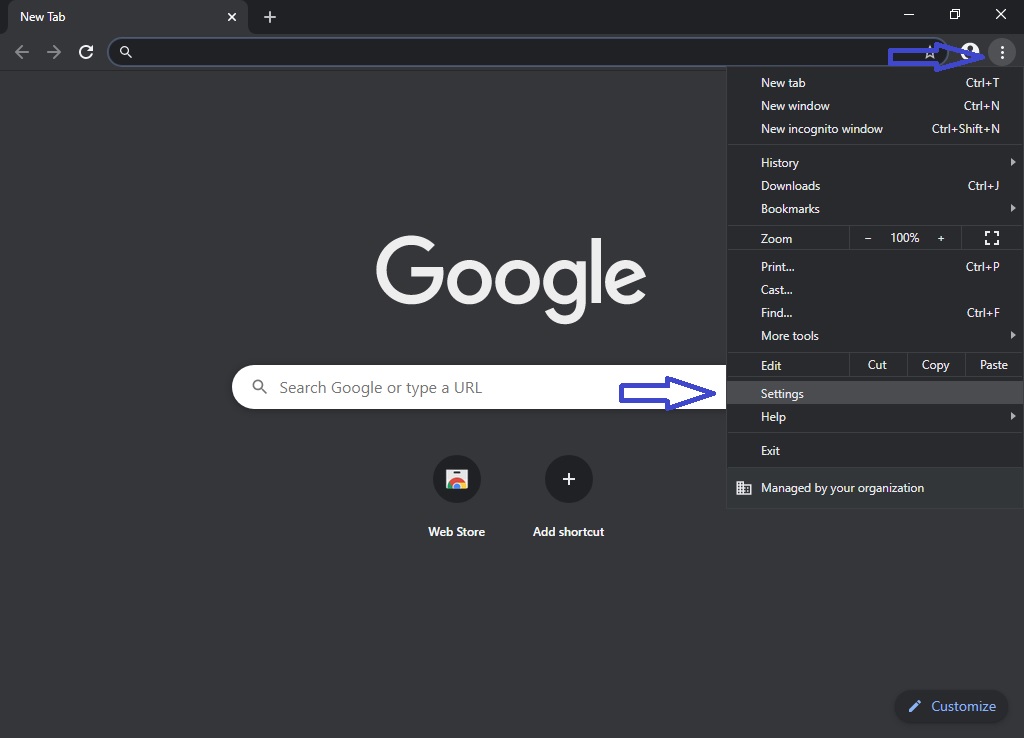
Then select the option Extensions.
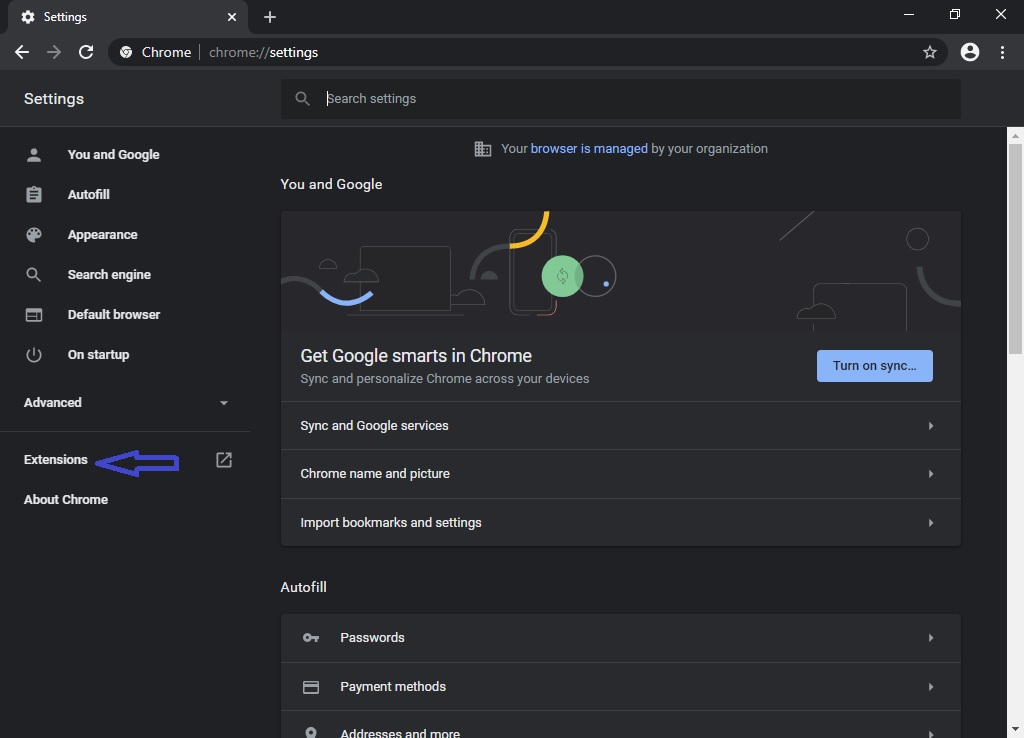
From that menu, select the suspicious extension and click on Remove
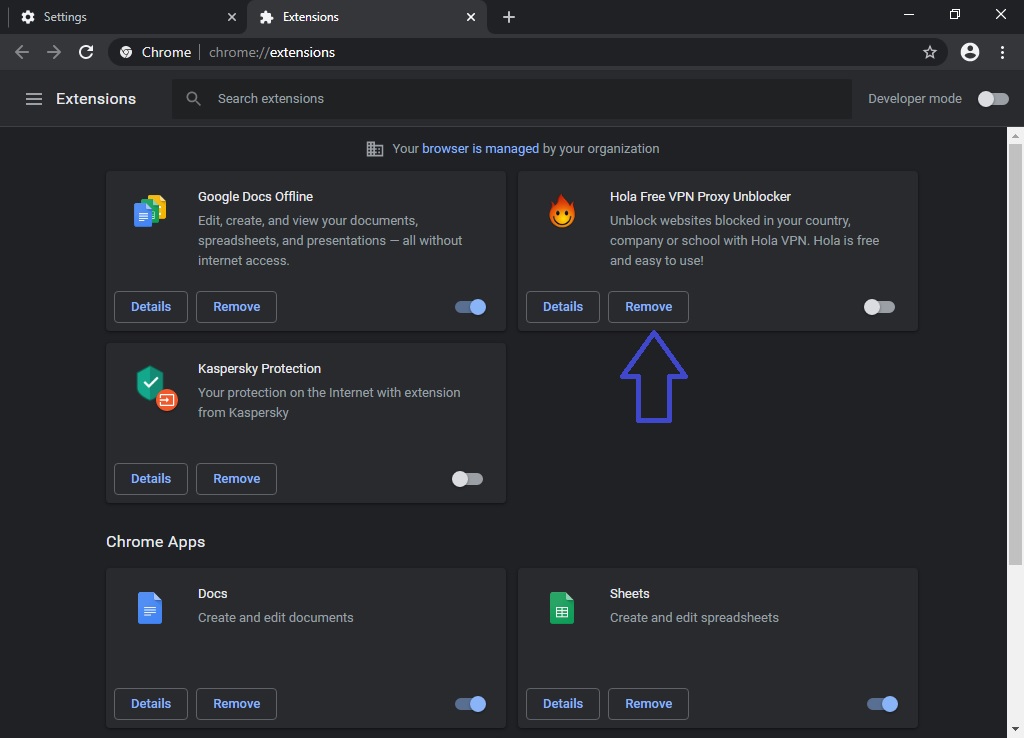
It is likely that the extension will resist being removed. In that case, we recommend that you reset Chrome to its original settings. Additionally, this browser incorporates a malware cleaning tool. So it’s worth trying it out. With this intention, from the settings, scroll down to Advanced. Then in the right column click on Clean up computer.
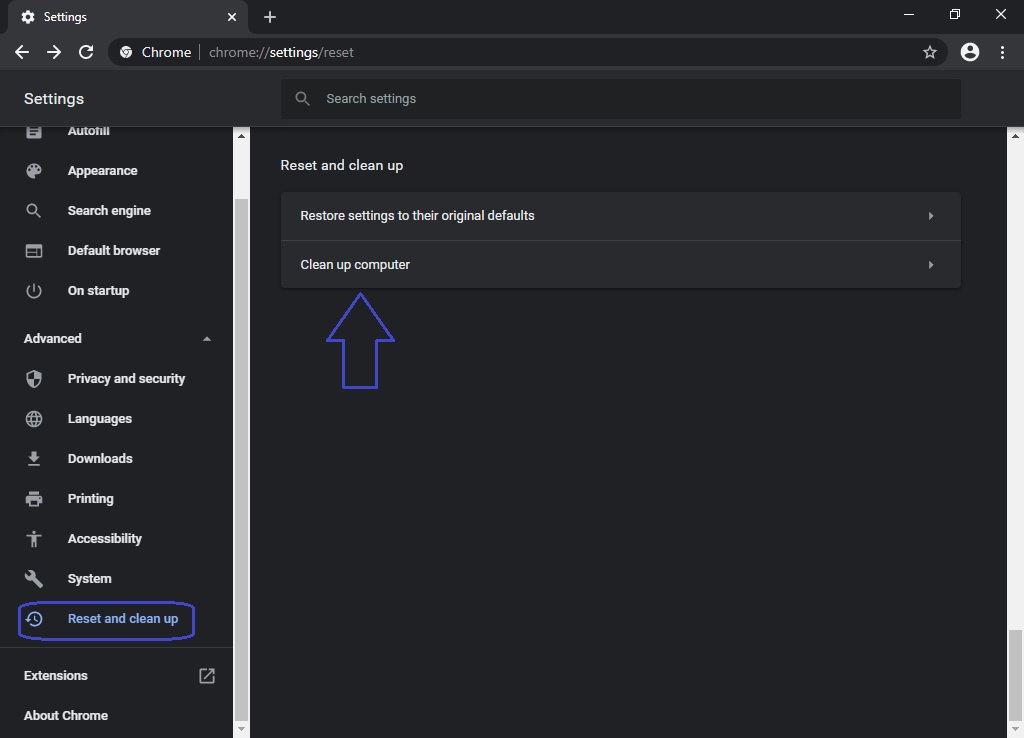
Then press the Find button and wait a few moments while the assistant looks for threats.
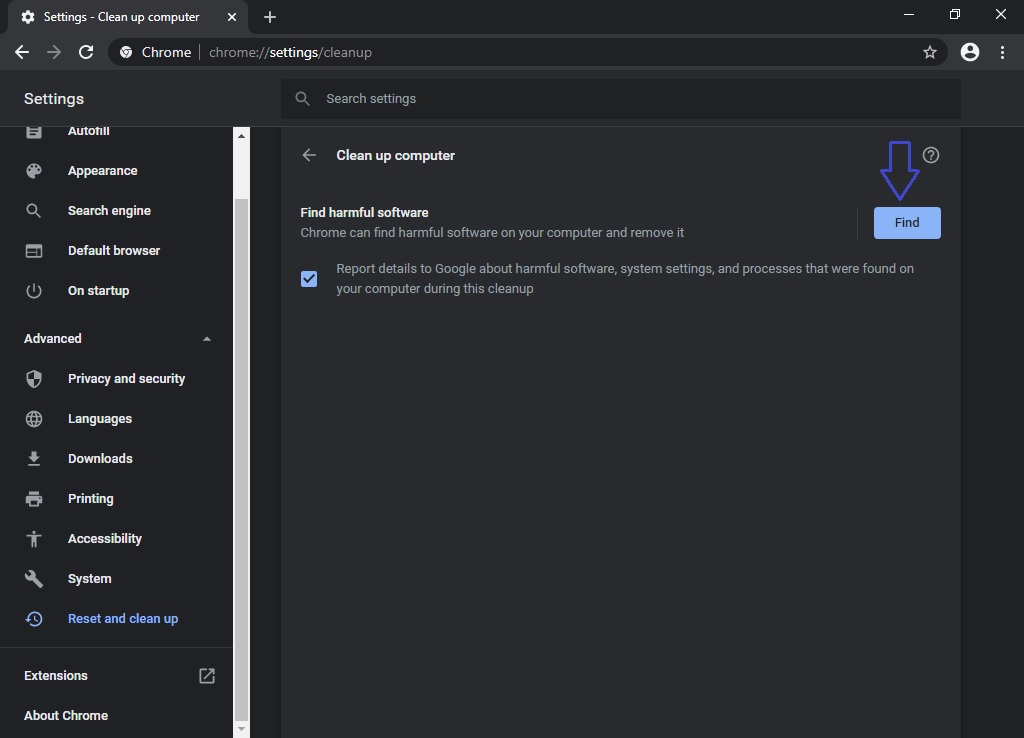
Once the work is done, we recommend restoring the initial settings of Google Chrome. With this in mind, from the menu above select Restore Settings to their original defaults.
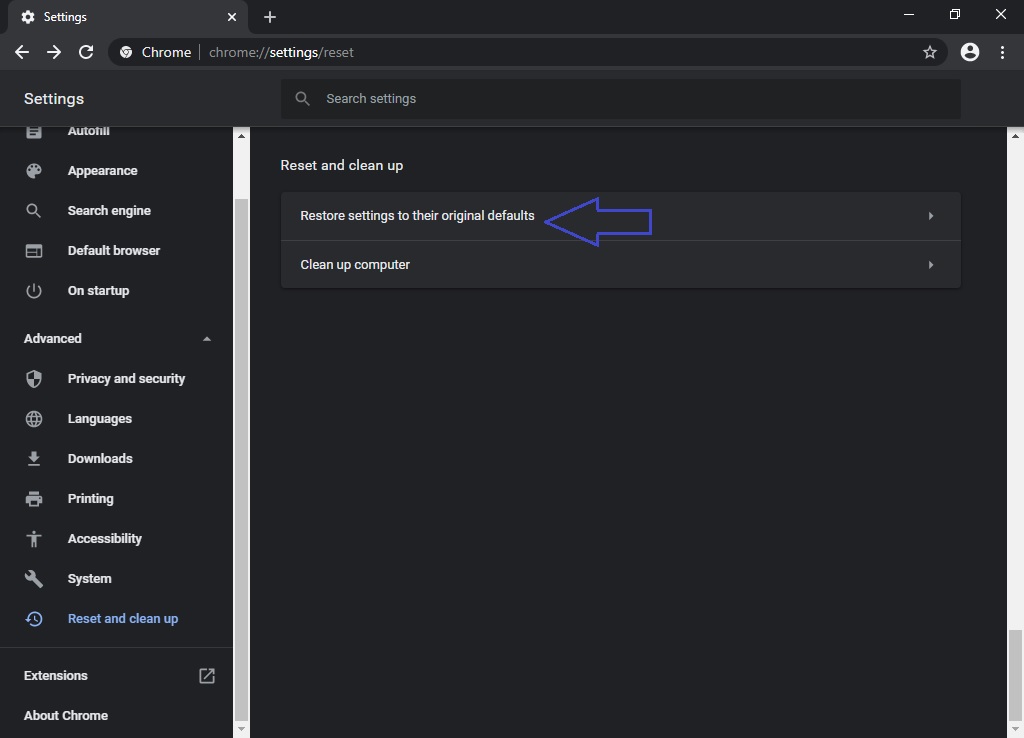
3.2 | Remove pup.optional.legacy from Mozilla Firefox
To remove this annoying virus in the Firefox browser, it is also necessary to enter the browser settings. With that intention, please click on the 3 lines in the upper right corner of the browser. Scroll down until you select the Settings option.
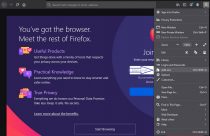
Once in the Add-On menu, simply select the extension switch to uninstall it.
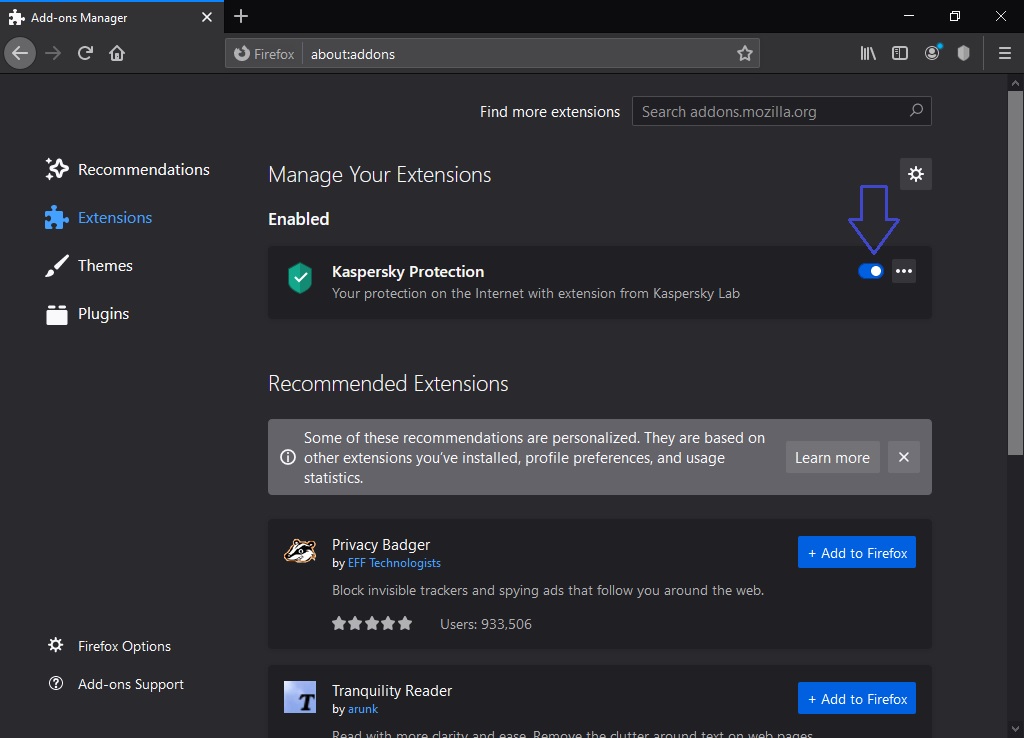
It is also recommended to restart Firefox to its initial settings. With this intention, please paste this into your web browser: about:support. Once there, click on Refresh Firefox. And wait while the browser returns to its initial configuration:
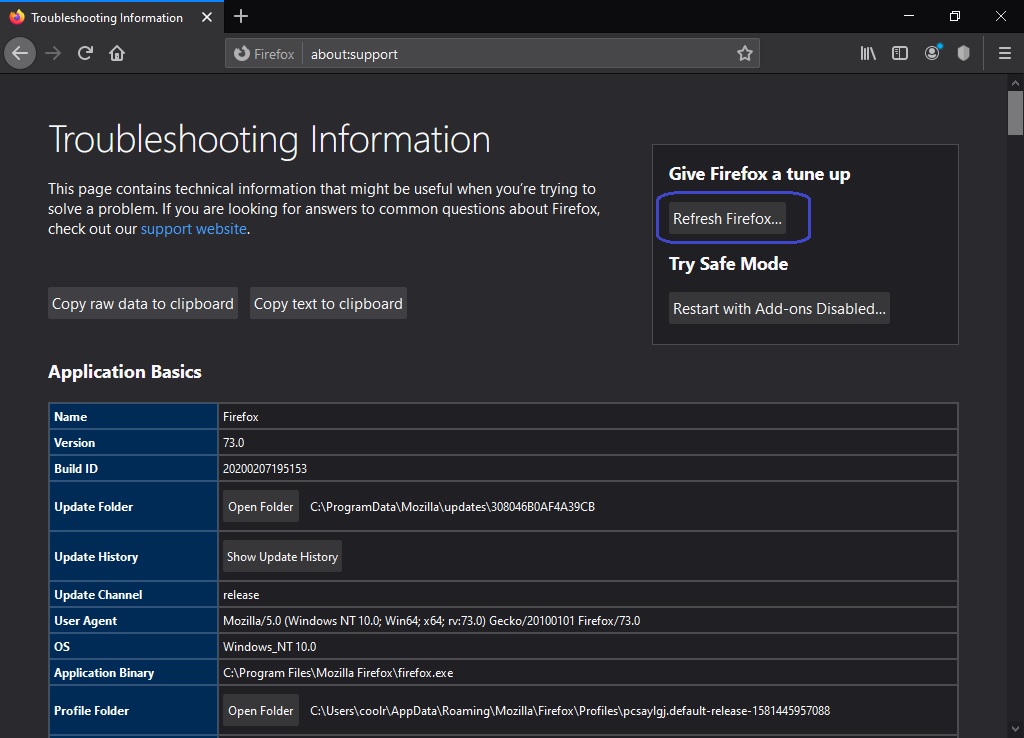
3.3 | Remove pup.optional.legacy from Microsoft Edge
To remove the malware from the Edge browser, it is necessary to click on the 3 points in the upper right corner of the browser. And then select Extensions.
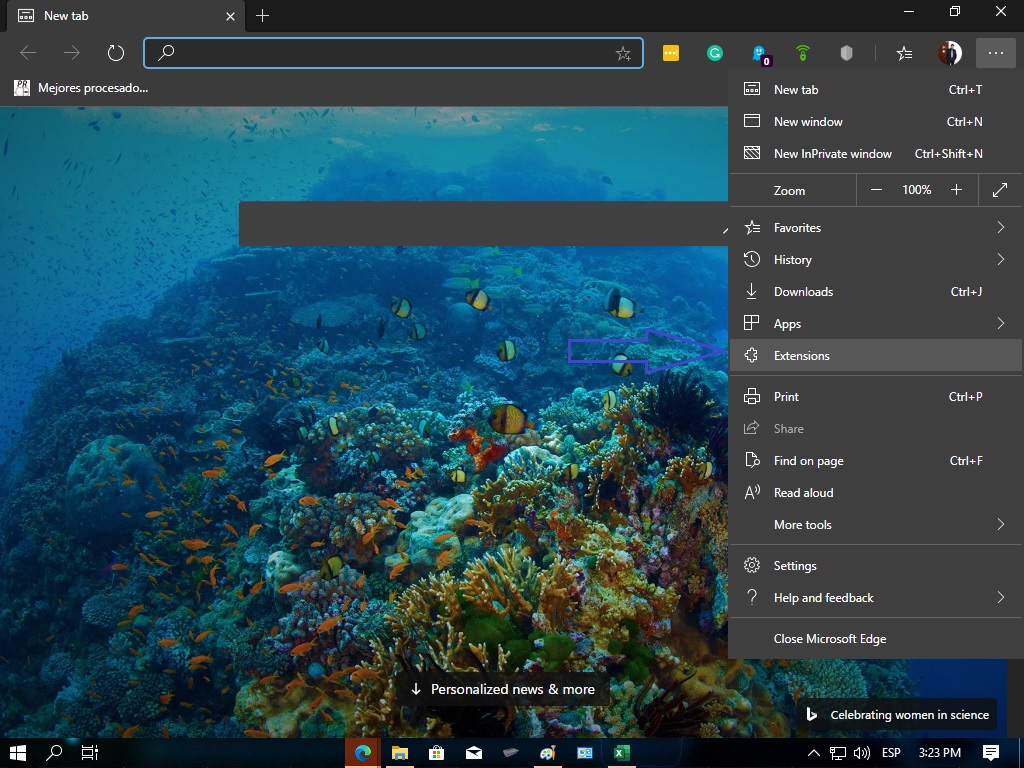
Within the Extensions menu, please select the suspected extension and press the switch to uninstall it.
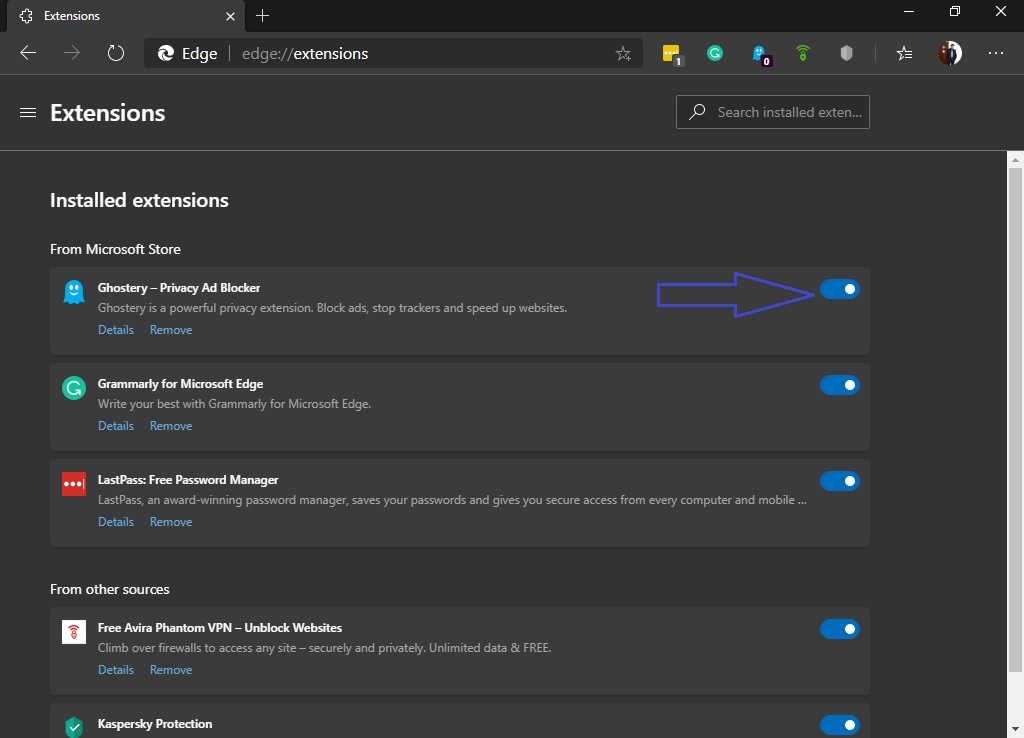
Once again, it is advisable to return the browser to its factory settings. To do this, click on the 3 points, and scroll down until you get the Settings.

In the next window, please display the Options menu in the upper left corner. Then, please scroll down until you choose the Reset settings option. Wait a few seconds while the browser is returned to its original settings.
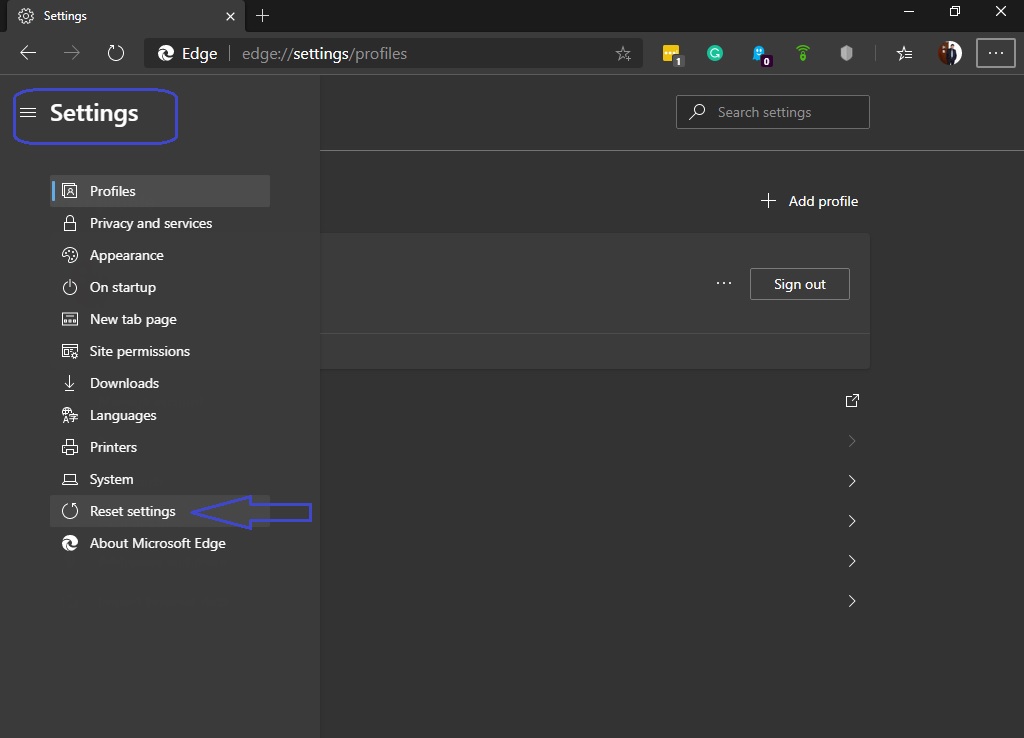
Finally, we have seen how to remove pup.optional.legacy from the most used web browsers. With these tips it is possible to remove this malware from the system. As always, the best defense is common sense. Please be careful with the websites you visit. Also, do not download any file without first verifying its authenticity. This is all for now. Tell us, have you had problems with this or any other malware?
If the above manual steps doesn’t work, then you can try using a software either an adware removal tool or an antimalware software to scan and automatically eliminate pup.optional.legacy. To keep you protected we suggest you to install a good antivirus software.