Question: Solved
How do I enable an administrator account (hidden) in Windows 10?
Solution:
Usually, this Administrator account (Windows built-in account) is disabled by default. Since it is disabled, it doesn’t appear on the login screen or anywhere else. If you want to enable it, you can do it easily by following a simple command in the command prompt.
The command is:
net user administrator /active:yesHowever, enabling an administrator account in Windows 10 is an easy task, but sometimes it becomes tricky, especially when you don’t have administrator rights on your current account or trying to enable it through your standard account (without admin rights).
So we are going through both the scenarios, one if you have administrator rights and second if you don’t have administrator rights.
We are going to share some methods to enable administrator account on your login screen. Go to the steps below and apply them on your computer according to your scenario. Steps are properly annotated with the screenshots and a video tutorial so that you can easily understand the procedure. Please follow these steps:
How to Enable Administrator Account in Windows 10
There are two methods to enable an administrator account. We have explained both of them down below. Opt for one method and then follow its given instructions. We have performed these steps in Windows 7 computer, but the same steps can be worked on all the Microsoft Windows operating system like Windows 10, 8, 8.1, Vista, XP.
- Enable Administrator account through command prompt.
- Enable Administrator account automatically through a “.bat” file.
Method 1: Enable administrator account through command prompt
In method1, you’ll get manual commands to enable the administrator account. The following steps are for Windows 7, 8, 8.1, Windows 10, Vista, XP, Servers.
Step 1: Open Command Prompt with the administrator rights.
- Click on the Start button.
- Type “cmd” in the search bar.
- Right-click on the found cmd.exe as a search result and click on “Run as Administrator”. A command prompt window will open up with administrative privileges. Click here to get more details on how to open the command prompt with administrative rights.

Step 2: Run following command in the command prompt.
- Type the following command into the command prompt.
- Press the enter button from your keyboard.
net user administrator /active:yes
- In a few moments after pressing the enter key, either you receive the error message: “system error 5 has occurred – Access is denied” or a successful message: “The command completed successfully”
If you receive this message: “The command completed successfully” it, means your administrator account has been activated.

If you receive “Access is Denied” message it means either you did not open your command prompt with administrator privileges or your current user account doesn’t have administrative rights. In this case, we suggest you to just start the command prompt with “Run as administrator”. If you don’t have administrative rights, then you cannot enable the administrator account.

- Now, restart your computer and check if the Windows buitin administrator account got enabled or not.
Here are the steps if you want to de-activate (Hide/disable) your Administrator Account.
- If you want to disable the administrator account then type the following command in CMD.
net user administrator /active:no - When done, logout of your current account or reboot your computer.
- After rebooting, the Administrator account should not be present on your login screen.
Method 2: Enable Administrator Account through .bat file
If you are looking forward to doing it automatically, then you can easily do it by using the “.bat” file. Please follow the following steps: Your administrator account will be in an active state on the login screen.
- Download activate_administrator_user.bat
- Download de-activate_administrator_user.bat
- Step 1: Download “activate_administrator_user.bat”
- Step 2: Right-click on the activate_administrator_user.bat file and click on “Run as Administrator” It will flash the command prompt and make the administrator account automatically in the Windows login screen. If you want to disable the administrator account, then you can run its de-activator file: de-activate_administrator_user.bat
That’s it.
Hopefully, this article helped you enable or disable the administrator account (Windows built-in account) on your logon screen in Windows 10, 7, 8. If you have any questions or any suggestions regarding the issue, please let us know in the comment section down below.
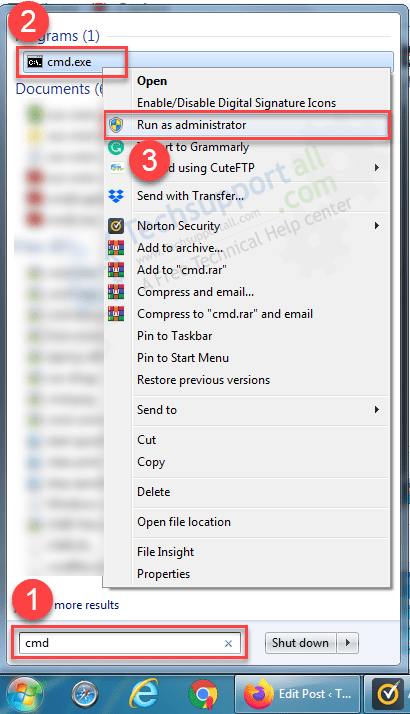
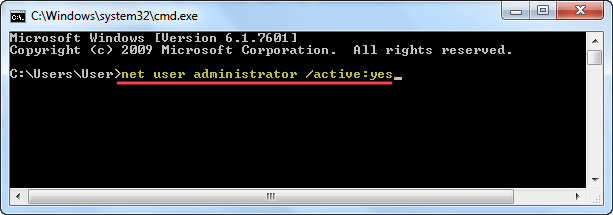
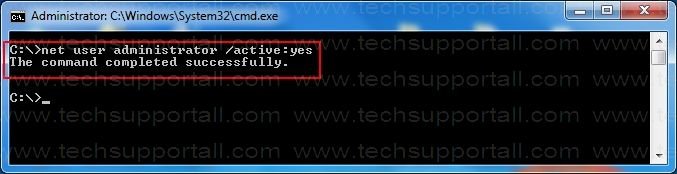
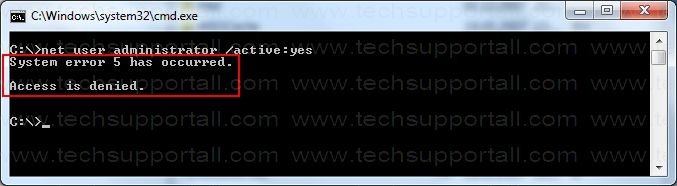
hi tech, your article actually helpful, but not for mine.
I accidentally choose standard user on /run netplwiz and it makes me cannot access anything with administrator permission, i tried from command prompt, it says access is denied, I tried to delete Admin acc in comp management and it says again access is denied, tried create new user still the same. until i found out that the admin acc had a password and i don’t know the pass. What should I do?
To reset an administrator’s password without having administrative privileges, try this video tutorial: https://youtu.be/4wRoT_guuMs
I already got it, i had to reset my computer from advanced startup and clear my whole computer to factory sets. But thank you for trying to help me.
I get this in lusrmgr. When I open it there should be users but there only reads what I allready sent.
Could you please provide the screenshot at info@techsupportall.com what you get in the “lusrmgr”?
Ther reads that “This extesnion can not be used with this Windows 10 -version. You can control this Computers user accounts using control panels user accounts -tools
Where do you get this message, in command prompt? Please explain it more detail so that we can assist you more about it.
this is bad situation for me, i have done everything exactly the way it should be done but when i type: (net user administrator /active:yes) it says: [username has not been found] what should i do.
Maybe you had changed the administrator account name earlier. We suggest you to please run the “lusrmgr.msc” command to open up the “local users and groups.” Please check out the user’s names that your computer has in locally. Here you can enable/disable the account from here as well. Please check out the pictures.


hello
can you help me to this problem. I enable the administrator account then after that I log on to the administrator account. My problem is after I log on to the administrator account I disables the administrator account then after that i log off now and enter the user account. I want to enable again the administrator account but because of that I log in to the user account I can’t able to do that. Can you help me to fix this.
Thanks and Best Regards,
Need help Urgent
When you trying to do that, what it says?
C:\Windows\system32>net user administrator /active:yes
The command completed successfully.
C:\Windows\system32>net view
Server Name Remark
————————————-
\\RAMANA-PC
\\RAMANANDA
\\RAMANANDATIRTHA
\\RECN-PC
\\RECNPA-PC
The command completed successfully.
C:\Windows\system32>shutdown -i
Remote shutdown dialog is opened
next i click add
then i entered \\recn-pc
next press ok…after that i get error msg is “\\recn-pc: Access is denied.(5)”
I got the command completed successfully message, yet I am getting permission denied message when I am trying to delete an application , I can’t change the security permissions too.
And how am I supposed to run cmd as Administrator or download things when I don’t have Administrator rights?
I can’t do or run anything right now, not even reset the PC because, you guessed it, I don’t have ANY admin rights.
Yes this is the fact that without admin rights you can’t do. But if you had an admin right’s account and you have lost its password then there are some software available in the market which can help you reset your password. Please let us know if this is the case.
hi… i already use this way but why i can’t use my google?
Fabulous!
Worked like a charm, and Command Prompt after scan indicated no issues.
Thank you.
My admin account is deleted.. Now I am using limited account.. How to enable administration permission… Please anybody and me….
Hello Mr Techexpert
how when I click CMD run as administrator, it asks me to type password ?
Sorry to say but there is no other option to put administrator password on it.
Hello Techexperts !, nice to meet you all , I have problem with my windows 8.1 , there actually when I’m gonna open Command Prompt (Admin) windows is saying that – ” This file doesn’t have a program associated with it for performing this action. Please install a program or, if one is already installed, create an association in the Default Programs control panel.” What should I do now ?, please tell me? , and perhaps my windows 8.1 is not activated , Is it’s the real reason for admin problem or other?
What happens when you start CMD (command prompt) without adminstrator privileges? Does it give you the same error message?
Hello,
i have windows 7 professional version, unfortunately i have disabled administrator account and i also changed the password of admin account, now i have only standard user account, when i am going to run any task with administrator account then i am not able to run any task and popup windows yes tab also disabled, what should i do?
Sorry to say, but as of now we don’t have solution for this particular issue. You can try password recovery tools.
Thanks
This is the most ridiculous post I have seen. The TechHelp person did not understand the problem or the many people trying to explain.
Clearly if you have the password for the Administrator account AND it is set to “/active:yes” then you can access CMD (as Administrator). In this case there would be no question or problem to be solved – you just log on! This is what Bill (contributor) tried to point out.
Windows security is set so that Right-Mouse-Click on CMD for “run as Administrator” will either prompt for Administrator’s password, or the “Yes” option is denied (greyed out). If your Windows version prompts for password and you know the password and enter it, there is no problem. You can access CMD and reset the Administrator account to be visible by “/active:yes”.
However, if your Windows version (such as RT 8.1) presents the “Yes” option greyed out, access to CMD with Administrator rights is not possible.
The real question is this: When Administrator has been set as “/active:no”, and there is no Administrator visible as a user on Windows Users Log On screen, how can the Administrator log on?
Hi, GenieMac,
Thank you for highlighting this matter to us. We have not done any research on this, we will research on this matter and update on this page.
As we keep saying CLEARLY, there is NO option (as of now OR you can say as we know) to active administrator account if you don’t have user of administrative privileges OR you know administrative privilege’s user account password. This post is only for assistance to know the command how to active the administrator account because administrator account does disable as default settings of windows.
it worked for me so well!! thanks a lot !!:)
hallo
i have window 7 professional and when write ” net user administrator / active:yes ” in command promt it says ” sys error 5 ” also right click on cmd run as administratot didnt work
It means your current user profile which you have logged in is not the administrator account, may be it is a standard account. So please make use you login into administrative privileges account.
Hi I am unable to run exe file and unable to create Administrator, showing below popup message
Usually, if u run as administrator then it will open a popup with Yes and No right but for me Yes is disabled. Appreciate for the solution
Could you please explain what happens when you double click on an EXE file?
This thread is exasperating. I am having the same difficulty. If I right-click on “cmd” and “Run as administrator” then I am prompted for an administrator log-in and password.
Under the System32 folder I am able to click on and get into the cmd prompt, but not as an administrator.
I can no longer run many executable files. I have heard that malware bytes solves this problem. However, since I cannot add any more .exe file changes to the computer without an admin password, the only programs that can be updated are those that do so automatically, on a previously set schedule. “Microsoft Security Essentials” does have regular updates and scans, yet does not solve the problem. Why is it that another company has a program that evidently has been cleaning up this issue for a very long time, whereas Microsoft is not? Obviously this is a known malware problem that Microsoft has chosen not to address for some reason.
I cannot get the laptop to boot up in safe mode.
Additional problems are cropping up (no longer finding the “path” to a file when I click on it), and I fear that rebooting it one more time will be the end of this laptop.
I have now been stalled on everything for work for weeks, and spent countless hours reading redundant articles that haven’t provided a solution without resorting to downloads (which I cannot run) or booting off of a disk that I don’t have.
It would be great to have a different, workable solution.
Thanks.
Alright, I read your message and want to know: Is your current user have “administrator privileges” or “Standard” user?
Secondly, Make a new administrator user account and login into that new account and then try to run your exes
Please let us know the problem what you are facing while opening up the exe files.
Can you please explain how to make a new administrator using a user which is facing these admin privileges? Please do not suggest to use the user which has administrator privileges. In that case we would not raise this issue.
Moreover, I need to inform you that I have never activated the default administrator so do not have password. Always installing applications using run as administrator or providing access rights. But somehow local user lost admin privileges. Now if I try to open command prompt as admin as you suggested, it requires administrator password. But as mentioned earlier, never activated default administrator and not have the password. Hope you understand the scenario now.
Yes, we understand that,
Please turn off the UAC setting from control panel: Go to control panel –>> user account –>> change user account control setting. Drag it too never notify. Let us know if your account allow to do so. If it doesn’t work then let me know the how many accounts in your computer and their account types as well. Also let me know which antivirus are you using on this computer.
Thanks
Thank you very much for your response.
My account is not allowed to access “change user account control setting”. I am using only one account from the very beginning which had admin privilege that time. But now not able to install any application using that local account. I have already mentioned, default administrator is disabled.
I am not using any third party antivirus, only windows defender.
Is your computer asking password when you try install any application or do anything administrative? or gives error message?
It is asking password for both try install any application or do anything administrative.
I have understood your issue exactly, however, as of now we have no solution of this situation because my logic is stuck at point of if we try anything manual steps or automatic tool, we need administrative password or account which don’t have. As of my assumption, might be a virus / malware have done these changes with your account.
Yes, we understand that,
Please turn off the UAC setting from control panel: Go to control panel –>> user account –>> change user account control setting. Drag it too never notify. Let us know if your account allow to do so. If it doesn’t work then let me know the how many accounts in your computer and their account types as well. Also let me know which antivirus are you using on this computer.
Thanks
most of them are says access denied ,,,,,,,,,it happen tooo me also
and i think admin account works only in original operating system …..
my thinking is correct r im in wrong way?
Did you open CMD windows using the correct method, clicking on “Run as administrator” option. If you get this access dined issue that means either you did not open CMD using “Run as administrator” command or your current user do not have administrative privileges.
i cannot open any program run as administrator because when the message yes or no appear button of yes is not available