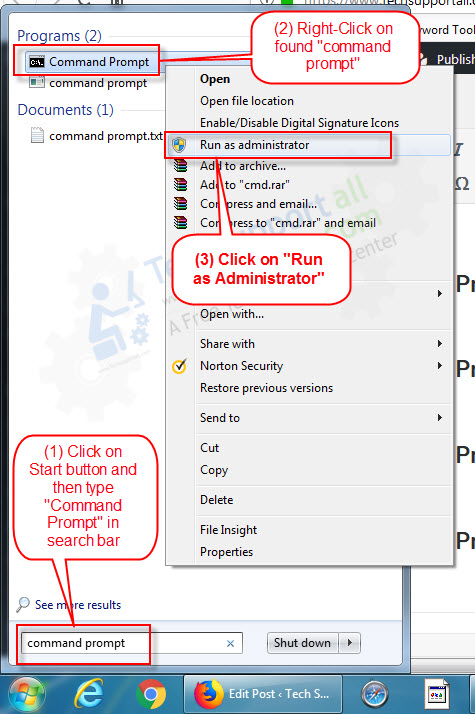There are many versions of Windows, so we are providing the steps separately for every version of Windows to Open a Command Window or Command Prompt. In the newer Windows versions, it requires to open Command Prompt as an Administrator to perform certain commands. You may watch the video tutorial or move down for a step-by-step guide.
What is Command Prompt?
The command prompt is used to execute the commands. Before the graphical interface of Microsoft Windows, the command prompt (DOS) was the only platform where all commands could run. But still it is very powerful to perform some advanced tasks. Its other names are Command-Line, CMD, DOS, Command Shell etc.
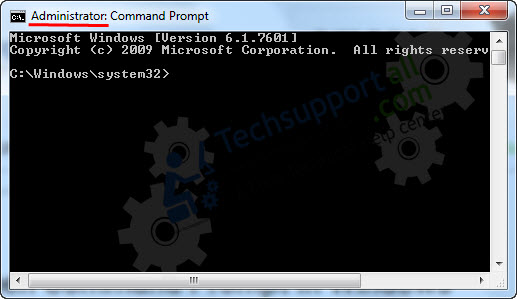
How to open command prompt (CMD)
Most of the commands need administrative privileges to run them. In order to get the administrator permission of command prompt, you need to open command prompt as administrator mode. We suggest you to open command prompt as administrator every time you need. Let’s see how to do it.
Choose your Microsoft Windows version from the below list and then follow its steps to open the command prompt in Windows 10, 8, 8.1, 7, Vista, XP, Servers
How to open Command Prompt in Windows XP
- Click on the Start button (Press Window Key).
- Click on Programs
- Click on Accessories
- Click on “Command Prompt”

How to open Command Prompt in Windows Vista, 7
- Click on the Start button (Press Window Key).
- Type in the search bar “command prompt“
- Right-click on the found result and then click on “Run as administrator“
- Click on Yes. A “user account control” may ask you to allow to open command prompt with administrative privileges.

How to open Command Prompt in Windows 8
- Move your mouse pointer to the very left-bottom corner and right-click on there. You’ll get a menu.
- Click on “Command Prompt (Admin)”

- Click on Yes. The “user account control” will ask you to allow to open command prompt with administrative privileges.
How to open Command Prompt in Windows 10, 8.1
- Click on the Start button (Press Window Key).
- Type in the search bar “command prompt“
- Right-click on the found the result and then click on “Run as administrator“
- Click on Yes. The “user account control” may ask you to allow to open command prompt with administrative privileges.
Also See: Powershell in Windows 10 – more powerful then command prompt.
How to open Command Prompt through a keyboard shortcut
We are sharing with you a keyboard shortcut method to open the command prompt window quickly.
- Press Window + R keys from you keyboard together to open the run box.
- Type CMD and then press Enter key from your keyboard to open the command prompt.
You can make a shortcut on your desktop area to open the command line.
How to open Command Prompt on the login screen (without login)
You can easily open command prompt on login screen using “Safe mode with command prompt” mode.
- Do reboot your computer in “Safe mode with command prompt” mode and then the command prompt window will open up automatically at startup.