This guide will help you in switching to a local user account from a Microsoft user account in Windows 11.
When installing Windows 11, it asks you to login with your Microsoft account to create a Windows user account. It seems it’s a mandatory procedure – that you’ll have to login with your Microsoft account. Fortunately, there is an option to create a Windows user account without asking for Microsoft login, this type of account is called local user account. This option is hidden in the bottom-left corner of the screen where it is asking for Microsoft login.
Eventually, you installed Windows 11 with your Microsoft user account (online account) and afterwards you have changed your mind and you would like to switch it to a local account. Fortunately, there is an option to switch from a Microsoft user account to a local account in Windows 11, even after installation. Just follow the instructions below.
Before switching to a local account, let’s understand the effects of switching.
What happens when you switch from a Microsoft account to local?
If you switch from a Microsoft account to a local user account on a Windows 11 computer, your Microsoft account will be detached from your computer login. Therefore, the user account will become a standard local user account. But don’t worry, in the future you can switch to a Microsoft account later.
In addition, all your files, photos, and data that were available in the Microsoft account will be moved to the new local account. Also, you will not lose the saved information contained in the account, even up to switching movement. However, if you downloaded applications or programs on the computer using the Microsoft account, they will remain linked.
As mentioned, your Microsoft account will remain active for all practical purposes. Therefore, you will still be able to sign in to Microsoft Store, Skype, OneDrive, Microsoft Teams and other Microsoft services at any time. You must know that you cannot install any app from the Microsoft store without Microsoft account login.
Hope you have learned all the ins and outs of switching accounts, so we are ready to switch your Microsoft account to a local account.
Switch from a Microsoft account to a local account in Windows 11
To switch from a Microsoft account to a local account, you must log in to the computer with your Microsoft account.
Step 1
Go to Windows Settings (press the Win+I in combination). Once you’re there, please click on Accounts from the left side pane.
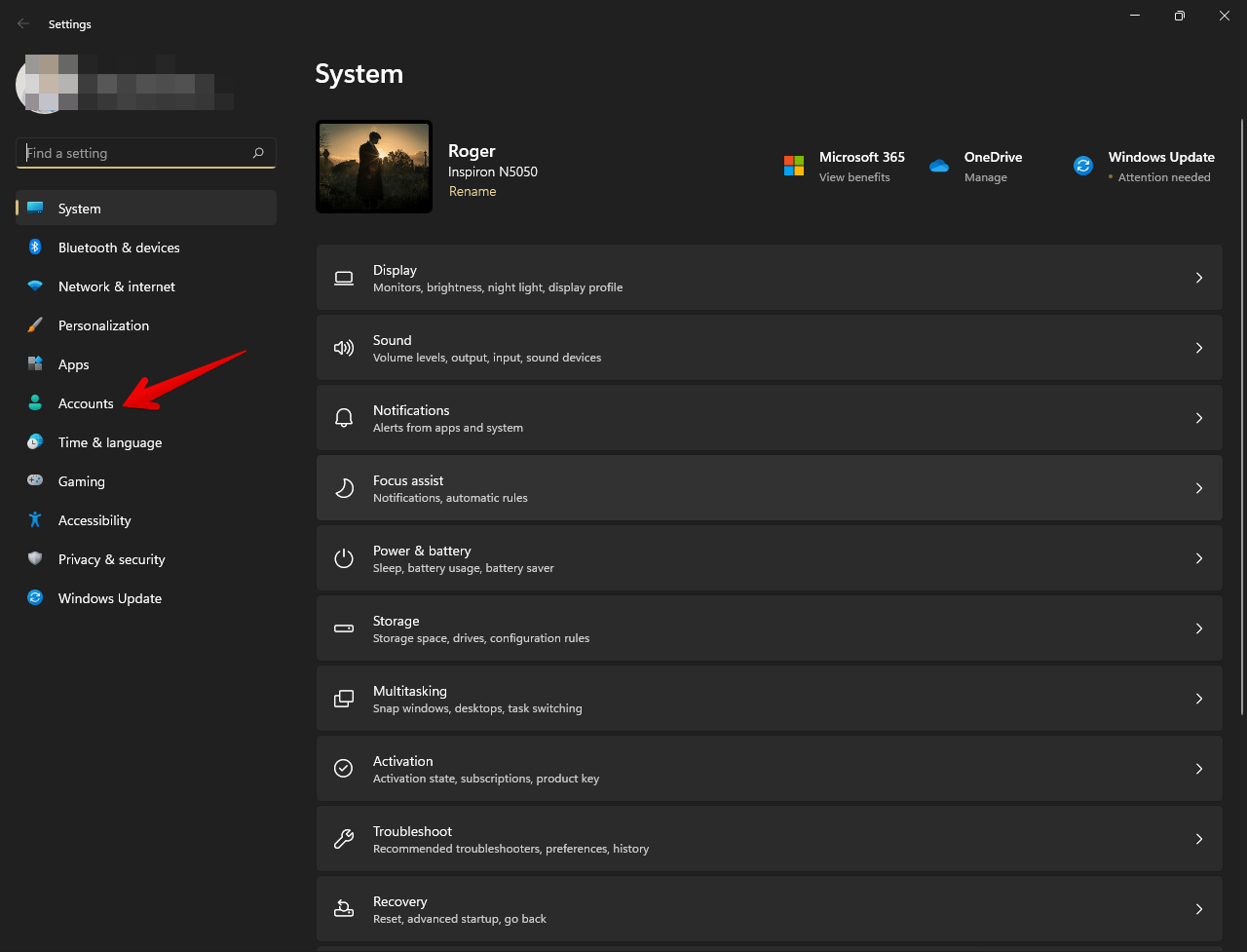
Step 2
On the next screen, please click on Your Info from the right side pane.
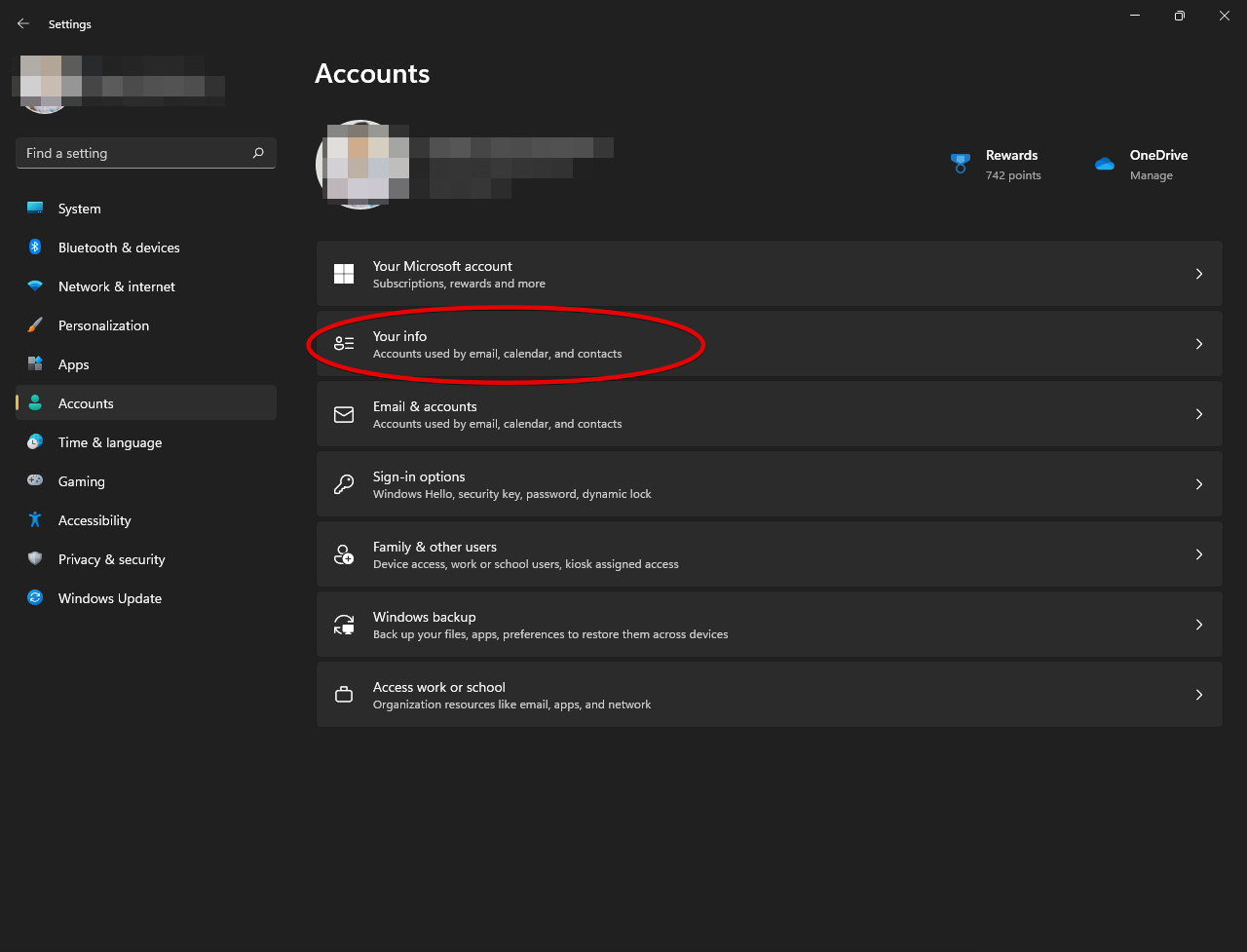
Step 3:
Go to account settings and then click on Sign in with a local account instead from the right side pane.
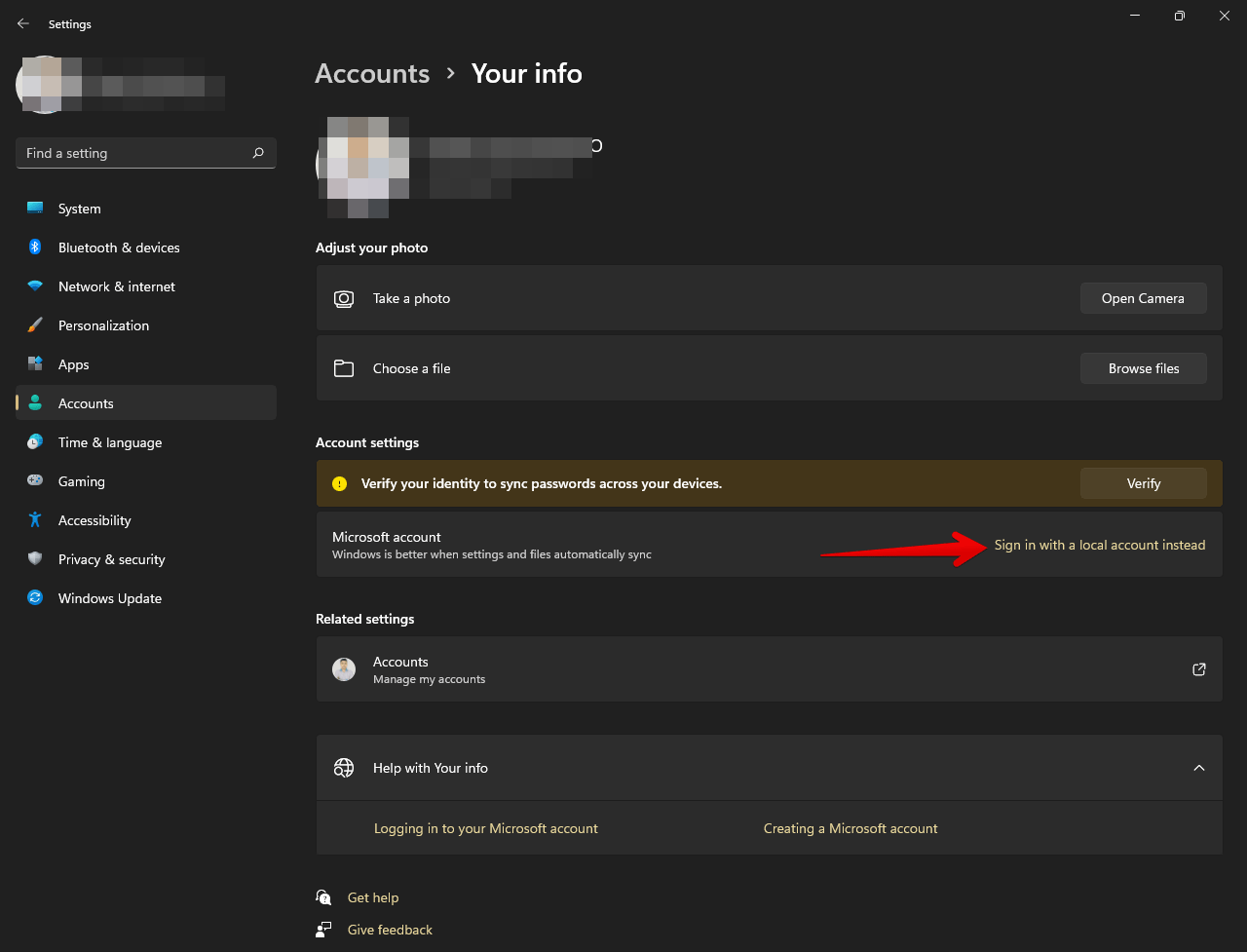
Step 4:
A warning signal will be triggered immediately. Microsoft advises us to continue using a Microsoft account. However, ignore it and click Next to continue the process.
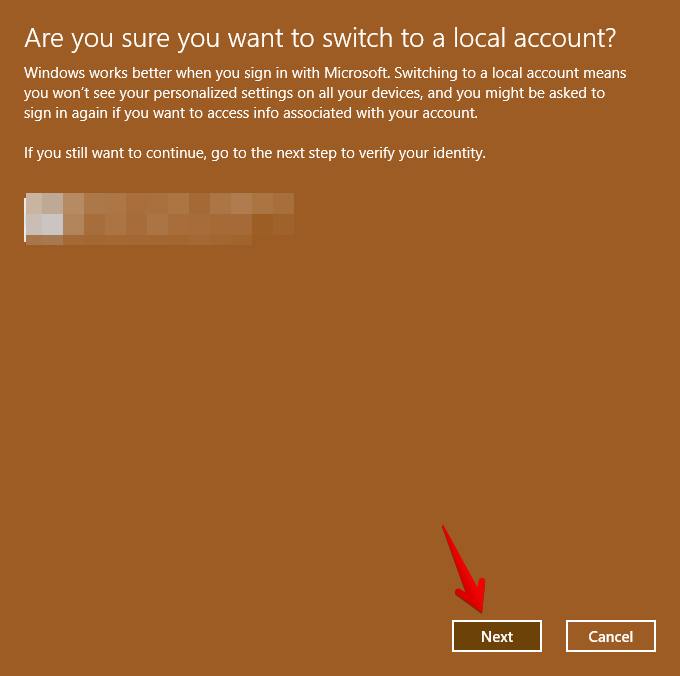
Step 5:
Consequently, it is necessary to confirm our identity. Therefore, it is necessary to enter the means of authentication used. For example, the pin.
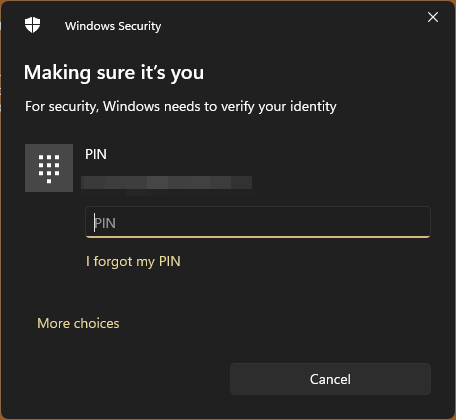
Step 6
On the next screen, enter the username, the password you want to use for the local user account and click Next.
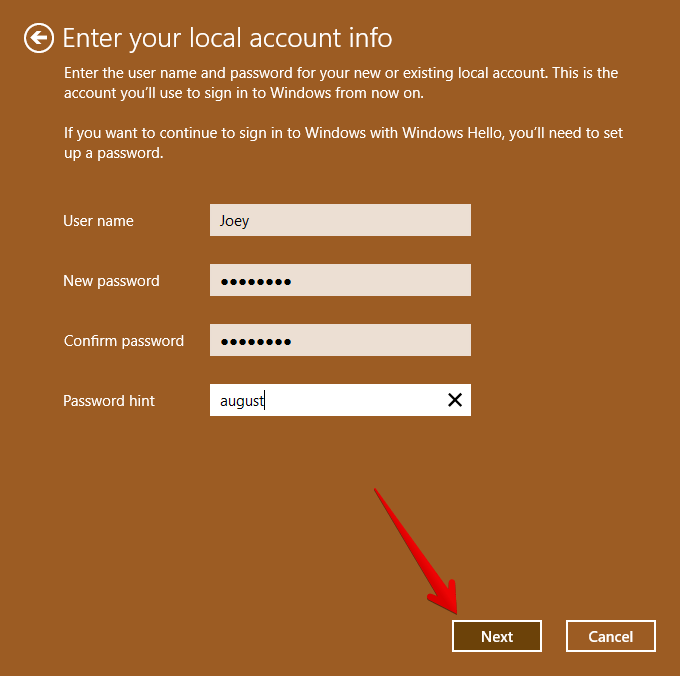
Step 7
On the next screen, click the Sign-Out and Finish button.
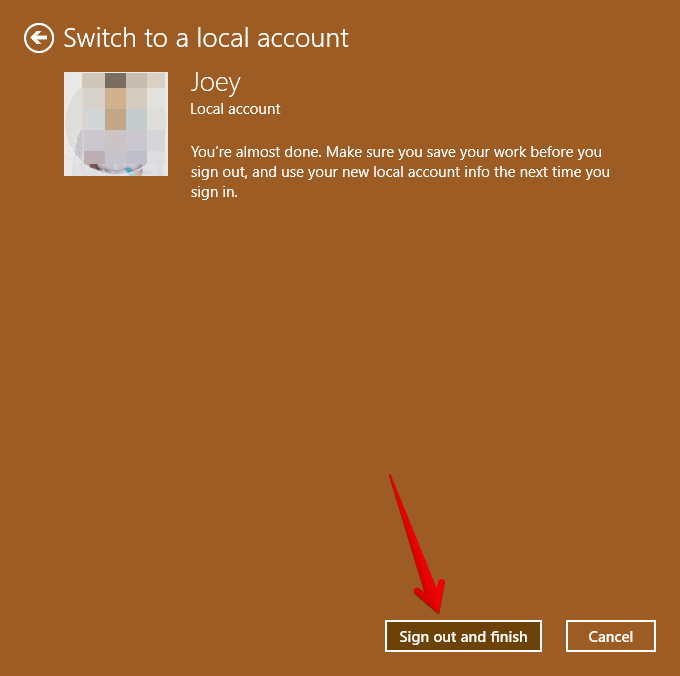
Step 8
From now on, access accounts are of local type. What you can check in the accounts section of Windows Settings.
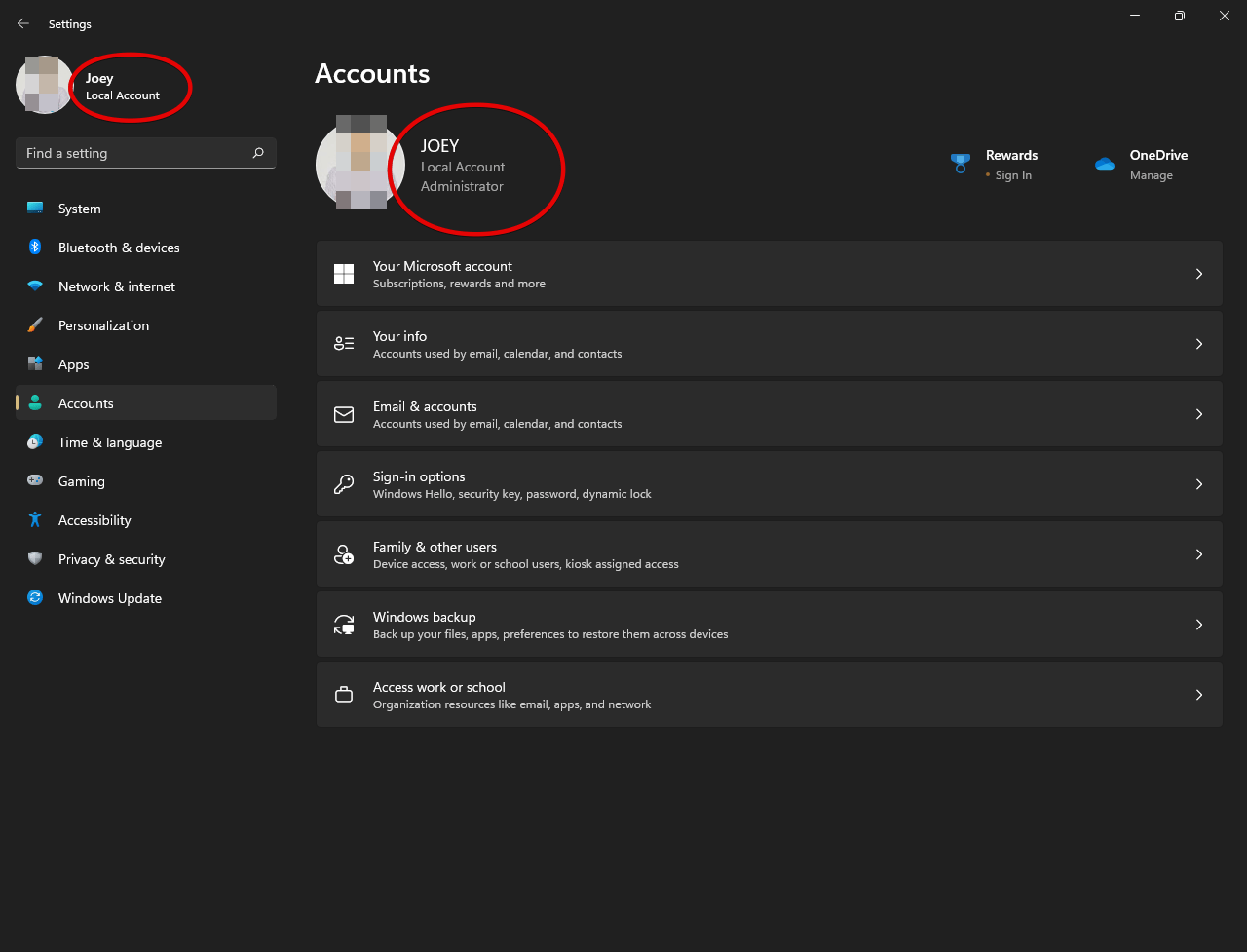
Very well, in this way we have seen how to switch to Local Account from Microsoft Account in Windows 11.
Difference between Local User Account and Microsoft User Account
A Local User Account is a user account that is created on a computer. It is not connected to any other account, or online services and it can only be used on the computer it was created on.
A Microsoft User Account is an account that can be used across multiple devices. This includes Windows 10, Windows 11, Xbox, and One Drive.
Using a Microsoft account has the benefit of synchronizing personal settings across multiple devices.
Free OneDrive cloud backup is also included to automatically back up important files.
local user accounts, however, only let login from a single device only.

Keep on working, great job!