Problem
Sometimes the num lock is turned off on windows 10 startup. Due to this, we couldn’t use the right-side keyboard’s numeric keys while putting the password in the windows login screen and lock screen. We have to use the upper-left side numeric keys which we don’t like or are irritating for some people.
Research
While struggling with this issue, some questions are rising in my mind, why does the num lock keep turning off automatically without pressing numlock key. Is there no way to keep numlock turns ON in the windows 10 startup login screen so that users can use the right-side keyboard numeric keys freely?
What is Num Lock: Num lock key is used to enable or disable the right-side numeric keys on the keyboard. If you disable it, the numeric keys turn to arrow function. If you enable it, the numeric keys function as normal typing numbers. The following names are printed on the keyboards as num lock: numeric lock, number lock, num Lock, num Lk.

[Solution] How to keep NumLock turn ON at Windows boot.
After that, I was searching for its solution but did not get any setting to do this. Fortunately, in the end, we found a solution to keep num lock turns on at startup (Login Screen). We are going to share the solution here on this page.
To turn ON num lock on the Windows startup, please follow the following steps:
Method 1: Turn Off NumLock from system registry
- Press Windows + R keys together to open the “Run” box.
- Type Regedit and click on OK.
- Click on the computer icon from the left pane.
- Go to the Edit menu and click on Find.
- Type InitialKeyboardIndicators in the “find what” field and click on Find Next. it will search for the InitialKeyboardIndicators value. Change its value = 2147483650. If number 2147483650 is not lucky for you then try changing it to 2147483648 or 2. Please follow the following value data and change it accordingly. To find it next, press F3 key or Edit menu → Find Next.
HKEY_CURRENT_USER\Control Panel\Keyboard\InitialKeyboardIndicators - value data = 2 HKEY_USERS\.DEFAULT\Control Panel\Keyboard\InitialKeyboardIndicators - value data = 2 HKEY_USERS\S-1-5-18\Control Panel\Keyboard\InitialKeyboardIndicators - value data = 2 HKEY_USERS\S-1-5-19\Control Panel\Keyboard\InitialKeyboardIndicators - value data = 2147483650 HKEY_USERS\S-1-5-20\Control Panel\Keyboard\InitialKeyboardIndicators - value data = 2147483650

- Exit from the System Registry editor.
‘Initial Keyboard Indicators’ default value structures:
0 – Turn Off all NumLock, CapsLock, ScrollLock
1 – Turn On CapsLock
2 – Turn On NumLock
3 – Turn On CapsLock and NumLock
4 – Turn On ScrollLock
5 – Turn On CapsLock and ScrollLock
6 – Turn On NumLock and ScrollLock
7 – Turn On all NumLock, CapsLock, ScrollLock
2147483650 – According to BIOS settings
The issue should be fixed after following the steps correctly. If the problem doesn’t resolve, please leave your message in the comment section below, we’ll discover more about it and will share with you.
OR
We have also created a default Num lock registry file which will do the same job automatically. You just need to merge this file into your system registry and then reboot your computer once.
Download Num Lock Default Registry File
Method 2: Turn ON NumLock from the BIOS Settings
If method 1 doesn’t work for you, then you have to change the num lock state from your BIOS settings. Please follow the following steps:
- Start your computer and enter into the BIOS settings by pressing “DEL” or “F1” or “F2” or “F10” keys.
- In BIOS settings, find the option/menu POST Behavior.
- Change the NumLock state to ON. If it is already ON then make it OFF and then reboot your computer and then make ON again.
- Save and Exit by pressing the F10 key.
- Boot your computer and check if the issue is resolved or not.

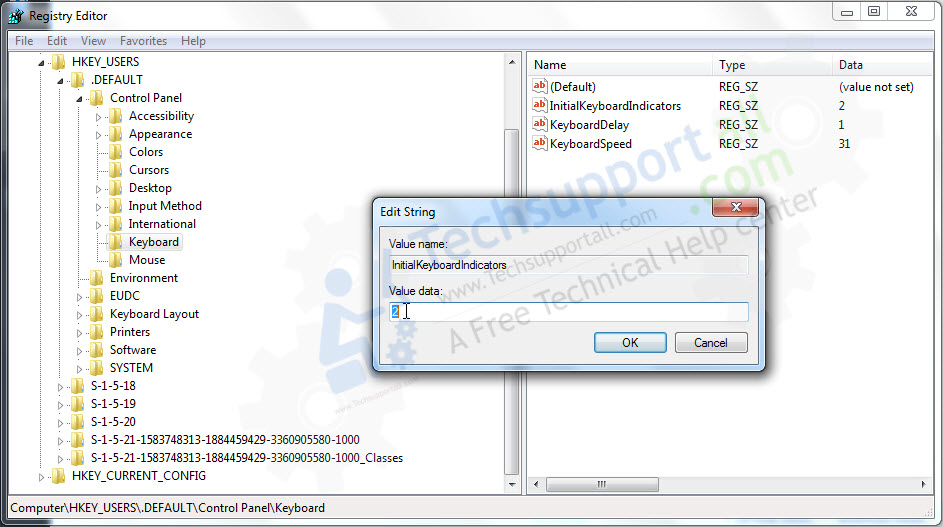
[NOT SOLVED] !!!!!!!
this info is bu*****t, does NOT solve the problem!!!
Is there a way to stay numlock ON when I login into the computer?
Change the following registry value data to 2
HKEY_CURRENT_USER\Control Panel\Keyboard\InitialKeyboardIndicators = 2
HKEY_USERS\.DEFAULT\Control Panel\Keyboard\InitialKeyboardIndicators = 2
Number lock turns off when I lock PC (Windows key and L)
Thanks for raising this issue here,
I suggest a simple trick that should work for you.
1) Lock the computer screen using “Win + L” key.
2) Leave as it is for 5 minutes.
3) Afterwards, move your mouse pointer to wake up.
4) As you said, your numlock should be turned off now. Make it ON. (Make sure it gets turned ON properly)
5) Don’t login, just shut down your computer without login using the shutdown icon from the right-bottom corner.
6) Now, boot up your computer and check if the issue got resolved or not?
Please keep me updated.
I am looking forward to your reply.
Bless you, my son!
At my work location we have a professional IT department. I’ve submitted this issue multiple times and it’s still a problem. On a previous attempt, there was a software tool they used to resolve it. I believe on restart, that tool went away. The regedit solution doesn’t apply as the setting is already a “2”. Any other suggestions? Thanks!
To stay num lock ON at startup, you have to change the Registry value “InitialKeyboardIndicators” value data from all the following locations as per given below detail.
HKEY_CURRENT_USER\Control Panel\Keyboard\InitialKeyboardIndicators – value data = 2
HKEY_USERS\.DEFAULT\Control Panel\Keyboard\InitialKeyboardIndicators – value data = 2
HKEY_USERS\S-1-5-18\Control Panel\Keyboard\InitialKeyboardIndicators – value data = 2
HKEY_USERS\S-1-5-19\Control Panel\Keyboard\InitialKeyboardIndicators – value data = 2147483650
HKEY_USERS\S-1-5-20\Control Panel\Keyboard\InitialKeyboardIndicators – value data = 2147483650
HKEY_USERS\S-1-5-21-1583748313-1884459429-3360905580-1000\Control Panel\Keyboard\InitialKeyboardIndicators – value data = 2
We have also made a default Num lock registry file which will do the same job automatically. You just need to merge this file into your system registry by double-clicking on it and then reboot your computer once.
If this doesn’t work for you then change the Numlock settings from the BIOS – Follow method 2 from the above steps.
I have used the registry edit you suggested for years and it worked. Lately, however, when I power up my computer, sometimes the num lock comes on and sometimes it doesn’t. It must be some kind of timing issue in the operating system startup.