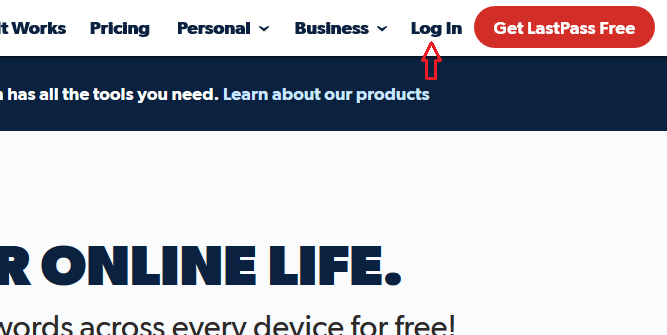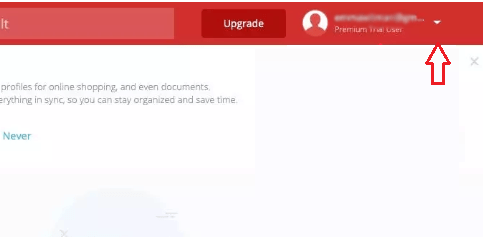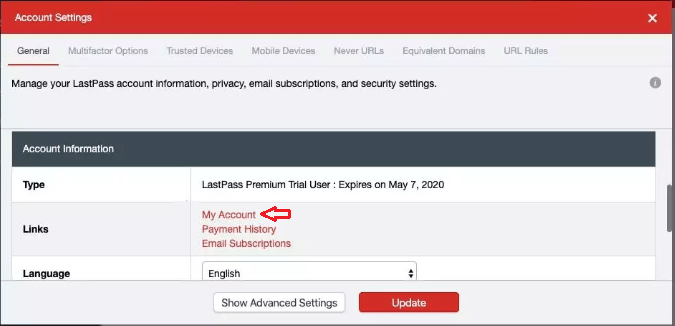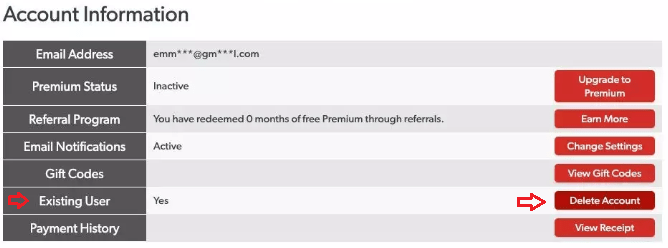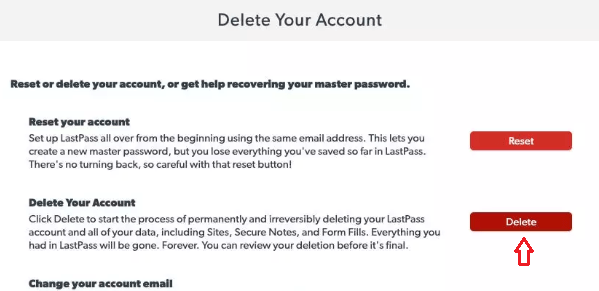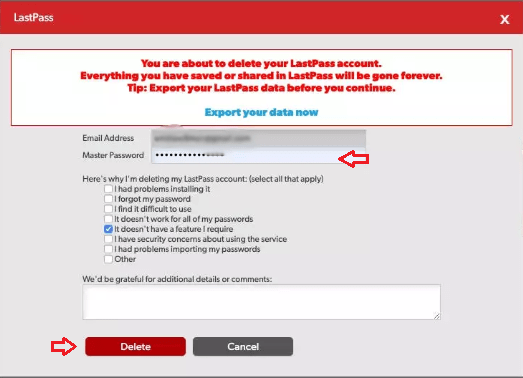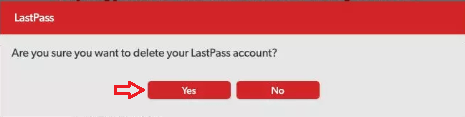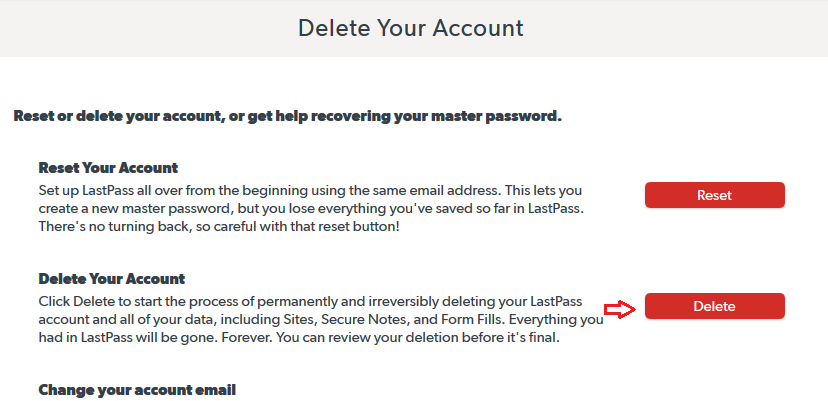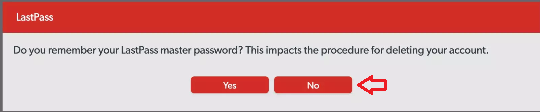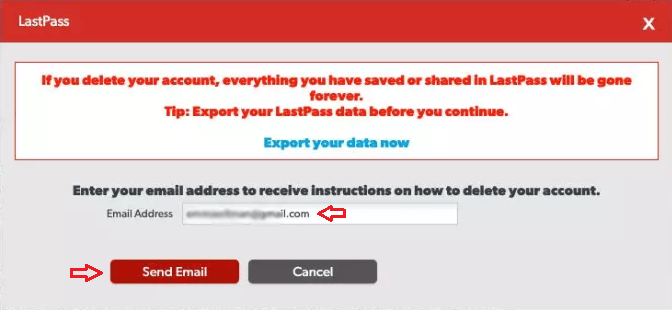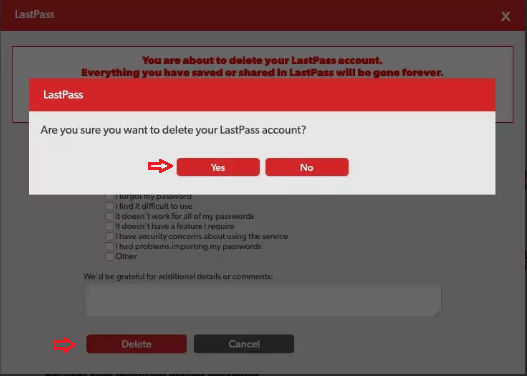LastPass gained a lot of popularity among web users as it offers, safe and encrypted, password managing services completely free of cost. However, many web browsers and antivirus programs now a days offer similar services. Therefore, most of the users are done using LastPass. If you are one such user and want to delete your LastPass account safely, since it has a lot of sensitive information, then we can help you. In this guide, you will learn how to delete LastPass account completely with or without your master password.
How to Delete LastPass Account Using Master Password
Before starting this process you must know the email address you used for opening LastPass account and the master password.
- Open LastPass.com website on your internet browser.
- On the top right corner of the LastPass homepage you will find ‘Log In’ button. Click on it and use your account details to enter the site.

- After reaching ‘My LastPass Vault’, click on the dropdown menu locate on the upper right corner next to your email address.

- From the dropdown menu choose ‘Account Settings’. This will open a pop-up window, where you should scroll down to ‘Account Information’ section and there click on ‘My Account’.

- In the Account Information, locate ‘Existing User’ and click on the ‘Delete Account’ button on its right side.

- This will open a new window which will give you an option to ‘Reset’ or ‘Delete’ your account. Click on ‘Delete’.

- The next pop-up will ask whether you know your master password or not. If you know it, click ‘Yes’. Then, enter your master password and click on ‘Delete’.

- You will be asked to confirm the deletion of your account. Click ‘Yes’.

- That’s it you have deleted your LastPass account completely.
How to Delete LastPass Account without Master Password
- Open your web browser, type ‘lastpass.com/delete_account.php’ and press ‘Enter’.
- On this page click on ‘Delete’ button.

- You will be asked whether you remember your LastPass master password or not. Click on ‘No’.

- In the next window, enter the email address you used for registering with LastPass and click ‘Send Email’.

- In the inbox of your email account, you will get an email from LastPass with subject ‘Confirm your request to delete your LastPass account’. Open this email and click on the link that states ‘permanently delete my LastPass account now’.
- You will be redirected to LastPass delete option window. Click on ‘Delete’ button at the bottom and then click ‘Yes’ to confirm the deletion of your LastPass account.

- This completes deleting your LastPass account completely if you don’t know its master password.
Conclusion
LastPass is a good service, but unfortunately it has become obsolete in present times. Therefore, deleting LastPass account is a wise thing to do, because a lot of sensitive information is stored in such an account and you should not have such information floating around over the internet. While completing the account deletion process you will get an option to export your data before deleting the account, if you are not sure which passwords you have saved on LastPass, then you should avail this option.