Windows 10 has an inbuilt background app named as ‘Settings’. This app is required for many default apps of Microsoft. Some functionality doesn’t work properly if it is disabled. We found that many people are complaining that are unable to locate this app in the background app list. If you are also missing this then below fix is to get back the ‘Settings’ app in the background apps. This may happen due to faulty Windows updates. Eventually, Windows 10 settings in not opening up. In this article, we’ll learn how to fix Windows 10 settings app not opening up issue.
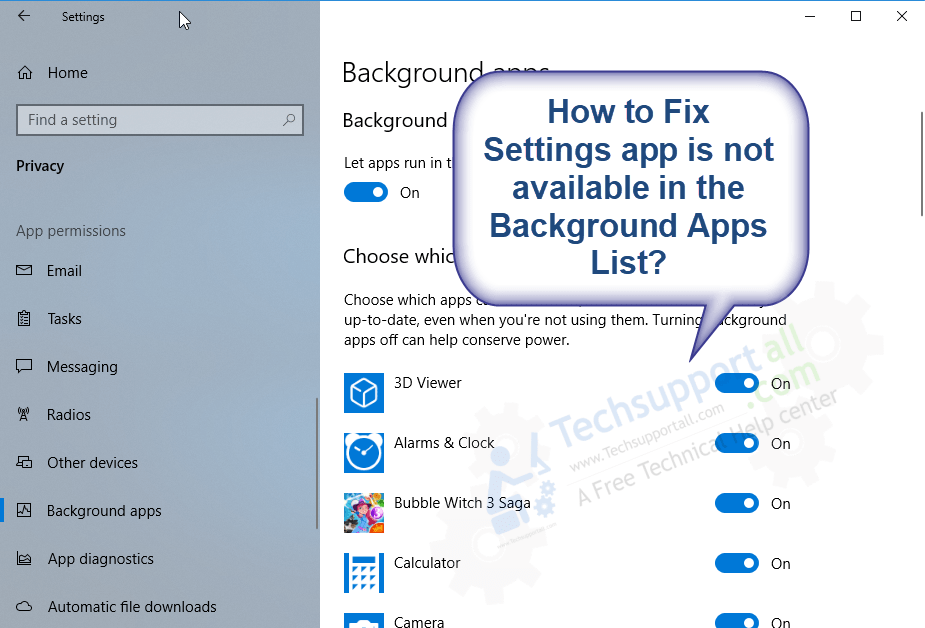
How to fix missing settings app in the background apps list.
If you are unable to find the settings app in the background apps list or any other apps then this fix could work for you. Below command will Re-Register all the default inbuilt apps in Windows 10.
Re-register the default modern apps using PowerShell
- In start menu search box, type powershell. It will search for powershell command line app in the computer.

- After searched, right-click on found powershell app and then click on “Run as administrator“. After that, click on Yes if UAC asks for permission. A PowerShell command line app will be open up in front of you.

- Run the following command in the powershell which is in green color.
Get-AppXPackage | Foreach {Add-AppxPackage -DisableDevelopmentMode -Register “$($_.InstallLocation)\AppXManifest.xml”}
Copy the following command which is in green color and paste it into powershell and press enter button from your keyboard. The command will be executed and re-register all the modern apps including settings app. Let it be completed until you will get back to “PS C:\Windows\System32”.




- Restart computer. After restart, you’ll get the settings apps in the background apps list. Restart is the mandatory, the ‘settings’ app should be there.

- In start menu search box, type powershell. It will search for powershell command line app in the computer.
Hopefully, it will fix the issue. Let us know if it does not fix your issue.
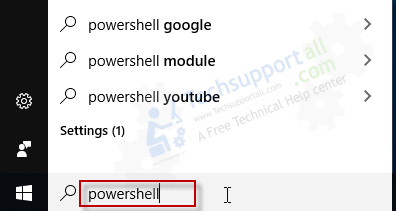
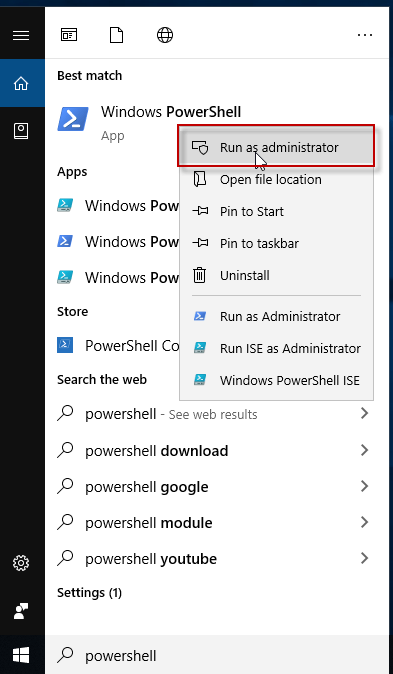
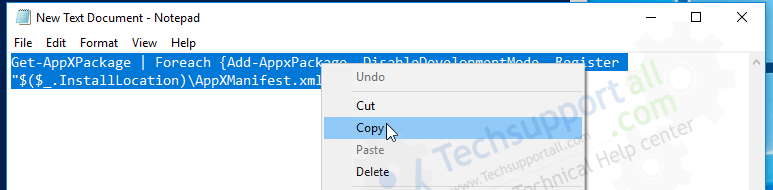
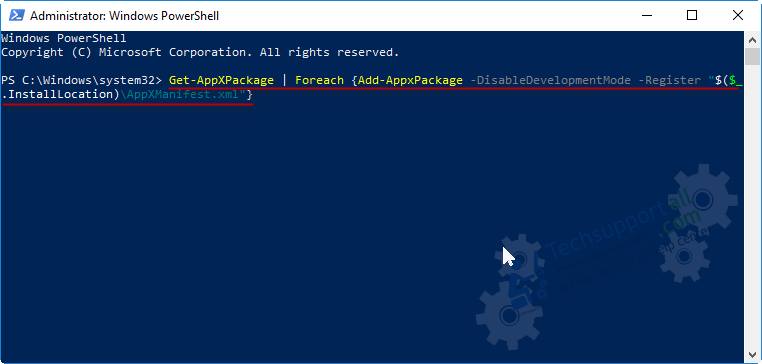
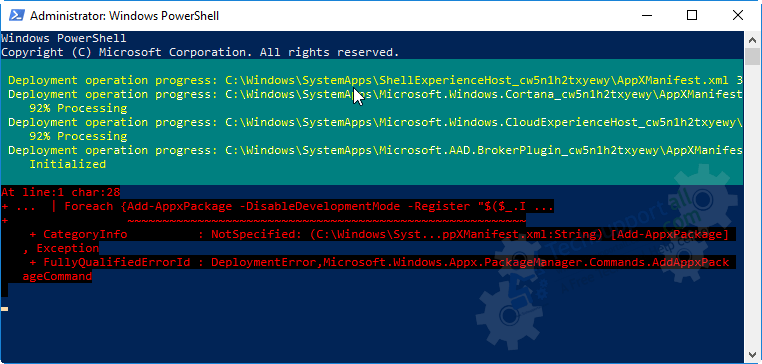
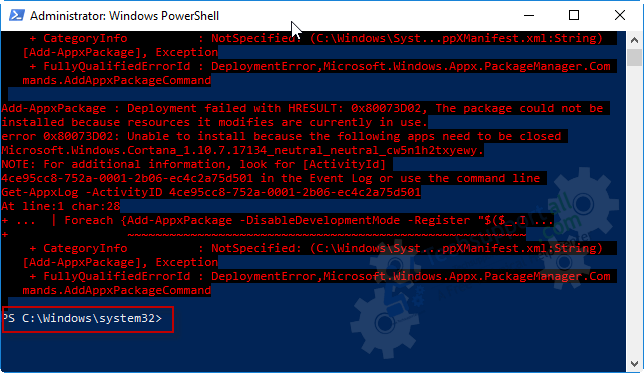
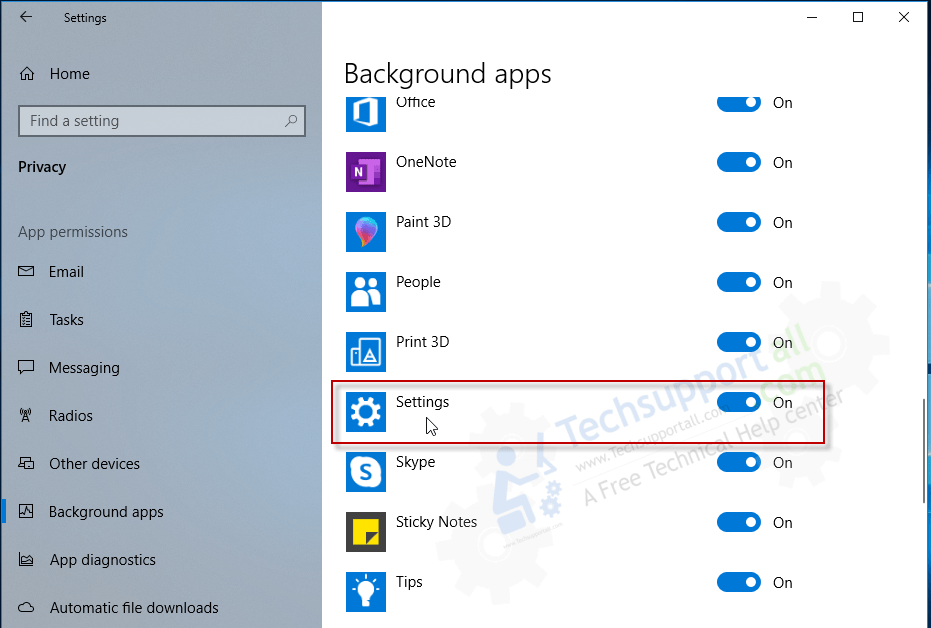
it didn’t work 🙁
Please explain your problem in detail so that we can suggest you something.
Windows Powershell program is really helpful for automate tasks of the operating systems.