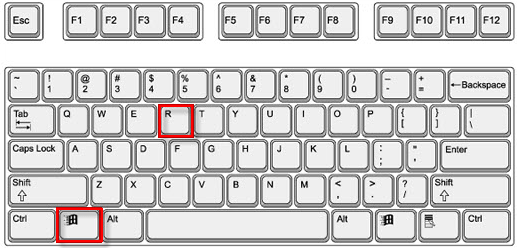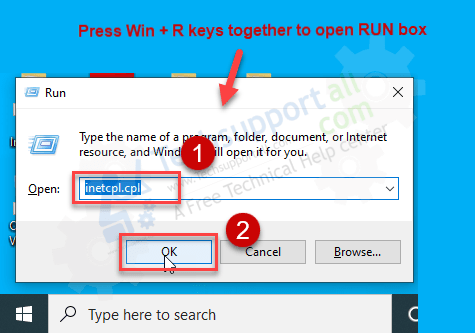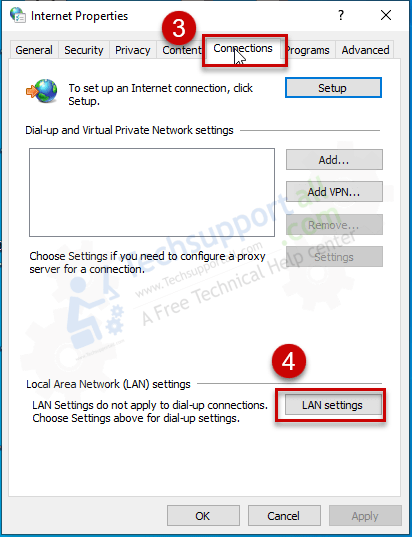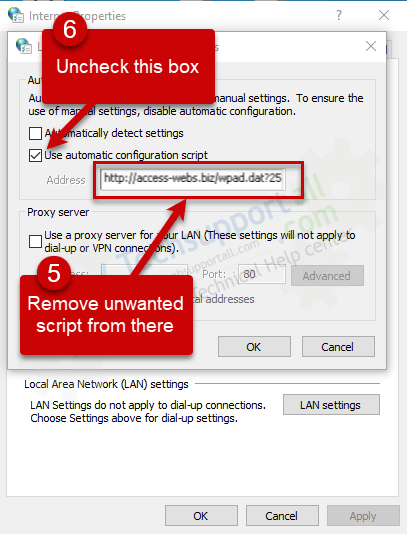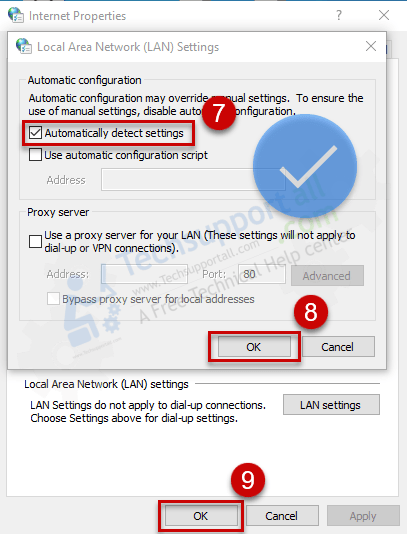Proxy settings allow you to surf the Internet through another computer on a local network. If you enable the proxy settings on a computer, it works like a middle-man that grabs the Internet from another computer and then delivers it to you.
Although, this would be very useful if you want to start Internet through another computer but sometimes some viruses / malware / adware might use this proxy settings to route all your traffic through their server. Using this method, they can redirect your search data to their own search engine instead of going through Google and Yahoo. It seems like they are imposing their search engine on us forcefully.
I would recommend removing it immediately once you have its symptoms on your computer. Below, you’ll see how to remove adware from proxy settings.
Steps to Remove redirect adware from proxy settings.
Here we are showing how to fix redirect issues by changing proxy settings.
- Open the Run Box – Press window + R key together.

- In Run box, type inetcpl.cpl command into it and click on OK. An Internet properties settings page will be open up.

- Click on the connection tab and then click on LAN Settings.

- Under the automatic configuration, untick the checkbox ‘use automatic configuration script‘ and delete the script path from address field there.

- Tick the checkbox “Automatically Detect Settings.”

That’s it.
You have seen how to remove redirection adware from the computer. It was easy, you can apply this instruction from your own.