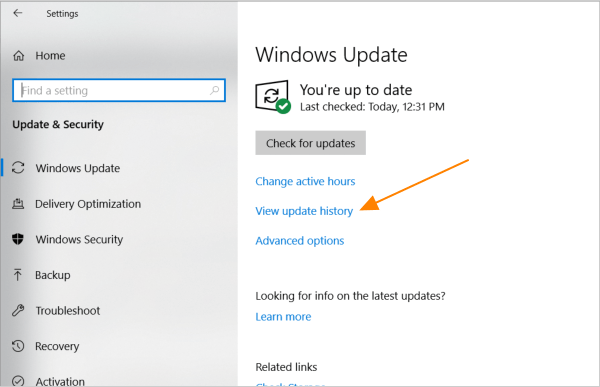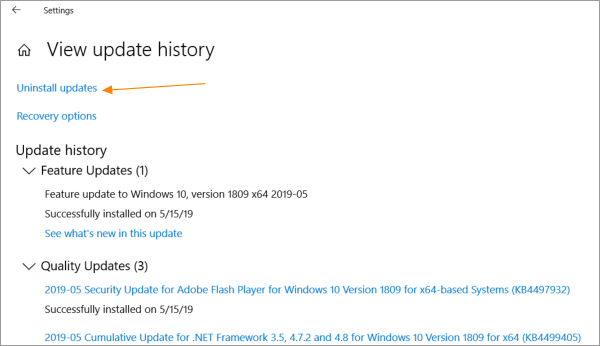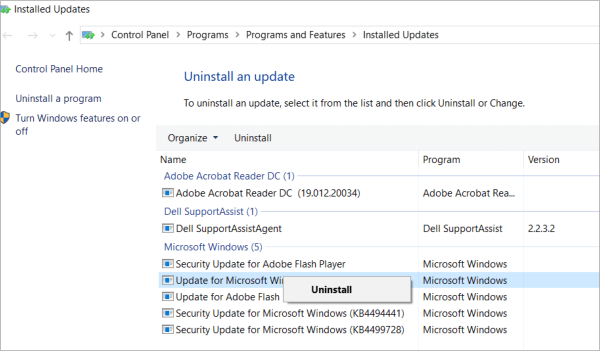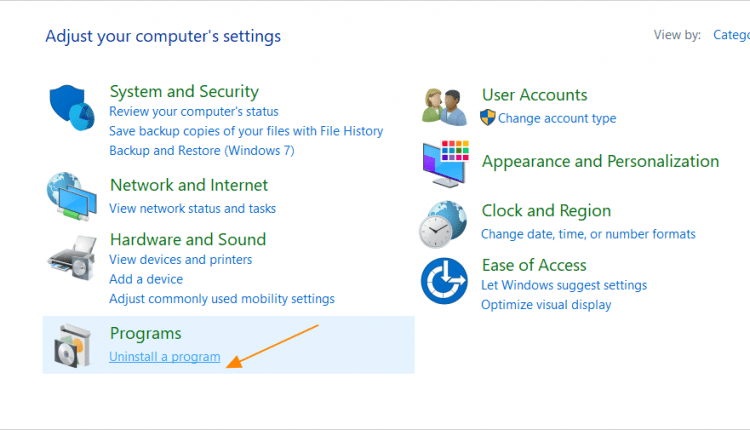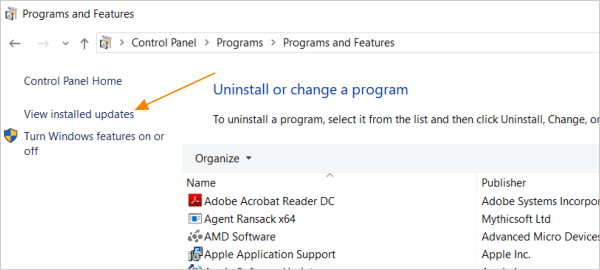Many a times Windows updates create problems and we require to uninstall them. In Windows 10 updates there is no option to stop the updates, so some times it create issues like – Slow performance, windows updates stuck in between and other update related errors. In this tutorial we will learn how we can uninstall those those faulty updates reinstall them to solve the issues.
How to uninstall Windows 10 updates?
In an ideal situation, we should never uninstall windows updates. Update promises system improvements, better stability, and general high speed. Of course, this is theory, because sometimes windows updates, cause system malfunctions, driver’s incompatibility, and general errors.
In the first place, we must know that windows updates policies are very inflexible. Your operating system always has to stay updated. However, we can uninstall an update. Let’s see:
- Go to Settings -> Update & Security. Click on View Update History link.

- Now Click on uninstall updates. It will show the list of installed updates in a separate window.

- Select the updates that you want to uninstall and click on Uninstall button.

Another method to bring up the same uninstall window to uninstall Windows updates
- The first thing we have to do is write “control panel” in the search bar.
- Next, select “programs”
- Click on “view installed updates”.
- Now a list with the Windows 10 updates is shown. As the objective is to uninstall some of them, we will look for the one that interests us and we will click with the right mouse button to uninstall the desired update.
So, we have effectively uninstalled the update, but Windows 10 will download it again, and we can do nothing to avoid it. Fortunately, Microsoft provides a program called “Show or Hide Updates” it allows us to hide or block the Windows Update content, which we must use right after uninstalling the problematic update. Let’s see how to do it.
- In the first place, we download the program, this is not an executable one, just run to do double click on the desktop icon and select “hide updates”
- Then, we click on the update uninstalled, and follow the instructions to the end.
- This way we prevent Windows 10 from having us install this update again. But we must know that windows will be download another update. The program gives us the chance to recover a particular update by the option “show updates”.
Also read : stop / delay Windows 10 updates
FAQs about uninstall updates in Windows 10
Q: Why we need to uninstall updates?
A: Sometimes system become very slow and unresponsive due to the halted windows updates, sometimes update create another incompatibility issues, at some Occasion we think that the solution is to reinstall the operating system. But uninstalling specific update that causes malfunction can solve the issue. As when Windows download the fresh updates again many problems get resolved.
Q: is there any option to stop these updates in future?
Though we don’t recommend to stop the updates, but it could be possible. Check out the detail to permanently disable windows updates. We recommend to keep the updates on and if you are having any issue related to windows updates here is guide to fix the Windows update problem easily.