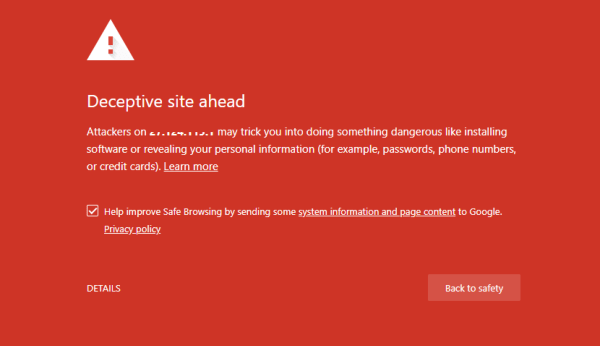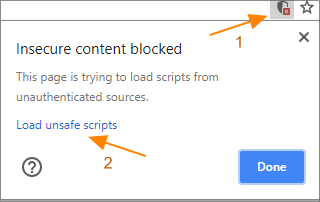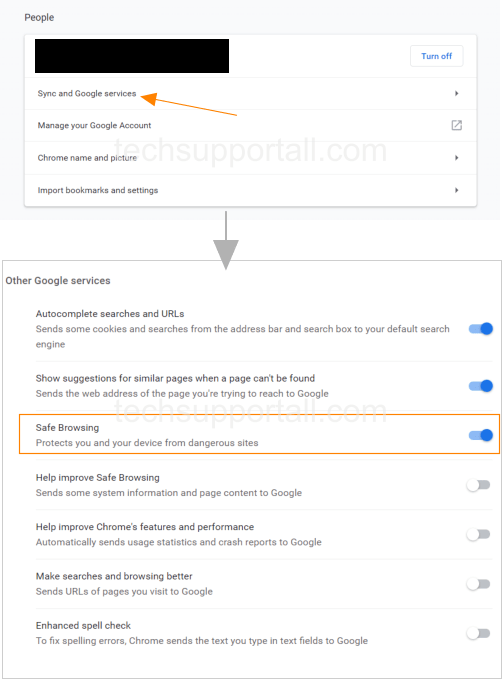Cyber security is a major challenge for everyone i.e developers, companies and users. Web browsing is not safe as it is hard to detect the bad and malware infected websites. Google is trying hard to stop visitors going to the unsafe websites. Google has integrated a malware and phishing detection system in google chrome browser. It give warning when users try to visit to an unsafe or dangerous website.
It can display warning like below
- The site ahead contains malware.
- Deceptive site ahead.
- The site ahead contains harmful programs.
- This page is trying to load scripts from unauthenticated sources.
It means
- that site pretend their content to be legitimate and trusted.
- website’s content tries to trick the users to share login details or to call fake tech support.
- Website may contain deceptive download buttons.
- website is infected with malware or be hacked without the knowledge of website owner.
So what should you do?
We recommend to leave the website or do not try to visit the website using another browser or by turning off the safe browsing option in google chrome. There is an option in google chrome to disable this feature.
Is there any option to visit the unsafe website anyway?
If you believe that website can’t harm you, or you have faith on your Antivirus Software and you are willing to visit anyway, then Yes you can visit. follow the below steps to visit unsafe website.
- Click on the Details button in the bottom of the warning page.
- Click on the Visit this unsafe site.
- It will load the web page but Chrome will try to remove the unsafe content from the page for security purpose.
- If you need to load unsafe content too then you need to click on the Icon on the address bar and click on ‘load unsafe content’ or ‘Load full site’

To make it simple you can also disable / enable the safe browsing feature in the Chrome browser.
How to Disable / Enable ‘Safe Browsing’ in Chrome?
Please don’t disable it, if you don’t know what you are going to do
Safe browsing feature can be enabled or disabled from the Chrome settings. By default it is enabled in the Chrome.
- Go the Settings and expand ‘Sync and Google services‘ by clicking on it.
- Then scroll and search for the ‘Safe browsing‘. Enable or disable this as per your requirement.
How do fix this ‘unsafe website warning’ issue
A computer user who is browsing websites using chrome browser can not do anything to fix this issue. Though in many tutorial it is advised to scan the computer with antimalware tools, But actually issue is not in the computer but in the website. So only a website owner can fix this issue.
If the owner have no such intention of spreading malware or not phishing then there should be some other programming error in the website or it may be possible that hackers have hack the website and inserted their code without the knowledge of the owner.