Question
I got a Search.myway.com start page on my Internet explorer homepage and I tried lots of removal steps and tools to remove it but I could not even find it. Please help!! How to remove Search.myway.com from Internet Explorer, Google Chrome, Mozilla Firefox.
Explanation and Solution
Search.myway.com is an annoying piece of adware that is associated with the class of software known as browser hijackers. Some time it shows different url; int.search.myway.com or hp.myway.com. Although it is not malware in the same way that viruses and Trojans are, this addon can still cause a great deal of annoyance, so it’s important to understand how to get rid of Search.myway.com quickly and safely. Read our simple guide to get help with cleaning your computer.
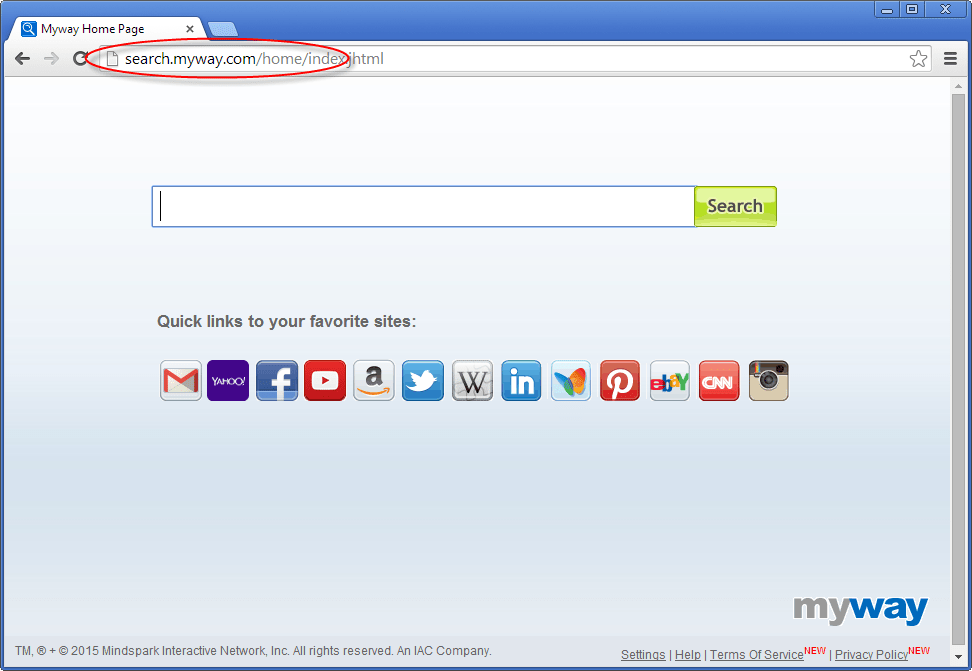
This extension makes several changes to your browser. Since it can affect Google Chrome, Microsoft Internet Explorer, and Mozilla Firefox, it causes a lot of irritation. It will replace your chosen search engine with the Search.myway.com search engine, a poor quality service that is full of unwanted ads. Some of the links it promotes can even lead to dangerous pages containing malware. The hijacker can also slow down your PC by making changes in the Control Panel.
It’s possible to become infected through downloading a file in a spam email attachment. However, the most likely and common way to get it is by downloading software from a freeware file site. Some of these places are low-quality sites with very little security or checking, so extensions like Search.myway.com can lurk in packages together with legitimate software. When you install the whole package, the hijacker will start to run.
Always take a lot of care when you visit a file download site, especially if you haven’t used it before. You should only download software from websites that you trust, and you should always make sure you select the “Custom” install option. If you stick with the “Default” install, there is a high chance that your PC will be infected with this plugin. Also, take care when you’re looking through your emails, and never open an attachment in a spam email.
Every part of this Search.myway.com must be removed from your system. This is why it’s not a good idea to try to delete Search.myway.com manually. Unless you’re an expert, infected files will likely be left behind, and these may cause problems in the future. The recommended option is to follow a removal guide that has been written by an expert, using the correct tools. Our clear, informative guide will help you restore your computer to health as quickly as possible. How to remove int.search.myway.com. So, follow the following guide to remove Search.myway.com.
Removal Instructions
Automatic Fixit
Download Adware Remover Tool v3.9 to remove Search.myway.com Automatically, It’s a Freeware utility specially designed for Adware Removal. This tool can remove most of the Adwares from Internet Explorer, Google Chrome and Mozilla Firefox. It can remove all the traces of Search.myway.com from registry as well.
Manual Steps
Step 1: To Uninstall Search.myway.com from computer
- Click on Start button and then click on Control Panel.
- Now click on Programs –> Uninstall a program or Program and Features (Windows-7, 8, Vista). You also may click on “Uninstall a program”

- For Windows XP users click on Add/Remove Programs.

- You’ll get a window which has listed all the installed programs.
- Uninstall “Search.myway.com” from there.
(Note: If you face any type of problem while uninstalling Search.myway.com” then you can use Revo uninstaller tool, it can it remove forcefully. Click here to download Revo Uninstaller Tool).
- Also do uninstall all the unwanted & unknown programs which are listed in “Suspicious Programs list”(See below for the list). You should uninstall them immediately if you found any into your computer.
(Note: If you face any type of problem while uninstalling anything from control panel then you can use Revo uninstaller tool, it can remove any software forcefully. Click here to download Revo Uninstaller Tool).

- Uninstall all unwanted programs
Suspicious Programs list
- Browser defender
- HD-Plus 1.8
- Vplay
- Browser protect
- Browser protected by conduit
- Delta search, Babylon
- LessTabs
- WebCake 3.0
- Yealt
- LyricsContainer
- VideoSaver
- AddLyrics
- privacy safe guard
- unfriend checker
- Price peep today
- Coupon amazine
- TidyNetwork.com
- DownloadTerms 1.0
- Yontoo
- Also uninstall all the unwanted & unknown programs which are not listed here.
Step 2 : To Remove Search.myway.com from Internet Explorer.
Step 2.1: Remove Search.myway.com from homepage
- Open Internet Explorer then go to Tools menu (Press “F10” key once to active the menu bar) and then click on Internet Option a configuration page will be opened, then click on General tab. Now look into under HOME PAGE Edit Box you got www.Search.myway.com, replace it to www.google.com, then click on apply and close.
Step 2.2: Remove Search.myway.com add-ons from Internet Explorer.
- Open Internet Explorer then go to Tools menu (press “F10” key once to active menu bar) and then click on Internet Option a configuration page will be opened
- Click on Programs tab then click on Manage Add-ons, now you’ll get a window which have listed all the installed add-ons.
- Now disable the Search.myway.com add-on, also disable all the unknown / unwanted add-ons from this list. (As per below screenshot).

Step 2.3: Reset Internet Explorer
- Open Internet Explorer. Click on Tools menu (Press “F10” key once to active the menu bar), click on Internet Option. A internet option window will open.
- For IE9, IE10 users may click on Gear icon
 . Then click on tools.
. Then click on tools.
- Click on Advanced tab then click on RESET button.
- Now you will get a new popup for confirmation, tick mark on Delete personal setting then click on RESET button on that. (As shown on below screenshot)
- Now your Internet Explorer has been Restored to default settings.

- Now you will appear a popup stated “complete all the tasks”. After completion click on close button.
Step 3 : To Remove Search.myway.com from Mozilla Firefox
Step 3.1 : Remove Search.myway.com from Mozilla Hompeage
- Open Mozilla Firefox, Click on Tools menu (If tools menu doesn’t appear then press “F10” key once to active the menu bar) then go to Options, after that a configuration page will be opened, then click on General tab and then look on the very first section named as Startup. Under start-up you will see a HOME PAGE Edit Box, under this edit box you will see www.Search.myway.com, please replace it to www.google.com, then click on apply and close.
- Restart Firefox Browser
Step 3.2 : Remove Search.myway.com from add-ons
- Open Firefox and then go the Tools menu (Press “F10” key once to active Menu bar) click on Add-ons, you’ll get a page click on extensions from the left side pane. now look on right side pane you’ll get all the installed add-ons listed on there. Disable or Remove Search.myway.com add-on, also disable all the unknown / unwanted add-ons from there. (As per below screen shot)

Step 3.3: Reset Mozilla Firefox
- Open Firefox and then go the Help menu (Press “F10” key once to active Menu bar)
- Go to Help menu then click on “Troubleshooting information”
Note: you can also open this page in this ways, open Firefox then type this command in the address bar “about:support” (without quote) and then hit enter or OK.
- You will get a page “Troubleshooting information” page, here you will get “Reset Firefox” option in the right side of the page.
- Click on Reset Firefox option and then follow their instructions to reset firefox.
- Mozilla Firefox should be Restored.


Step 4 : To Remove Search.myway.com from Google Chrome
Step 4.1: Remove unwanted homepage & search engine from Google Chrome
- Start Google Chrome, click on options icon
 (Located in very top right side of the browser), click on Settings. You will get a configuration page.
(Located in very top right side of the browser), click on Settings. You will get a configuration page. - Under configuration page find a option named as “Open a specific page or set of pages” click on its Set Pages. Another window will come up. Here you will appear the bunch of URL’s under “Set pages”. Delete all them and then enter only one which you want to use as your home page.


- In the same configuration page click on Manage search engines button. Delete all the search engines from there, just keep only www.goole.com as your default search Engine.



Step 4.2 : Remove unwanted extensions from Google Chrome
- Start Google Chrome, click on options icon
 (Located in very top right side of the browser), then click on Tools then, click on Extensions. (As shown on below screenshot)
(Located in very top right side of the browser), then click on Tools then, click on Extensions. (As shown on below screenshot)

- You will get a configuration page which have listed all the installed extensions, remove Search.myway.com extension. Also remove all the unknown / unwanted extensions from there. To remove them, click on remove (recycle bin) icon
 (as shown on screenshot)
(as shown on screenshot)

Step 4.3 : Reset Google Chrome – Restore to default setting.
- Open Google Chrome, click on menu icon
 and then click on settings (Note: menu icon is located right side top corner it is look like this:
and then click on settings (Note: menu icon is located right side top corner it is look like this:  ). (See the below screenshot for better understand)
). (See the below screenshot for better understand) - Scroll down and click on “Show advanced settings…”option, after click on that you’ll appear some more options in bottom of the page. Now scroll down more and click on “Reset Browser setting” option. (See the below screenshot for better understand)
- Now, Close all Google Chrome browser’s window and reopen it again.


Step 5 : Remove Search.myway.com infection from Windows shortcuts.
Follow the following steps for all browser’s shortcuts like: Internet Explorer, Firefox, Internet Explorer and Safari as well.
- Right click on the shortcut of Internet Explorer and then do left click on the properties option. You’ll get a shortcut’s properties.
- Click on shortcut tab and then delete the “www.Search.myway.com/?utm” string from target field.
- Need to delete this URL:


Repeat the above steps on all browser’s shortcuts like: Internet Explorer, Firefox, Internet Explorer, Safari in all location Desktop / Taskbar / Startmenu.
- Remove Search.myway.com infection from startmenu’s shortcuts.

- Remove Search.myway.com infection from taskbar’s shortcuts.

_
Step 6 : To Remove Search.myway.com from Registry
- Press “window key + R” (Flag sign key + R) you will get Run box then type “REGEDIT” into the run box then click on OK. You’ll get a registry editor window.
- In the registry editor, click on Edit menu and then click on find option, you’ll get edit box to search any string into registry editor
- Type “Search.myway.com” into the find box and then click on Find Next.
- The search result will highlight the key or value which have contains the Search.myway.com string.
- Now delete the Registry Key/Value/Value-Data if any one contains “Search.myway.com” string (must see the example screenshot below)
Note:- Do not delete the complete value data, just delete the Search.myway.com path only (for example see screenshot3 below)
- Use F3 key to find Next. and do the last step to all results.
- We are giving you the example on “Conduit” Adware.
Screenshot 1

Screenshot 2

Screenshot 3

Step 7 : To Remove Search.myway.com from Autorun Tasks
- Click on Start button and then do Right-Click on the computer and then do left-click on Manage. A manage window will appear.
- In the manage window click on Tasks Scheduler from right side pane, then click on “Task Scheduler Library“, Now look on left side pane and Remove all the Tasks which have contains Search.myway.com string and also remove all the unknown / unwanted tasks from there (As per the screenshot below).

Step 8 : To Remove Search.myway.com from Startup
- Press “window key + R” (Flag sign key + R) you will get Run box then type “MSCONFIG into the run box then click on OK. You’ll get a msconfig window.
- In the msconfig window click on Startup tab, here you’ll get all the startup entries, so look on the list and then do Un-check the entries which is contains Search.myway.com. Also Un-check all the others entries which you found unwanted. then click on OK to apply all the changes.

Step 9 : To Remove Search.myway.com from Services
- Press “window key + R” (Flag sign key + R) you will get Run box then type “MSCONFIG” into the run box then click on OK. . You’ll get a msconfig window.
- In the msconfig window click on Services tab, here you’ll get all the start-up services list, click on “Hide Windows Services” all the windows related services will be hidden. now it’s only display the 3rd party installed services, now look on the list and then do Un-check the service which have contains Search.myway.com. Also Un-check all the unknown / unwanted services. then click on OK to apply all the changes.

Step 10 : To remove Search.myway.com registry entries with Adwcleaner.exe
10.1 : Download AdwCleaner from the below link.
Click Here to Download: Adwcleaner.exe
10.2 : Run that downloaded file (Adwcleaner.exe).
10.3 : When you get it started, click on scan button to search the Search.myway.com files and registry entries (As shown below screenshot).

10.5 : When scanning process will be finished, click on Clean button to delete all the Search.myway.com files and registry entries (as shown on below screenshot)

Step 11 : To remove Search.myway.com with Hitman-Pro
Click here to Download Hitmanpro_x32bit.exe
Click here to Download Hitmanpro_x64bit.exe

Step 12 : To remove Search.myway.com with Malwarebytes.
12.1 : Download Malwarebytes Anti-Malware Free, then double click on it to install it.
Click Here to Download Malwarebytes.exe


12.2 : Update online Virus Definition


12.3 : Tick mark on “Perform quick scan” then click on Scan
12.4 : When the scan done click on “Show results”
12.5 : After clicking on Show result it will you a another window where you will get the found threats. Click on “Remove Selected”



Thank heavens, I was beginning to dispair of getting rid of myway as whatever I tried just seemed to add to my problems thanks guys
By sheer stupidity while trying to download a dictionary Spanish to English I downloaded “search my way”. It hijcacked my chrome browser. I pay a yearly fee to “Malwarebytes” run it and it did not remove “search my way” . Hesitantly I downloaded your “Fixit” add removal hoping that it would not be another adware. To my amazement it did exactly what you promised. I will send a small donation, and keep you in my mind for future issues. Many thanks, Muchas gracias. José L. Vivanco Sr., GA USA
Thank you so much for the sharing your experience with us. Really appriciated. Have a great day! Thanks
What a damn nuisance “My Way” is. I used your tool and it found several other versions of adware, which had not surfaced at the time. It did clean everything out successfully as I ran the app’ again about an hour later, after it had closed, So I’m very happy.
I have a mac and use safari, have this stupid my way and don’t have a start up menu. Can you please help me get rid of this adware. Please!
We do not support mac but for safari, we can say there is an extension (Addons or Plugin) area, do remove all the unwanted and unknown plugins from there and change your homepage then.
Dear people from Techsupportall,
Thank you so much for your helping me removing agressive adds which popped up everytime I was searching on the internet.
Regards,
Wilma
I was ready to donate and so happy to find someone to help me get rid of Package Tracking by MyWay…I thought I was tracking my UPS package and some how got stuck with them as my search engine. I can not locate them in my uninstall program to uninstall them. I ran your program and restarted my computer and sad to say its still there. Honestly if you had a product that really worked…technology challenged people such as myself…would be more than happy to donate to you. Sad Shelly LOL
Hi,
Thank you for contacting us,
We would like to inform you that we just have added some more traces of this PackageTracer by Myway.com into adware definition after research. So we request you to please run our tool once more. Download Adware Removal Tool by TSA v5.1
If even this time it doesn’t work then please provide our tool’s scan logs at info@techsupportall.com which is located in:
“C:\Program Files\Adware Removal Tool by TSA\Reports\”
OR
“C:\Program Files (x86)\Adware Removal Tool by TSA\Reports\”
Thanks
THANK YOU SO MUCH! This was the only place that helped me! It was so easy to remove searchmyway.com from FIrefox. All the other sites made me worried that i would be installing even more malware. CANNOT THANK YOU ENOUGH!!
You’re most welcome!!
Thank you for this tool. So easy to use – no complicated instructions and mumbo jumbo computer speak. Trying to get rid of My Way, so hope it’s done the trick. Have sent £5 donation.
Tool seemed to run correctly and produced a list of 70 odd files on my laptop. The one that had been bugging me most was “My Way” and having just opened a new tab in chrome it appears to have done the trick.
Just a suggestion but would the feedback form not be better sent to users after a period of time rather than directly after use. I’m sure it would increase donations.
Promised to get rid of Search.myway.com and did not do so.
These guys helped me get rid of “myway.com”. I tried 5 other sites without results. Techsupportall.com is my go to solution site.
After taking a full day to scan it found 10 unwanted items which I had the tool delete. I thought Yippee! However, when I opened my browser the dratted MyWay page was back AGAIN. I’ll try scanning again to see if it helps rid my computer of onlinemapfinder and myway. Fingers crossed.
Lucy
Very easy and fast. Got rid of that stupid My way search! Thank you Thank you!
Awesome!!!!
Thank you for helping me get rid of searchmyway!
myway browser hijacker removed easily
myway has been bothering me for a long time. every time i go looking for a way to remove it I ran into a dead end. Teshexpert took care of removiing it.
Thanks
Not sure what happened got a note saying i had already posted to your forum, but had not. Again I would like to thank you for getting rid of all the search engines on my machine, you were very helpful. Is there a way to get yahoo mail, without getting there search engine installed?
Yes, you can set your homepage separately to yahoo mails. or you can create a yahoo bookmark.
I tried for 2 hours to get MY Way removed from my computer. I had trouble with some of my programs disappearing from my computer!!!!
How do I uninstall My way.com from Windows XP. Please Help!
You can run our tool “Adware Removal Tool.” If our tool doesn’t work then you can remove it manually. Both procedure are given on this page. Please let us know if face any problem while following steps.
Thanks
BOOM! You killed and destroyed that ‘My Way’ POS that jumped on my computer. Thank You!