Question
I got hp.myway.com page on my homepage and a toolbar on the top “ PackageTracer by myway“. I was trying to tack my parcel but don’t know how I got this into my computer. I tried to remove PackageTracer Toolbar but failed everytime. Package tracer is still my homepage. What should I do?
How to remvoe PackageTracer from my Internet Explorer, Google Chrome, Mozilla Firefox.
Solved Answer
Sure, we’ll help you to guide you how you can remove this PackageTracer Toolbar from your computer. We have prepared and given the complete removal guide steps below but before that you should get some necessary information about it so that can understand it properly.
Package Tracer also known by its web address of hp.myway.com, this is a nasty little piece of adware known as a browser hijacker. PackageTracer is a product of Myway. That’s why they stated on hp.myway.com homepage “Package Tracer by myway homepage.” And Myway is a product of “ASK (ask.com). Package Tracer’s publisher is Mindspark Mindspark Interactive Network.
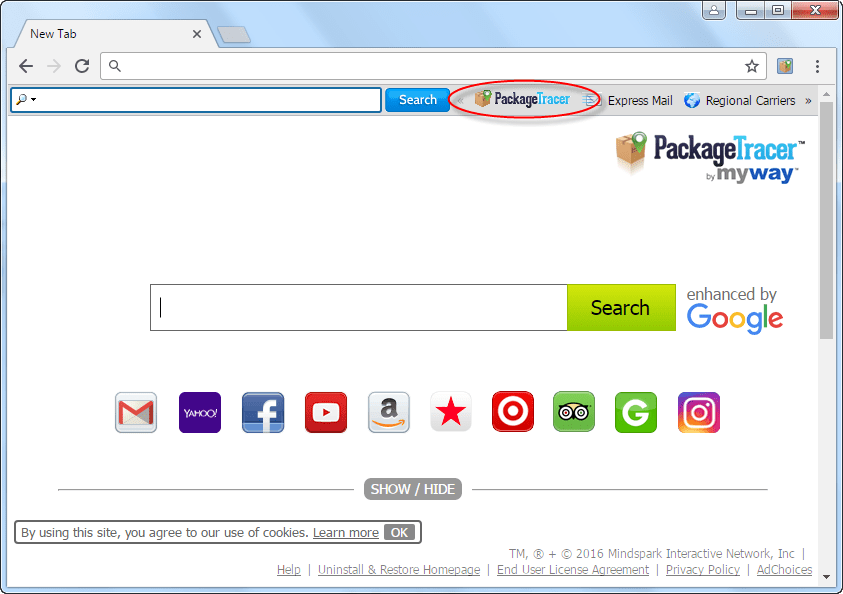
Causes: You accidiently installed this “packagetracer” into your computer. Here is the download/ installation page “Install Package Tracer.” Package Tracer’s makers try to persuade you that it’s a genuine way to track your parcels – putting HP in the address is a part of that – but it isn’t. It will actually mess around with the settings of your Internet browser, whether that’s Firefox, IE, Chrome, Opera, or anything else, to hit you with multiple redirects and unwanted ads.
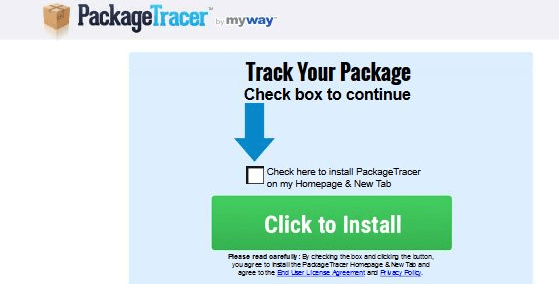
Symptoms: This works in a slightly different way from many hijackers, so be careful. For example, it sometimes refers to itself as a “toolbar,” even though it’s not. However, the basics are similar – your usual homepage will be replaced by hp.myway.com, which looks fairly similar to legitimate search pages. Check for the green “Search” button on the right and don’t use it to search – despite the “enhanced by Google” message.
Prevention: You can massively reduce your risk of being hit by PackageTracer extension installation if you keep a close watch on everything you see while installing any application and a browser extension.
How to remove Package Tracer by MyWay?
There’s a pretty straightforward answer to that: you just need to read and follow the instructions we’ve prepared right here. They’re simple, quick, and safe, and they’ll help you to get rid of every little piece of the package Tracer Adware without any problems. Some people ask whether these hijackers can be removed manually – and the answer is that yes, and even easy unless you’re a computer technical knowledge.
Removal Instructions
Automatic Fixit
Download Adware Remover Tool to remove PackageTracer Automatically, It’s a Freeware utility specially designed for Adware Removal. This tool can remove most of the Adwares from Internet Explorer, Google Chrome and Mozilla Firefox. It can remove all the traces of Package Tracer from registry as well.
Manual Steps
Step 1: To Uninstall PackageTracer from computer
- Click on Start button and then click on Control Panel.
- Now click on Programs –> Uninstall a program or Program and Features (Windows-7, 8, Vista). You also may click on “Uninstall a program”

- For Windows XP users click on Add/Remove Programs.

- You’ll get a window which has listed all the installed programs.
- Uninstall “Package Tracer” from there.
(Note: If you face any type of problem while uninstalling Package Tracer” then you can use Revo uninstaller tool, it can it remove forcefully. Click here to download Revo Uninstaller Tool).
- Also do uninstall all the unwanted & unknown programs which are listed in “Suspicious Programs list”(See below for the list). You should uninstall them immediately if you found any into your computer.
(Note: If you face any type of problem while uninstalling anything from control panel then you can use Revo uninstaller tool, it can remove any software forcefully. Click here to download Revo Uninstaller Tool).

- Uninstall all unwanted programs
Suspicious Programs list
- Browser defender
- HD-Plus 1.8
- Vplay
- Browser protect
- Browser protected by conduit
- Delta search, Babylon
- LessTabs
- WebCake 3.0
- Yealt
- LyricsContainer
- VideoSaver
- AddLyrics
- privacy safe guard
- unfriend checker
- Price peep today
- Coupon amazine
- TidyNetwork.com
- DownloadTerms 1.0
- Yontoo
Also uninstall all the unwanted & unknown programs which are not listed here.
Step 2 : To Remove PackageTracer from Internet Explorer.
Step 2.1: Remove Package Tracer from homepage
- Open Internet Explorer then go to Tools menu (Press “F10” key once to active the menu bar) and then click on Internet Option a configuration page will be opened, then click on General tab. Now look into under HOME PAGE Edit Box you will get www.Package Tracer, replace it to www.google.com, then click on apply and close.
Step 2.2: Remove PackageTracer add-ons from Internet Explorer.
- Open Internet Explorer then go to Tools menu (press “F10” key once to active menu bar) and then click on Internet Option a configuration page will be opened
- Click on Programs tab then click on Manage Add-ons, now you’ll get a window which have listed all the installed add-ons.
- Now disable the Package Tracer add-on, also disable all the unknown / unwanted add-ons from this list. (As per below screenshot).

Step 2.3: Reset Internet Explorer
- Open Internet Explorer. Click on Tools menu (Press “F10” key once to active the menu bar), click on Internet Option. A internet option window will open.
- For IE9, IE10 users may click on Gear icon

- Click on Advanced tab then click on RESET button.
- Now you will get a new popup for confirmation, tick mark on Delete personal setting then click on RESET button on that. (As shown on below screenshot)
- Now your Internet Explorer has been Restored to default settings.

- Now you will appear a popup stated “complete all the tasks”. After completion click on close button.
Step 3 : To Remove PackageTracer from Mozilla Firefox
Step 3.1 : Remove PackageTracer from Mozilla Hompeage
- Open Mozilla Firefox, Click on Tools menu (If tools menu doesn’t appear then press “F10” key once to active the menu bar) then go to Options, after that a configuration page will be opened, then click on General tab and then look on the very first section named as Startup. Under start-up you will see a HOME PAGE Edit Box, under this edit box you will see www.Package Tracer, please replace it to www.google.com, then click on apply and close.
- Restart Firefox Browser
Step 3.2 : Remove Package Tracer from add-ons
- Open Firefox and then go the Tools menu (Press “F10” key once to active Menu bar) click on Add-ons, you’ll get a page click on extensions from the left side pane. now look on right side pane you’ll get all the installed add-ons listed on there. Disable or Remove Package Tracer add-on, also disable all the unknown / unwanted add-ons from there. (As per below screen shot)

Step 3.3: Reset Mozilla Firefox
- Open Firefox and then go the Help menu (Press “F10” key once to active Menu bar)
- Go to Help menu then click on “Troubleshooting information”
Note: you can also open this page in this ways, open Firefox then type this command in the address bar “about:support” (without quote) and then hit enter or OK.
- You will get a page “Troubleshooting information” page, here you will get “Reset Firefox” option in the right side of the page.
- Click on Reset Firefox option and then follow their instructions to reset firefox.
- Mozilla Firefox should be Restored.


Step 4 : To Remove Package
Tracer from Google Chrome
Step 4.1: Remove unwanted homepage & search engine from Google Chrome
- Start Google Chrome, click on options icon

- Under configuration page find a option named as “Open a specific page or set of pages” click on its Set Pages. Another window will come up. Here you will appear the bunch of URL’s under “Set pages”. Delete all them and then enter only one which you want to use as your home page.


- In the same configuration page click on Manage search engines button. Delete all the search engines from there, just keep only www.goole.com as your default search Engine.



Step 4.2 : Remove unwanted extensions from Google Chrome
- Start Google Chrome, click on options icon


- You will get a configuration page which have listed all the installed extensions, remove Package Tracer extension. Also remove all the unknown / unwanted extensions from there. To remove them, click on remove (recycle bin) icon


Step 4.3 : Reset Google Chrome – Restore to default setting.
- Open Google Chrome, click on menu icon


- Scroll down and click on “Show advanced settings…”option, after click on that you’ll appear some more options in bottom of the page. Now scroll down more and click on “Reset Browser setting” option. (See the below screenshot for better understand)
- Now, Close all Google Chrome browser’s window and reopen it again.


Step 5 : Remove PackageTracer infection from Windows shortcuts.
Follow the following steps for all browser’s shortcuts like: Internet Explorer, Firefox, Internet Explorer and Safari as well.
- Right click on the shortcut of Internet Explorer and then do left click on the properties option. You’ll get a shortcut’s properties.
- Click on shortcut tab and then delete the “www.Package Tracer/?utm” string from target field.
- Need to delete this URL:


Repeat the above steps on all browser’s shortcuts like: Internet Explorer, Firefox, Internet Explorer, Safari in all location Desktop / Taskbar / Startmenu.
- Remove Package Tracer infection from startmenu’s shortcuts.

- Remove PackageTracer infection from taskbar’s shortcuts.

Step 6 : To Remove PackageTracer from Registry
- Press “window key + R” (Flag sign key + R) you will get Run box then type “REGEDIT” into the run box then click on OK. You’ll get a registry editor window.
- In the registry editor, click on Edit menu and then click on find option, you’ll get edit box to search any string into registry editor
- Type “Package Tracer” into the find box and then click on Find Next.
- The search result will highlight the key or value which have contains the Package Tracer string.
- Now delete the Registry Key/Value/Value-Data if any one contains “Package Tracer” string (must see the example screenshot below)
Note:- Do not delete the complete value data, just delete the Package Tracer path only (for example see screenshot3 below)
- Use F3 key to find Next. and do the last step to all results.
- We are giving you the example on “Conduit” Adware.
Screenshot 1

Screenshot 2

Screenshot 3

Step 7 : To Remove PackageTracer from Autorun Tasks
- Click on Start button and then do Right-Click on the computer and then do left-click on Manage. A manage window will appear.
- In the manage window click on Tasks Scheduler from right side pane, then click on “Task Scheduler Library“, Now look on left side pane and Remove all the Tasks which have contains Package Tracer string and also remove all the unknown / unwanted tasks from there (As per the screenshot below).

Step 8 : To Remove PackageTracer from Startup
- Press “window key + R” (Flag sign key + R) you will get Run box then type “MSCONFIG into the run box then click on OK. You’ll get a msconfig window.
- In the msconfig window click on Startup tab, here you’ll get all the startup entries, so look on the list and then do Un-check the entries which is contains Package Tracer. Also Un-check all the others entries which you found unwanted. then click on OK to apply all the changes.

Step 9 : To Remove PackageTracer from Services
- Press “window key + R” (Flag sign key + R) you will get Run box then type “MSCONFIG” into the run box then click on OK. . You’ll get a msconfig window.
- In the msconfig window click on Services tab, here you’ll get all the start-up services list, click on “Hide Windows Services” all the windows related services will be hidden. now it’s only display the 3rd party installed services, now look on the list and then do Un-check the service which have contains Package Tracer. Also Un-check all the unknown / unwanted services. then click on OK to apply all the changes.

Step 10 : To remove PackageTracer registry entries with Adwcleaner.exe
10.1 : Download AdwCleaner from the below link.
Click Here to Download: Adwcleaner.exe
10.2 : Run that downloaded file (Adwcleaner.exe).
10.3 : When you get it started, click on scan button to search the Package Tracer files and registry entries (As shown below screenshot).

10.5 : When scanning process will be finished, click on Clean button to delete all the Package Tracer files and registry entries (as shown on below screenshot)

Step 11 : To remove PackageTracer with Hitman-Pro
Click here to Download Hitmanpro_x32bit.exe
Click here to Download Hitmanpro_x64bit.exe

Step 12 : To remove PackageTracer with Malwarebytes.
12.1 : Download Malwarebytes Anti-Malware Free, then double click on it to install it.
Click Here to Download Malwarebytes.exe


12.2 : Update online Virus Definition


12.3 : Tick mark on “Perform quick scan” then click on Scan
12.4 : When the scan done click on “Show results”
12.5 : After clicking on Show result it will you a another window where you will get the found threats. Click on “Remove Selected”







Thanks for the software. Regardless of getting the free giveaway or not, I’m pretty satisfied with the software. Definitively will use on my clients’ PCs when needing to remove malwares and adwares
I just finished trying to get PackageTracker, MyWay, etc. out of my browser. It appears it worked! I sent you the logs via email. I used the FixIt easier way, but I’m saving your Manual instructions also, just in case.
I think it said I had 59 items to be deleted/uninstalled, but I didn’t see the files for the MyWay, etc. and yet – after using your tool and resetting my browsers, none of those tabs have returned!
Thank you so much for your fabulous detail (screenshots, arrows, etc)! You are obviously a very intelligent person, but you spoke/wrote on such a lower level for people like me – a senior lady with less than favorable knowledge for this stuff!
Patricia F.
Thanks for your appreciation.
Computer was hijacked by a phishing program disquised as USPS package tracing, I could not rgain control of my search engine but your free program did free my machine with a few minute scan and repair. I have paid a lot for programs that have not deliverd and I will certainly go back and make a contribution to help you continue helping non technojocks like me
Thank you, thank you. It worked like a charm. The pesky Package Tracker toolbar is gone, my Chrome is back to normal.