Question
How do I remove dosearches.com from my Internet Explorer ? It is a bing search engine bar on home page: “http://www.dosearches.com/
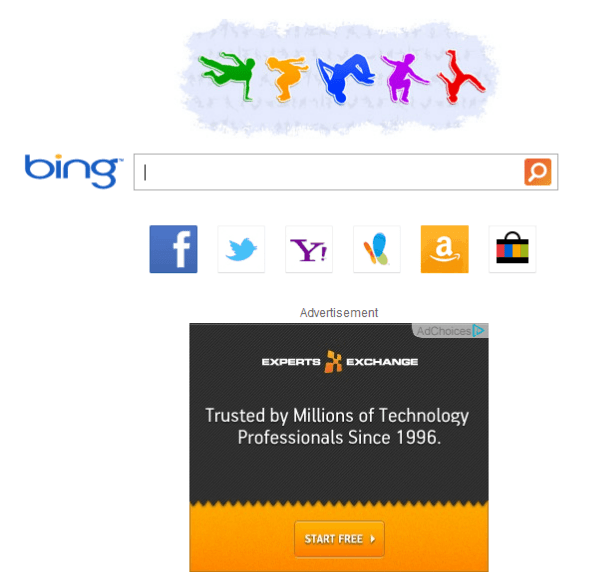
Solved Answer
dosearches.com is an Browser Hijaker, once it has installed into your computer it’s really not so easy to remove it, you have to do lots of efforts to remove it. Here, we provides you a proper guide to get rid of dosearches.com completely. Just follow below mentioned steps.
Do searches really a very bad browser hijacker because it is infect your computer in lots of way
1. Do searches infects your Registry.
2. Do searches infects all the browsers homepage setting
3. Do searches infects permission of all the browsers.
4. Do searches infects all the browsers default search engine to http://dosearches.com and took over all the permission to change it.
5. Do searches infects all shortcuts of all the browsers .Lnk shortcut files. with arguments “http://dosearches.com”.
6. Do searches infects registry setting of all the browsers traces.
Dosearches.com is a potential unwanted program classified as a browser hijacker. It comes into your computer without your permission. it can corrupts your all popular web browser including Mozilla Firefox, Internet Explorer, Google Chrome etc. it is a ad-supported search engine.
Once it is installed into your PC, It will change your all computer and browser settings including your browser homepage, default search engine, DNS settings, registry settings etc. May be you found your browser homepage has been changed into dosearches.com and default search engine into search.yahoo.com. You can be faced lots of problem with this unwanted program. It can redirect you to unknown or malicious websites. It displays lot’s of unwanted advertisements and sponsored links in your computer screen. Your computer speed will perform very slow than usual. May be you found lot’s of plugins are automatically installed with your web browsers. how to get rid of dosearches.com
Usually Dosearches.com comes bundled with other free applications from the internet such as video, games, free software and when you visit on malicious websites. So you should pay attention, when you download a free software packages from internet and you should not visit malicious or unknown websites. be very careful, what you agree to install. how to do searches uninstall
Firstly when I heart about “Do searches” virus, I have installed it into my computer to get all the registry & systems files traces so that I can get the proper solution to remove “Do searches” virus. I truly saying that I have took more then 2 hours to get the all their made infections, Finally we have got all the registry & system files traces of “Do searches”. Now I am going to share it to you, Below we have provided the Complete removal guide of “Do searches” to you guys in free of cost. Enjoy it.
Dosearches.com are not malicious virus, however it’s categorized as a browser hijacker (Adware), “PUP” (Unwanted programs). Because anyone never wants to install Dosearches.com directly, usually it installs additionally with other software packages.
This is a harmful application for your computer and web browser. So you should immediately uninstall Dosearches.com from your computer, otherwise you may be lost your browser settings. To get rid of Dosearches.com, you have to follow article steps very carefuly. how to remove do searches
Steps
1. To Uninstall dosearches.com from computer
- Click on Start button and then click on Control Panel.
- Now click on Programs –> Program and Features –> Uninstall a program (Wind7, 8, Vista).

- For Windows XP users click on Add/Remove Programs.

- You will get a window which have listed all the installed programs.
- Uninstall the programs, if you find any, from below list (Suspicious Programs list). Because all these programs are unwanted. You should uninstall all them immediately.

Suspicious Programs list
- Dosearches
- Browser defender
- Browser protect
- Browser protected by conduit
- Delta search, Babylon
- LessTabs
- WebCake 3.0
- Yealt
- LyricsContainer
- VideoSaver
- AddLyrics
- privacy safe gaurd
- unfriend checker
- Price peep today
- Coupon amazine
- TidyNetwork.com
- DownloadTerms 1.0
- Yontoo
- Uninstall all the unwanted programs, which are not listed here.
Automatic Fixit
Download Adware Remover Tool v3.5.0 to remove dosearches.com Automatically from all of you browsers, This is a Freeware utility specially deigned for Adware Removal. This tool can remove adware from Internet Explorer, Firefox, Mozilla Firefox and their registry as well..
2. To Remove DoSearches.com infection from Windows shortcuts.
- Right click on the shortcut of Internet Explorer / Firefox / Google Chrome and do left click on the properties option. then their properties page you will appear. Delete that following path from target field. (As per sown below screenshots)
“http://www.dosearches.com/utm_source=b&utm_medium= slbnew&utm…etc.”
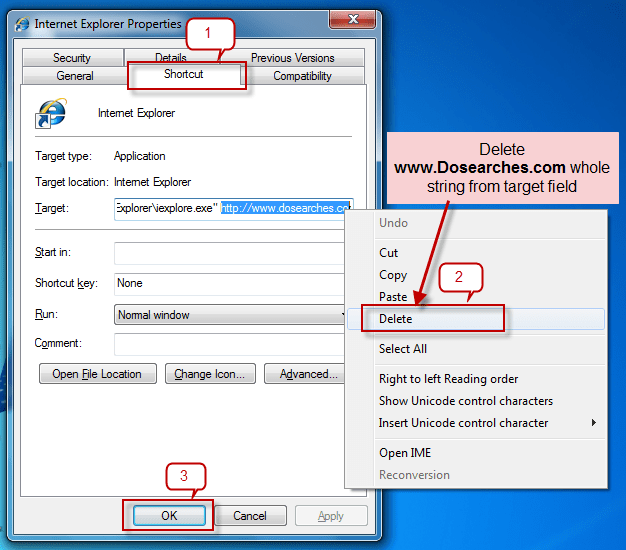
3. As above, remove Do searches infection from startmenu’s shortcuts.
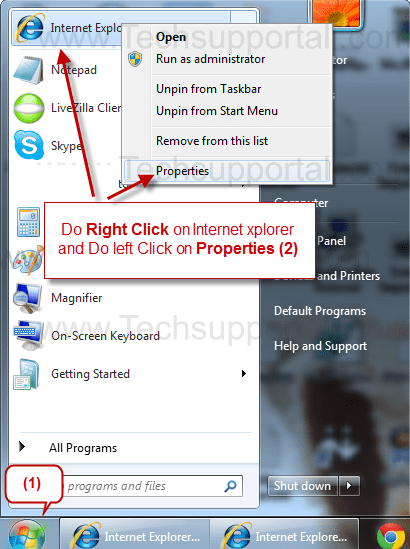
4. As above, remove DO Search infection from taskbar’s Shortcuts.
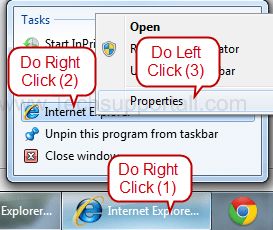
3. To Remove dosearches.com from Internet Explorer
- Open Internet Explorer then go to Tools menu (press “alt” key once to active menu bar) and then click on Internet Option a configuration page will be opened, then click on General tab. Now look into under HOME PAGE Edit Box you got www.dosearches.com, replace it to www.google.com, then click on apply and close.
- Now Restart Internet explorer
Remove dosearches.com from registry
- Click on Start and type Run and then type “REGEDIT” in the run box and then hit enter
- In the registry editor go to Edit menu and then click on find option, you will get edit box to search any string to registry editor
- Type in the find edit box “dosearches.com” and click on Find Next
- The search result will highlighted that key which have the same string
- Edit that key and change the “dosearches.com” string to “google.com“
- Use F3 key to find Next, Replace all them to “google.com”
- Then Restart the internet explorer
Reset Internet Explorer
- Open Internet Explorer. Click on Tools menu (If tools menu doesn’t appear then press “F10” key once to active the menu bar), click on Internet Option. A internet option window will open.
- For IE9, IE10 users may click on Gear icon
 . Then click on tools.
. Then click on tools.
- Click on Advanced tab, then click on RESET button.
- Now you will get a new popup for confirmation, tick mark on Delete personal setting then click on RESET button on that. (As shown on below screenshot)

- Now you will appear a popup says that complete all the tasks. After completion click on close button.
4. To Remove dosearches.com from Mozilla Firefox
- Open Mozilla Firefox, Click on Tools menu (press “alt” key once to active menu bar) then go to Options, after that a configuration page will be opened, then click on General tab and then look on the very first section named as Startup. Under Startup you will see a HOME PAGE Edit Box, under this edit box you will see www.dosearches.com, please replace it to www.google.com, then click on apply and close.
- Restart Firefox Browser
Remove dosearches.com from Firefox configuration file.
- In the Firefox type this command in the address bar “about:config” and then hit enter to open this page
- After that you will get a page which is asking for permission to open config page that confirm that please use it carefully so please click on button named as “I’ll be carefully, I promise“.
- Now you will a configuration page with search option on the top, so please type “dosearches.com” into search bar, you will get the result.
- Replace all the string from “Dosearch” to “google”
In the search result do double click on the all entries (related to dosearches.com) one by one, and change them to “google.com” - You can Right click on found results one by one and choose RESET option.
Reset Mozilla Firefox
- Open “Troubleshooting information” page into Firefox.
- Open Firefox and then go the Help menu (Press “alt” key once to active Menu bar)
- Note: you can also open this page in this ways, open Firefox then type this command in the address bar “about:support” (without quote) and then hit enter or OK.
- Go to Help menu then click on “Troubleshooting information”
- You will get a page “Troubleshooting information”, here you will get “Reset Firefox” option in the right side of the page.
- Click on Reset Firefox option, It will take time to reset


5. To Remove dosearches.com from Google Chrome
Remove unwanted homepage & search engine from Google Chrome
- Start Google Chrome, click on options icon
 (Located in very top right side of the browser), click on Settings. You will get a configuration page.
(Located in very top right side of the browser), click on Settings. You will get a configuration page. - Under configuration page find a option named as “Open a specific page or set of pages” click on their Set Pages. A another window will come up. Here you will appear the bunch of URL’s under “Set pages”. Delete all them and then enter only one which you want to use as your home page.


- In the same configuration page click on Manage search engines button. Delete all the search engines from there, just keep only www.goole.com as your default search Engine.



Remove unwanted extensions from Google Chrome
- Start Google Chrome, click on options icon
 (Located in very top right side of the browser), then click on Tools then, click on Extensions. (As shown on below screenshot)
(Located in very top right side of the browser), then click on Tools then, click on Extensions. (As shown on below screenshot)

- You will get a configuration page. which have installed all the extensions, Remove Dosearch extension & also remove all the unwanted extensions from there. To remove them, click on remove (recycle bin) icon
 (as shown on screenshot)
(as shown on screenshot)

Reset Google Chrome
- Close all Google Chrome browser
- Now open this following path
- Press “window key + R” (Flag sign key + R) , then you will get Run box.
- Copy and Paste this following command in this Run box then hit Enter or OK
- Windows XP
%UserProfile%\Local Settings\Application Data\Google\Chrome\User Data\Default - Windows 7, 8, Vista
%UserProfile%\AppData\Local\Google\Chrome\User Data\Default
- In the default folder please find a file named as “Preferences“ and now just need to rename this file from “Preferences“ to “Preferences.old“
- In the same default folder please find a one more file named as “Web Data“ and now just need to rename this file from “Web Data“ to “Web Data.old“
- Now Start your Google chrome.
6. To remove dosearches.com registry entries with Adwcleaner.exe
Here is the proper step-by-step guide to remove any adware from registry, please follow the steps.
6.1 : Download AdwCleaner from the below link.
Click Here to Download: Adwcleaner.exe
6.2 : Run that downloaded file (Adwcleaner.exe).
6.3 : When you get it started, click on scan button to search the dosearches.com files and registry entries (As shown below screenshot).

6.4 : When scanning process will be finished, click on Clean button to delete all the dosearches.com files and registry entries (as shown on below screenshot)

7. To remove dosearches.com with Hitman-Pro
Click here to Download Hitmanpro_x32bit.exe
Click here to Download Hitmanpro_x64bit.exe

8. To remove dosearches.com with Malwarebytes.
8.1 : Download Malwarebytes Anti-Malware Free, then double click on it to install it.
Click Here to Download Malwarebytes.exe


8.2 : Update online Virus Definition


8.3 : Tick mark on “Perform quick scan” then click on Scan
8.4 : When the scan done click on “Show results”
8.5 : After clicking on Show result it will you a another window where you will get the found threats. Click on “Remove Selected”

Search String
- How to delete dosearches.com homepage
- How to get rid of dosearches.com virus
- Remove dosearches.com popups ads plugin
- Can’t change dosearches.com homepage
- Uninstall dosearches.com search page
- how to uninstall dosearches.com from control panel
- Keeps showing dosearches.com
- Keeps popping up dosearches.com
- popup dosearches.com all of sudden
- Deinstall dosearches.com from my computer
- How to clean dosearches.com completely
- How to clear dosearches.com from my computer
- Can’t remove dosearches.com redirect
- Can’t delete dosearches.com hijacker
- Couldn’t remove dosearches.com toolbar virus
- Won’t remove dosearches.com
- Remove start page dosearches.com add-ons manually
- How do I stop dosearches.com
- What is dosearches.com search engine
- dosearches.com website always popping up
Click here to remove Do Searches from Internet Explorer, Google Chrome, Firefox
Click here to remove Snado from Internet Explorer, Google Chrome, Firefox

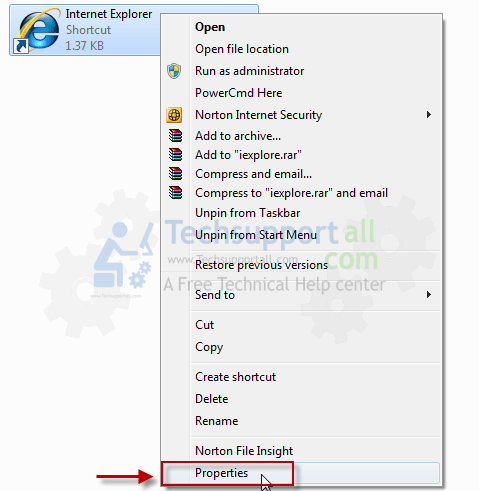
Thank you for help removing dosearch !
a list of other programs that i found on a clients computer that were installed the day they noticed this problem
MyPC Backup
DriverHive
Swift Browse 2013.11.07.203600
Seems to spread around quickly then we stop seeing the them and then their back again. This ware is becoming a persistent problem for most of my customers.
Yes, You’re right, This type of Adwares comes back when you restart your computer. You should use Anti-Malware scan to remove it completely.
Please try it in this way.
Step 1. Download our tool (Adware Removal Tool), and then Save it. (Do not Run it for now)
Step 2. Close all the browser’s window.
Step 3. Now start “Adware Removal tool” with admin rights – Right click on downloaded “Adware Removal Tool” and then choose the option “Run as Administrator”.
Step 4. Run a scan with Hitman pro (Anti-Malware) for final Check. (Delete all the Adwares if it find any.) click here to download Hitman Pro 32 bits Hitman Pro 64 bits
That’s it.
Thank you so much! This solved my problem completely, I actually want to cry in happiness.
much love.x
Thanks a lot. First i tried to do it on my own, but then I found this cool webside. So it´s easier ;).
Thanks! This site helps me a lot
Ik heb het virus kunnen verwijderen nav uw informatie!!
Hartelijk bedankt
Thaks!
THANK YOU THANK YOU THANK YOU!!! I have spent the last 2 and half hours trying to get rid of that stupid thing! It’s very early morning here and said I’d watch a movie before starting my day until this annoying thing downloaded itself! THANK YOU SO MUCH!!!
thanks alot .
i tried everything above to remove dosearches.com on my chrome and pc but still nothing happens. what should i do?
Thanks a lot.
Thank you very much!!!!
Hi,this info was very useful.I have solved my problem.
Thx guys.
I did it with Step 6 🙂
thanks a lot for the step by step procedure to remove all the dosearches and delta searchs from my browsers without any software .
thanks a lot
Thank you so much. Doseraches.com removed from my system completely.
Thank you. Removed dosearch from MSIE 11, Google Chrome and Safari! Running Windows 8.1. Thanks again
i wanna say thank you as with your info my problem solved. thanks again
Adware removal tool really works…In spite of removing the dosearches from the control panel and the browser settings it kept popping up as the start up page. But this tool got rid of the problem totally…great job guys..thanks !
I removed dosearches following your instruction without any antivirus.
Many thanks to you!
Hi, I found above information about removal of dosearches.com very useful and I could remove it successfully. Regards.
Hi, there
I am having the same problem and now I’m wondering if we should follow all the steps above or just choose one to remove Dosearches.com?
Thanks in advance for yr reply 🙂
Thank you for contacting us,
You don’t have to follow all our mentioned step because you can do it in automatic way with “Adware Removal Tool”. I’ll Explain it you how.
Recommended way to uninstall Dosearches.com
Step 1. Uninstall all the unwanted recently installed programs from control panel.
Step 2. Run our tool (Adware Removal Tool)
Step 3. Scan your computer with Hitmpro (Anti-Malware).
Step 4. Reboot your computer, After reboot Run our tool again (Adware Removal Tool)
Thanks
I did every step and the hitmpro didn’t find any threats! do-searches is still here.. 🙁