How to Remove search.gboxapp.com search Homepage Redirection, Hijacker
from Internet Explorer, Mozilla Firefox, Google Chrome
Question
I want to remove search.gboxapp.com from my computer completely from registry as well. Actually I have tried to remove it but it’s won’t uninstall the search.gboxapp.com Please help me to guide me how uninstall properly, I researched on it from lots of website but all those want to buy their product, i got steps but was doesn’t work. please help me get rid of this.
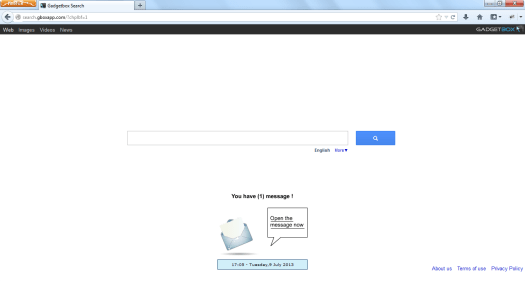
Solved Answer
We are explaining about search.gboxapp.com, this a adware program( Browser hijacker, browser redirection) which is installed into your computer, it has set into your homepage and it’ doesn’t want yo go till we take hard action on that.
We are providing you a proper step-by-step guide how to uninstall search.gboxapp.com completely from your computer, you just have to follow some instructions to to get rid of search.gboxapp.com
Steps
1. Uninstall Search.gboxapp.com from Control Panel
- Click on Start button and then click on Control Panel and go to Add/Remove Programs(XP) or Program and Features. Now find out the Search.gboxapp.com entry then Right click on it and then click on uninstall.
2. To Remove Search.gboxapp.com from Internet Explorer
- Open Internet Explorer then go to Tools menu (press “alt” key once to active menu bar) and then click on Internet Option a configuration page will be opened, then click on General tab. Now look into under HOME PAGE Edit Box you got www.search.gboxapp.com, replace it to www.google.com, then click on apply and close.
- Now Restart Internet explorer
Remove from registry
- Click on Start and type Run and then type “REGEDIT” in the run box and then hit enter
- In the registry editor go to Edit menu and then click on find option, you will get edit box to search any string to registry editor
- Type in the find edit box “Search.gboxapp.com” and click on Find Next
- The search result will highlighted that key which have the same string
- Edit that key and change the “Search.gboxapp.com” string to “google.com“
- Use F3 key to find Next, Replace all them to “google.com”
- Then Restart the internet explorer
Reset Internet Explorer
- Open Internet explorer and then go the Tools menu (Press “alt” key once to active Menu bar), you can also click on gear icon in IE9/IE10 then go to Internet option.
- Once you clicked on Internet option you will get an internet option window.
- Now you have to click on Advanced tab. then click on Restore Advance Setting button once and then click on RESET button
- Now you will get a new popup for confirmation to get it done reset process, Tick mark on Delete personal setting then click on RESET button
- Now you will appear a popup to complete all the talks, after completion you have to click on close button.
3. To Remove Search.gboxapp.com from Mozilla Firefox
- Open Mozilla Firefox, Click on Tools menu (press “alt” key once to active menu bar) then go to Options, after that a configuration page will be opened, then click on General tab and then look on the very first section named as Startup. Under Startup you will see a HOME PAGE Edit Box, under this edit box you will see www.Search.gboxapp.com please replace it to www.google.com, then click on apply and close.
- Restart Firefox Browser
Advance Steps
- In the Firefox type this command in the address bar “about:config” and then hit enter to open this page
- After that you will get a page which is asking for permission to open config page that confirm that please use it carefully so please click on button named as “I’ll be carefully, I promise“.
- Now you will a configuration page with search option on the top, so please type “Search.gboxapp.com” into search bar, you will get the result.
- Replace all the string from “Search.gboxapp.com” to “google“
In the search result do double click on the all entries (related to Search.gboxapp.com) one by one, and change them to “www.google.com” - You can Right click on found results one by one and choose RESET option.
Reset Firefox
- Open “Troubleshooting information” page into Firefox.
- Open Firefox and then go the Help menu (Press “alt” key once to active Menu bar)
- Note: you can also open this page in this ways, open Firefox then type this command in the address bar “about:support” (without quote) and then hit enter or OK.
- Go to Help menu then click on “Troubleshooting information”
- You will get a page “Troubleshooting information”, here you will get “Reset Firefox” option in the right side of the page.
- Click on Reset Firefox option, It will take time to reset
4. To Remove Search.gboxapp.com from Google Chrome
- Start Google Chrome, click on Settings icon (Located in very top right side of the browser), Under this menu find out and click on Settings after clicking on that you will appear a configuration page.
- In the same configuration page find a option named as “Open a specific page or set of pages” click on Set Pages, here you will appear the bunch of URL (Set pages), you have to delete all them and enter only one which you want to use as your home page.
- In the same configuration page find out the option named as ‘Manage search engines’ click on that, then you will get a page as Default search engine settings, here you will get some bunch of search engines, first of all change your default search engine
- Find out the google search engine and move your mouse pointer to their right side, here you will get 2 options.
- 1. Make Default
- 2. Close button “x” to delete the search engine.
- Make default your google search engine, and delete all other than, one by one
Change Home page from preferences file
- Change home page from “preferences” file , open this file in plain text format (notepad) and change these following entries to default stage.
- Default value is:
“homepage”: “http://www.google.com/”,
“homepage_is_newtabpage”: true,
Reset Google Chrome
- Close all Google Chrome browser
- Now open this following path
- Press “window key + R” (Flag sign key + R) , then you will get Run box.
- Copy and Paste this following command in this Run box then hit Enter or OK
- Windows XP
%UserProfile%\Local Settings\Application Data\Google\Chrome\User Data\Default - Windows 7, 8, Vista
%UserProfile%\AppData\Local\Google\Chrome\User Data\Default - In the default folder please find a file named as “Preferences“ and now just need to rename this file from “Preferences“ to “Preferences_old“
- Now Start your Google chrome.
5. To Remove Gboxapp Registry Entries with help of Adwcleaner.exe
Here is the proper step-by-step guide to remove any adware from your computer, please follow the steps.
1. Download AdwCleaner from the below link.
Click Here to Download: Adwcleaner Download Link
2. Run that downloaded file (Adwcleaner.exe)
3. Then you will see a Adwcleaner program and you will 3 button in the bottom, Search, Delete, Uninstall
4. First please click on search (as shown in below screenshot)

4. once you click on search it will take lot of time here, after that a notepad file will automatically open which is shows that the software found how many adwares. (as shown in below screenshot)

5. Now leave this notepad as it is and click on Delete button on the Adwcleaner program. (as shown in below screenshot)
 6. Now after deletion process done, your computer will restart automatically. (as shown in below screenshot)
6. Now after deletion process done, your computer will restart automatically. (as shown in below screenshot)

7. After computer restarted a notepad automatically will appear which is shows you the report of adware deleted or failed. (as shown in below screenshot)
8. Please close that notepad and run the adwcleaner once more and then now click on uninstall to uninstall Adwcleaner from your computer.
6. Scan your computer once with Malwarebytes.
1. Download Malwarebytes Anti-Malware Free, then double click on it to install it.
Click Here to Download Malwarebytes


2. Update online Virus Defination


3. Tick mark on “Perform quick scan” then click on Scan
4. When the scan done click on “Show results”
5. After clicking on Show result it will you a another window where you will get the found threats. Click on “Remove Selected”

More information about search.gboxapp.com
Gadgetbox Search or search.gboxapp.com is a dangerous browser hijacker that replaces your original homepage with search.gboxapp.com, whenever you open your browser that redirects you to their sponsored website every time. Gadgetbox Search or search.gboxapp.com they come into your pc with free downloads. This malicious program is very disguise so its very hard to found out to remove this program. This Gadgetbox.com adware program can be control your browser and display many unwanted or useless pop-ups and ads. After some time your internet speed or surfing speed & computer process speed is also become slow.
The search.gboxapp.com hijack is used to raise advertising revenue, and they can be store your search behavior that they can use it for providing the advertisement as per your behavior. As in the use of blackhat SEO.
Follow the article steps to get rid of search.gboxapp.com, there is no removal tool available to removing this program, you have to remove it manually. In order to remove this program you have to follow removal procedure step by step guide. If you follow mentioned instructions you can get rid of this unwanted and useless program. many methods are available for removing search.gboxapp.com.
Related Searches
How to remove gboxapp
How to delete gboxapp
How to get rid of gboxapp
How to eliminate gboxapp
How to uninstall gboxapp
How to clear gboxapp
How to clean gboxapp
I want to remove gboxapp from my computer
how do you get rid of gboxapp.com
how do i get rid of gboxapp
how do disable gboxapp
how to diappear gboxapp.com

Thanks for your help.Can i ask my questions from you?
You’re most welcome. Please ask.
THANK YOU!
I was convinced by a job opening email (“Job Desk ” ) that I opened it up and then:
INFECTION!
But I followed your instruction to get my system back. Thanks.