How to Fix Temporary Profile in Windows 7
For windows 7, Windows 8, Windows Vista
Question
I recently noticed that some of my desktop icons & files are disappeared, even I tried to create a new folder and restart the computer, it is also not there after restart, there might be it was deleted automatically. I search about this issue in internet and got the causes that ” my user profile has got corrupted. Please help me to solve it.
Solved Answer
Yes, your research goes to in a right way, this is the problem started because your user profiles has been corrupted, you have to repair it. Below we provides you a step-by-step guide to solve that issue, please follow the article instructions to solve this issue completely.
Method 1
1. Rename the temporary profile from registry
- Start your computer and login with temp profile
- Click on START and then type RUN in search box and then click on RUN from found results, then you will get a RUN BOX.
- Type a command in run box “regedit” and hit enter or click on OK, then you will appear a registry edition
Please locate the following path in registry editor and rename two keys (as per shown below screenshot)
- HKLM\SOFTWARE\Microsoft\Windows NT\CurrentVersion\ProfileList
- You will get the similar keys under “profile list”, however one key may shows as end with “.bak”
- “.bak” is a your original profile Example: “SID-1213428093-345618312-2235-148770.bak”
- “Without .Bak” is a your current temp profile (which currently logged on with this profile) Example:“SID-1213428093-345618312-2235-148770″
- You have to Rename both entries
- Rename the key “Without .Bak“, rename it and put “.temp” in the end
SID-1213428093-345618312-2235-148770″
to
SID-1213428093-345618312-2235-148770.temp” - Rename the key with “.Bak“, rename it and remove “.bak” from the end
SID-1213428093-345618312-2235-148770.bak”
to
“SID-1213428093-345618312-2235-148770”
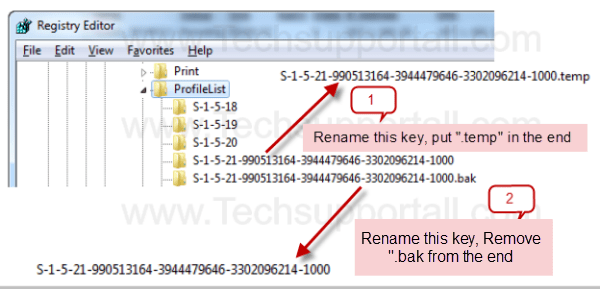
- That’s it, Now click on start and click on log off
- After log off, restart the computer once.
- After restart it will automatically get your old (original) profile
If the problem still persist then you have to run the check disk go to method 2.
Method 2
- Open my computer
- Right click on C drive (where is installed the windows), and then click on properties
- Then a properties page will be appeared and please click on the tool tab
- Then you will get a button “check now”, Please click on that then a another popup will be appeared
- In this popup please tick all two boxes and click on start
- it will take time to finish and it might be create a scheduled to run this check disk in a next startup, then so please restart your computer (as per shown below screenshot)
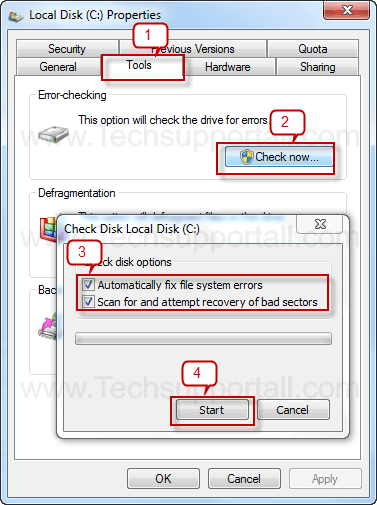
That’s it, Now restart your computer..Issue must be solved, you can able to login your profile.
FAQ
My desktop keeps going into ‘temporary profile‘ mode How do i fix it ?
Windows 7 starting with a temporary profile is it able to fix it ?
Can be Solved Logged into temporary profile ?
How to Fix Corrupt Windows 7 Profile ?
How can i Fix Temporary Profile in Windows 7?
you have been logged on with a temporary profile windows how to fix it?
Windows 7 Temporary Profile Error need to be fixed ?
Thank you so much…so relieved right now…method 2 worked for me… 🙂
You’re welcome!!
cannot rename registry
If you have done exactly as we have given above then maybe your backup profile is also got corrupted. We request you please make a new user profile and move all the data.
try running as administrator
u cant imagine how happy i am
None of the two helped me. plz help
Method 1 worked perfectly thanks a lot!
now I test the method 2 🙂
Fantastic, worked 1st time editing registry
Thankyou
weldone boss
i followed the steps and it worked for me
Great!!
Thank you so much method 2 worked for me
perfect…………its work for me. lucky……….
Method 1 is perfect. thank you
You’re welcome!!
Second method work perfectly for me. I can’t thank you enough.
thank you so much! I followed step 1 after trying a couple other procedures on other websites and worked instantly!! I had been trying to fix this for the last 2 days and it was driving me absolutely insane!!
first of all I have windows 10 and I tried the second method and when I click check now or check then it shows that u have restart and repair and when I do this and again I come back it again shows the same thing
I request anyone to please help me ..
Works great! thank you!
My Elder Brother Followed your instruction after my Administration Account cant work permit at windows 64 Bit Operating System and Now i should not work at my PC in Administration Account because it cant be opened while i was work for PC it look like easy work but still it do not working.
so please Help me to open my Administration Account .while i format PC.
Keep me inform Fastly.
How do i open and work permit to open Administration Account >tell me?
This is how to resolve the issue if you have more users on the machine:
• Go to
HKLM\SOFTWARE\Microsoft\Windows NT\CurrentVersion\ProfileList
• How find the user SID ?
On Cmd
Run : wmic useraccount where name=’username’ get sid
• Delete the Key contain the user SID
• Remove the user profile from : Control Panel\All Control Panel Items\System\Advanced system settings
• Restart the PC and Ask the User to connect
• Resolved
I cant seem to find the right syntax for wmic.
Please would you give an example.
When I type in wmic myusername get sid the response is Alisas not found
For what purpose you want to run this command? Please let us know then we can give you answer.
this is the syntaxe
wmic useraccount where name=’enter username’ get sid
that happened to me but i logged on and off and it worked
I’ve seen this happen over and over again, is there any way to find out what is causing the profiles to get into this state?