Question.
After installed VLCplayer I also got Search.StartNow.com as my homepage on all browsers, I got a wrong website to download VLCplayer, I don’t remember the website name but I definitely got a wrong one. I have tried to removal it from I knows steps, I also have researched on internet on that but doesn’t give the right solution, please provide me correct information How to remove Search.StartNow.com Homepage from Internet Explorer.
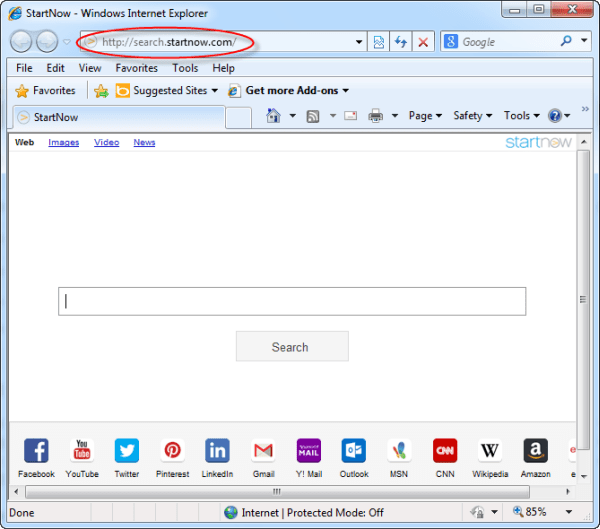
Solved Answer.
Search.StartNow.com is a browser hijacker. This is a add supported search engine, that promote lots of malicious advertisements and sponsored links. it comes into your computer without user permission. It can hijack your all popular web browsers including Mozilla Firefox, Google Chrome, Internet Explorer etc.
Once Search.StartNow.com is installed into your computer, you will be faced lots of problem with unwanted changes in your browser and internet settings. It can change your browser homepage to http://Search.StartNow.com and default search engine to http://search.ask.com without your consent and knowledege. May be you found main screen of Search.StartNow.com is full of unknown ads. It displays lost’s of unwanted advertisements and sponsored links in your search result. Your computer and internet speed become very slow than usual. Maybe You found many unfamiliar plugins are automatically installed with your web browser.
Search.StartNow.com comes into your computer via free software packages from untrusted sources like videos, games etc and when you visit on some malicious websites. So, you should pay attention when you download a free software packages from internet. You should download from their official website.
Search.StartNow.com are not malicious virus, however it’s categorised as a browser hijacker (Adware), “PUP” (Unwanted programs). Because anyone never wants to install Search.StartNow.com directly, usually it installs additionally with other software packages.
Search.StartNow.com Removal Guide
To secure your web browsers from this unwanted program, you should immediately uninstall Search.StartNow.com. Otherwise you may be found lots of unwanted changes in your browser and internet settings. In order to remove Search.StartNow.com, you have to follow article mentioned steps very carefully.
Step 1 : To Uninstall Search.StartNow.com from computer
- Click on Start button and then click on Control Panel.
- Now click on Programs –> Uninstall a program or Program and Features (Windows-7, 8, Vista).

- For Windows XP users click on Add/Remove Programs.

- You will get a window which have listed all the installed programs.
- Uninstall Search.StartNow.com from there.
- Also do uninstall all the programs which are listed in Suspicious Programs list below, if you find any installed into your computer. Because all these programs are unwanted. You should uninstall all them immediately if you found any.

Suspicious Programs list
- Search.StartNow
- Browser defender
- Browser protect
- Browser protected by conduit
- Delta search, Babylon
- LessTabs
- WebCake 3.0
- Yealt
- LyricsContainer
- VideoSaver
- AddLyrics
- privacy safe gaurd
- unfriend checker
- Price peep today
- Coupon amazine
- TidyNetwork.com
- DownloadTerms 1.0
- Yontoo
- Uninstall all the unwanted programs, which are not listed here.
Automatic Fixit
Download Adware Remover Tool v3.7 to remove Search.StartNow.com Automatically, It’s a Freeware utility specially designed for Adware Removal. This tool can remove most of the Adwares from Internet Explorer, Firefox, Mozilla Firefox and from their registry traces as well..
Manual Steps
Step 2 : To Remove Search.StartNow.com from Internet Explorer.
Step 2.1 : Remove Search.StartNow.com from homepage
- Open Internet Explorer then go to Tools menu (Press “F10” key once to active the menu bar) and then click on Internet Option a configuration page will be opened, then click on General tab. Now look into under HOME PAGE Edit Box you got www.Search.StartNow.com, replace it to www.google.com, then click on apply and close.
Step 2.2 : Remove Search.StartNow.com add-ons from Internet Explorer.
- Open Internet Explorer then go to Tools menu (press “alt” key once to active menu bar) and then click on Internet Option a configuration page will be opened
- click on Programs tab then click on Manage Addons, now you’ll get a window which have listed all the installed addons.
- Now disable the Search.StartNow.com add-on, also disable all the unknown / unwanted addons from this list. (As per below screenshot).

Step 2.3 : Reset Internet Explorer
- Open Internet Explorer. Click on Tools menu (Press “F10” key once to active the menu bar), click on Internet Option. A internet option window will open.
- For IE9, IE10 users may click on Gear icon
 . Then click on tools.
. Then click on tools.
- Click on Advanced tab, then click on RESET button.
- Now you will get a new popup for confirmation, tick mark on Delete personal setting then click on RESET button on that. (As shown on below screenshot)
- Now your Internet Explorer has been Restored to default settings.

- Now you will appear a popup stated “complete all the tasks”. After completion click on close button.
Step 3 : To Remove Search.StartNow.com from Mozilla Firefox
Step 3.1 : Remove Search.StartNow.com from Mozilla Hompeage
- Open Mozilla Firefox, Click on Tools menu (If tools menu doesn’t appear then press “F10” key once to active the menu bar) then go to Options, after that a configuration page will be opened, then click on General tab and then look on the very first section named as Startup. Under Startup you will see a HOME PAGE Edit Box, under this edit box you will see www.Search.StartNow.com, please replace it to www.google.com, then click on apply and close.
- Restart Firefox Browser
Step 3.2 : Remove Search.StartNow.com from add-ons
- Open Firefox and then go the Tools menu (Press “F10” key once to active Menu bar) click on Add-ons, you’ll get a page click on extensions from the left side pane. now look on right side pane you’ll get all the installed add-ons listed on there. Disable or Remove Search.StartNow.com addon, also disable all the unknown / unwanted addons from there. (As per below screen shot)

Step 3.3 : Reset Mozilla Firefox
- Open Firefox and then go the Help menu (Press “F10” key once to active Menu bar)
- Go to Help menu then click on “Troubleshooting information”
Note: you can also open this page in this ways, open Firefox then type this command in the address bar “about:support” (without quote) and then hit enter or OK.
- You will get a page “Troubleshooting information” page, here you will get “Reset Firefox” option in the right side of the page.
- Click on Reset Firefox option. and follow their instruction to reset.
- Now your Mozilla Firefox has been Restored to default settings.


Step 4 : To Remove Search.StartNow.com from Google Chrome
Step 4.1 : Remove unwanted homepage & search engine from Google Chrome
- Start Google Chrome, click on options icon
 (Located in very top right side of the browser), click on Settings. You will get a configuration page.
(Located in very top right side of the browser), click on Settings. You will get a configuration page. - Under configuration page find a option named as “Open a specific page or set of pages” click on their Set Pages. A another window will come up. Here you will appear the bunch of URL’s under “Set pages”. Delete all them and then enter only one which you want to use as your home page.


- In the same configuration page click on Manage search engines button. Delete all the search engines from there, just keep only www.goole.com as your default search Engine.



Step 4.2 : Remove unwanted extensions from Google Chrome
- Start Google Chrome, click on options icon
 (Located in very top right side of the browser), then click on Tools then, click on Extensions. (As shown on below screenshot)
(Located in very top right side of the browser), then click on Tools then, click on Extensions. (As shown on below screenshot)

- You will get a configuration page. which have listed all the installed extensions, Remove Search.StartNow extension & also remove all the unknown / unwanted extensions from there. To remove them, click on remove (recycle bin) icon
 (as shown on screenshot)
(as shown on screenshot)

Step 4.3 : Reset Google Chrome
- Close all Google Chrome browser’s window
- Press “window key + R” (Flag sign key + R) , then you will get Run box.
- Copy and Paste this following command “as per your OS” in this Run box then click on OK button. You’ll get open a location in windows explorer.
Windows XP
%UserProfile%\Local Settings\Application Data\Google\Chrome\User Data\DefaultWindows 7, 8, Vista
%UserProfile%\AppData\Local\Google\Chrome\User Data\Default
- In the default folder location, Rename a file named as “Preferences“ to “Preferences.old“
- In the same default folder location, Rename one more file named as “Web Data“ to “Web Data.old“
- Now your Google Chrome has been Restored to default settings.
Step 5 : To Remove Search.StartNow.com from Registry
- Press “window key + R” (Flag sign key + R) you will get Run box then type “REGEDIT” into the run box then click on OK. You’ll get a registry editor window.
- In the registry editor, click on Edit menu and then click on find option, you’ll get edit box to search any string into registry editor
- Type “Search.StartNow” into the find box and then click on Find Next.
- The search result will highlight the key or value which have contains the Search.StartNow string.
- Now delete the Registry Key/Value/Value-Data if any one contains “Search.StartNow.com” string (must see the example screenshot below)
Note:- Do not delete the complete value data, just delete the Search.StartNow.com path only (for example see screenshot3 below)
- Use F3 key to find Next. and do the last step to all results.
- We are giving you the example on “Conduit” Adware.
Screenshot 1

Screenshot 2

Screenshot 3

Step 6 : To Remove Search.StartNow.com from Autorun Tasks
- Click on Start button and then do Right-Click on the computer and then do left-click on Manage. A manage window will appear.
- In the manage window click on Tasks Scheduler from right side pane, then click on “Task Scheduler Library“, Now look on left side pane and Remove all the Tasks which have contains Search.StartNow string and also remove all the unknown / unwanted tasks from there (As per the screenshot below).

Step 7 : To Remove Search.StartNow.com from Startup
- Press “window key + R” (Flag sign key + R) you will get Run box then type “MSCONFIG into the run box then click on OK. You’ll get a msconfig window.
- In the msconfig window click on Startup tab, here you’ll get all the start-up entries, so look on the list and then do Un-check the entries which is contains Search.StartNow.com. Also Un-check all the others entries which you found unwanted. then click on OK to apply all the changes.

Step 8 : To Remove Search.StartNow.com from Services
- Press “window key + R” (Flag sign key + R) you will get Run box then type “MSCONFIG” into the run box then click on OK. . You’ll get a msconfig window.
- In the msconfig window click on Services tab, here you’ll get all the startup services list, click on “Hide Windows Services” all the windows related services will be hidden. now it’s only display the 3rd party installed services, now look on the list and then do Un-check the service which have contains Search.StartNow.com. Also Un-check all the unknown / unwanted services. then click on OK to apply all the changes.

Step 9 : To remove Search.StartNow.com registry entries with Adwcleaner.exe
Here is the proper step-by-step guide to remove any adware from registry, please follow the steps.
9.1 : Download AdwCleaner from the below link.
Click Here to Download: Adwcleaner.exe
9.2 : Run that downloaded file (Adwcleaner.exe).
9.3 : When you get it started, click on scan button to search the Search.StartNow.com files and registry entries (As shown below screenshot).

9.5 : When scanning process will be finished, click on Clean button to delete all the Search.StartNow.com files and registry entries (as shown on below screenshot)

Step 10 : To remove Search.StartNow.com with Hitman-Pro
Click here to Download Hitmanpro_x32bit.exe
Click here to Download Hitmanpro_x64bit.exe

Step 11 : To remove Search.StartNow.com with Malwarebytes.
11.1 : Download Malwarebytes Anti-Malware Free, then double click on it to install it.
Click Here to Download Malwarebytes.exe


11.2 : Update online Virus Definition


11.3 : Tick mark on “Perform quick scan” then click on Scan
11.4 : When the scan done click on “Show results”
11.5 : After clicking on Show result it will you a another window where you will get the found threats. Click on “Remove Selected”

(If tools menu doesn’t appear then press “F10” key once to active the menu bar)

I’m getting ready to print out your instructions on getting rid of ‘startnow’. After reading much, interfacing with PC techs, etc. I now realize a problem I’ve recently been having is caused by
startnow’. I cannot believe that all these support techs at Logitech, Mozilla, Windows +++ don’t know about this. Thank you for the information on this malwear. I’m hoping your instructions get rid of it for me now.