How to Remove Conduit Search & Toolbar (Removal Guide)
from Internet Explorer 9, Mozilla Firefox, Google Chrome from Windows 7, Vista , Windows 8, Windows XP.
Question
I want to remove Conduit Search from my home page. I also have lots of toolbars on the top of my Internet Explorer. Please help me to uninstall all them I tried but received error message. Actually when I turn on my PC today I got Conduit search page as my homepage. I don’t like that, I already tried to change it from Internet Settings but it come back again automatically. Please help me to get rid of this.
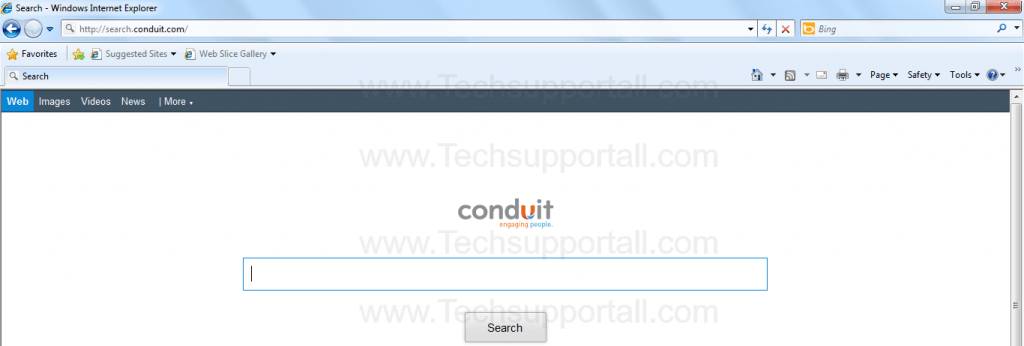
Solved Answer
Conduit Search is a Web Search Engine. But it installs into your computer from unethical way (without your permission). that’s why it is also categorized as a Browser Hijacker & PUP (Potentially Unwanted Program). If Conduit got installed on your computer, It’s really very typical to remove once you got it installed, because it’s uninstaller won’t remove Conduit’s all the files and registry traces. If would you like to change browser settings manually, it won’t allow you to change it because “Conduit” have completely taken over all browsers settings. Here is “conduit” path which is set as your browsers homepage: http://search.conduit.com/?gd=&ctid=CT3323128&octid=EB_ORIGINAL_CTID&ISID=MB85BBD19-4A92-41E2-A093-98935041467C&SearchSource=55&CUI=&UM=5&UP=SPE72D8050-DD54-43A6-AC86-D6A53F0B4210&SSPV=
When you want to search on Internet, you have to forcefully use “conduit search” search engine; because it is installed into your computer, which is also display advertisements & sponsored links along with the results.
Usually “conduit search” uses another installer to install itself, BrowserContainer is the one of popular their installer. In order to remove conduit, you have to remove all the BrowserContainer’s related files and their registry traces as well.
Removal Methods
If you would like to know how to remove conduit search completely from your computer. Here we have mentioned the Manual method and Automatic method to remove conduit completely from your computer with all the registry traces as well. you can choose any one as per your convenient.
Additional info about conduit.
Conduit is also categorized as an ‘Adware’ which may hijack your browser, that would change your homepage into browsers Mozilla Firefox, Google Chrome. it’ll add some Conduit Toolbar, and modify your browser homepage and default search engine to search.conduit.com. Conduit Search will probably show advertisements and paid links while searching results, and could gather search words through your searches. The Conduit infections is would once enhance advertising revenue.
Automatic Fixit
Download Adware Remover Tool v3.8 to remove Conduit Search Automatically from all browsers, This is a Freeware utility specially designed for Adware Removal. This tool can remove all the Adwares from Internet Explorer, Google Chrome, Mozilla Firefox and their registry traces as well..
Manual Steps
We have researched a lot on conduit removal. There are Eight steps to remove conduit permanently. so please follow all them as my way. Good luck !!
Step 1 : Uninstall Conduit Search from Control Panel.
- Click on Start button and then click on Control Panel and then click on “Uninstall a Program” or Add/Remove Programs option. You’ll get a list which have listed all the installed programs. Now Right click on “Search Protected by Conduit” or “Conduit Engine” and then click on uninstall option. If anyhow conduit won’t uninstall itself then you can uninstall it forcefully using REVO uninstaller tool (It’s free for 30days).
Step1.1 : Remove search.conduit.com infection from windows shortcuts.
- Right click on the shortcut of Internet Explorer and then do left click on the properties option. You’ll get a shortcut’s properties.
- Click on shortcut tab and then delete the “http://search.conduit.com/?gd=&ctid=CT3323128&octid= etc” string from target field.

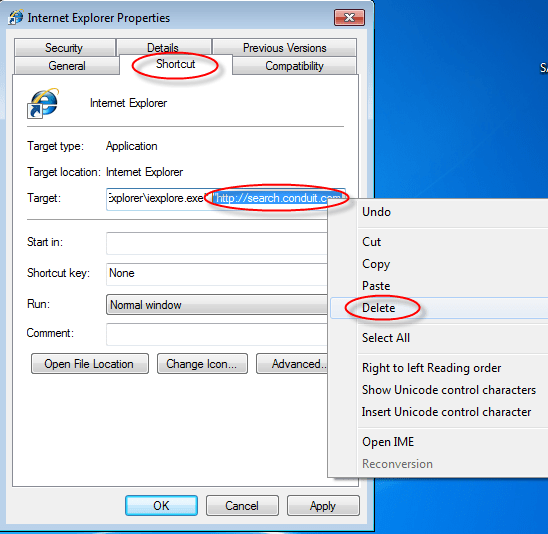
Repeat the above steps on all browser’s shortcuts like: Internet Explorer, Firefox, Internet Explorer, Safari in all location Desktop / Task-bar / Start-menu.
- Remove conduit.com infection from start-menu’s shortcuts.

- Remove conduit.com infection from task-bar’s shortcuts.

_
Step 2 : To Remove Conduit Search from Internet Explorer.
Step 2.1 : Remove Conduit from homepage
- Open Internet Explorerthen go to Toolsmenu (press “alt” key once to active menu bar) and then click on Internet Option a configuration page will be opened, then click on General tab. Now look into under HOME PAGE Edit Box you got www.search.conduit.com, replace it to www.google.com, then click on apply and close.
- Now Restart Internet explorer
Step 2.2 : Remove Conduit add-ons from Internet Explorer.
- Open Internet Explorer then go to Toolsmenu (press “alt” key once to active menu bar) and then click on Internet Option a configuration page will be opened
- click on Programs tab then click on Manage Add-ons, now you’ll get a window which have listed all the installed add-ons.
- Now disable the conduit addon, also disable all the unknown / unwanted add-ons from this list. (As per below screenshot).

Step 2.3 : Reset Internet Explorer
- Open Internet Explorer. Click on Tools menu (Press “F10” key once to active the menu bar), click on Internet Option. A internet option window will open.
- For IE9, IE10 users may click on Gear icon
 . Then click on tools.
. Then click on tools.
- Click on Advanced tab,then click on RESET button.
- Now you will get a new popup for confirmation, tick mark on Delete personal setting then click on RESET button on that. (As shown on below screenshot)
- Now your Internet Explorer has been Restored to default settings.

- Now you will appear a popup stated “complete all the tasks”. After completion click on close button.
Step 3 : To Remove Conduit Search from Mozilla Firefox.
Step 3.1 : Remove conduit from Firefox Homepage
- Open Mozilla Firefox, Click on Tools menu (press “alt” key once to active menu bar) then go to Options, after that a configuration page will be opened, then click on General tab and then look on the very first section named as Startup. Under Startup you will see a HOME PAGE Edit Box, under this edit box you will see www.search.conduit.com, please replace it to www.google.com, then click on apply and close.
- Restart Firefox Browser
Step 3.2 : Remove Conduit from Firefox add-ons
- Open Firefox and then go the Tools menu (Press “F10” key once to active Menu bar) click on Add-ons, you’ll get a page click on extensions from the left side pane. now look on the right side pane you’ll get all the installed add-ons listed on there. Disable or Remove search.conduit.com addon, also disable all the unknown / unwanted add-ons from there. (As per below screen shot)

Step 3.3 : Reset Mozilla Firefox
- Open Firefox and then go the Helpmenu (Press “F10” key once to active Menu bar)
- Go to Help menu then click on “Troubleshooting information”
Note: you can also open this page in this ways, open Firefox then type this command in the address bar “about:support” (without quote) and then hit enter or OK.
- You will get a page “Troubleshooting information” page, here you will get “Reset Firefox” option in the right side of the page.
- Click on Reset Firefox option. and follow their instruction to reset.
- Now your Mozilla Firefox has been Restored to default settings.


Step 4 : To Remove conduit search from Google Chrome
Step 4.1 : Remove unwanted homepage & search engine from Google Chrome
- Start Google Chrome, click on options icon
 (Located in very top right side of the browser), click on Settings. You will get a configuration page.
(Located in very top right side of the browser), click on Settings. You will get a configuration page. - Under configuration page find a option named as “Open a specific page or set of pages” click on their Set Pages. A another window will come up. Here you will appear the bunch of URL’s under “Set pages”. Delete all them and then enter only one which you want to use as your home page.


- In the same configuration page click on Manage search engines button. Delete all the search engines from there, just keep www.goole.com as your default search Engine.



Step 4.2 : Remove unwanted extensions from Google Chrome
- Start Google Chrome, click on options icon
 (Located in very top right side of the browser), then click on Tools then, click on Extensions. (As shown on below screenshot)
(Located in very top right side of the browser), then click on Tools then, click on Extensions. (As shown on below screenshot)

- You will get a configuration page. which have listed all the installed extensions, Remove Conduit Search extension & also remove all the unknown / unwanted extensions from there. To remove them, click on remove (recycle bin) icon
 (as shown on screenshot)
(as shown on screenshot)

Step 4.3 : Reset Google Chrome
- Close all Google Chrome browser’s window
- Press “window key + R” (Flag sign key + R) , then you will get Run box.
- For windows xp: Copy and Paste this following command: “
%UserProfile%\Local Settings\Application Data\Google\Chrome\User Data\Default"in Run box then click on OK button. You’ll get open a Google chrome profile location in windows explorer. - For windows 7,8,vista: Copy and Paste this following command which in green color: “
%UserProfile%\AppData\Local\Google\Chrome\User Data\Default” in Run box then click on OK button. You’ll get open a Google chrome profile location in windows explorer.
- In the default folder location, rename a file named as “Preferences“ to “Preferences.old“
- In the same default folder location, rename one more file named as “Web Data“ to “Web Data.old“
- Now your Google Chrome has been Restored to default settings.
Step 5 : To Remove Conduit Search from Registry
- Press “window key + R” (Flag sign key + R) you will get Run box then type “REGEDIT” into the run box then click on OK. You’ll get a registry editor window.
- In the registry editor, click on Edit menu and then click on find option, you’ll get edit box to search any string into registry editor
- Type “search.conduit” into the find box and then click on Find Next.
- The search result will highlight the key or value which have contains the Conduit string.
- Now delete the Registry Key/Value/Value-Data if any one contains “search.conduit.com” string (must see the example screenshot below)
Note:- Do not delete the complete value data, just delete the search.conduit.com path only (as shown on screenshot3 below)
- Use F3 key to find Next. and do the last step to all results.
- We are giving you the example on “Conduit” Adware.
Screenshot 1

Screenshot 2

Screenshot 3

Step 6 : To Remove conduit from Autorun Tasks (Task Scheduler)
- Click on Start button and then do Right-Click on the computer and then do left-click on Manage. A manage window will appear.
- In the manage window click on Tasks Scheduler from right side pane, then click on “Task Scheduler Library“, Now look on left side pane and Remove all the Tasks which have contains Conduit string and also remove all the unknown / unwanted tasks from there (As per the screenshot below).

Step 7 : To Remove conduit from Startup
- Press “window key + R” (Flag sign key + R) you will get Run box then type “MSCONFIG into the run box then click on OK. You’ll get a msconfig window.
- In the msconfig window click on Startup tab, here you’ll get all the start-up entries, so look on the list and then do Un-check the entries which is contains conduit. Also Un-check all the others entries which you found unwanted. then click on OK to apply all the changes.

Step 8 : To Remove conduit from Services
- Press “window key + R” (Flag sign key + R key) you will get Run box then type “MSCONFIG” into the run box then click on OK. You’ll get a msconfig window.
- In the msconfig window click on Services tab, here you’ll get all the startup services list, click on “Hide Windows Services” all the windows related services will be hidden. now it is only display the 3rd party installed services, now look on the list and then do Un-check the service which have contains conduit string. Also Un-check all the unknown / unwanted services. then click on OK to apply all the changes.

Delete conduit related files from computer
C:\Users\user22\Appdata\Local\Conduit\BackgroundContainer\BackgroundContainer.dll
C:\Users\user22\Appdata\Local\Conduit\BackgroundContainer\TBUpdaterLogic_1.0.0.1.dll
C:\Users\user22\Appdata\Local\Microsoft\Windows\Temporary Internet Files\Content.IE5\W21JBUFV\TBUpdaterLogic[1].dll
C:\program files\SearchProtect\Main\bin\CltMngSvc.exe
C:\program files\SearchProtect\SearchProtect\bin\cltmng.exe
C:\program files\SearchProtect\UI\bin\cltmngui.exe
C:\Users\user22\Appdata\Local\Microsoft\Windows\Temporary Internet Files\Content.IE5\M4T11GDL\DefaultTabSetup[1].exe
C:\Users\user22\Appdata\Local\Microsoft\Windows\Temporary Internet Files\Content.IE5\XL68N412\SearchProtectGeneric2[1].exe
C:\Users\user22\Appdata\Local\Microsoft\Windows\Temporary Internet Files\Low\Content.IE5\2QWWNA9U\how-to-remove-conduit-search[1].htm
C:\Users\user22\Appdata\Local\Microsoft\Windows\Temporary Internet Files\Low\Content.IE5\51YLL6DN\search_conduit_com[2].htm
C:\Users\user22\Appdata\Local\Microsoft\Windows\Temporary Internet Files\Low\Content.IE5\RQ3R17KE\Conduit[1].htm
C:\Users\user22\Appdata\Local\Microsoft\Windows\Temporary Internet Files\Low\Content.IE5\RQ3R17KE\Conduit[2].htm
C:\Users\user22\Appdata\Local\Microsoft\Windows\Temporary Internet Files\Low\Content.IE5\RQ3R17KE\remove-conduit-search-1024×346[1].png
C:\Users\user22\Appdata\Local\Microsoft\Windows\Temporary Internet Files\Low\Content.IE5\Z4FNL3MB\Conduit[1].htm
C:\Users\user22\Appdata\Local\Microsoft\Windows\Temporary Internet Files\Low\Content.IE5\Z4FNL3MB\Conduit[2].htm
C:\Users\user22\Appdata\Roaming\DefaultTab\DefaultTab\DefaultTabBHO.cfg
C:\Users\user22\Appdata\Roaming\DefaultTab\DefaultTab\DefaultTabBHO.dll
C:\Users\user22\Appdata\Roaming\DefaultTab\DefaultTab\DefaultTabStart.exe
C:\Users\user22\Appdata\Roaming\DefaultTab\DefaultTab\DefaultTabStart64.exe
C:\Users\user22\Appdata\Roaming\DefaultTab\DefaultTab\DefaultTabUninstaller.exe
C:\Users\user22\Appdata\Roaming\DefaultTab\DefaultTab\DefaultTabWrap.dll
C:\Users\user22\Appdata\Roaming\DefaultTab\DefaultTab\DefaultTabWrap64.dll
Delete folders from computer
C:\program files\Conduit
C:\ProgramData\Conduit
C:\Users\user\Appdata\Local\Conduit
C:\Users\user\Appdata\Local\Conduit\BackgroundContainer
C:\Users\user\Appdata\LocalLow\Conduit
C:\program files\SearchProtect
C:\program files\SearchProtect\SearchProtect
C:\Users\user\Appdata\Local\SearchProtect
C:\Users\user\Appdata\Local\SearchProtect\SearchProtect
C:\Users\user\Appdata\Roaming\DefaultTab
C:\Users\user\Appdata\Roaming\DefaultTab\DefaultTab
Delete conduit related registry keys
HKEY_LOCAL_MACHINE\Software\Microsoft\Windows NT\CurrentVersion\Schedule\TaskCache\tree\BackgroundContainer Startup Task
HKEY_LOCAL_MACHINE\SOFTWARE\Conduit
HKEY_CURRENT_USER\SOFTWARE\Conduit
HKEY_CURRENT_USER\SOFTWARE\AppDataLow\Software\BackgroundContainer
HKEY_CURRENT_USER\SOFTWARE\AppDataLow\Software\Conduit
HKEY_CURRENT_USER\SOFTWARE\AppDataLow\Software\ConduitSearchScopes
HKEY_CURRENT_USER\SOFTWARE\AppDataLow\Software\uTorrentControl_v6\toolbar\Repository\conduit_CT3289075
HKEY_LOCAL_MACHINE\SOFTWARE\microsoft\windows\Currentversion\Uninstall\DefaultTab
HKEY_LOCAL_MACHINE\SOFTWARE\microsoft\windows\Currentversion\Uninstall\SearchProtect
HKEY_CURRENT_USER\SOFTWARE\microsoft\windows\Currentversion\Uninstall\Save Sense
HKEY_LOCAL_MACHINE\SYSTEM\CurrentControlSet\Services\CltMngSvc
HKEY_LOCAL_MACHINE\SYSTEM\CurrentControlSet\Services\DefaultTabUpdate
HKEY_LOCAL_MACHINE\SOFTWARE\SearchProtect
Delete conduit related registry value
HKEY_CURRENT_USER\SOFTWARE\microsoft\windows\Currentversion\run :: BackgroundContainer ::: “C:\Windows\system32\Rundll32.exe” “C:\Users\user
\AppData\Local\Conduit\BackgroundContainer\BackgroundContainer.dll”,DllRun
HKEY_LOCAL_MACHINE\SOFTWARE\microsoft\windows\Currentversion\Uninstall\IECT3289075 :: DisplayIcon ::: C:\ProgramData\Conduit\IE\CT3289075\SetupIcon.ico
Delete conduit related registry value data
HKEY_LOCAL_MACHINE\SOFTWARE\microsoft\windows\Currentversion\Uninstall\SearchProtect :: Publisher ::: Conduit
HKEY_LOCAL_MACHINE\SOFTWARE\microsoft\windows\Currentversion\Uninstall\SearchProtect :: DisplayName ::: Search Protect
HKEY_LOCAL_MACHINE\SOFTWARE\microsoft\windows\Currentversion\Uninstall\SearchProtect :: DisplayIcon ::: C:\PROGRA~1\SearchProtect\SearchProtect\bin\cltmng.exe
HKEY_LOCAL_MACHINE\SOFTWARE\microsoft\windows\Currentversion\Uninstall\SearchProtect :: UninstallString ::: “C:\PROGRA~1\SearchProtect\Main\bin\uninstall.exe” /S
HKEY_LOCAL_MACHINE\SOFTWARE\microsoft\windows\Currentversion\Uninstall\IECT3289075 :: UninstallString ::: C:\ProgramData\Conduit\IE\CT3289075\UninstallerUI.exe -ctid=CT3289075 -toolbarName=uTorrentControl_v6 -toolbarEnv=conduit -type=IE -origin=AddRemove -userMode=1
HKEY_LOCAL_MACHINE\SOFTWARE\Classes\CLSID\{3c471948-f874-49f5-b338-4f214a2ee0b1} :: (Default) ::: Conduit Community Alerts
HKEY_LOCAL_MACHINE\SOFTWARE\Classes\CLSID\{3c471948-f874-49f5-b338-4f214a2ee0b1}\InprocServer32 :: (Default) ::: C:\Program Files\Conduit\Community Alerts\Alert.dll
HKEY_LOCAL_MACHINE\SOFTWARE\Microsoft\Internet Explorer\Low Rights\ElevationPolicy\{40FA19B4-9006-41DA-BB11-F936BE177162} :: AppPath ::: C:\Users\user\AppData\Local\Conduit\CT3289075
HKEY_LOCAL_MACHINE\Software\Microsoft\Windows NT\CurrentVersion\Schedule\TaskCache\Tasks\{97192212-B1FB-4A85-90CD-7A8DF6BB0CEC} :: Path ::: \BackgroundContainer Startup Task
HKEY_CURRENT_USER\SOFTWARE\AppDataLow\Software\BackgroundContainer\LogicFileManager :: LogicFilePath ::: C:\Users\user\AppData\Local\Conduit\BackgroundContainer\TBUpdaterLogic_1.0.0.1.dll
HKEY_CURRENT_USER\SOFTWARE\AppDataLow\Software\uTorrentControl_v6\toolbar :: UsageURL ::: http://usage.users.conduit.com/UsersWebService.asmx/UsersRequests
HKEY_LOCAL_MACHINE\SOFTWARE\microsoft\windows\Currentversion\Uninstall\DefaultTab :: DisplayName ::: DefaultTab
HKEY_LOCAL_MACHINE\SOFTWARE\microsoft\windows\Currentversion\Uninstall\DefaultTab :: InstallLocation ::: “C:\Users\user22\AppData\Roaming\DefaultTab\DefaultTab”
HKEY_LOCAL_MACHINE\SOFTWARE\microsoft\windows\Currentversion\Uninstall\DefaultTab :: UninstallString ::: “C:\Users\user22\AppData\Roaming\DefaultTab\DefaultTab\uninstalldt.exe”
HKEY_CURRENT_USER\SOFTWARE\microsoft\windows\Currentversion\Uninstall\Save Sense :: DisplayName ::: Save Sense (remove only)
HKEY_LOCAL_MACHINE\SOFTWARE\Classes\CLSID\{7F6AFBF1-E065-4627-A2FD-810366367D01} :: (Default) ::: DefaultTab Browser Helper
HKEY_LOCAL_MACHINE\SOFTWARE\Classes\CLSID\{7F6AFBF1-E065-4627-A2FD-810366367D01}\InprocServer32 :: (Default) ::: C:\Users\user22\AppData\Roaming\DefaultTab\DefaultTab\DefaultTabBHO.dll
HKEY_LOCAL_MACHINE\SOFTWARE\Classes\CLSID\{7F6AFBF1-E065-4627-A2FD-810366367D01}\ProgID :: (Default) ::: DefaultTabBHO.DefaultTabBrowser.1
HKEY_LOCAL_MACHINE\SOFTWARE\Classes\CLSID\{7F6AFBF1-E065-4627-A2FD-810366367D01}\VersionIndependentProgID :: (Default) ::: DefaultTabBHO.DefaultTabBrowser
HKEY_CURRENT_USER\SOFTWARE\AppDataLow\Software\uTorrentControl_v6\toolbar :: SocialDomains ::: http://apps.conduit.com; http://social.conduit.com
HKEY_CURRENT_USER\SOFTWARE\AppDataLow\Software\uTorrentControl_v6\toolbar\Repository\conduit_CT3289075\ToolbarComponentUsage :: ServiceUrl : http://component.usage.toolbar.conduit-services.com/ToolbarComponentUsage.ashx
HKEY_CURRENT_USER\SOFTWARE\AppDataLow\Software\uTorrentControl_v6\toolbar\Repository\conduit_CT3289075\ToolbarLogin :: ServiceUrl : http://login.toolbar.conduit-services.com/Login.ashx
HKEY_LOCAL_MACHINE\SOFTWARE\Classes\CLSID\{A1E28287-1A31-4b0f-8D05-AA8C465D3C5A} :: (Default) ::: DefaultTabBrowserActiveX Class
HKEY_LOCAL_MACHINE\SOFTWARE\Classes\CLSID\{A1E28287-1A31-4b0f-8D05-AA8C465D3C5A}\InprocServer32 : (Default) : c\Users\user22\AppData\Roaming\DefaultTab\DefaultTab\DefaultTabBHO.dll
HKEY_LOCAL_MACHINE\SOFTWARE\Classes\CLSID\{A1E28287-1A31-4b0f-8D05-AA8C465D3C5A}\ProgID :: (Default) ::: DefaultTabBHO.DefaultTabBrowserActiveX.1
HKEY_LOCAL_MACHINE\SOFTWARE\Classes\CLSID\{A1E28287-1A31-4b0f-8D05-AA8C465D3C5A}\VersionIndependentProgID :: (Default) : DefaultTabBHO.DefaultTabBrowserActiveX
HKEY_LOCAL_MACHINE\SOFTWARE\Microsoft\Internet Explorer\Low Rights\ElevationPolicy\{B2D33ED6-EBBD-467C-BF6F-F175D9B51363} : AppName : DefaultTabStart64.exe
HKEY_CURRENT_USER\SOFTWARE\AppDataLow\Software\Conduit\Community Alerts\Settings :: ALPClientsServerName ::: http://alert.client.conduit.com
HKEY_CURRENT_USER\SOFTWARE\AppDataLow\Software\Conduit\Community Alerts\Settings :: ALPServicesServerName ::: http://alert.services.conduit.com
HKEY_CURRENT_USER\SOFTWARE\AppDataLow\Software\Conduit\RevertSettings :: ConduitLatestHomePage ::: http://search.conduit.com?SearchSource=10&CUI=UN39173047331940281&UM=1&ctid=CT3289075&SSPV=IE_No_DUM_G
HKEY_CURRENT_USER\SOFTWARE\AppDataLow\Software\uTorrentControl_v6\toolbar :: GroupingServerURL ::: http://grouping.services.conduit.com/
HKEY_CURRENT_USER\SOFTWARE\AppDataLow\Software\uTorrentControl_v6\toolbar :: SearchServerUrl ::: http://search.conduit.com
HKEY_CURRENT_USER\SOFTWARE\AppDataLow\Software\uTorrentControl_v6\toolbar :: Server ::: users.conduit.com
That’s it… Now reboot your computer once, Conduit is completely removed.
Donation Request:- We work hard to make this detailed article and provided to you in completely free of cost. if you feel all our help is worth to donate so please donate us, click on this link to donate us. Thanks
Step 9 : To Remove conduit search registry entries with Adwcleaner.exe
Here is the proper step-by-step guide to remove any adware from registry, please follow the steps.
9.1 : Download AdwCleaner from the below link.
Click Here to Download: Adwcleaner.exe
9.2 : Run that downloaded file (Adwcleaner.exe).
9.3 : When you get it started, click on scan button to search the search.conduit.com files and registry entries (As shown below screenshot).

9.5 : When scanning process will be finished, click on Clean button to delete all the search.conduit.com files and registry entries (as shown on below screenshot)

Step 10 : How to Clean an your computer from my Computer ?
1. Download Malwarebytes Anti-Malware Free, then double click on it to install it.


2. Update online Virus Definition


3. Tick mark on “Perform quick scan” then click on Scan
4. When the scan done click on “Show results”
5. After clicking on Show result it will you a another window where you will get the found threats. Click on “Remove Selected”

Conduit is from a technical perspective not much of a virus, however it really does show a lot of detrimental features, for example rootkit capacities to connect deep into your operating system, browser hijacking, as well as in basic just upsetting an individual experience. The market usually represents it as a a “PUP,” How to Remove Conduit Search or most likely unwanted software. Such as, whenever you set up Utorrent, additionally, you will accept change your default browser homepage and default search engine to search.conduit.com., as well as set up the Conduit Toolbar.But if you remove Utorrent out of your computer, your web browser’s default settings won’t be restored. Which means that you’ll have got to uninstall Conduit Toolbar as well as search.conduit.com out of your favorite internet browser manually.
The reason for this information is to provide a variety of steps to get rid of Conduit from your hard disk drive and browser, particularly the FireFox. However, some of the steps below may also be put on to the Internet explorer yet others. Additional, addititionally there is some steps on stopping the Conduit Cookies. However over time, new methods to set up Conduit is going to be created. In the beginning, the steps below could be replicated anytime.
Obviously pressed the incorrect “Download” button. Now rather than my home page have to reset, while i open Firefox the “search.conduit.com” page starts. I often tried the “about:config” method many times however it failed. There’s nothing for auction on “add/remove” that’s associated. Also scanned with Ad-aware, Extremely AntiSpyware and Norton 360. How do you thoroughly clean search.conduit away from my internet browser?
Search.conduit.com is just like many viruses introduced that may get away antivirus or may even avoid from scanning. Why? It’s
apparent that individuals generally got this particular virus on their computers whenever browsing online, How to Remove Conduit Search however when they needed to take it off, only to find that this antivirus software programs could not figure it out whatsoever. This really is for the reason that search.conduit.com skins strong inside the registry entries at quick quickness that’s able to preventing antivirus software. Apart from, additionally, it may infect a lot of system files making all of them turn out to be its connected files. Even though search.conduit.com removal did not help, people can continue to clean this particular threat completely by using the manual removal guide down below.
Conduit.com is an online search engine conduit search removal how to get rid of conduit search engine and stop redirecting to search.conduit.com how to get rid of conduit I’ve learned that the remove search conduit chrome that is a piece of malware that redirects your browser to search.conduit.com
How to delete conduit toolbar When I log in to chrome you will get a homepage, Do you want to remove conduit tool bar problem solved by Deleting Conduit Folders conduit search hijack You are usually being redirected from delete conduit toolbar Opening Firefox gives me search conduit virus removal It is regarded as deleting search conduit It is not located in the add-ons conduit browser hijack hijack virus which attacks browsers like Internet Explorer uninstalling conduit toolbar is the company that makes configurable conduit bar remove how do you remove the search.conduit virus conduit search uninstall just came in on its own how to delete search conduit Please help me to uninstalling conduit toolbar. How to Remove Conduit Search.
“Don’t forget to leave comments”
C:\Users\User1\Appdata\Local\Conduit\BackgroundContainer\BackgroundContainer.dll
C:\Users\User1\Appdata\Local\Conduit\BackgroundContainer\TBUpdaterLogic_1.0.0.1.dll

WOW!
You people are unbelievable,you solved the problem and asked for nothing…
thanx a lot.
and conduit mgmt fuck you bastards
Thanks!!
thank you so much u saved me!! thank you so much
Thank you so much I will make sure you get a donation as well as refer your site and information to everyone! you are awesome!!!!!
Windows 8 on start up from start menu to desktop iget to boxs on the screen can’t find Conduit\ct3279411\plugins\tbverifier.dill ? Thank you.
Just wanted to say u guys rock and I hope u will keep up the good work. U really helped me out here.
I found a simple cure for removal of conduit: Back up your computer one day before you uploaded conduit then you can delete the file stored on computer hard disk drive. Try this & let me know if this will work. thanks!
Clarence, That is the best and quickest way to get rid of Conduit. Thanks for putting it out here.
Finally! Thanks for having the solutions for all the browsers in one place. But I need to figure out what actually installed conduit in the first place.
wow its amazing its a big headache for me but solved in seconds
thanxxx team all
Hooray ! Thank you for you help !
THANKS! After using your tool I stopped getting redirected to http://www.conduit.com everytime I opened a new tab and I found no trace of the word “conduit” in my registry or in “about:config” settings for Firefox. BTW I got infected by foolishly ignoring warnings from Malwarebytes and http://www.VirusTotal.com about the file “SetupImgBurn_2.5.8.0.exe” which installed ImgBurn CD/DVD burner along with this unwanted & frustrating adware.
I’ll be sending you a token of my appreciation thru PP, but you deserve a lot more than I can send right now.
Thanks for this great help. It worked for me.
Thank you so much for your support. Helped. Had to do several steps, not just one, but eventually got rid of it. Really appreciate it.
I had been dealing with this tool bar situation for over two years and finally I was determined to find a fix. It had gotten worse and worse, slowing my system down more and more and it was even taking control over links on sites I would go to. This fix worked like a dream.
To the people of: Techsupportall.com
What you are doing in your works for people out there is very honorable. Thank you. Proverbs 3:27: Do not withhold good from those to whom it is due, when it is your power to act.
You don’t owe people anything and yet you help anyway. People like yourselves are the hope of the world.
WOW impress !!!! was fighting againt Conduit and mixidj since a week now and in couple of clic you save me from reformat everithing !!!! thank
Thank you VERY much, man!! I have been trying to uninstall the Conduit manually but in vain. You life saver!!
did not remove conduit nor any others I have
Please try it in this way.
Step1. Uninstall Conduit from Control Panel, If it won’t allow to uninstall Conduit itself from control panel then uninstall it thru Revo Uninstall Tool Download:- REVO Uninstaller Tool
Step 2. Run a scan with Adwcleaner (Anti-Adware) for deleting the registry entries of Conduit. click here to download Adwcleaner – Adware cleaner
That’s it. Let me know if doesn’t work this one.
Very helpfull. For Chrome: the preferences file is the cause. See the value of the field urls_to_restore_on_startup!
On Reset Google Chrome: the command needed is different on my system:
“C:\Users\Nedpc\AppData\Local\Google\Chrome\User Data\Profile 1”
(Win7 64 bit, Chrome 31.0.1650.63 m)
Worked well for me. Well explained and effective. Much thanks.
I used the tool and it appeared to work with my Google Chrome and Internet Explorer but after I checked emails on Mozilla Thunderbird and returned to browse it was there again
if this is any help …It was after I downloaded cc cleaner with Piriform that this Conduit thing appeared in my laptop
Thanks for your help.
FYI, when I went to ADD/REMOVE I did not see “Conduit” but I found “Search Protect” that had the conduit url – and the date was correct for being a problem. I removed that and it seems to have worked.
Thank you again for your help, this was the best information I found in my search.
Very Lovely tool, Removing the stupid “Conduit” made me sick.
thank you so much u saved me!! thank you so much
Oh my goodness.. was so skeptical.. but after trying so many suggestions to clear this conduit search from hell.. I was desperate.. so I did a google search, stumbled upon your site, and followed your instructions.. and in the words of the movie BABY MAMA.. “I’m Clean!!! I’m Clean!!!”… thank you so much <3
Thank you SO MUCH!!! I find this in instalation of uTorrent. :/ But thanks for you tutorial I found a clearly solution.
THANK YOU!!
Muchas Gracias!
thx I cant belive these people make millions screwing with peoples computers they should all be shot sued beat then pissed on for this i tryed to find a 1800 number so i could yell at them but i could not find one figers if i ever meet somone that works for them im going to say oh i love connduit then punch them in the face and take there cash
I second the motion.
Super. Thank you for help.
Thank you very much again with conduit file problem.
I have another one. May be you help me too?
I need possible solutions for the windows update error 80072ee2.
Thank you in advance.
All these suggestions are bulllshit.. Sorry for the language but I have done everything each website suggested. and nothing gets the B$%#*^ conduit out of my computer. I have run scans. malwarebytes and then hit man, uninstalled conduit from control pannel and bing., changed setting on the browser. nothng!! has helped me get rid of it. IF someone really has a solution that has been identified and proven to have worked, post it then, don’t guess cos to be honest its even more frustrating ! AND CHROME, — don’t understand, microsoft charges us for all these bloody licences and what not hence, can’t get conduit out of our bloody browsers!
Please try following Tool, This will definitely help you to remove “Conduit”.
Adware Removal Tool V3.7
Clear, intmvoafire, simple. Could I send you some e-hugs?
I’ve went around and around. Nothing worked for me either. Mine happen to be my AVG toolbar, got rid of it and it’s fine.
So I did the registry editor for internet explorer and now its saying finished searching through the registry what do I do because I cant do the next step ?
I also tried all manual possible solutions you suggest
and I also used Adware-Removal-Tool-V3.7
but also the following programms
adwcleaner
JRT
mbam-setup-1.75.0.1300
HitmanPro
NOTHING helps I cannot remove from my computer I am totaly irritated from this
softonic conduit virus. I despice them.
The only programm I installed on my computer was ADblock plus from softonic. A
Everybody suggests that this is a good programm BUT IT IS NOT when a ad blocking programm installs ads in your computer.
First you need to uninstall Softsonic then run our tool. Please follow my instruction listed below.
Please try it in this way.
Step 1. You need to Uninstall Softsonic program from Control Panel & Softsonic word from Registry as well.
Step 2. Download and Run our Fixit tool (Adware Removal Tool).
Step 3. Run a scan with Hitman pro (Anti-Malware) for final Check. (Delete all the Adwares if it find any.) click here to download Hitman Pro 32 bits / Hitman Pro 64 bits
That’s it. Let me know again if doesn’t fix.
Agreed, this is poor advice, I ended up with search conduit follow a reccomendation on this site for free cd-burning software. Having tried all this advice, more toolbars, not less
BAD ADVICE!
Dear sir, It is due to the adware installed on your system and not from our site.
conduit, Thanks
Lost ie and had chrome stuck with conduit.
looks ok now.
well done
it wont let me uninstall from control panel
about:config shows no results.
this restored google as homepage but my tabs still open as “search.conduit.com”
any advice there please?
Hi
Yes, there was some problem in the tool. it’s fixed now you can try it again. click on that link to download latest version “Adware Removal Tool V3.7“. It will be uninstalled “Conduit” from control panel as well. So please try and revert back if doesn’t work.
We are looking forward to your reply.
Thanks
We recommend you that please download newer version above “Adware removal Tool v3.7” after cleaning your webbrowser cache or use different browser.
Thank you Tech Support…God Bless
The Advent removal tool went smoothly ,but I used the Spy Hunter 4 to check if it cleared all the virus and threats but it did not…I ALSO GET A LOT OF ADS… and the conduit search is still there!?!?
Please, help.
Please use our tool again, It has been updated. click here to download “Adware Removal Tool v3.7“
I tried a little bit of everything to get rid of Conduit. No results when I scanned with Super and MBAM.Used Ccleaner on cache and registry after which I ran MBAM and 4 items were found at first. With full scan still running a MBAM popup informed me an attack was blocked. Scan continued to find 7 more items. As soon as I clicked to remove, my AV blocked another attack but when I opened Firefox Conduit did not show.
Of course this morning it’s BACK!
Used your removal tool per instructions and I am very happy to report no more Conduit!
Thanks you are a great help
Your adware removal tool V3.7 worked great.Then I tried to make a donation and I get a /There is a problem with this website’s security certificate./I will try again later.Thanks a bunch really.
Thank you for your appreciation, Donation page is working fine now, you can check it. we really appreciate your donation. Thanks
in firefox- in address bar type – about:config and hit enter – Except the prompt and then search for the unwanted search conduit and set it as False or 0 – this will surely fix issue
Thank you so much!
Very useful and convenient.
Very HElpful and accurate 🙂 Thank you !
Man im loving you for this. I appreciate your help and time investment a lot. also nice you made the manual guide cause im kinda sceptic about the thing that did it for you. because of the conduit there was one on top of google that was malware as well. happy that i found that out just in time. youve caused me a big moment of happyness once i found out this crap extually worked.
Thanks mate… IT WORKS… GR8
Thank you so much! You are blessed!
I tried everything and then found your Adware Removal Tool v3.7 and it took the irritating conduit search off both my Chrome and Internet Explorer browsers. I can’t thank you enough!!!
the Adware Removal Tool v3.7 in combination with the Advanced System Optinmizer seem to work efficiently, great job for your tool. You made my day, I have sent a donation.
Does the removal tool delete conduit from the system completely, even in the registry keys? Thanks
Yes, It can remove all the traces of conduit from system files and registry as well.
The individual responsible for this abomination is in turkey — info below.
If anyone can identify further, please make public.
I suspect the root of the problem could then be eliminated.
DOMAIN: CONDUITENGINE.COM
CREATE DATE: 11/4/2011 5:26:23 PM
UPDATED DATE: 10/1/2013 12:57:37 AM
EXPIRATION DATE: 11/4/2014 6:26:23 PM
RSP:
URL:
owner-organization:Whois Privacy Protection Service.
owner-name:NicProxy
owner-lname:Customer
owner-street:Mecidiyekoy
owner-city:Istanbul
owner-state:Sisli
owner-zip:34394
owner-country:Turkiye
owner-phone:+90.2122132963
owner-fax:+90.2122132963
owner-email:218668.B5T0Z4B4@NICPROXY-CUSTOMER.COM
admin-organization:Whois Privacy Protection Service.
admin-name:NicProxy
admin-lname:Customer
admin-street:Mecidiyekoy
admin-city:Istanbul
admin-state:Sisli
admin-zip:34394
admin-country:Turkiye
admin-phone:+90.2122132963
admin-fax:+90.2122132963
admin-email:218668.B5T0Z4B4@NICPROXY-CUSTOMER.COM
tech-organization:Whois Privacy Protection Service.
tech-name:NicProxy
tech-lname:Customer
tech-street:Mecidiyekoy
tech-city:Istanbul
tech-state:Sisli
tech-zip:34394
tech-country:Turkiye
tech-phone:+90.2122132963
tech-fax:+90.2122132963
tech-email:218668.B5T0Z4B4@NICPROXY-CUSTOMER.COM
billing-organization:Whois Privacy Protection Service.
billing-name:NicProxy
billing-lname:Customer
billing-street:Mecidiyekoy
billing-city:Istanbul
billing-state:Sisli
billing-zip:34394
billing-country:Turkiye
billing-phone:+90.2122132963
billing-fax:+90.2122132963
billing-email:218668.B5T0Z4B4@NICPROXY-CUSTOMER.COM
NAMESERVERS:
NS1.NATROHOST.COM
NS2.NATROHOST.COM
NICProxy Whois Server Ver.1.0.0
I keep running your Removal tool 3.8 version. It finds suspected conduit caontminated files. But about once a week conduit tries to install again. I hae Avanquest Fixit Professional utilities and antifirus software and it does not let the condiut files install. However keeps coming back and tries to install usually under about 200 or more different file names.
Thank you Carol for your valuable feedback. Actually our tool is just a cleaner, and it is not protecting you to install that again. So it may be possible that adware again try to install on your computer with some different name. We are in the developing stage to protect you real-time to protect you from installing these again.
I wanted to donate a little but when I click on the donate button it brings me to an insecure site.
Our donation page is secure page secured by SSL Certificate to encrypt your data. If you are getting insecure page there may be many reason for this. Either you are using some old / Different browser to which this SSL is not compatible. We recommend to update to the latest IE10, Firefox, Chrome browser on your computer. Please report us if you still face the same issue.
Alternatively you can also Donate directly to our PayPal Account mentioned on the donation page.
Thank you for your feedback!!
Great site. Thank you for your help!
The explanation is very clear, the language is unambigious and to the point.
I find this piece of work more than excellent! Thank you.
I do not wanted to be unable to conduit.com Search dcollect me thank you on 23 February 2014
adware remover, All I wanted was info on a 2 year old flat screen tv. I wound up with search conduit. Thanks for smashing them
damn that utorrent accelerator.. thanks!
Thank you! The search conduit bug got in my laptop somehow, I tried another program that said it would get rid of it, but yours was the only one that did thank you. sorry I can’t leave a donation.
Thanks you a lot for these tips ! As a (poor …) french student, i can’t afford to give you money right now but every work deserves salary and be sure i will give you a few money as soon as i can. You had really helped me a lot ! Thanks you Techsupport
Automatic one worked very nice…..
Thank you for developing this tool which finally was able to eliminate the browser safeguard and conduit search tools. Bill
Thanks, It worked very well. Conduit is not more.
Successfully used your online virus removal program. Thank you very much. Regards. Sent using the PayPal Mobile application.
Thanks
Thanks for the information. I am now keeping a log of when conduit tries to install. Hopefully, that will give some insight into what they are doing. When conduit tries to install, I am always in the process of reading some reference that I have Googled. Conduit never tries to load when I first open the reference. But when it tries to install, it tries under many different names, sometimes several hundred different names, but all the names have “conduit” in the name. I only use Google Chrome for a browser. I am a retired electrical engineer and most of the material I look at on line is technical material of some sort. Most of the material is energy related.
My wife has her own computer and she uses the internet more than I do, but she generally looks at different kind of material than I looks mostly at different material than I. She has never had a conduit attack.
Super Tool, Thanks forcoming up with this great tool. It a blessing to be free of those pop-ups.
Amazing!! Thz !!! i will donate now!!
Thanks very much for solving my problem with Bing on Google Chrome
WOw…. The Explanation is complete….. Thanks man
Thank you Thank you Thank you. It worked beautifully, thank you very much for sharing your expertise, very kinds…My best and warmest regards to you and your family
Thank you very much this was so helpful! Especially with the screenshots and step by step instructions! You saved my life thank you thank you thank you!!
Lots of work. Hope I got it all. I have your site on my desktop. Donation on the way.
Thanks
Thank you for donation. We really appreciate that.
Thanks so much!!
very easy to implement for someone not so tech-savvy such as myself – much appreciated!!
Will advertise your site on my blog 🙂
Ryan
So what can I say, your “Adware-Removal-Tool-v3.8.exe” just erased all my browser settings and the conduit search still here 🙂
Thank you for nothing o/
Sorry for the inconvenience. Actually, our tool have to RESET the browser “Add-ons/homepage/default search engine” settings(Note: It will not remove browsers Bookmarks), if it found any suspected entries on their. As you said conduit is still their. That means our tool is not working properly at your case. usually it’s perfectly works fine on conduit issue. Anyway, please answer me some questions so that we can help you more to solve conduit issue.
Please reply us on following points.
1. Which windows are you using on this computer ?
2. Did you get any error message while using our tool ?
3. In which browser “conduit” is still persist ?
4. Did our tool found some conduit suspected entries after scan done ?
At least Malwarabytes solved. Thanks for the tip
Nice to know that your issue has fixed by malwarebytes. we already recommend malwarebytes on the page because it’s really a good tool. Anyway please answer me above questions so that we can debug that issue. Thanks
Hats Off Sir
huzzah for the manual directions; they worked where all the applications failed.
Nice tool !! Thanks
At the, “as per your OS” part, when I type it in the Run command, it says
“Windows cannot find as”
You can simply explore that location from “mycomputer”.
Open the following location if the computer is windows xp.
c:\documents & settings\”username”\Local Settings\Application Data\Google\Chrome\User Data\Default
or
Open the following location if the computer is windows 7,8,vista.
c:\users\”username”\Local Settings\Application Data\Google\Chrome\User Data\Default
Please revert for any help.
Hey, I’m having the same problem with the Run Box. It says the same thing it will not recognize “as” or”per”.
Please try in this way. We have corrected the information in the article as well.
For windows xp: Copy and Paste this following command: “%UserProfile%\Local Settings\Application Data\Google\Chrome\User Data\Default” in Run box then click on OK button. You’ll get open a Google chrome profile location in windows explorer.
For windows 7,8,vista: Copy and Paste this following command: “%UserProfile%\AppData\Local\Google\Chrome\User Data\Default” in Run box then click on OK button. You’ll get open a Google chrome profile location in windows explorer.
In the default folder location, Rename a file named as “Preferences“ to “Preferences.old“
In the same default folder location, Rename one more file named as “Web Data“ to “Web Data.old“
Now your Google Chrome has been Restored to default settings.
it worked!! thanks…
They’ve since gotten a little more sneaky and renamed their file in the Control Panel to Search Protect. Thought you’d want to know. Thank YOU for posting this resolve.
Thanks a ton, that crap totally f’ed up my internet browsers, more importantly chrome but it seems to be ok now, cheers!
Solved! Many thanks!
thanks a lot dude !
Thanks
THANK YOU!!!! I am totally donating to you guys!!! What a great set of clear and simply to follow instructions! The BEST!! works 100%
Thanks so much again for the instructions on how to get rid of that Conduit Search spyware
Splendid instruction! Thanks!
Thank you so much! This was easy and helpful. I am so grateful! Thank you!
I wish that the people that put out programs like conduit could be gone after legaly
Thanks for removing Conduit from my web browsers. You are superstars!
Thank you for helping me removing Conduit!!! I just want to say THANK YOU SO MUCH for this free software!!!
THANK YOU SO MUCH! This was extremely helpful!
want to remove conduit search!
You can follow the manual instruction or “Adware Removal Tool v3.8” to fix conduit issue.
THank you. Worked after removed from startup, there was an error after I have uninstaled youtubebyclick extension
Thank you techsupport, i am really grateful for ypour help. Thrugh your website I was able to get rid of conduit search as my homepage and virus, you dont know how much this means to be because i have been stressing abiut this for ages and as soon as I saw your website a smile was finally able to appera in my face. Thanks You, Stella.
Thank you so much for this, awesome, it worked finally after hours and hours trying to self work out how to remove damned search protect/Software Watcher Bundle/Websteroids/Search Protect by Conduit/Conduit.exe/AutoKMS.exe/random.exe all of which keep coming back.Most annoying on IE and GOOGLE Chrome which insisted on space ship objects and games while trying to browse and many words on internet pages being underlined. the problem started because I wanted to download OPERA which is one AMAZING explorer, and I stupidly did not go to the official OPERA website, so in the end, obtained a hacked version of it which contained all this extra spyware which made surfing the web impossible on ANY explorer. Thank you again it has worked and destroyed the spyware which winds itself round your system. AVG and SUPERantiSPYWARE were unable to remove it, but your two apps ADWCLEANER.exe and ADWARE-REMOVAL-TOOL-v3.7.exe worked a treat. Thank you again ANDY WROB
That is a legit process! I was little bit skeptical trusting these steps. Especially downlowding another exe. file! However, i took the risk and im glad i did! It worked perfectly. Now everything is back to normal. ty
Its great, You are the best. I tried everything but did not work. But you solve a lot of problems I had
Hi, I just want to thank you for solving a huge headache I’ve been having with conduit search. It affected my outlook. You guys are a Godsend!
Same here. Conduit search was everywhere, and I could not get rid of it. You guys removed it. Thank you dearly.
It’s too bad that there is a need for software to correct the wrong that others have done.
Thank you so much, works perfect (with or without restart my pc).
God Bless you and your family.
If you do not find program “Conduit Search” in installed list look “Search Protect”.
I removed “Search Protect” program by revo uninstaller, it get resolved the Conduit problem.
I just wanted to say a personal thanks to you and your team for this site. I got Conduit in my computer and tried for days to remove it. I am not a tech expert so this was very difficult for me. Your removal tool worked! I have saved this site and am recommending it to everyone I know. Thanks Again!
I got rid of Conduit after I had tried many other ad and malware removal programs, some free and some paid. My next step was to have my computer reformatted. Thanks so much for this site!
THANK YOU SO MUCH, this programme is effective and free thank you so much really i couldn’t be more satisfied, your service is amazing !
Wow! Amazing! This worked and no one tried to sell me anything! After a year of putting up with search conduit and its similar friends, it was as though you folks guided me to make surgical strikes and obliterate this disease. My partner thinks I’m a hero. We’re talking second honeymoon here! Merci, Thank You and Gracias!
I followed your steps and could successfully till the Registry clearance level. Here I followed all the steps as per your guidance. In In the Registry Edit window. I clicked Edit menu, and when the find box appeared I typed in the Find box search.condui then clicked on Find next. It took some time to search and result window appeared to tell that it has finished search. No files or folders with the conduit string appeared. What can I do? I clicked OK. Does it mean the menacing conduit did not enter into my Registry?
I could successfully remove the conduit from IE and Google Chrome following your guided steps. But when I came to removal of conduit from the Registry then the result of search of the conduit string is nothing. the search result tells it finished search so I clicked OK. Does it mean that I menacing conduit did not enter my registry?
Yes, It means conduit is not remains into your registry but not that mean the conduit did not enter into your computer, your registry may got cleaned by another tool that’s why this time you did not seen any entry of conduit into your registry.
I thank you and your team for your research and expertise in getting rid of the menace called ‘search conduit’ for your excellent step by step guidance. But for your lucid step by step procedure I could not have restored Google search back as home page. Keep up your good work
I thank you very much for your software.
Great Job.
Continue creating such wonderful software in future.
Norton was not able to remove conduit seach ware. I used thechsupportall.com for help. They managed in minutes!
thank you so much! i did it for chrome and it worked!
Or you can delete the Google chrome preferences file. Run a search on C:\ for Preferences delete the notepad for chrome. 10 sec fix. Although your not going to get anything but Google.com when you open the browser – I like to dual MSN and Google 🙂 ALSO PREFERENCES IS HIDDEN IN ITS OWN ARCHIVE ! one must search.
OK you can edit chrome “preferences” in notepad then set to “read only”. To achieve a full fix. NOTE preferences and change all the html addresses from conduit to MSN Google etc. ALSO alt-ctrl-f “conduit” then find next it can all be done in 2 minutes.
Took my mind off the surfing game and ended dowloading that painful PUP!
Your step by step guide soon put an end to that error!
Many thanks
Jon
Works amazingly well it is a trusted program to download as my brother had already downloaded it on his computer
Hi SYSTEM user’s
ANY SMALL.MEDIUM..BIG etc…
just visit techsupportall.com
and INSTALL Adware-Removal-Tool-v3.8
Hey I just wanted to say thank you for the directions to get Conduit Search out of my computer. your the bomb!!
I have another computer that has a trojan virus on it. Any cures for that? hehe. Again, many thanks!
Just to say thank you for removing Conduit from my laptop. It has been driving me crazy and I had tried everything to remove it. Used the ‘automatic version’ of removal and it has been wiped..l. And no catches/payment/other unnecessary installations in the process (which is very rare) Thank you.
Thanks …..
really appreciate ….
Thank you so so much for this! I got this spyware yesterday and I tried the whole day to get rid of it but nothing happened but then I found this perfect website and now everything is gone! It took me four hours but so worth it. My computer runs better than ever!
Thanks for the free removal tool, keep up the good work.
Much thanks – this was just straightforward – awesome
Thanks a lot
You people really did a good job. I successfully removed conduit from my system which was really a big headache but under registry i can see that Conduit folder as Key is there but there was nothing to show under Values for Conduit, only some other junk values. Can I delete Conduit Folder (as Key) in registry?
Thanks again
Yogita
Yes, you can delete the parent folder if it have contained “conduit” in key, value, value data.
Thanks, It worked.
Thank u for helping me…
Thank you so much!!!!
Thank you, the pest has been removed 😀
Thank you a lot!
Now my computer works normally…
One more time, thank you!
THANK YOU!!!! can’t say it loud enough. this really helped and i really appreciated it. i didn’t use the links you gave, but it seems to be gone. damn those people that create crap like this, frustrating the world, wasting our time. but thank you for helping!!!! 🙂
Thanks much for removing “searchconduit” from Chrome.
I was an idiot and got hacked by the conduit search… I ran this program and it got rid of it! I did not do the same thing again that got myself hacked but today it came back after three days.. hopefully it keeps it away this time..
Great work guys for preparing such a detailed document.
Really appreciate it.
Thanks a lot.
Hi! I simply used my system-recovery from the day (or the last time the computer did it automatically) before I installed (when i was not aware of it) it. It simply worked for me and took me 2min to reboot my system and Good Bye Conduit. Good Luck! Mr. T.
It took my a while to manually delete the keys after uninstall did not remove everything. After all attempts I just downloaded your adware removal tool- and it worked far better than anything I have used in the past.
Thank you very much for the support!
Copy these directions because you will lose it when you restart your computer
and I have needed to use this twice this month. Aviod Cnet downloads!
First do a traditional uninstall from the Control Panel.
Restart the computer
Open a tab then go to google.com (or anywhere really)
Copy the entire address bar.
Then in the url window, type; “about:conduit.”
CTRL F ” conduit ”
Right click each of the 10-15 entries with “Conduit” referenced within and
select “reset.”
There is one entry that has an adrress in it so CTRL C to change it to Google.
Close you browser window and reopen.
I’m printing these out! 🙂
Thank you so much!
all was good ty
Program and instructions very helpful
Thank you SO much! I love AdwCleaner – but although it was finding three (yep – count ’em: 3!!) unwanted search bars, it wasn’t getting rid of them. Chrome wasn’t translating the French to English on the support page, and almost everyone was saying to just use AdwCleaner (felt as though I was on a merry-go-round). Was able to get rid of the Ask & Aol search engines but the Conduit stubbornly stayed there!
I’m not much of a techie – I really appreciate your clear, easy to understand (and implement) suggestions. Was finally able to get rid of the hidden Conduit because of this page! Whew – finally!
Thanks so much for helping me with my computer
Great tool! Finally got rid of search conduit and zen search. Thank you so much.
What can I say? It worked perfectly, removing conduit completely. Easy to use, no fuss. Brilliant.
cant find conduit in my control panel, im so frustrated and cant remove this damn program any help is apreciated
Run our fixit tool (Adware Removal Tool v3.8) to remove conduit from computer.
Please leave your feedback here after use our tool.
Thanks
Thank you so much! This helped a lot, really
I’m finding so many things related to conduit after seeing your page!
It’s also tied to WiseConvert B Toolbar, which the control panel isn’t letting me uninstall.
Use Revo uninstaller to remove which program which is not letting you to uninstall itself.
I’m also unable to delete the BackgroundContainer.dll because the file is open in Windows host process (Rundll32)….
Why you don’t use our Autofixit tool, because it will remove it automatically.
If you do it manually, there are lots of thing which you have to do. First thing you have to kill Rundll32 process then kill all the other related processes and then re-permit BackgroundContainer.dll file and then remove it from computer startup and then remove it after reboot. Then it will able to remove.
Use our tool “Adware removal tool v3.8”. (It’s a freeware tool) to do all that automatically.
Reply us for any question.
Thanks
Thanks is heartfelt.
Thanks, Great adware removal tools thanks alot from botom of the heart
Thanks for making that Conduit headache disappear. Your program is Top Shelf and your team are some wonderful folks providing free help. Thanks again for the help.
Thanks for search conduit removal tool
You are amazing and I love you! My computers had this
For months now and it’s caused it to run soo slow
I was just about to take it to the shop and spend hundreds
Of dollars… I cannot thank you enough! You’re amazing *cyber hug*
Thank you for your help. I was trying to delete the coinduit for so long. .. You are great!
I just wanted to say thank you. You fixed the problem i had with safe search cunduit.
Using your software I successfully got rid of the evil conduit.search on my Windows machine (and made a small contribution in appreciation). Now it has infected my Mac. Is there a corresponding tool for the Mac.
Kenneth, We’ll help you to remove “Conduit” from MAC as well. This fixit tool is not for MAC but we can give you manual instruction to remove it. So please tell me, which browser do you have that conduit search ?
Thank you, thank you, thank you!
Thank you so much for such a wonderful and easy steps to clean the conduit.
I followed removal steps and now my computer has many other important things missing… like the ability to connect to the internet! It no longer realizes that it has wireless capability, will not connect with the cable to the modem, and no longer has the ability to play sounds. Not sure what else is gone, but this is bad stuff! What happened?
Dear Polly,
This program does not harm in anyway to your computer. It has been tested and used by thousands of users. You can read their reviews. But in anyway if you have this kind of problem you can talk on live chat on our website techsupportall.com and our live technician will help you in realtime. You can visit to our website and start live chat session mentioning your issue. You will definitely get the help. Our help is Free of charge.
I just wanna say…thank you so much!
I just wanted to say thank you for your service. I was very frustrated and your service fixed my problem.
Thank you for the excellent software.
Thank you soo much! I hate Conduit!!!
Thank you for your help, removing search.conduit. Thanks, Mark
Dude, you guys Rock! On my Windows 7 rig I couldn’t get this Search Protect removed and you guys kicked it’s butt. Thanks a ton!
Your sight was quite helpful to me. Thank you!
Nice! I was missing the resetting part of the browsers. I had everything removed from the registry and settings in each browser but missed the resetting thereof. Great post, thanks a bunch!
Thank u very much for this excellent tool sorry for not given any donate but You are really made excellent tool. I use different tool for this problem but they are not success. Sir I want to learn solve like this problem. Thank you once again.
thank you so much!!!!!!!!!
Thanks so much for the instructions. I called up my ISP and they recommended I take my computer to a professional to get the virus out but I found this site and followed the instructions. I am using Firefox and it seems that the “Add on” extensions might have been giving me the problems.
How’s my computer? SO FAR, SO GOOD!
Thanks again.
Thanks for helping me clean up some nastiness off my hubby’s computer!
I followed the instructions to the letter and the words search.conduit were never found throughout the entire process. When I X out of Firefox or Chrome, the Search.Conduit search tab remains and the Search screen then opens. I followed this same process yesterday on my desktop and did find instances of search.conduit and thought I had removed it, however, today it is still there when I open Firefox or Chrome. Any ideas?
Yes, We recommend you to remove all the traces which is related to string “conduit” not “Search.conduit”. We also recommend you our Fixit tool “Adware Removal Tool v3.9” which will remove this Conduit Search automatically.
thanx 4 the help,,have done all the above,,,but when i go to programs and uninstall, it never does,,,the process never finishes…so conduit is always in programs
You can uninstall “Conduit” through Revo uninstaller tool from control panel–>>programs and uninstall. REVO removes them forcefully. Click here to download Revo Uninstaller tool
Really worked. Very good. Seemed to work 100%.
THANK YOU SO MUCH!!! This Conduit thing has been bugging me for some time… and now it’s gone thanks to your invaluable help!!
Great work guys, keep it up… the internet world thanks you!! 🙂
I followed your manual deletion instructions and eventually the Search.Conduit search bar finally went away when I use Firefox and Chrome where it was populating. I believe I got it along with a Firefox or Chrome update, or possibly from Bing. Thank you for sharing your knowledge and helping me (us).
No, it doesn’t come from browser’s update it usually comes from when you are installing unknown program into your computer. It usually downloaded by mistake from 3rd party downloading website. Anyways, we have been developed a tool that will remove conduit search automatically from your computer. Click here to download: Download Adware Removal Tool
Let us know if doesn’t work.
Thanks
Thanks so much for the solution. Though I am yet to clean up the folders and other registry enteries, but this worked for me.
Also, there is a Trovi Search add on (under Seach Providers and registry) that should be removed to get rid of Conduit Search.
Thank you! Works really fine 🙂
And thank you for the explanation
best product I ever used and very helpful,thank you!
Many thanks to the team!!!
Perfect tool! Took hardly 10 mins to remove all malwares from my system. Great work….
Thank you for tutorial. Conduit is an israeli company (how surprizing!). Someone please kill founders : Ronen Shilo, Dror Erez, Gaby Blicyzk. Someone please kill their famillies too. Someone please kill Conduit employees as well as their families.
Awsome; conduit was a real pain!!
This is a fantastic program. I have removed this hijacker several times in the past from other peoples computers and it is always an absolute pain in the ass. Your little app did it to three computers in less time then it would take me to manually remove it from one. Well done!
ive had search.conduit on my computer for so fkn longgg, thank the lord i came across this removal program, got rid of all traces of search.conduit so quickly! literally perfect, everyone download it
ive had search.conduit on my computer for so fkn longgg, thank the lord i came across this removal program, got rid of all traces of search.conduit so quickly! literally perfect, everyone download it
Worked perfectly, i’m highly recommending this software.
super removal tools
My daughter sent me your link. I’ve been plaqued by that bing conduit for some time. Thank you so much for getting rid of it.
Very important Very usefull soft ware
thanks for all the team
i was very pleased with adware but please remember i onlt get paid once amonth soplease contact me on the 1st for donation
Work As A Charm.
Do Download and Run The App Its Free.
Highly Recommended.
My Browsers Have Become !00% Fast.
All Antivirus & Internet Security Of No Use.
Will Be Donating Very Soon
Thanx A Lot
Really very powerful tool…Hats off to Techsupportall team …
It still wont let me rename Web Data to Web Data.old, it says they action cant be completed because the file is still open in Google Chrome. Help!
Hi Laugen, It won’t allow you to rename becasue google chrome is still running in the background so we recommend you to please reboot your computer once and then rename this file. Do not start Google Chrome with out until rename process is done.
used product on my 3 computers. Appears to work fine at this time. I will however reserve further comment for a few days in order to make sure I do not find any adverse affects,
Thanks it worked on second pass
WOW! I have to say, this tool has saved me so many headaches so far. As the only one in the family that is halfway decent with PC’s… I get all sorts of odd requests from friends and family members, everything from simple scans to child proofing machines. This tool is going to become my GOTO for all of those pesky browser addons that drive me crazy. I have some family members who play “free games” on the internet and without fail they get conduit or some other junk… I can direct them to run this over the phone and save myself a trip.
Downloaded your ad-ware removal tool worked great thank you. looking forward for more computer repair software in the future. Thanks for your help will make a donation also.
Such a great program, not like others!
100% working, thanks guys…
Just got rid of all the annoying stuff I had in my browser <3
This will be the 2nd time I use your software and hope it works this time.
I will definitely donate if it removes this problematic conduit.com, which I would appreciate greatly!
Thank you so much, such a nice software…….
just removed conduit Thanks.
By visiting a number of sites, I got a very agressive search engine installed on the explorer menu and I was not able to remove it manually. It kept coming back and was very annoying.
I donwloaded tour adware removal tool and it did a perfect job.
That is worth a little donation…Please continue the good job!
Kind regards, Bruno
excellent application, Conduit gone ; very simple to use
Hi! My computer got infected by a spyware and your program removed it! Thank you for this program 🙂
Hey there!
I just want to thank you guys for helping me remove an annoying software, it was search protect by conduit
Good job and thanks again 😀
Your software tool did what Spy Hunter could not do on my PC.
Many Thanks
Regards Les
I great product! Thanks for the help. Seriously! Heads up.
Finally got rid of Conduit. Thanks
it was removed all adware thank you techsupportall
I just downloaded your anti-malware and it works. Thanks.
I had 2 annoying chrome things that i couldnt remove with norton or malwarbytes and this removed it in 5 min worked perfectly
hi very thanks to you,thanks for removing adwares from my pc
i am extremely thanksfull to you
Awesome tool.. just did what was intended.. thank you for making such things available for people who can not afford to buy with $$$..
thank a lot..
well done, your expertise is appreciated.
Adware Removal Tool is cool app just like antivirus or Virus Removl Tool. It is found to be very effective for me and help me a lot
Another name of Conduit Search might have in Firefox is WhiteSmoke (an extension).
I am extremely pleased with the results I received after using your program. I wish I could afford to donate more but hope that this small donation will help to compensate you for some of your time & expertise. I do hope that “OTHERS” do donate also as your programs definitely work and safe them lots of expense.
KEEP UP THE GOOD WORK! It Is Appreciated.
Excellent tool for malaware removal
Hi there! This is my first visit to your blog! We are a group of volunteers and starting a new initiative in a community in the same niche. Your blog provided us beneficial information to work on. You have done a marvellous job!
This software actually genuinely saved my computer. Due to some issues with downloading educational software I ended up with a notorious piece of adware on my laptop and tried malwarebytes, which disappointingly didn’t work. Six days later a friend sent me a link to this software and all my problems are solved.
Word of warning though, 179 of the files it wanted to delete were DLC packs but even though I spent five minutes unticking each one I couldn’t be happier with this software.
Will donate as soon as my film career kicks off, promise!
Thank you for Aware Removal that removed Conduit Search from my Win 7 Pro Desktop PC, and Win 7 Home Premium Laptop PC, and Win XP Pro desktop PC. Thanks again!
Easier, Faster, Stronger
Thank you so much for taking care of my PC’s aggravating searchconduit problem.
It was a nightmare having so many adwares bombarding my PC… I tried so many ways to get rid of all of them but they kept coming back. So I installed this software and it managed to solve all my problems… 😀 The money I though I would have to spend paying to someone to fix my computer for me, I gladly donated … Nice job, mate!!
Very nice tool. I got bugged with the number of pop-ups as a result of an adware. The default pop-up blocker in the browser didnt work. Thanks to Adware removal tool, everything is fixed. Thanks guys. Appreciate your work.
Would definitely make a donation soon towards this awesome freeware.
Very helpful, thanks a lot!!!
Thank you soooooo much! Donated!
I spent some hours and many programs trying to remove the Trovit/Conduit nuisance from my system. This is the only program to succeed. I thought ADW had worked but it cam back on a restart. If it doe not reappear in a few days, I will be happy to donate.
Thank you! Easy, no hassle and it worked great when Norton, etc. didn’t.
Well, it removed traces of Conduit’s PUP/Malware that other tools missed with only modest attempts to remove innocuous material, but after I ran it, all of my tabs and tab groups, which are set to open when I open Firefox, are gone. All options to restore previous sessions are greyed-out. This is a nightmare for me.
Thanks a lot for your help.. It really worked… Big Thanks..
Hi, I’m really glad someone took the time to build this program.
It really helped me and I had 4,60 left on my paypal account, so that’s yours ^^
I probably will donate more money in the future, when I have the chance to 😀
Once again, thanks a lot! 😀
It’s very efficient.
Thank you
i would donate if it would get rid of conduit search
mind blowing tool yaar thanks…………
its a wonderful program…thank you very much for saving my PC it was about to go down..God bless you guys….
thanks for fixing the problem! donation sent.
Hi guys,
T hanks for developing this piece of software-to be honest, I wasn’t really expecting into work! It is clean, simple and fantastic. It has removed several pieces of malware and ad ware and search engines that I wasn’t even looking for! It works well, and has removed all the registry entries which would have taken me a long time to find (if I ever found in the first place).
I would happily recommend this software to everyone, and will.
Cheers,
Super easy and effective. Happy to donate!
mind blowing and I can say. This is perfect s/w to remove adware
The best I have found. It did a great job of finding and destroying something that I couldn’t. Worth the donation!
I am so happy! Your software did an amazing job! I will recommend this site to all my friends! Thank you!
This is fantastic,we need more honest and good people like your crew and I say to all,this is a safe,easy and rocksssssssssssssss…………I have donated twice but this time I leave a comment and am greatful for you awesome folks 😀
It worked! Thank you so much! I will donate when I have the money!
thank you! I will not forget this… Great job on an easy tool… You are the best! I will tell all my friends…
Very helpful.
amazing
Sir,
It work excellently,
Thanks for providing such a tool.
Regards
P. Sanjeeva Rao
Thanks so much you guys are the best i’ve been trying ages to get rid of it thanks so much!
You are the only ones who were able to remove the evil Conduit from my PC running Windows 8. I had tried five or six different sites and none were as effective as yours. I will recommend your site to any one. Feel free to use my name and my recommendation any time.
F E Ospina
Thanks, Techsupportall it really works great.
it is one of the best tool i ever had ,secure and simple to use ….thanks a lot
The one and only tool to remove adware exelent .
step1: type about:config in the URL
step2: Agree the confirmation button
step3: search for conduit
step4: right click on the link and RESET
step5: restart mozilla done
Great program and easy to use!
A win for the GOOD GUYS!!
Thank you very much for your help & support its realy great Removal Tool , Regards to All of you …
I’m so grateful to be recovering from this attack of “Webssite-itis” – I really appreciate your assistance: it was driving me nuts. I’ve had a bit of an epidemic – I had to cancel one of my bank account cards during the weekend, not as though there was much in the account in the first place! As you now have my email address, would you send me a reminder email in about a fortnight that I need to make a donation. (I don’t mind starving for a few days … but I’d hate my 2 Labs to be forced into a fast). I’ll make a note in my diary anyway.
Thanks again!
Regards,
Gretchen Lindner
If results say anything about this software’s ability (haven’t stress tested the computer yet to see if the job was done completely) then you have one great software!! I think it got rid of the whole Conduit infection I had. Thanks much!
outstanding preformation keep it up :):):):)
JUST AWESOME….KEEP IT UP…..
Thank you all, great job. However, I will donate as soon as I can. Right now I can’t do it I’m a senior citizen on a fixed income.
Awesome workk..
I this is very good way to remove search from chrome browser. I am happy and get a good technique of this work after see your pattern. Thank’s to share this with us…
Had adware and malware, Groovorio, ProtectSearch and some Pasta… something or another. This was the final successful step after Norton, after SuperAntiSpyware and of course after Windows Defender. The Adware Removal Tool finished with the last of it and seemed to have cleaned the regestry also.. THANK YOU Techsupportall.com. I’ll be coming back and donating when I’m able.
Many thanks for helping me get rid of Conduit. Your Software did the trick.
So Far great software, 1 time client….
Thanks..its perfect adware removal tool…
techsupportall for adware removal tool is excellent and thankful for those who are working these areas, wonderful and be healyhy
computer world,
REALLY Super.. Wonderful software..
Just like every else who has taken the time……. THANKYOU for helping out. I normally run free antivirus programs but because of the help you provided and ‘fully understand’ nothing in life is free….you guys (&girls) deserve every cent you can get donated. Thanks and will refer you to friends (and they can also donate) cheers from Australia
This is the best software love it my laptop works sooooooooo good!!! The best part is that ur device starts working faster and efficiently..
very useful software…thanx!
One of the best tools I’ve found. Nice job! If it continues to work for me.
thankyou SOOOOO much! i tried for like two hours , ran avast etc to NO avail! seems avast should be able to do better than some folks offering up their coding.
Awesome! It worked perfectly! Thanks a lot!
awesome
Thanks a lot… I will remember this
Excellent !
tool worked perfectly what a save! since i tried to remove manually -what a mission!!!
Thanks
Xmas Eve….I am desperate….tried your adware removal tool….Santa has arrived early…..many thanks.
worked like a charm! i am SO glad such a free software exists. you guys have done an amazing job. thanks for saving me time and frustrations.
very useful thank you.recommended to anyone
this is a awesome work!!!!!!!!!!!!!! we proud of you!!!!!
A very usefull Xmas gift
The Best Software, U r the Best
Thank you, Happy New Year
This works perfectly… thank you development team… and thank you for keeping it free.
Great tool it has removed all the add-on and solved my problem…Cheers..
Thank you sooo much I’ve been trying to get rid of this sucker for months.It always came back. So thanks so much
Thanks for this. Removed annoying malware taken my personal time try remove it personnaly and software did it automatically. Keep up good work!
this seems to have worked. WOW a free tool with no strings attached
or should i say no hack attached…
thanks for what you have done i will donate more money.
Great job worked perfect
This is second computer I have installed Adware Removal Tool 3.9, and both are operating great, which is why this morning I made a SECOND donation for this valuable tool. Thank you!
thankyou .. your tool is so awesome .. removed all ad shitty stuffs from my lappy .. ty ty ty guyz ,… u r doing a gr88 job
Finally, I found something that seemed to have worked
Thank you so much for helping me remove Conduit search bar from my desktop, it had been troubling me for quite a while , and your removal tool was great!
I will be making a Donation to you for this fantastic software.
It is fast and does exactly what it says. Great Job.
I use windows 8 and my payware adware software let me down.
I now support you and telling everyone to use it.
Thank you.
I have used adware removal tool first time and shall wait to see the results but I do really appreciate the task being carried out by the whole team !!
Thanx n regards
THANK U VERY MUCH. U THE LORD!!!!
Thanks alot
No – this tool is nerving. I had to fix all my Firefox-settings.
Grt Tool. Thanks a lot.
So I did 2 x online virus scans downloaded malware bytes and spybot search and destroy and they could not remove. This did quickly and efficiently. I donated. Wish I found this earlier to save 2 days!!!
One of the best and the most simple tools i ever used. Works perfectly.
Was quite sceptical about it but gave it a download and it removed my omiga-plus adware in about 30s, so happy about it. Recommend it to everyone
useful tool it’s great thanks
Well, I must say, I have tried to use other tools that CLAIM to remove unwanted files that have Hijacked our system. Usually after an hour of impressive-looking scanning then we are asked to PAY before the cleaning is done.
NOT so with your tool. You claim it is free and it is. Also IT WORKS!
We shall make a donation. Thank you for being honest and providing a very useful tool.
worked like a charm, thank you guys so much for this. i spent countless hours trying to remove it manually but i dident sucseed.
thanks again for the help, you guys rock
Great job with this software, it’s so helpfull to clean my browser from malicious software
Adware Removal Tool is great softwere.It is realy helpfull great & great product. thank u……
great program and rectified my ie ..its annoying for a months my browser now finally back to quite setting of ie
Thank you very much
I was able to remove conduit successfully. you guys are great providing this services for free
I tried for two days your program did it in 4 minutes, excellent, many many thanks
Hello! I am currently unable to provide monetary donation at this time to you all, however I just wanted to say a very grateful “thank you!” for all that you guys and gals do to help make this awesome world of ours a better place to live! May God Bless you and yours and all that you put your hand to, friends!
TYVM! You are all awesome! 🙂
thank you so much tht was a superbb tool
great, thank you guys. my pc was infected and could not get is clean after many attempts. this program did a great job.
brilliant app.. solved all my problems
Thank you for coming to my aid. Your Ad Removal Tool worked and am very happy with the results. I no longer get their blue screen. You removed a lot of junk from my computer and now I have my regular screen back. Thanks again. Louise
works like a charm. though seems quite bare. Add stuff to it, make it more useful in other areas. maybe an antivirus software
Simple and affective! Thank you very much!
Excellent! Thanks a lot you guys.
thank you very much.
You guys are great!!! Thanks!!!!
Manual process is too long….
Keep it up team!!! Sure i will donate soon!!!
Thanks a lot. God bless your efforts
I loved this software… it worked as expected… I strongly recommend it… keep up the good work…
After spending a great deal of time with all the normal cleaning of ad-on’s, extensions, cookies, etc., your tool found 14 problems and after cleaning, my computer is working just fine again. Thanks for all the good work you do. I just sent you and can’t thank you enough.
came here because of search conduit. It is gone now. Many tx. worth my donation cu
I was recommended by a Dell Technician who claims it was highly useful for removing those pesky adware pop-ups which can be highly irritating. Thanks to Mr Raziman who assisted me, Keeping my fingers crossed it will work out fine, Thank you…
what a life saver and saved me alot of fustration will donate when i get paid
OMG i love u who ever made this.
seems to have solved the problem with search conduit
Many thanks; your software just got rid of istartsurf.
I have just made a donation.
Keep up the good work,
All the best, Owen
Thanx for your timely help. I am now a student. I will donate surely after I get job.
Already started to do the same software but will save my time when find This program, it has performed its function 100%
Respect for manufacturer !
Hi, Many thanks! I’ve now used this util twice and both times and it’s worked a treat on FF, IE & Chrome. The ‘one click’ solution is a time saver! Keep up the good work
Rob
Thanks a lot for your work.
I’ve just remove search conduit with your tool.
Thank you so much for your help. It is greatly appreciated.
You have created an amazing program it works on most adware.
It works great!! it deletes all the adware of my system! 🙂
Wow, I’ve been struggling with issues like this for a long time, and this site has been so helpful. Never knew this search conduit can lead to more then just two steps to get rid of it! Thank you so much!!!
Thank you very much, it worked perfectly!
Cheers from Brazil!
did not remove conduit
it really help a lot. best adware removal program. ive’d been trying to remove the adware installed on my laptop for almost a year now and ived seen this one online, tried and wallahhhh! boom! its gone! its fixed! good job!
Many thanks! First I used the adware removal tool but it didn’t work. So then I manually removed search conduit from google chrome by following the instructions listed.
Thank you, the Chrome tip worked. Good page. (HOW TO REMOVE CONDUIT SEARCH FROM CHROME)
The chrome tip worked. Thank you!
Amazing software!
Thank you,
Hi TechSupport Team, its a great thing you have this tool to used to clean adware . it help alots. i would love to donate however dont have now. if i have ill coming back to site to donate.. Godbless
conduit!! helpful info
Adware removal tool is very useful
It is a good software
It is very useful
Thank you so much
Adware Removal Tool for me is excellent in scanning and removing spyware material. it is none other than superb and outstanding. Its the best tool ever!!!! i have nothing to say, that is all i can say for now. it is worth our donations really.
Thank you so much!!
Excellent
After fiddeling around for about 20 hours I found your website, downloaded your tool and 10 minutes later my notebook could play youtube vids without any problem again.
I fell so free and happy now!
Thank you very much!!!
Cheers
Manfred
Thank You For Your Help, Priceless!!
Let me first check it.
This is really good program. Really thanks because this program is free again Thanks.
Hello after months of kind of a slow computer, after firefox stopped working all of a sudden, went to chrome, and kept getting searchconduit up in the front page, couldn’t find where it’s comming from, adware removal tool by tsa found multiple problems, got rid of searchconduit and probably a few other hidden problems, fast and easy. now i finally have google at the front page.
thaaank uu very much techsupport. Your adware removal tool FIXIT helped me to get rid of adwares installed on my pc n i was very much irritated by this n disappointed by other malware tools which were asking to pay dem bt u helped me out of it!!! keep going wid all our support guys… n thaank uu once again….:)
I want to say you Thanks, I was having trouble to remove unwanted apps, as soon your tool was installed were removed all those stuff.
Great tool.
What a life saver!
Quickly realised I’d got myself a hijacker and ran a few other security scans.
This software worked so quickly and picked up problems that I wasn’t even aware of – so much faster than AVG and Malwarebytes which picked up nothing!
A thousand thanks, will reccomend everywhere I go!
Worked very quickly and effectively; a great non-intrusive software that does exactly what it says it will and nothing flashy or extra
The best ever tool really it’s works. Very Useful.
WOW! That was very easy and effective, thankyou.
Brilliant tool. I have been trying many other software to remove my malware problems over the past week. This has been by far the most effective, Thank you.
I stupidly downloaded a tool bar that I did not want, found Techsupportall.com and just like that it was gone. Awesome!
Thanks. Removed a lot of rubbish from my laptop.
It has helped me remove the conduit malware. SO, thanks a lot. Well done. Daniel
Great job! It deleted al my mallware that other programs could not detect!
Thank you so much for creating this adware removal tool. I’d spent the last 2 months dealing with adware I’d gotten from clicking a dead link, and no adware remover or antivirus software I used could get rid of it – except yours. So thank you for making this, I’m definitely sending a donation as soon as I get a hold of some money.
This is an amazing and very helpful tool, thank you so much for this great application and software.
Excelente tool,,, one hundred percentage recommendable ,,,, Thanks;; i will donate !!!!!!!
Tried 1/2 dozen other scanners first. This was only one that could remove my problem.
thankyou it works ! =)
Works a treat, thanks guy`s.
System is okay. Thanks guys keep up the good work
I was very troubled by the adwares. I tried every application, only this application removed adwares successfully. The best adware removal application till now
I had tried several tools to clean my pc but none of them worked or was too expensive, then I found this great little tool 🙂 It worked easily and completely removed my problems in just a few minutes. I would recommend it to all my pc friends
Thank you
it is good tool
Just Magic
So easy to use! Got rid of Conduit in a hassle free way! Thanks a lot!
ONE WORD : EXCELLENT
excellent
I got the conduit search engine and removed it from my settings on google chrome and was unsearchable in my control panel to uninstall. I was very frustrated. Found this website and we were a bit skeptical about d.l this but we took the risk and it did it it about 5 min. It has completely removed all traces of the virus and I have a normal search engine! Thank you! We def donated!
You’re most welcome!! Have a great day.
Thanks
My PC was infected by adware malware. it was continious popping adds.Must try…Best application against malware…thanks for providing it free…lots of love
VGreat Job Team
Hi’ Its a great tool! I had Windows 10 Critical Error, the Start Menu and the Cortina didn’t worked at all…
I checked with Malwarebytes…nothing; I restarted the system with MSCONFIG in safe mod…still nothing.
I was desperate, but this liittle tool helped me to recover the whole system; it worth not 5, but 10 stars!!!
Thank you!
Best regards
Super!Super!Super!
Found all adware and removal was perfect!!
well done and it is really one of the best useful software.
I’ve always worked great, getting rid of pop ups
just used it now will see if it has gotten rid of the conduit as yet will get back to you on it
THIS TOOL IS WORLD BEST TOOL BECAUSE IT SAVE MY COMPUTER.
I AM IN FRUSTATION FROM 10 DAYS BECAUSE OF SOME BROWSER HIJAKING VIRUS, BUT THIS TOOL KILL ALL OF THAT FUCKING VIRUS.
THANKS
IF A HAVE SOME DOLLAR THAN I WILL ABSOLUTELY DONATE YOU BOSS.
I have to check to see if it worked. If it did it would be great, thank u.
SO AMAZING!
Worked VERY well! I tried to install a program but it was kinda fake so it installed many adware and my antivirus spammed my PC with msgs like “Virus Blocked”, but it didn’t block/find the adwares…….
So this program really helped me out and deinstalled like 15 of them!
Very good, quality product.
finally free at last free at last thank you!
Thanks to fix my stuffs. Good job
Job well done!
I used this too to remove search.conduit.com and it appears to have worked. thank you will make small donation
Did the job. Got rid of Conduit
I have used this twice and it’s so awesome, I just donated some hard earned money to you! Thanks for being here!
Excellent I like it
You re the best!!! that you sooo much… great job
absolutly work. problem solved !
recomended
Let me see if it works. I will definitely donate if I can keep free from conduit the most irritating search engine.
Great Scan! 100% Recommend!!
I’m glad I stumbled on this program. I took a chance and downloaded it. It took care of my “conduit” problem which has been haunting me for the past several days. I had no idea how it got into my computer.
software worked quickly and successfully…. I will be donating to their webpage!
Awsome program! Love it so much!!!
So far your program has worked great, thank you very much.
Thank you for the wonderful product.. you guys have made my day..
It worked good for me thank you.
You are always a big help. Thank you.
Thanks
very good tool.excelent work. thanks
I think it worked . will start restart Chrome and have a look I was eager to get rid of that “CONDUIT”
This worked amazingly!!! Thank you so much!!!
Great !!Thank u
All looks good. Removal just completed. Easy instructions to follow.
This was installed by Dell support. So far it has worked great.
I would recommend it to others.
So far it’s been great, been using for about 2 months, on a new computer.
Your program found and removed adware, etc. that weren’t removed by Malwarebytes. The PUPs haven’t come back. I am very pleased.
Super easy to use and it work bring me peace of mind – i was about to re-installed my sofware
This is probably the 4th time I’ve had to use this, and as usual it did the job! You rock!! I will make a donation as soon as I can. In between job right now. Thank you so much.
Thank you for this excellent program. have used it a good number of times without fail…
Thank you for the scan I will see if it works.
Paul Spata
hopefully it works
excellent job!!!!
Thank you for this you r tool removed all my problems
Many thanks! I found this utility very efficient,cleaned up all the adware and vastly improved my computer’s performance!
Two words : Amazing tool.
It did find a few problems which I did not know about but did not find Conduit which Malwarebytes keeps pulling up but does not permanently remove.
Very good tool. Cleaned malware, that other cleaners did not cleaned.
wonderful
Thank You again for getting my system free of Malware. John.
Thanks for this. It’s still relevant! It was step 4.1 for me – even though I *never* have my browser set to open a set of pages (mine’s always set to pick up where I left off), Conduit is still lingering in there and that’s where it was hiding, and why it kept coming back to me.
It may be hiding in your system registry or chrome’s shortcuts. We suggest you to try step 5 and step 1.1 from the above instructions.