Question.
I got Royal-Search.com this morning, I tried to remove it, but I couldn’t success even I ran Malwarebytes but it couldn’t find. I want to remove Royal-Search.com, but I can’t remove it. Please help me How to Remove Royal-Search.com Search Page from Internet Explorer. I want t0 clean my PC from Royal-Search.com.
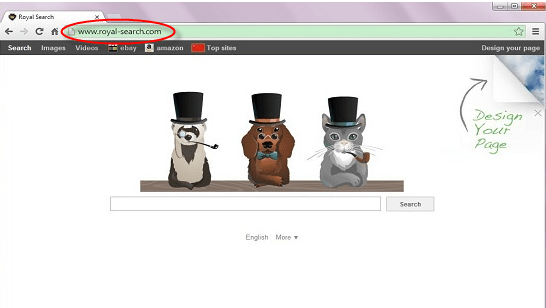
Solved Answer.
Royal-Search.com is a highly annoying browser hijacker and also classified as a “PUP” (Potentially Unwanted Program). It comes into your computer via free software packages and enters without your permission. It can control your all popular web browsers including such as Google Chrome, Mozilla Firefox and Internet Explorer also.
Once Royal-Search.com is entered into your computer, it will redirect you to another malicious websites. It can change DNS settings, Registry files, Firewall settings and also convert your browser homepage & default search engine into Royal-Search.com without your permission. You may be found your computer and internet speed become slow than usual after installed Royal-Search.com in your computer. It will display lots of advertisements and sponsored links in your search result. It is able to work with all popular operating system including windows xp, vista, 7 and windows 8 also. You may be found lots of unwanted plugins are automatically installed with your web browsers. It can reach in windows start-up button and perform some annoying tasks.
Royal-Search.com comes into your computer, when you have installed a free software packages and clicked on some suspicious links. You should never click any unfamiliar and suspicious links. So, you should always pay attention when you download a software from internet. Be very careful, what you agree to installed.
Technically, Royal-Search.com is not a virus itself. However, it is categorized as a browser hijacker and “PUP” (Potentially Unwanted Program) because it comes into your computer without your permission and change your default settings.
It can be created a dangerous problem for your computer, so you should immediately must be removed Royal-Search.com to keep your computer safe from this “PUP”. In order to remove this unwanted program, you have to follow article mentioned steps very carefully.
Royal-Search.com Removal Guide:
To secure your web browser, you should immediately uninstall Royal-Search.com from your computer. You have to follow article mentioned steps very carefully to get rid of Royal-Search.com from your PC.
Step 1 : To Uninstall Royal-Search.com from computer
- Click on Start button and then click on Control Panel.
- Now click on Programs –> Program and Features –> Uninstall a program (Wind7, 8, Vista).

- For Windows XP users click on Add/Remove Programs.

- You will get a window which have listed all the installed programs.
- Uninstall the programs, if you find any, from below list (Suspicious Programs list). Because all these programs are unwanted. You should uninstall all them immediately.

Suspicious Programs list
- Royal-Search
- Browser defender
- Browser protect
- Browser protected by conduit
- Delta search, Babylon
- LessTabs
- WebCake 3.0
- Yealt
- LyricsContainer
- VideoSaver
- AddLyrics
- privacy safe gaurd
- unfriend checker
- Price peep today
- Coupon amazine
- TidyNetwork.com
- DownloadTerms 1.0
- Yontoo
- Uninstall all the unwanted programs, which are not listed here.
Automatic Fixit
Download Adware Remover Tool v3.6 to remove Royal-Search.com Automatically from all of you browsers, This is a Freeware utility specially deigned for Adware Removal. This tool can remove adware from Internet Explorer, Firefox, Mozilla Firefox and their registry as well..
Step 2 : To Remove Royal-Search.com from Internet Explorer
- Open Internet Explorer then go to Tools menu (press “alt” key once to active menu bar) and then click on Internet Option a configuration page will be opened, then click on General tab. Now look into under HOME PAGE Edit Box you got www.Royal-Search.com, replace it to www.google.com, then click on apply and close.
- Now Restart Internet explorer
Remove Royal-Search.com from registry
- Click on Start and type Run and then type “REGEDIT” in the run box and then hit enter
- In the registry editor go to Edit menu and then click on find option, you will get edit box to search any string to registry editor
- Type in the find edit box “Royal-Search.com” and click on Find Next
- The search result will highlighted that key which have the same string
- Edit that key and change the “Royal-Search.com” string to “google.com“
- Use F3 key to find Next, Replace all them to “google.com”
- Then Restart the internet explorer
Reset Internet Explorer
- Open Internet Explorer. Click on Tools menu (If tools menu doesn’t appear then press “F10” key once to active the menu bar), click on Internet Option. A internet option window will open.
- For IE9, IE10 users may click on Gear icon
 . Then click on tools.
. Then click on tools.
- Click on Advanced tab, then click on RESET button.
- Now you will get a new popup for confirmation, tick mark on Delete personal setting then click on RESET button on that. (As shown on below screenshot)

- Now you will appear a popup says that complete all the tasks. After completion click on close button.
Step 3 : To Remove Royal-Search.com from Mozilla Firefox
- Open Mozilla Firefox, Click on Tools menu (press “alt” key once to active menu bar) then go to Options, after that a configuration page will be opened, then click on General tab and then look on the very first section named as Startup. Under Startup you will see a HOME PAGE Edit Box, under this edit box you will see www.Royal-Search.com, please replace it to www.google.com, then click on apply and close.
- Restart Firefox Browser
Remove Royal-Search.com from Firefox configuration file.
- In the Firefox type this command in the address bar “about:config” and then hit enter to open this page
- After that you will get a page which is asking for permission to open config page that confirm that please use it carefully so please click on button named as “I’ll be carefully, I promise“.
- Now you will a configuration page with search option on the top, so please type “Royal-Search.com” into search bar, you will get the result.
- Replace all the string from “Royal-Search” to “google”
In the search result do double click on the all entries (related to Royal-Search.com) one by one, and change them to “google.com” - You can Right click on found results one by one and choose RESET option.
Reset Mozilla Firefox
- Open “Troubleshooting information” page into Firefox.
- Open Firefox and then go the Help menu (Press “alt” key once to active Menu bar)
- Note: you can also open this page in this ways, open Firefox then type this command in the address bar “about:support” (without quote) and then hit enter or OK.
- Go to Help menu then click on “Troubleshooting information”
- You will get a page “Troubleshooting information”, here you will get “Reset Firefox” option in the right side of the page.
- Click on Reset Firefox option, It will take time to reset


Step 4 : To Remove Royal-Search.com from Google Chrome
Remove unwanted homepage & search engine from Google Chrome
- Start Google Chrome, click on options icon
 (Located in very top right side of the browser), click on Settings. You will get a configuration page.
(Located in very top right side of the browser), click on Settings. You will get a configuration page. - Under configuration page find a option named as “Open a specific page or set of pages” click on their Set Pages. A another window will come up. Here you will appear the bunch of URL’s under “Set pages”. Delete all them and then enter only one which you want to use as your home page.


- In the same configuration page click on Manage search engines button. Delete all the search engines from there, just keep only www.goole.com as your default search Engine.



Remove unwanted extensions from Google Chrome
- Start Google Chrome, click on options icon
 (Located in very top right side of the browser), then click on Tools then, click on Extensions. (As shown on below screenshot)
(Located in very top right side of the browser), then click on Tools then, click on Extensions. (As shown on below screenshot)

- You will get a configuration page. which have installed all the extensions, Remove Royal-Search extension & also remove all the unwanted extensions from there. To remove them, click on remove (recycle bin) icon
 (as shown on screenshot)
(as shown on screenshot)

Reset Google Chrome
- Close all Google Chrome browser
- Now open this following path
- Press “window key + R” (Flag sign key + R) , then you will get Run box.
- Copy and Paste this following command in this Run box then hit Enter or OK
- Windows XP
%UserProfile%\Local Settings\Application Data\Google\Chrome\User Data\Default - Windows 7, 8, Vista
%UserProfile%\AppData\Local\Google\Chrome\User Data\Default
- In the default folder please find a file named as “Preferences“ and now just need to rename this file from “Preferences“ to “Preferences.old“
- In the same default folder please find a one more file named as “Web Data“ and now just need to rename this file from “Web Data“ to “Web Data.old“
- Now Start your Google chrome.
Step 5 : To remove Royal-Search.com registry entries with Adwcleaner.exe
Here is the proper step-by-step guide to remove any adware from registry, please follow the steps.
5.1 : Download AdwCleaner from the below link.
Click Here to Download: Adwcleaner.exe
5.2 : Run that downloaded file (Adwcleaner.exe).
5.3 : When you get it started, click on scan button to search the Royal-Search.com files and registry entries (As shown below screenshot).

5.5 : When scanning process will be finished, click on Clean button to delete all the Royal-Search.com files and registry entries (as shown on below screenshot)

Step 6 : To remove Royal-Search.com with Hitman-Pro
Click here to Download Hitmanpro_x32bit.exe
Click here to Download Hitmanpro_x64bit.exe

Step 7 : To remove Royal-Search.com with Malwarebytes.
7.1 : Download Malwarebytes Anti-Malware Free, then double click on it to install it.
Click Here to Download Malwarebytes.exe


7.2 : Update online Virus Definition


7.3 : Tick mark on “Perform quick scan” then click on Scan
7.4 : When the scan done click on “Show results”
7.5 : After clicking on Show result it will you a another window where you will get the found threats. Click on “Remove Selected”

FAQs
Q. I wish to remove Royal-Search.com from my computer.
Q. I can’t remove Royal-Search.com from my PC.
Q. I won’t uninstall Royal-Search.com from my computer. What can i do?
Ans. Royal-Search.com is a dangerous program for your computer, and you should immediately uninstall this adware. To remove this unwanted program, you have to follow article steps very carefully.
Q. What is Royal-Search.com?
Ans. Royal-Search.com is a malicious Adware and also classified as a potentially unwanted program and . It is detected used by Malwarebytes Anti-Malware. This type of Adware enters into your computer without your permission.
Q. Is Royal-Search.com a virus?
Ans. Technically, Royal-Search.com is not a virus. However, it is categorized as “PUP” (Potentially Unwanted Program)
Q. How Royal-Search.com enters in my computer?
Ans. Royal-Search.com comes into your computer via free software packages and when you click visit on malicious websites. It comes into your computer without user permission.


Thanks
Thankyou so much. It’s so easy to do and steps for every program- Google Chrome, Internet Explorer. Thanks so much again, spot on
thank you so so so much…
But how to remove it from Safari??
@Juila, sorry to say that but we do not support safari browser yet. However, I suggest you that you can RESET your safari browser.