We have seen Realtek HD Audio Manager is missing but audio is working perfectly fine on some computers. On the other hand, some computers Realtek HD Audio Manager is missing and the audio is not working too. Here, in this article we’ll give you the solution how you can fix missing realtek HD audio manager issue, follow the following steps.
A step-by-step guide to fix Realtek HD audio manager missing issue.
Follow the following steps to fix this issue.
Step 1: Enable the Realtek HD Audio Manager in startup.
I always insist that sometimes the most obvious solution is the right one. For that reason, I invite readers to try the simplest solution first. Well, sometimes the audio manager can be disabled accidentally. Therefore, what we will do is to check its status.
- With this intention, press the combination Ctrl + Shift + Esc to enter the task manager.
- Once there, click on the Startup tab. If the status of the Audio Manager’s service is disabled, then enable it and restart the computer to solve the problem.
Step 2: Uninstall the faulty drivers.
If the previous solution was not successful, then you have to uninstall the problematic driver. With this intention press the Win + X combination and enter the device manager.
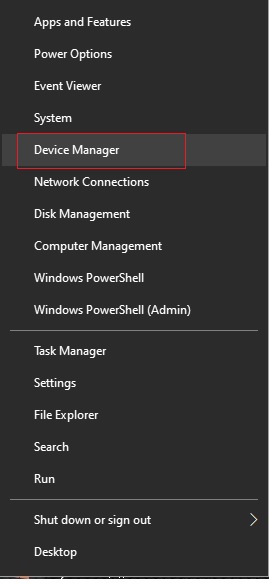
Next, locate the section corresponding to the audio. Once there, check the audio driver. Most likely it has an exclamation mark. This indicates that the device is in trouble. If it doesn’t show it, uninstall it anyway. With this in mind, right-click on it and select uninstall.
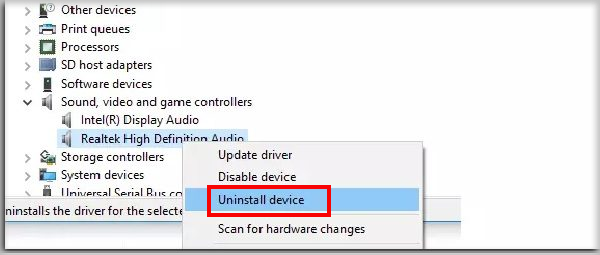 Then confirm the uninstallation of the device.
Then confirm the uninstallation of the device.
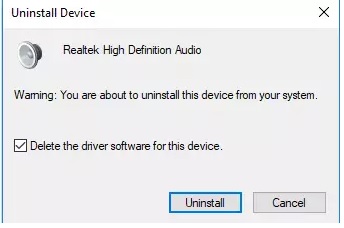 Then wait for the system to uninstall the device. Finally, reboot the computer, and we’re ready for the next step. Then, download the version of the driver corresponding to your operating system from this download link.
Then wait for the system to uninstall the device. Finally, reboot the computer, and we’re ready for the next step. Then, download the version of the driver corresponding to your operating system from this download link.
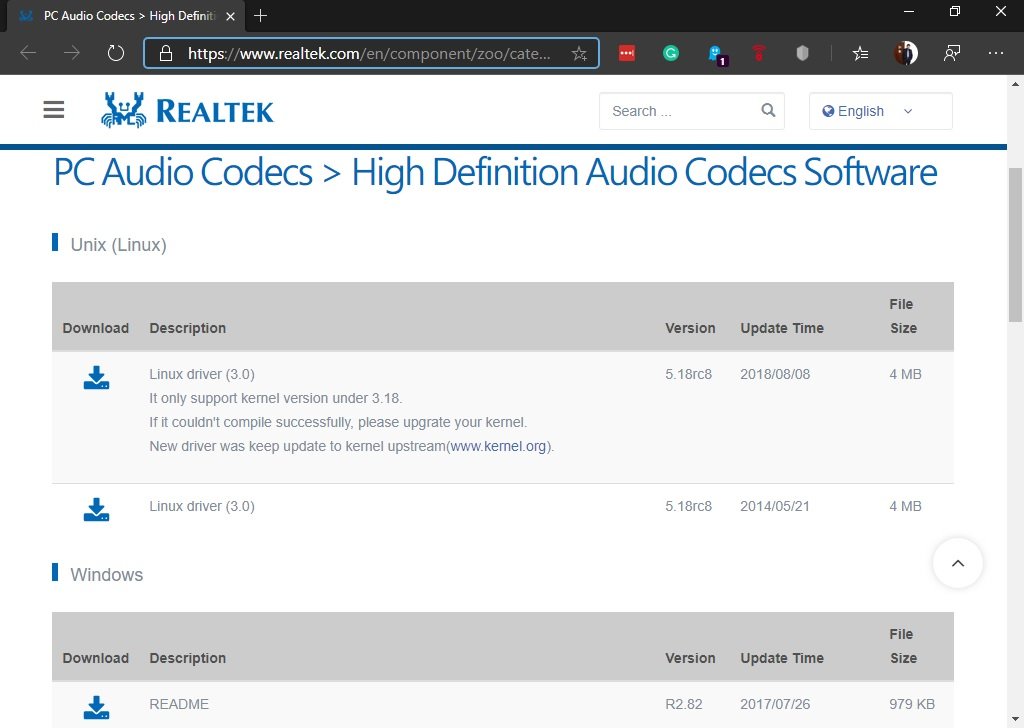
Then follow the instructions to install the driver. Reboot the computer, and the problem with the audio manager should be solved.
Step 3: Download and install the latest Realtek HD audio manager
If you look closely, the version of the driver that was downloaded is v2.82. Well, some users have reported bugs with this version. If you are one of those users, then I propose an alternative. In effect, the solution is to download the 2.81 version of the driver. This version is free of errors. Then what we will do is repeat the previous process. However, download and install version 2.81 from this download link.
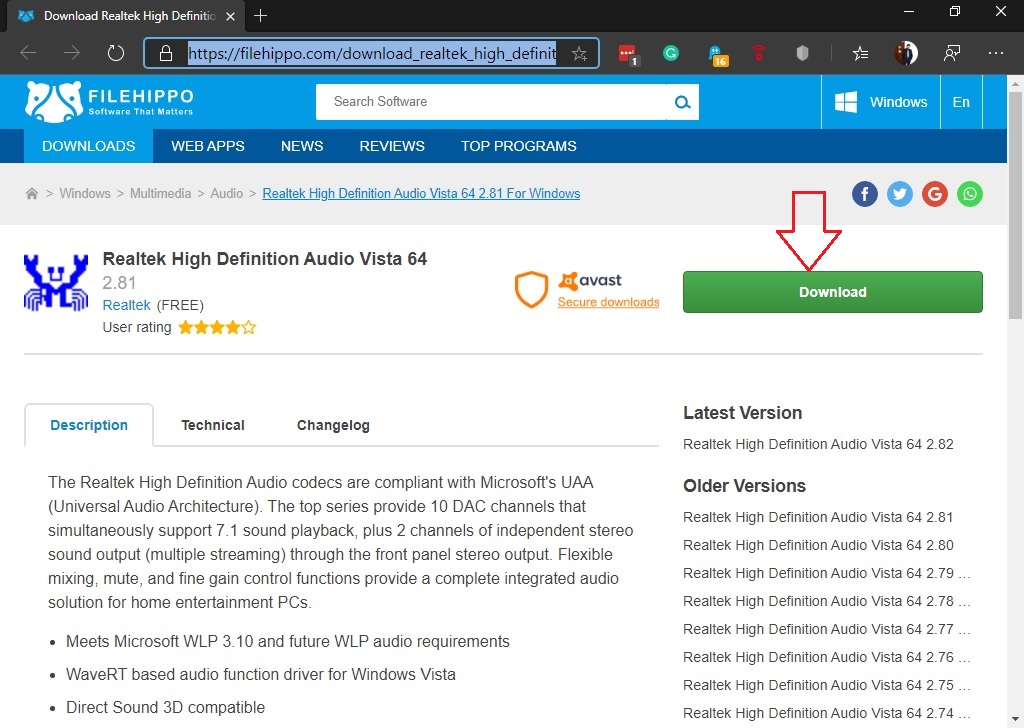
Do the installation normally. Just run it as an administrator.
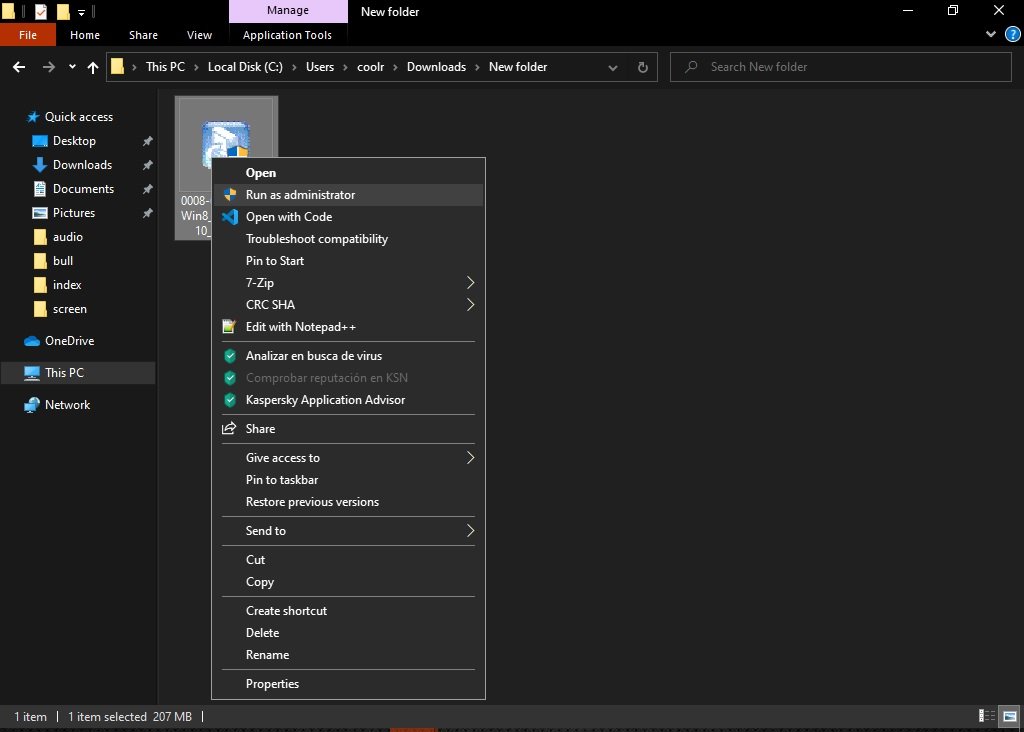
Follow the instructions in the wizard to install the new version of the driver.
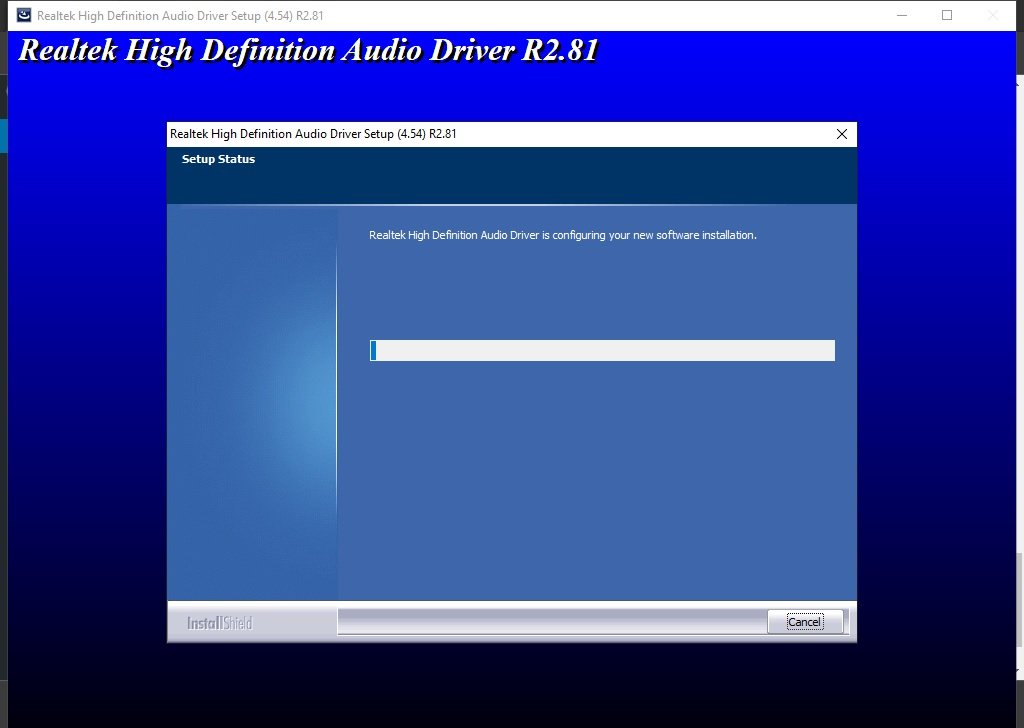 After rebooting the computer, the problem should have been solved by now. Finally, we have seen how to solve the problem with the audio manager. As you can see, this is related to the controller. So by solving the driver, the fault is solved with the Audio Manager. So long!
After rebooting the computer, the problem should have been solved by now. Finally, we have seen how to solve the problem with the audio manager. As you can see, this is related to the controller. So by solving the driver, the fault is solved with the Audio Manager. So long!
What is Realtek HD audio manager?
Driver problems are a source of headaches for Windows users. In previous articles, we have talked about how Windows 10 has greatly improved driver management. However, issues can happen. It is likely that after some major updates, some services will fail. This time we will refer to the failure of the Realtek HD audio manager.
Realtek HD Audio Manager is a tool used to control sound on Windows devices. It is closely linked to the Realtek High Definition Audio Driver. Users have also lost or misplaced the Realtek HD Audio Manager icon on the taskbar and notification area. Well, in this post we will see how to solve the failure of the Realtek HD audio manager.