This guide is useful for the users who want to do a clean installation or Re-installation of Windows 10 in the same PC. This will help you to get rid of the apps came pre-installed with your PC or for any purpose you require to install a clean Windows 10.
Microsoft has created a tool to do this automatically. You have the option to either keep your personal data or remove everything. To get started first you need to Download the Refresh Windows Tool.
Refresh Windows 10
Step 1: Download Refresh Windows Tool (approx 300 kb) and run it.
Step 2: Click on the Accept button to accept the terms of use. A below screen will appear. Select the appropriate option.
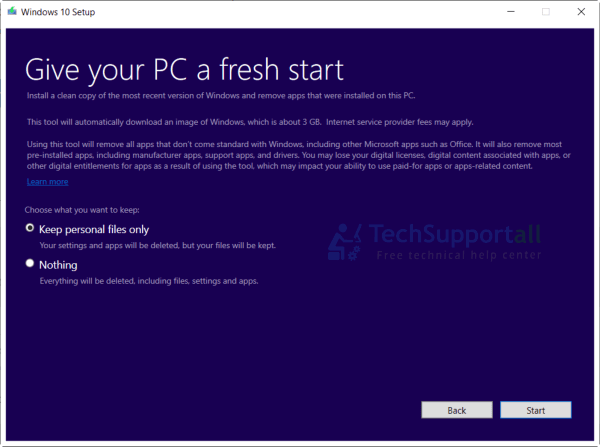
Step 3: Now click on the start button and select the right option for you. If you want to keep your personal files like my documents etc. then choose the ‘Keep personal files only‘. Otherwise choose the ‘Nothing‘.
It will download the latest Windows 10 image file and will install that automatically you nothing have to do. It require internet connection to download the image file from the internet. Image file size could be approx 3GB. So it depends on your internet connection that how much time will take to finish the process.
Note: It will delete every app software installed on the computer, and the will not be recovered. You need to reinstall them later on. If you have paid applications / software then it is your responsibility to save their settings, license information etc.
If you have no internet connection then you require a bootable disk to install a fresh Windows. Go to this guide to know how to create a bootable disk for Windows 10.
If you are still using Windows 7 then this post would be useful to you: upgrade from Windows 7 to windows 10 for free