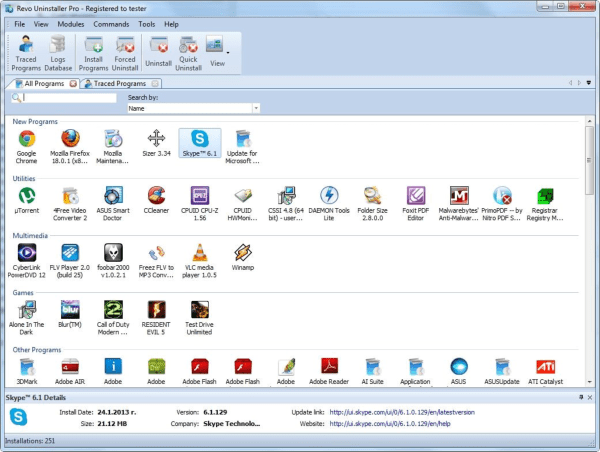A screen recorder software captures computer / mobile screen and create a video of it. So basically it makes a video of all the activity you do on the computer screen. We need to record our computer / phone screen to make a tutorial or educational guide, software demonstration or ‘how to’ videos to share it with someone else. Gamers also use this feature to record their game play or to stream the live video of the game. We have reviewed some top screen recorders and prepared a list of Best screen recording software.
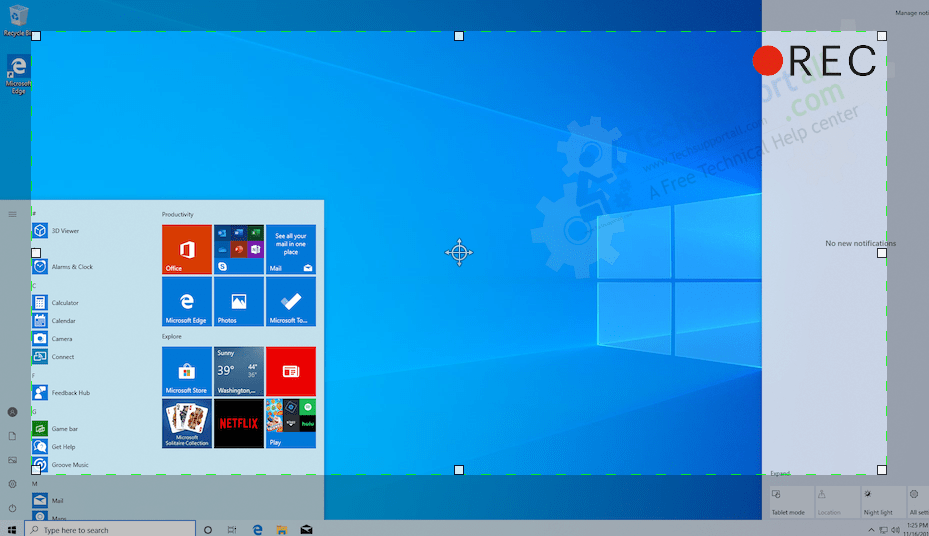
These days more and more people are using the YouTube to learn new things. Actually, videos are easy to understand and due to better internet speed, people prefer to watch the video tutorials instead of reading the text tutorials. We found there is a long list of screen recording software in the market, so we first shortlisted top 15 and installed them to check the functionality of each software.
- Best Screen Recorders For Windows
- Best screen recorders for Mac
- Screen Recording Software for Linux / Ubuntu
- Screen Recording Apps for Mobile Phones (Android)
- Software to record the terminal screen in Linux
- Best Free Screen Recording Software
- Screen Recorders For live streaming of games
- Reviews of Best Screen Recording Software
- 1. Camtasia screen recorder
- 2. Free Studio by DVDVideoSoft
- 3. Filmora scrn
- 4. FonePaw Screen Recorder
- 5. Monosnap screen recorder
- 6. Use VLC for screen capturing / recording
- 7. Ezvid free screen recorder
- 8. Apowersoft online screen recording tool
- 9. OBS screen recorder
- 10. Flashback Express Free Screen capture
- 11. ShareX – Open source screen recording software
- FAQs
Best Screen Recorders For Windows
There is inbuilt functionality in Windows 10 to record the screen. Inbuilt Xbox game bar in Windows 10 does just the basic screen recording and its biggest limitation is that it only works for full screen mode apps and games and does not work for the system apps like desktop and windows explorer. So here are the paid alternatives to record screen without Xbox game bar. For free alternatives, jump to the Free Screen Recording Software.
| Software | Price | Devices | Free / Trial | Editor |
| Camtasia | $249.99 | 2 devices | Watermark in video | Full feature with frame to frame editing |
| Filmora scrn | $29.99 | 1 device | Watermark in video | Basic |
| Movavi | $39.99 (Recorder only) $64.99 (Recorder + Editor) | 1 Device | Watermark in video | Optional / Basic |
| Apowersoft | Free online recorder desktop Software : $39.95 | 2 devices | Trial version recorded for up to 3 minutes (without a watermark) | Basic |
| Monosnap | Free $5/m for commercial | – | Free with no watermarking | No |
Best screen recorders for Mac
These software help you to record a screen on your Mac OS. Though Mac has an option to record the screen using quick time player, but again it also has some limitations and you require other professional software to get the professional looking video. Best Screen Recording Software for Mac are:
| Software | Price | Devices | Free / Trial | Editor | Notes |
| Camtasia | $249.99 | 2 devices | Watermarked Video | Yes | |
| Screenflow | $129 | 1 device | Watermarked Video | Yes | |
| Filmora | $29.99 | 1 device | Watermarked Video | Yes | |
| Movavi | $39.99 (Recorder only) $69.99 (Recorder + Editor) | 1 device | Watermarked Video | optional | |
| Apowersoft | Free Online recorder desktop software: $39.95 | 2 devices | Trial version recorded for up to 3 minutes (without a watermark) | basic | |
| Monosnap | Free $5 for commercial | – | Free with all features without watermarking | No |
All the above listed software for Windows and Mac includes webcam overlay and voice recording functionalities.
Screen Recording Software for Linux / Ubuntu
Ubuntu or Linux is an open source operating system and most of its software are available for free. All the online screen recorders and chrome based recorders work fine in Linux. Here we are providing the native software available for Linux.
Screen Recording Apps for Mobile Phones (Android)
Many desktop screen recorder provide the functionality to mirror the mobile screen to the PC and then capture the screen. Here are some native mobile apps to record the screen within phone. These apps will also work effortlessly without rooting a phone.
Software to record the terminal screen in Linux
Recording a command window or the terminal screen in Linux is really a challenge but this tool helps to overcome this issue and let you record the terminal screen. It is an online tool and all recordings are available through the website asciinema.org. Recording can be shared very easily with this.
Best Free Screen Recording Software
Among lots of free tools we found these 4 tools more promising and feature rich for Free screen recording requirement. Some of them have some limitations but for basic recording they are perfectly fine.
| Software Name | Price | Editor | Webcam | Platforms | Notes |
| Monosnap | Free | Yes | No | Windows and Mac | only for personal use |
| Apowersoft online recorder | Free | No (Limited options) | Yes | Windows, Mac (iOS and android by screen casting to PC) | Required Internet |
| OBS | Free | No | No | Windows, Linux, Mac | Live streaming |
| Sharex | Free | No | No | Linux and Windows | Open Source |
Screen Recorders For live streaming of games
OBS Studio (Open broadcast software)
It is best software to stream live games on YouTube or Twitch platforms. OBS Project is available for free. It can also be used to record computer screen.
Reviews of Best Screen Recording Software
A brief review of each software that we tested.
1. Camtasia screen recorder
Camtasia is the most advanced and feature packed software to record desktop activity. Its recorder is simple as like others, but additionally it also record and highlight the mouse clicks. Its main strength is its video editor, which make this software stand apart among all of its competitors. Camtasia editor is specially designed to make the video tutorials. There are lots of annotation, animation and transition effects to create the beautiful video tutorials.
Pros
- It has good accuracy for capturing on-screen movement.
- It has the most advanced video editor. It allows you to edit audio and video frame by frame. There are options for voiceover and webcam capture.
- Applications created with this software can be integrated with other programs. For example: PowerPoint, Movie Maker and Audacity. It provides HTML 5 content output.
- Lots of animation and annotation options with huge library elements.
- Options to make interactive videos embedded with quizzes, questions etc. Insert the quizzes and questions right inside the video.
Cons
- It is only for the professional use.
This is a paid software. However, a free 30-day trial version is offered with watermark videos. It download file size is approx. 515 MB. So it is a heavy software as compared to others.
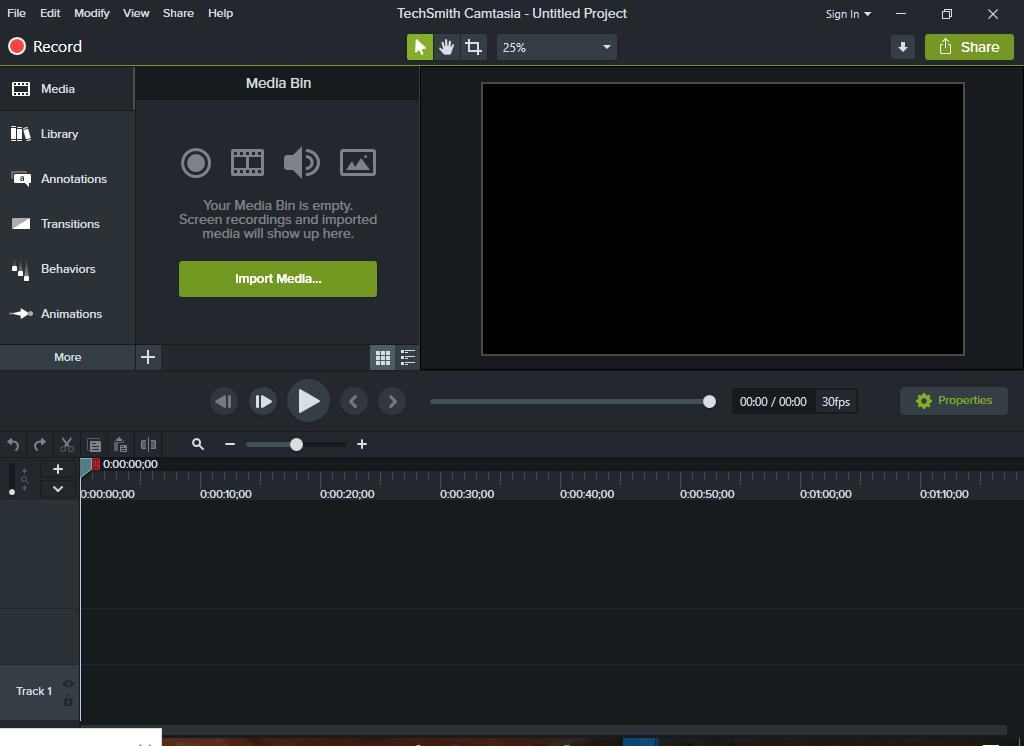
2. Free Studio by DVDVideoSoft
Free Studio – A suite of free utilities for Windows that offers a wide range of tools for audio and video editing and conversion. It includes several programs with which you can convert video and audio files between different formats. But it also includes a simple screen recorder that can be launched from the program’s initial menu.
Visit Free Studio for more details.
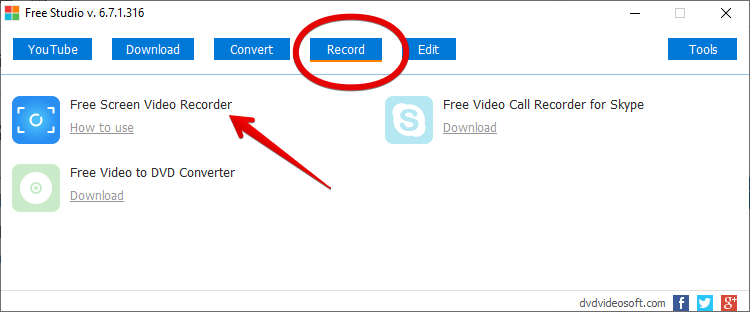
A small window with some options will be displayed immediately. For example, screen capture. But what interests us most is the option to record the screen. Indeed, the program allows you to record directly the screen, a window or a specific area of it.
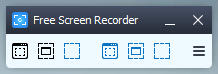
Once the recording is completed, you can access the file in the My Videos folder. This is a very basic recording software, which by default sets the file to MP4. In addition, the complete Free Studio package can be downloaded from here. However, it is also possible to download the screen recorder individually, from here.
3. Filmora scrn
Despite being paid, it is a cheaper alternative to Camtasia. This version of Wondershare’s popular video editor is focused on screen recording. However, once the recording is finished, it has a simple editor to complement the work. On the other hand, Filmora also allows recording sound from the computer as well as voice, using the microphone. Likewise, it allows the recording of the screen and the webcam at the same time. This function is very useful for gamers who upload their video games to YouTube or Twitch.
Filmora Scrn is compatible with Windows 7 / 8 / 10 and also with Mac. As for hardware, you need an Intel or AMD processor of at least 2 GHz, with 2 GB of RAM. However, to record the screen in HD or even 4K you need 8 GB of RAM. Next, we will detail very briefly some aspects of the operation of this app. When the program is opened, this window appears. You can choose the option according to what you need.
Visit Filmora for more details.
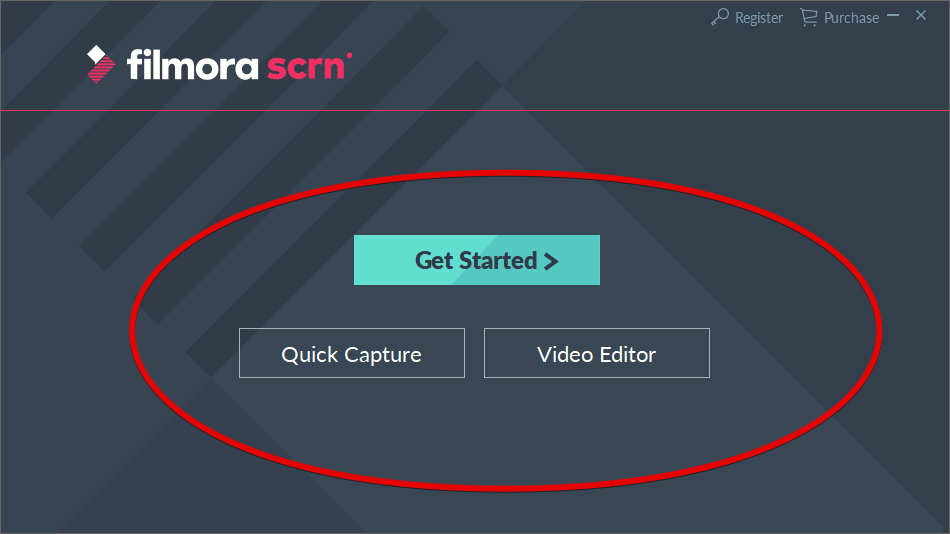
The wizard then offers options for screen, audio and camera recording. You can also customize the frame rate. It is also possible to set the size of the screen to capture. Finally, it is possible to proceed to record games. To start recording, please click on Capture.
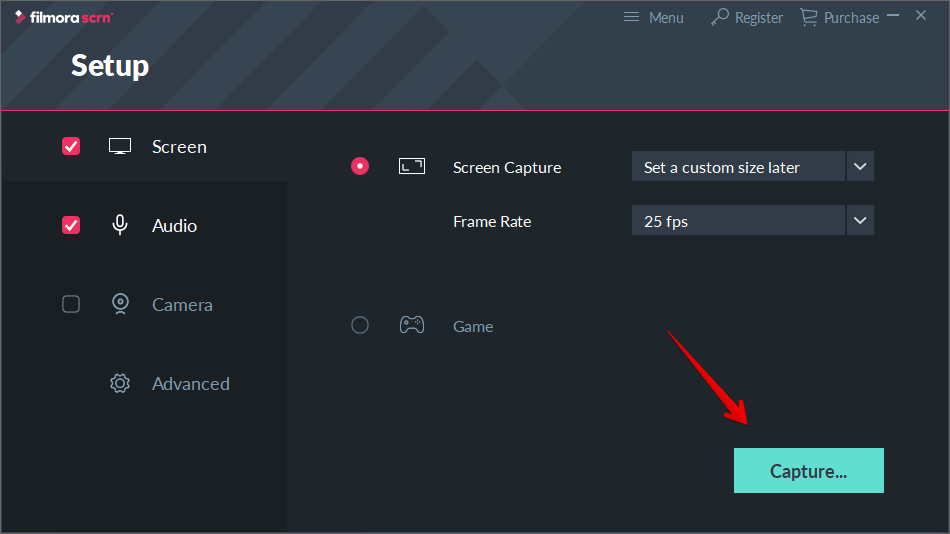
A menu with basic recording controls will be displayed immediately. Please press the record symbol to start the process.
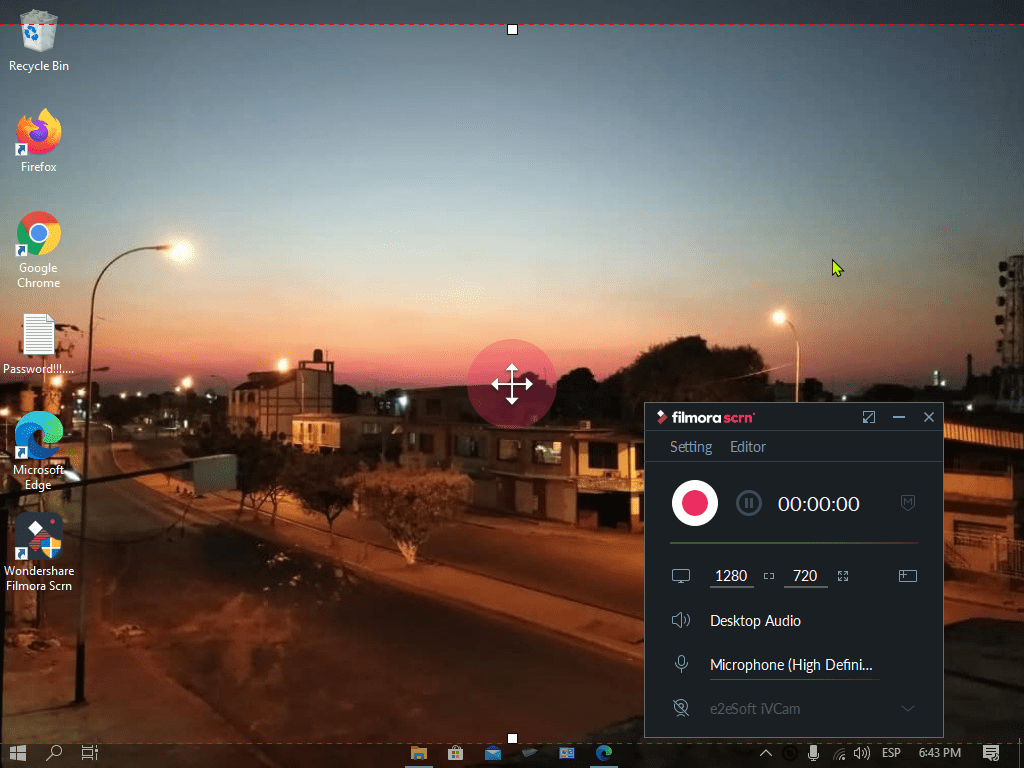
After the recording is completed, the editor will be displayed. This is an attraction of the program since you not only have the recorder, but also a simple but complete one.
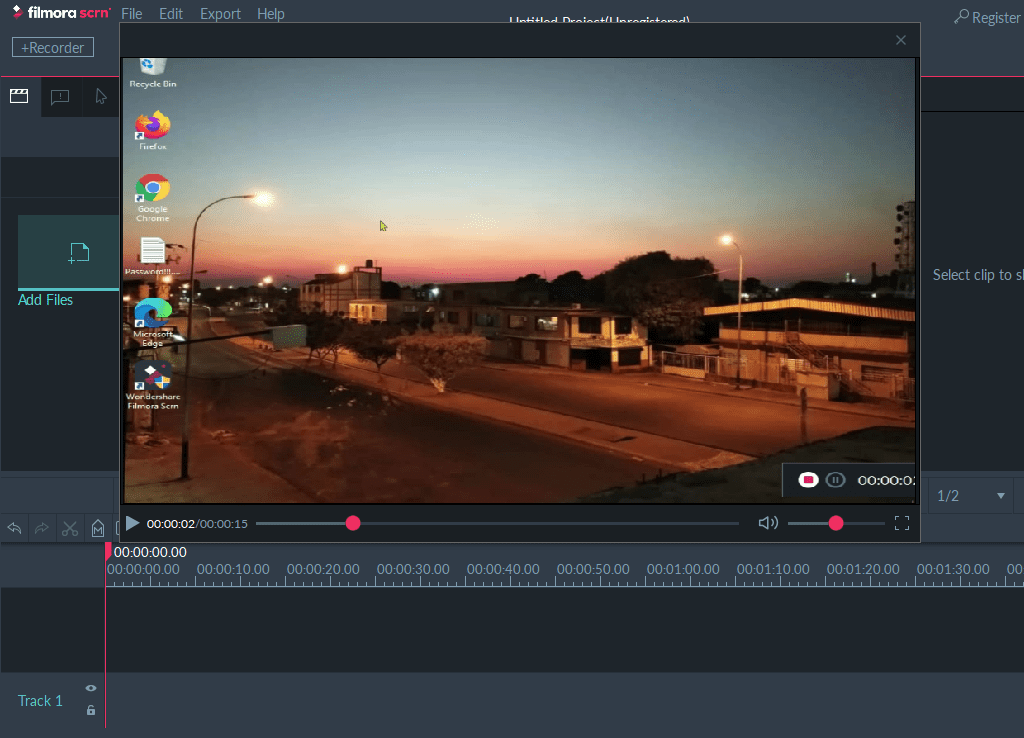
The limitation of the free edition is that the recordings have a watermark and there is no technical support.
Pros
- Easy and lightweight
- Webcam recording, system sound, voice recording
- Click and keyboard key press detection.
- Basic editor to perform basic tasks like cut, trim, merge etc.
Cons
- Its editor is a little slow to open.
4. FonePaw Screen Recorder
FonePaw is an organization established in Hong Kong in 2014. The company created this software called FonePaw Screen Recorder. The software is available for both Mac and Windows and can be used by many people in different professions like: gamers, tech developers, new representatives etc. In this article, the main features of this useful computer screen recorder will be described for a better understanding of the software.
Features
- The FonePaw Screen Recorder provides audio and video recording for sections of one’s system and themselves or their environment.
- A screenshot can also be taken of the work one is doing and one can even capture a section of the video as well.
- One can also export their video through numerous formats or even place hotkeys for executing certain tasks.
- FonePaw also provides hotkey customization and a mouse tracker, and the mouse clicker is vital when needed to guide the viewer.
- Annotations like arrows or captions can be added to your video. This provides your watchers with a good concept of what your work is about.
If you are hesitant to purchase this particular screen recorder, you can just try their free trial and if you like it then you can buy the FonePaw Screen Recorder for a small price of only $34,95. Included with the package is a license for one PC along with lifetime software updates. FonePaw Screen Recorder provides numerous features that the other screen recorders cannot provide, at even a much cheaper price, this is one of the best screen recorders!
Visit FonePaw for more details.
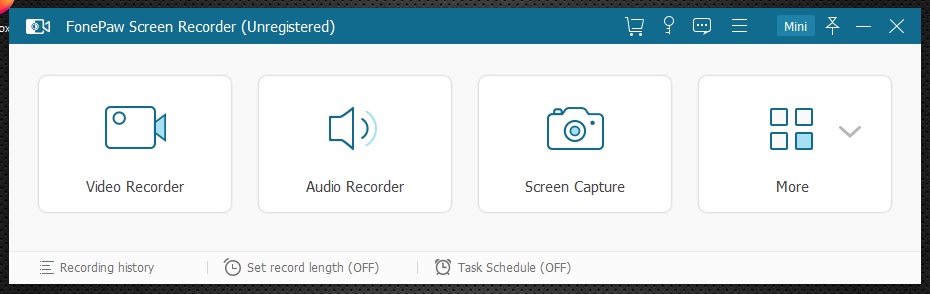
5. Monosnap screen recorder
This program is very intuitive and also free. An interesting feature is that it allows you to record the screen in mp4 format.
Visit Monosnap website for more details
The first thing you have to do is to download it from this link.
Then install it like any other Windows app. After the app is launched, its icon will appear on the taskbar.
There will also be a larger icon in the lower right-hand corner of the screen. Please click on either icon to start recording.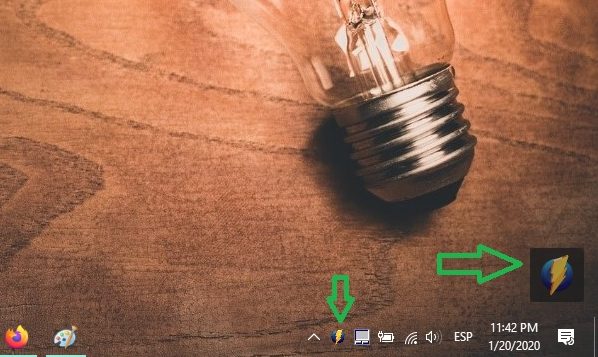
Clicking on any of the icons will display a series of options. But in this case, select the Record video option.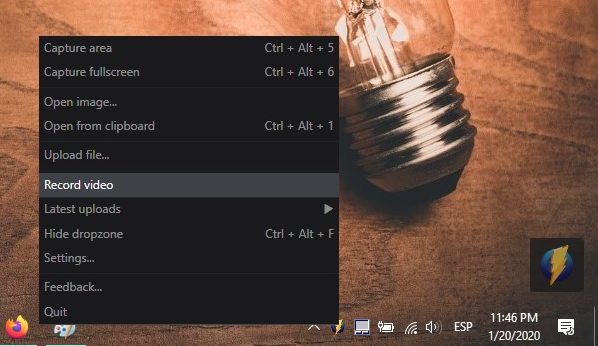
Several options are presented below. In effect, you can record a specific area of the screen. Or you can record the entire screen. It is also possible to enable microphone recording. You can also enable webcam capture. After all the settings are made, press Record to start recording.
Pros
- Easy and lightweight
- webcam and voice recording.
Cons
6. Use VLC for screen capturing / recording
Many people know VLC as the ultimate open-source media player. What else can we say that is no longer known about it? It is a multi-platform program, with a very friendly interface that plays almost all media formats. However, maybe you didn’t know that it also serves as a record screen. The first thing you have to do is download and install it from this link. Once installed, just run it and click on the Media tab. Then scroll down to Open Capture Device.
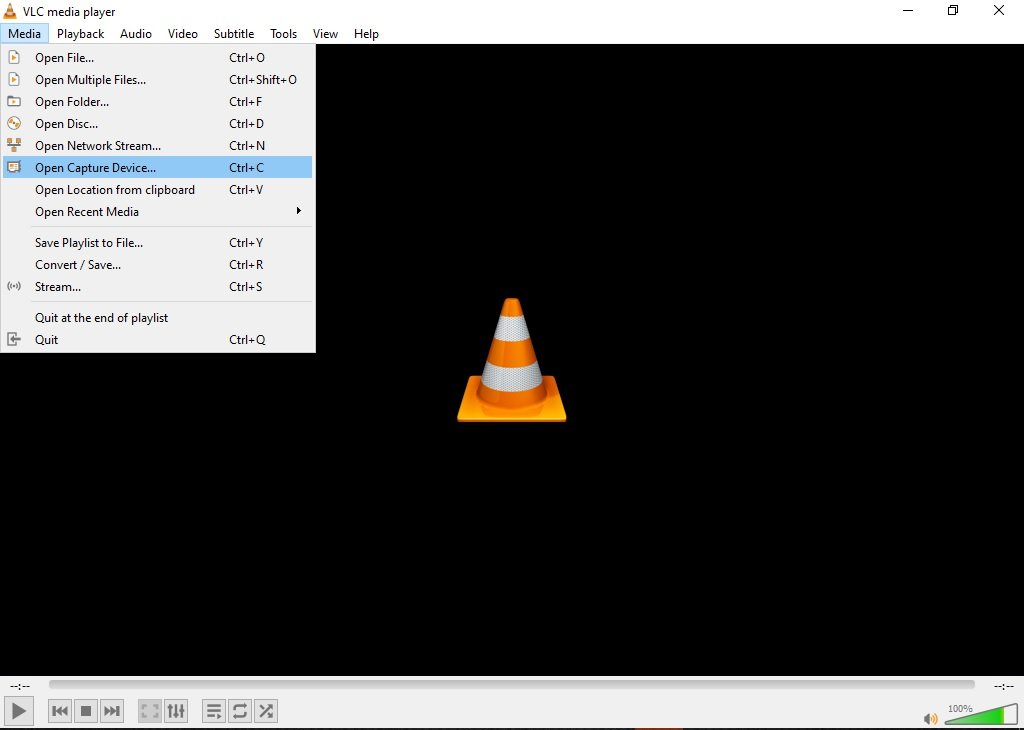
In the display window, click on the Capture Device tab. Then select the Desktop option. Finally, press Play.
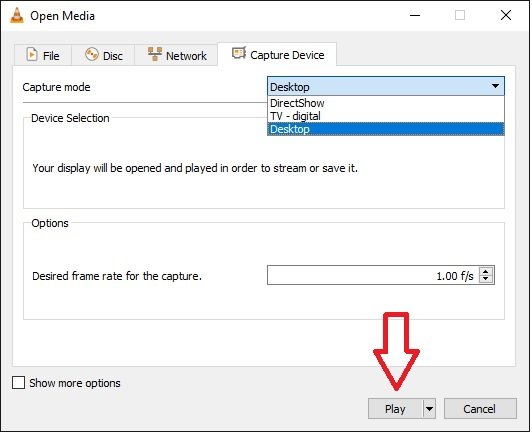
Once the VLC is ready, just click on Playback. Then scroll down and select Record.
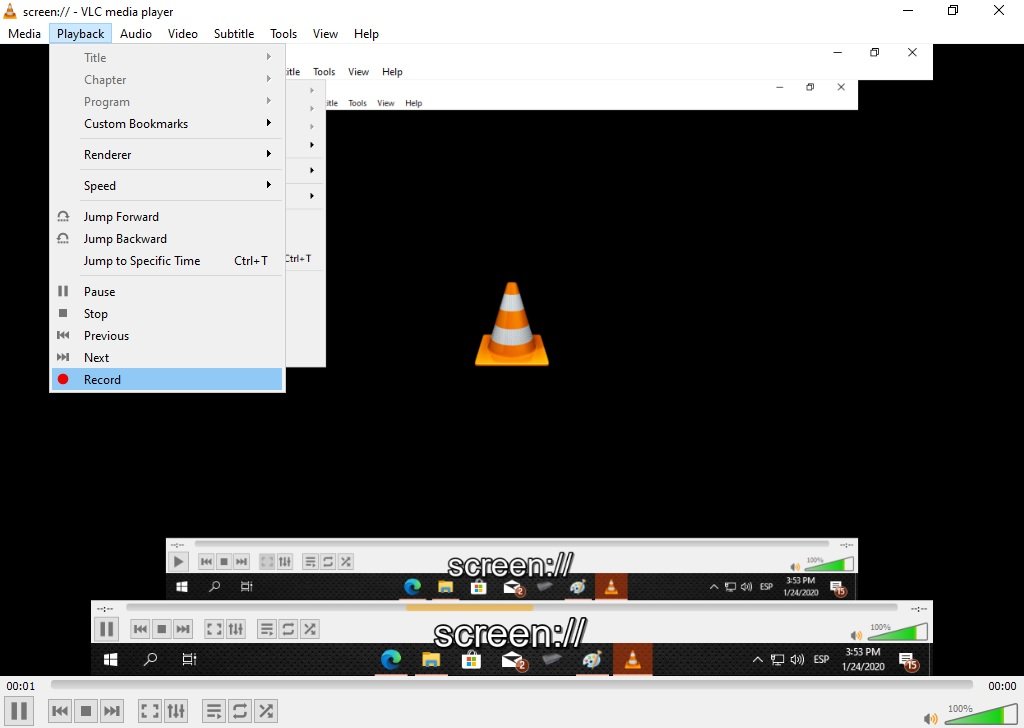
From now on, everything you do on the screen will be recorded. Once you’ve finished the job, open the program again. Stop the playback and select the Media tab and click on Convert/Save
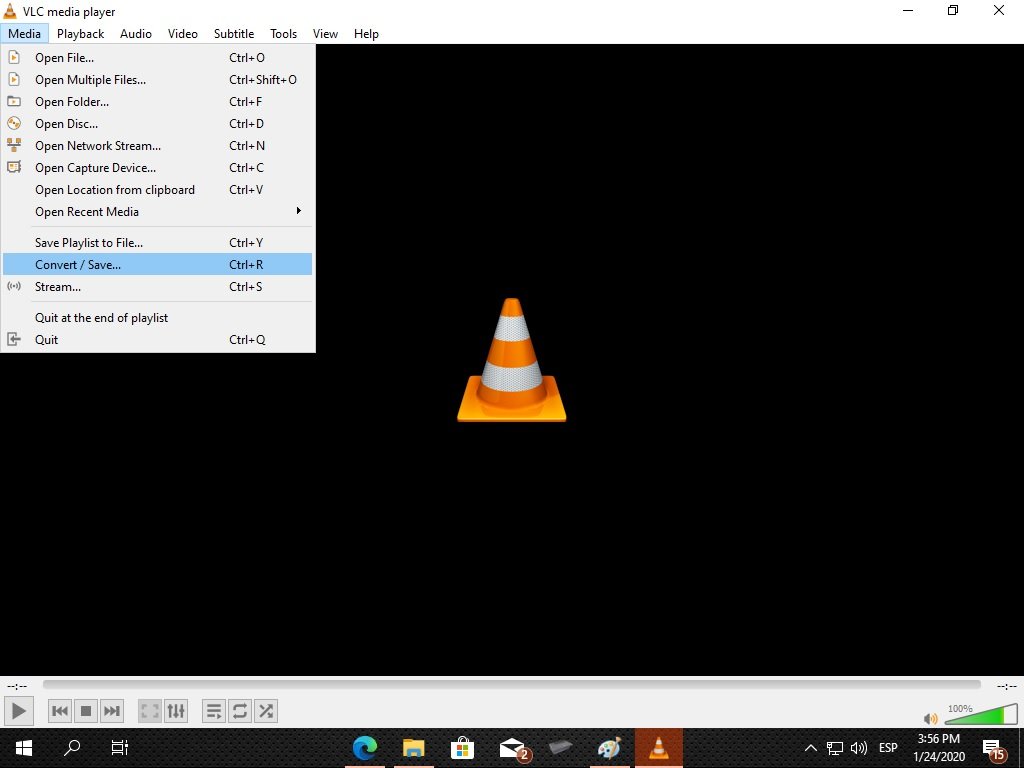
In the new window, open the Capture Device tab and then press Convert/Save
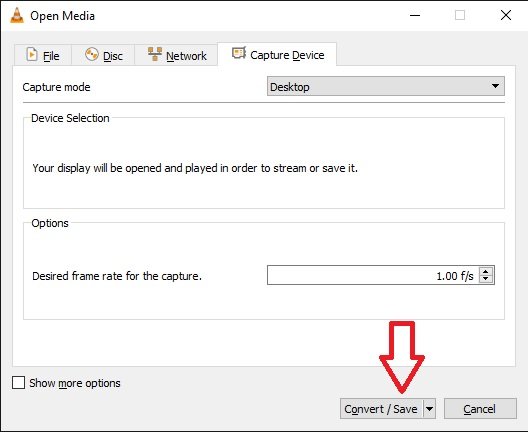
Then select the recording profile and the destination folder. Once this is set, press Start to save the project.
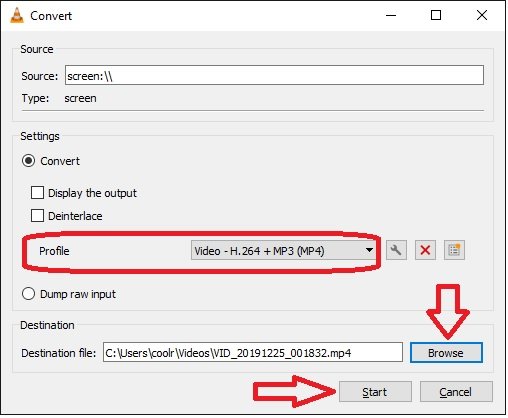
Finally, go to the destination folder and you will see the saved video file.
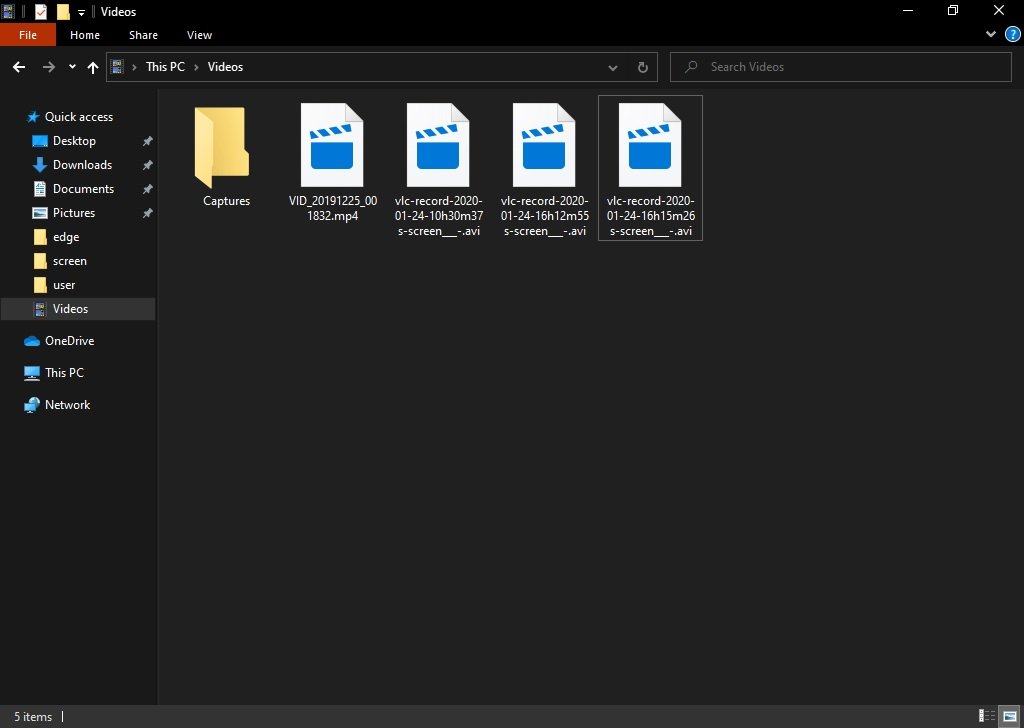
7. Ezvid free screen recorder
With Ezvid we are in the presence of a totally free screen recorder. In other words, the videos won’t have that ugly watermark. And this without paying for it. But perhaps the most interesting aspect is that it includes an editor to complement the program. On the other hand, its graphic interface is quite intuitive. It is also quite simple to use. Additionally, this program allows you to record up to 45 minutes of screen time in HD format. It also allows recording from the microphone input, automatically normalizing the signal.
As we mentioned, the interface is very complete and pleasant. It allows in one single screen to configure the recording mode, the title and description of the video. It also allows us to add audio from the microphone or configure background music. It is also possible to add a custom watermark. One function that I found very interesting is the possibility of adding stickers and arrows to the recording in real-time. This allows highlighting important moments of playback. In short, it is a powerful tool and very simple to use.
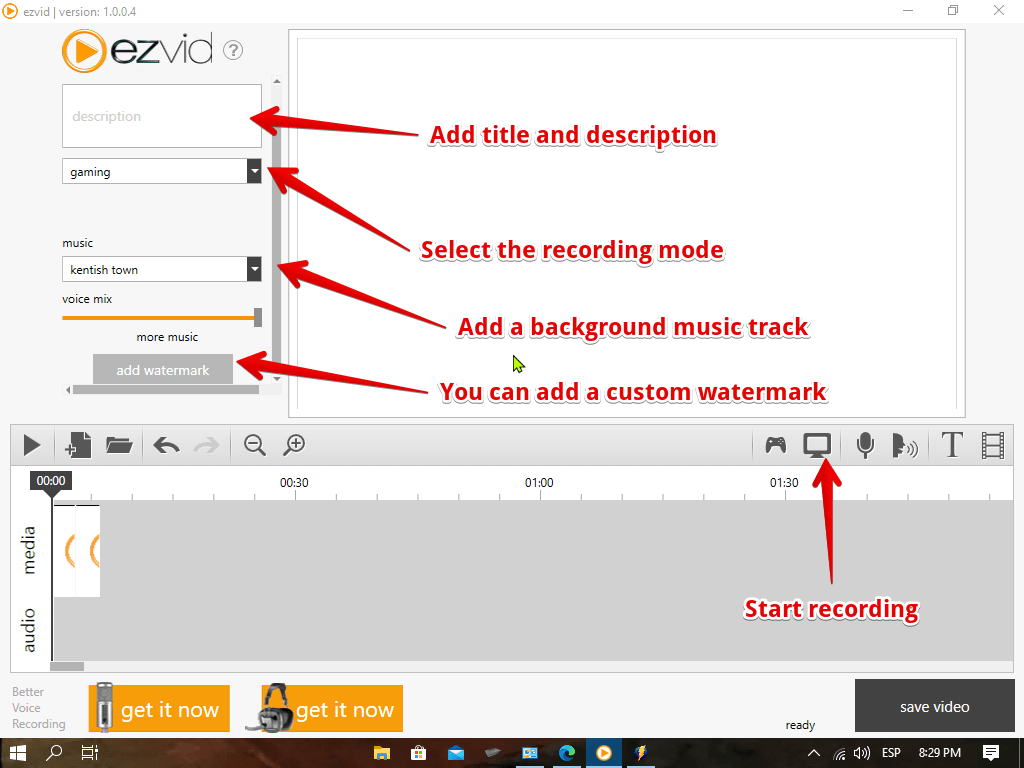
Finally, you can see the video saved in the Documents folder. I personally recommend this option for its features and for being free to use. You can download it from this link.
Pros
- Basic video editing
- Voice recording
- Annotate or draw while recording
Cons
- No full screen game recording.
- Require at least 10 GB of free disk space.
- No webcam.
- Very very slow rendering to save the file.
8. Apowersoft online screen recording tool
Apowersoft’s proposal for screen recording is different. Since it is a web-based application that allows you to record without limitations. Optionally you can install the application. However, the web solution is a great option for those who want a fast and free method. It also has the advantage that you only have to download and install a launcher the first time. It is a simple solution, but at the same time, it has more complex options. Some of them are: export in several formats, create GIFs, add the webcam and edit the screencast in real-time.
Visit Aprowersoft for more details.
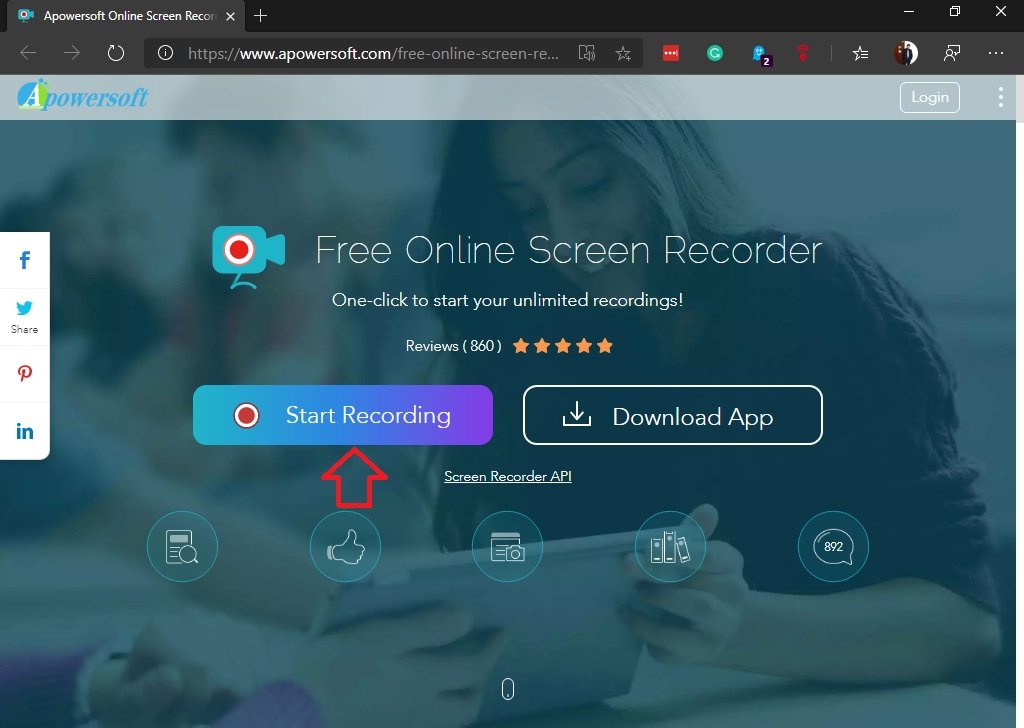
Pros
- No login required.
- option to save locally or in the cloud.
- Capture webcam and voice.
- Annotate while on your record.
Cons
- You can’t capture the secondary monitor.
- Its editor is only available in paid editions.
9. OBS screen recorder
Sometimes it may be useful to record your PC screen and audio. For example, to record a webinar, some steps you may need to take again in the future or record a Skype conversation. For this purpose, the OBS screen recorder function is perfect.
Several programs let you record your screen, but not all of them are freeware. Besides, not all of them allow you to record both the video and the audio at the same time.
This review examines Open Broadcaster software (also known as OBS Studio). Especially the OBS screen recording feature, which is ideal for recording your videos and audio.
This software is available for the three most popular operating systems (Microsoft Windows, Mac OS X, and Linux). You download it for free from the official website. In short, click on the operating system on which you want to install it. The installation is quick and easy.
Pros
- Live stream to YouTube and Twitch to stream live games.
- Good for recording games, webinars, etc.
Cons
- No editor
- No pause function
Visit the official OBS page for more details.
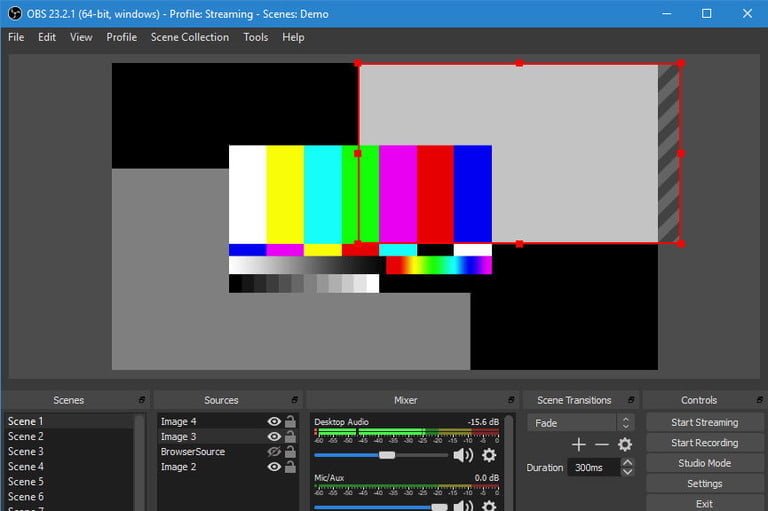
10. Flashback Express Free Screen capture
FlashBack Express is a simple and free application that allows you to record video and audio. You can also capture images from webcams and add comments through text, images or effects. It also has no time limitation and does not add watermarks. In addition, uploading videos to YouTube is a simple process. However, the free version is limited to MP4, AVI and WMV formats.
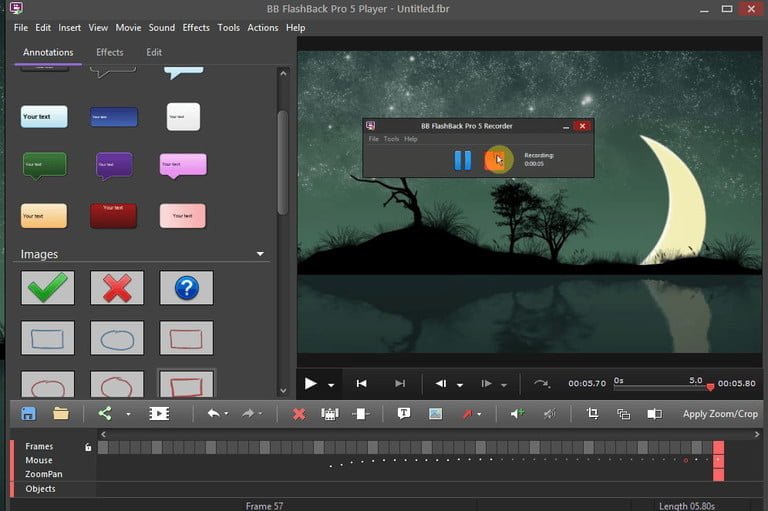
11. ShareX – Open source screen recording software
It is an open source screen recording software available to use for Free. Its interface is nice and easy to use. It has lots of options but they are little complicated to use. Download Sharex.
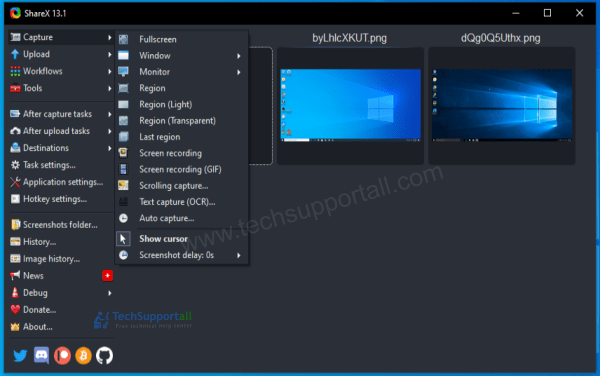
Pros
- Open source and completely free
- screenshot, grab screen video, gif etc.
Cons
- No video editor.
- Game recording quality is not good.
- No webcam recording
FAQs
Ultimately we have seen several interesting options to be able to record screen. I hope that with this guide you can make the right selection. See you soon!