Question.
Im not sure how this got on my computer but the other day all of a sudden when I start my computer and click to start my internet connection this page iStartsurf.com starts as my homepage. Im not sure how this got on my computer since I have not changed my homepage or added this page to my system. That being said I have tried to go into my system to the best of my ability and remove this page/site and restore my homepage settings from google chrome but every time I delete it and then shut down my system or leave my settings page and close my internet browser when I start up again or log into internet browser this damn page comes up again and again. How the hell do I remove it and how in the hell did it get here in the first place? Please let me know asap so I can fix this. Thank you for you time on this matter.
Explanation & Answer.
Istartsurf.com is a browser hijacker and works into your computer as a search engine. It setup as a homepage om your browser. IStartsurf.com comes into computer for display the advertisements into your computer. They simply wants to grab the your clicks on their advertisements & sponsored links. They release their advertisements in your computer screen as a POPUPS Ads and while you search through iStartsurf.com results.
http://www.istartsurf.com/?type=sc&ts=1411156001&from=amt&uid=WDCXWD800AAJS-00TDA0_WD-WMAM9UP7051870518
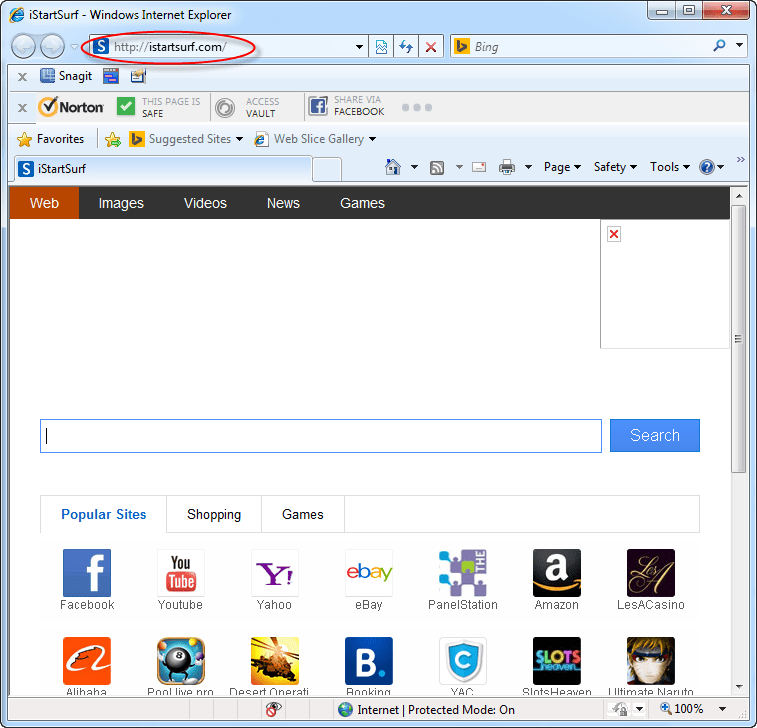
iStartsurf.com comes into computer through free software’s installation or free download’s installations. iStartsurf.com installs into your computer while installing these type of softwares. It installs silently, their installation process bar is completely hidden. Means you don’t know what is installing in the background.
iStartsurf.com installs into computer as a browser extension and once it installed into your browser it can take over all the major settings of browsers. The major affected settings are: Default search engine, homepage, URL search settings, New tab start page setting and lot of other also may hamper. Once its installer installed iStartsurf.com into computer they installed in all popular browsers like: Internet Explorer, Google Chrome, Mozilla Firefox and safari as well.
Once iStartsurf.com installed into computer, it is very hard to remove it from computer because while installing it creates lot registry and file & folder traces and if you go to uninstall with their own uninstaller it may won’t remove all the those traces successfully. Being this may be remain traces will call iStartsurf.com to comes again into computer. So we do not trust their single remain traces we have to remove all the traces completely to get rid of iStartsurf.com permanently. We had researched on iStartsurf.com and here are mentioned all the removal guide step by step. You just have to follow all them one by one or you may use our automatic fix-it to fix it.
How to be protected iStartsurf.com in future. To prevent this infection you have be careful while installing anything into computer. You should’t trust any 3rd party downloading websites (CNET, Softsonic etc) to download anything. You just have to download anything either their own website or trusted source. These type of 3rd part downloading websites offers their own downloader to download the software which you want to download and when you install their downloaded their sponsored Adwares (iStartsurf.com) installs in the background you even can’t see their installation process bar.
You should not trust email’s attachment files if you don’t know much about sender. Don’t open any unknown & unwanted emails, just ignore them.
To remove it we are giving you two options to fix it.1) Automatic Fixit Tool. 2) Manual Removal Guide. You can get rid of this by both ways. You can choose any of both to fix it. So follow the following instructions to get rid of iStartsurf.com.
Let us know at info@techsupportall.com if have any type of question & doubt.
Removal Instructions
Automatic Fixit
Download Adware Remover Tool v3.9 to remove iStartsurf.com Automatically, It’s a Freeware utility specially designed for Adware Removal. This tool can remove most of the Adwares from Internet Explorer, Firefox, Mozilla Firefox and from their registry traces as well..
Manual Steps
Step 1 : To Uninstall iStartsurf.com from computer
- Click on Start button and then click on Control Panel.
- Now click on Programs –> Uninstall a program or Program and Features (Windows-7, 8, Vista).

- For Windows XP users click on Add/Remove Programs.

- You will get a window which have listed all the installed programs.
- Uninstall iStartsurf.com from there.
- Also do uninstall all the programs which are listed in Suspicious Programs list below, if you find any installed into your computer. Because all these programs are unwanted. You should uninstall all them immediately if you found any.

Suspicious Programs list
- iStartsurf.com
- Browser defender
- Browser protect
- Browser protected by conduit
- Delta search, Babylon
- LessTabs
- WebCake 3.0
- Yealt
- LyricsContainer
- VideoSaver
- AddLyrics
- privacy safe gaurd
- unfriend checker
- Price peep today
- Coupon amazine
- TidyNetwork.com
- DownloadTerms 1.0
- Yontoo
- Uninstall all the unwanted programs, which are not listed here.
Step 1.1 : Remove iStartsurf.com infection from windows shortcuts.
- Right click on the shortcut of Internet Explorer and then do left click on the properties option. You’ll get a shortcut’s properties.
- Click on shortcut tab and then delete the “www.iStartsurf.com/?utm” string from target field.
- Need to delete this URL:

Repeat the above steps on all browser’s shortcuts like: Internet Explorer, Firefox, Internet Explorer, Safari in all location Desktop / Taskbar / Startmenu.
- Remove iStartsurf.com infection from startmenu’s shortcuts.

- Remove iStartsurf.com infection from taskbar’s shortcuts.

_
Step 2 : To Remove iStartsurf.com from Internet Explorer.
Step 2.1 : Remove iStartsurf.com from homepage
- Open Internet Explorer then go to Tools menu (Press “F10” key once to active the menu bar) and then click on Internet Option a configuration page will be opened, then click on General tab. Now look into under HOME PAGE Edit Box you got www.iStartsurf.com, replace it to www.google.com, then click on apply and close.
Step 2.2 : Remove iStartsurf.com add-ons from Internet Explorer.
- Open Internet Explorer then go to Tools menu (press “F10” key once to active menu bar) and then click on Internet Option a configuration page will be opened
- click on Programs tab then click on Manage Addons, now you’ll get a window which have listed all the installed addons.
- Now disable the iStartsurf.com add-on, also disable all the unknown / unwanted addons from this list. (As per below screenshot).

Step 2.3 : Reset Internet Explorer
- Open Internet Explorer. Click on Tools menu (Press “F10” key once to active the menu bar), click on Internet Option. A internet option window will open.
- For IE9, IE10 users may click on Gear icon
 . Then click on tools.
. Then click on tools.
- Click on Advanced tab,then click on RESET button.
- Now you will get a new popup for confirmation, tick mark on Delete personal setting then click on RESET button on that. (As shown on below screenshot)
- Now your Internet Explorer has been Restored to default settings.

- Now you will appear a popup stated “complete all the tasks”. After completion click on close button.
Step 3 : To Remove iStartsurf.com from Mozilla Firefox
Step 3.1 : Remove iStartsurf.com from Mozilla Hompeage
- Open Mozilla Firefox, Click on Tools menu (If tools menu doesn’t appear then press “F10” key once to active the menu bar) then go to Options, after that a configuration page will be opened, then click on General tab and then look on the very first section named as Startup. Under startup you will see a HOME PAGE Edit Box, under this edit box you will see www.iStartsurf.com, please replace it to www.google.com, then click on apply and close.
- Restart Firefox Browser
Step 3.2 : Remove iStartsurf.com from add-ons
- Open Firefox and then go the Tools menu (Press “F10” key once to active Menu bar) click on Add-ons, you’ll get a page click on extensions from the left side pane. now look on right side pane you’ll get all the installed add-ons listed on there. Disable or Remove iStartsurf.com add-on, also disable all the unknown / unwanted add-ons from there. (As per below screen shot)

Step 3.3 : Reset Mozilla Firefox
- Open Firefox and then go the Helpmenu (Press “F10” key once to active Menu bar)
- Go to Help menu then click on “Troubleshooting information”
Note: you can also open this page in this ways, open Firefox then type this command in the address bar “about:support” (without quote) and then hit enter or OK.
- You will get a page “Troubleshooting information” page, here you will get “Reset Firefox” option in the right side of the page.
- Click on Reset Firefox option. and follow their instruction to reset.
- Now your Mozilla Firefox has been Restored to default settings.


Step 4 : To Remove iStartsurf.com from Google Chrome
Step 4.1 : Remove unwanted homepage & search engine from Google Chrome
- Start Google Chrome, click on options icon
 (Located in very top right side of the browser), click on Settings. You will get a configuration page.
(Located in very top right side of the browser), click on Settings. You will get a configuration page. - Under configuration page find a option named as “Open a specific page or set of pages” click on their Set Pages. A another window will come up. Here you will appear the bunch of URL’s under “Set pages”. Delete all them and then enter only one which you want to use as your home page.


- In the same configuration page click on Manage search engines button. Delete all the search engines from there, just keep only www.goole.com as your default search Engine.



Step 4.2 : Remove unwanted extensions from Google Chrome
- Start Google Chrome, click on options icon
 (Located in very top right side of the browser), then click on Tools then, click on Extensions. (As shown on below screenshot)
(Located in very top right side of the browser), then click on Tools then, click on Extensions. (As shown on below screenshot)

- You will get a configuration page. which have listed all the installed extensions, Remove iStartsurf.com extension & also remove all the unknown / unwanted extensions from there. To remove them, click on remove (recycle bin) icon
 (as shown on screenshot)
(as shown on screenshot)

Step 4.3 : Reset Google Chrome
- Close all Google Chrome browser’s window.
- Press “window key + R” (Flag sign key + R) on your keyboard , you’ll get Run box.
- For windows xp: Copy and Paste this following command: “
%UserProfile%\Local Settings\Application Data\Google\Chrome\User Data\Default"in Run box then click on OK button. You’ll get a Google chrome profile location in windows explorer.For windows 7,8,vista: Copy and Paste this following command: “%UserProfile%\AppData\Local\Google\Chrome\User Data\Default“ in Run box then click on OK button. You’ll get a Google chrome profile location in windows explorer. - In the default folder location, Rename a file, named as “Preferences“ to “Preferences.old“.
(Note: to do that right-click on Preferences file and click on rename option you’ll get a edit box of Preferences file, now rename the text “Preferences” to “Preferences.old”) - In the same default folder location, Rename one more file, named as “Web Data“ to “Web Data.old“.
(Note: to do that right-click on Web Data file and click on rename option you’ll get a edit box of Web Data file, now rename the text “Web Data” to “Web Data.old”) - Now start your Google chrome, it should be restored to default settings.
Step 5 : To Remove iStartsurf.com from Registry
- Press “window key + R” (Flag sign key + R) you will get Run box then type “REGEDIT” into the run box then click on OK. You’ll get a registry editor window.
- In the registry editor, click on Edit menu and then click on find option, you’ll get edit box to search any string into registry editor
- Type “iStartsurf.com” into the find box and then click on Find Next.
- The search result will highlight the key or value which have contains the iStartsurf.com string.
- Now delete the Registry Key/Value/Value-Data if any one contains “iStartsurf.com” string (must see the example screenshot below)
Note:- Do not delete the complete value data, just delete the iStartsurf.com path only (for example see screenshot3 below)
- Use F3 key to find Next. and do the last step to all results.
- We are giving you the example on “Conduit” Adware.
Screenshot 1

Screenshot 2

Screenshot 3

Step 6 : To Remove iStartsurf.com from Autorun Tasks
- Click on Start button and then do Right-Click on the computer and then do left-click on Manage. A manage window will appear.
- In the manage window click on Tasks Scheduler from right side pane, then click on “Task Scheduler Library“, Now look on left side pane and Remove all the Tasks which have contains iStartsurf.com string and also remove all the unknown / unwanted tasks from there (As per the screenshot below).

Step 7 : To Remove iStartsurf.com from Startup
- Press “window key + R” (Flag sign key + R) you will get Run box then type “MSCONFIG into the run box then click on OK. You’ll get a msconfig window.
- In the msconfig window click on Startup tab, here you’ll get all the startup entries, so look on the list and then do Un-check the entries which is contains iStartsurf.com. Also Un-check all the others entries which you found unwanted. then click on OK to apply all the changes.

Step 8 : To Remove iStartsurf.com from Services
- Press “window key + R” (Flag sign key + R) you will get Run box then type “MSCONFIG” into the run box then click on OK. . You’ll get a msconfig window.
- In the msconfig window click on Services tab, here you’ll get all the startup services list, click on “Hide Windows Services” all the windows related services will be hidden. now it’s only display the 3rd party installed services, now look on the list and then do Un-check the service which have contains iStartsurf.com. Also Un-check all the unknown / unwanted services. then click on OK to apply all the changes.

Step 9 : To remove iStartsurf.com registry entries with Adwcleaner.exe
Here is the proper step-by-step guide to remove any adware from registry, please follow the steps.
9.1 : Download AdwCleaner from the below link.
Click Here to Download: Adwcleaner.exe
9.2 : Run that downloaded file (Adwcleaner.exe).
9.3 : When you get it started, click on scan button to search the iStartsurf.com files and registry entries (As shown below screenshot).

9.5 : When scanning process will be finished, click on Clean button to delete all the iStartsurf.com files and registry entries (as shown on below screenshot)

Step 10 : To remove iStartsurf.com with Hitman-Pro
Click here to Download Hitmanpro_x32bit.exe
Click here to Download Hitmanpro_x64bit.exe

Step 11 : To remove iStartsurf.com with Malwarebytes.
11.1 : Download Malwarebytes Anti-Malware Free, then double click on it to install it.
Click Here to Download Malwarebytes.exe


11.2 : Update online Virus Definition


11.3 : Tick mark on “Perform quick scan” then click on Scan
11.4 : When the scan done click on “Show results”
11.5 : After clicking on Show result it will you a another window where you will get the found threats. Click on “Remove Selected”


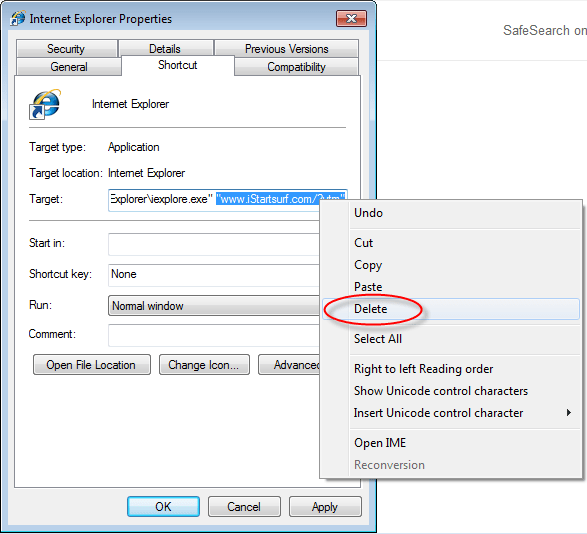
I must say this tool is very good 🙂 thank you so much tech support all 🙂 it has been very helpful as i get spywares and malwares all the time. 🙂 having a regular scan is very very good and it removes it completely 🙂
Thank you very very very much, its such a relief to finally get rid of that piece of shit!!!!! 😀
Very nice info.
Thanks
The Golden Dream IT Zone Team
Wow, Amazing and it works great! Thank You!!
Well done guys….Keep it up. Thank you very much.
Thank you soo much!!!!!
Thank you, I was searching for iStartSurf removal as it is not showing even in control panel, this tool reduce my time of identifying all the registry details and correcting for affected files, generated report is also quite effective to understand the changes applied.. 🙂
thanks a lot!!! finally got rid of it.
Thank you so much for this article. I had this istartsurf virus yesterday and i did everything to uninstall but it didn’t worked. It drives me crazy to solve the issue until i found this so detailed tool. It really did worked perfectly, i just follow your step by step instructions and everything is working ok now. 🙂
Adaware removal tools works perfectly to remove istartsurf. Thanks a lot
ezier way, this is how you do it, open the task manager (if you dont know how to open that, kill yourself) just go and right click on the taskbar, as the last resoource, just drag your mouse to the bottom of your screen and right click, select task manager, and look for “loader 32” or “loader 64” also an icon with the “e” from internet explorer, but different, its kinda light blue, you`ll see the difference, now right click on any of them, and look for “open file location”, once you`re there, try to delete all items, 1 by 1, if its says that you can`t delete it because is running, the leave it, and carry on with the others, now for this part gotta be fast , in the task manager, look for the same programs as in the folder that you could not delete, ok, now right click in it and choose “end task”, and in the folder go and delete the program with same icon as in the task manager, you have got to be fast because that shit as soon as you click “end task” it will open again, so be fast, if you failed just try it again, so…. end task, go to folder, delete program, and so on with the others, I still cannot delete a file with a wierd name, but still, that should do it, oh, in the folder you may also find the “uninstall item” well that did not work for me, any question let me know
Many, many thanks.
worked perfectly. thanks
Works wonders. Cleaned the adware perfectly.
actually i found an iStartSurf uninstaller and it worked
Thank you very much for this useful article. From yesterday I’m affected by this adware.
First, I’ve tried to remove that by manual as per the instructions you said above. But after certain steps I can’t find the said options in my computer. I think this because of I’m using the old version of OS (windows XP). So then, I tried your ‘Fixit’. Really it is super! It was clear all the stuffs from ‘iStartSurf’, including the entire folder! But, even after that firefox doesn’t get clear. So, I done it by reset the browser as per the instructions you said above. Thanks for all! I’ll spread about your fixing tool as much I can!
I used it and it worked perfectly! (Removed iStartSurf)
Thank you so much for developing this tool. It helped me got rid of this elusive ‘istartsurf’ virus. Shared your site on my facebook as well. 🙂
Thank you so much for this entry! It is very detailed and super easy to understand!
Great, It helped 🙂