Since the early days of Internet Explorer, Microsoft has had problems with its web browsers. Indeed, it has lost market share to other browsers such as Chrome and Firefox, among others. However, Microsoft has always tried to impose its browsers. Since it includes them installed on Windows systems. This happened with Internet Explorer and its successor Edge, released in July 2015. But even so, they have not been able to penetrate the taste of the users.
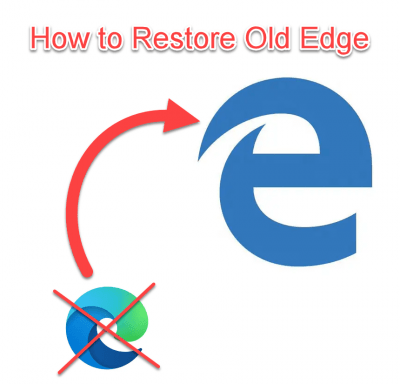
Nevertheless, since 2019 the Redmond company revolutionized its Edge browser. It abandoned its own rendering engine and based the browser on Chromium, the open-source project developed by Google. But now, the users are used to using the Edge browser.
The first stable version of this Chromium-based Edge (New Edge) was released in January 2020, as we tell you here. However, we value the ability to choose, so if you want to revert back to your old edge, we will show you how to remove the new chromium-based Edge and revert to the older Edge.
Index:
- Step 1: Uninstall the NEW Microsoft edge browser from your computer.
- Step 2: The Old version Edge browser will be back (automatically).
- Step 3: Set Edge browser so it won’t be updated again through Windows update.
Step 1: Uninstall the NEW Microsoft edge browser
There are two methods and scenarios to uninstall the New Edge browser. See both of them.
- Method 1: Uninstall New edge via control panel.
- Method 2: Uninstall New update through Windows update (If it was installed through Windows update)
Method 1: How to uninstall Microsoft Edge (Chromium-based) as usual.
Some users downloaded the stable version of Microsoft Edge as soon as it came out. Well, if you are one of them then the uninstallation will be very simple. The first method we will use is through the Control Panel.
- With this in mind, please type Control in the search bar.

- Next, go to Uninstall a program.

- Now all you have to do is locate Microsoft Edge and double-click on it. Alternatively, right-click and select Uninstall.

- Another way to uninstall Microsoft Edge is through the Windows Settings. With this in mind, please press the Win+I combination. Once there, select Apps.

- Then the list of Apps and Features will be displayed. Please scroll down to get the Microsoft browser. Please click on it to display the option to uninstall it.

- That’s it
Method 2: How to uninstall Microsoft Edge when it is installed via Windows Update
Some users have received the new Microsoft Edge through Windows Update. This has been a somewhat intrusive policy on the part of Microsoft. Because once the new Edge is installed, then it is not possible to uninstall it. Or continue using the old one, as the system does not allow it by the means explained above. Indeed, the process will be a bit complex as it involves the command line. But don’t worry, we’ll break it down step by step:
- In the first place, it is necessary to locate the Microsoft Edge installation folder. To do this you need to go to the file browser by pressing the Win+E combination. Once there, paste the following content in the address bar:
C:\Program Files (x86)\Microsoft\Edge\Application

- Now, you have to open the folder corresponding to the installed version of Microsoft Edge. In my case, the number is 83.0.478.61 / 83.0.774.57. Next, locate and open the Installer folder. The specific path is detailed in the screenshot below:

- The next thing you have to do is launch a PowerShell with administrator privileges inside this folder. To do this, please hold down the Alt key and type in the following sequence: F+S+A.

- Finally, run this command to uninstall Microsoft Edge:
.\setup.exe -uninstall -system-level -verbose-logging -force-uninstall
- Click on Yes and follow further on-screen instructions.
- That’s it.
If this uninstallation method doesn’t work then you can use an alternative way to uninstall the built-in app from Windows 10.
Step 2: Reboot your computer to get back your old edge browser.
Reboot your computer. After rebooting, your old edge browser will be back.
Step 3: Set Edge browser so it won’t be updated again through Windows update.
To prevent updating your Edge browser, you will need to follow these steps.
That’s it.
At the end of the day, we saw how to uninstall the new Microsoft Edge. After doing some detailed methods, the system will return to the old version. This way, you have the freedom to choose the browser of your preference. And you don’t have to use one imposed by Microsoft.
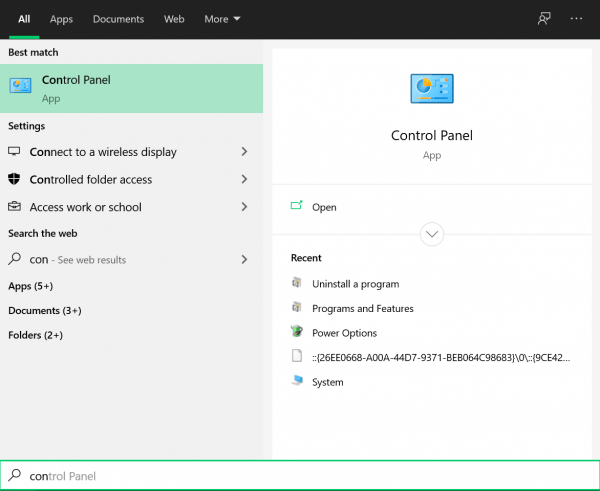
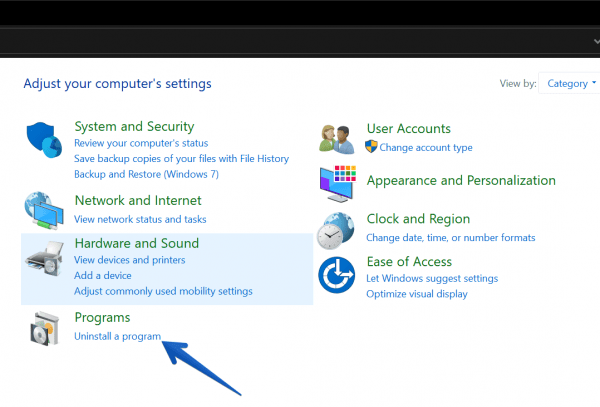
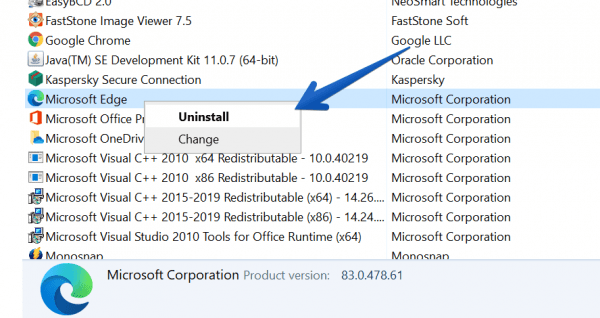
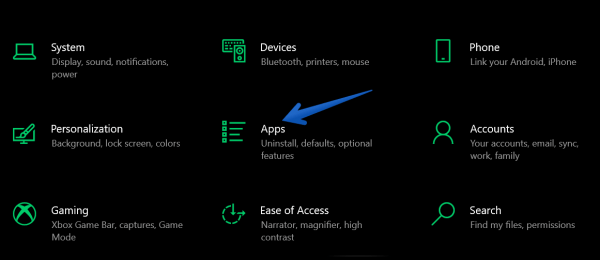
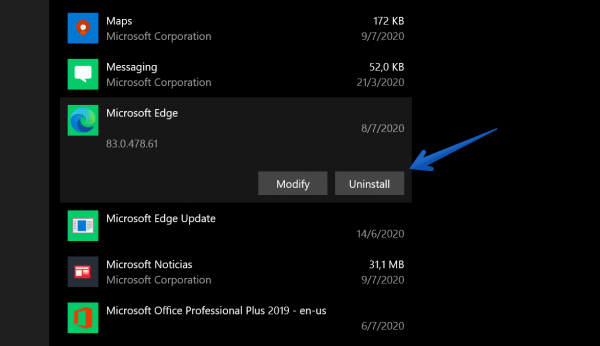
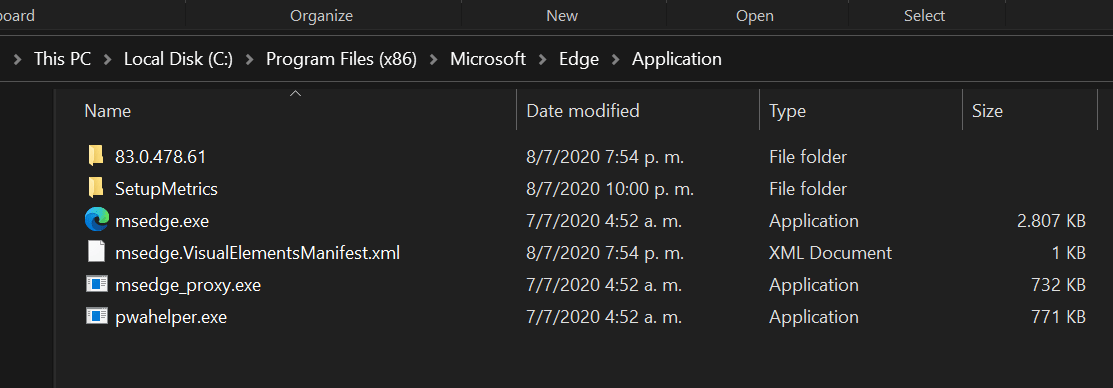
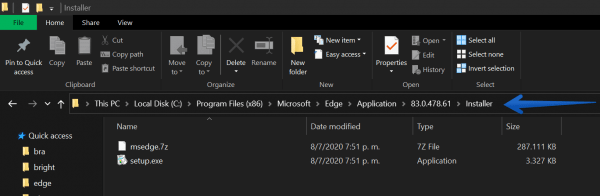
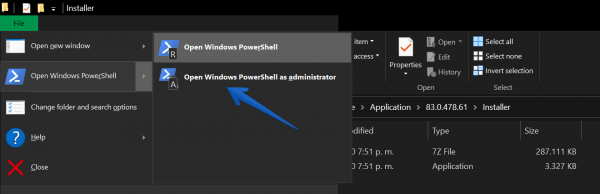


The term setup.exe is not working
Sorry there was some problem with the command syntax. Here’s the correct syntax: .\setup.exe -uninstall -system-level -verbose-logging -force-uninstall