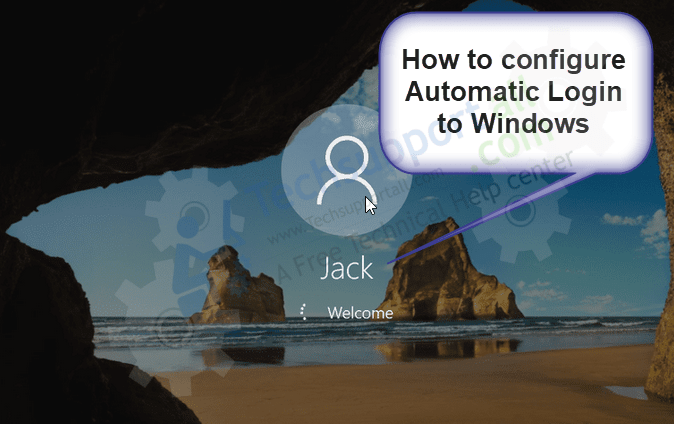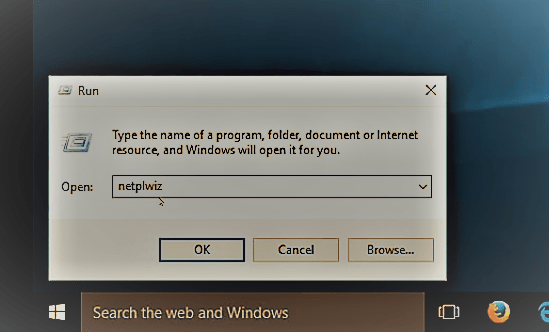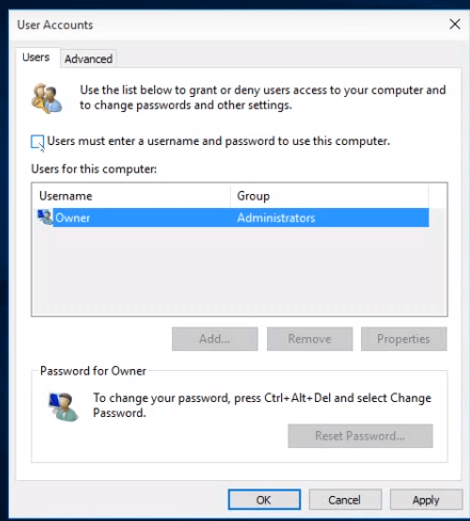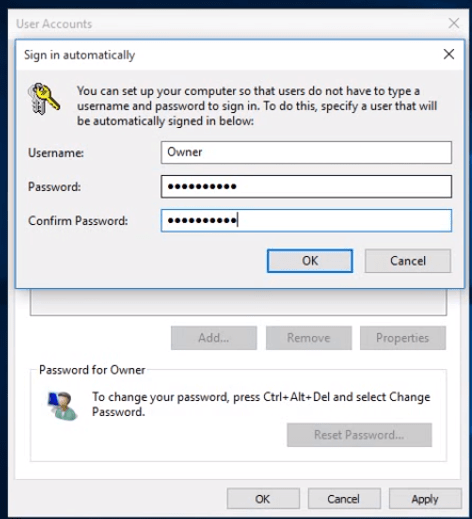In this tutorial, I am gonna show you how to make Windows 10 sign in automatically. In this way, you don’t have to put your password. Your system will bootup right to your desktop quickly without entering the pass or pin.
So you just have to follow the steps mentioned below and you will be able to sign in automatically to your Windows PC.
 How to configure Automatic Login to Windows 10, 7, 8 PC
How to configure Automatic Login to Windows 10, 7, 8 PC
Follow the Steps:
- Right-click on the start button and click on “Run” or command prompt with (Admin).
- In the text box, type “netplwiz” and click “OK”. The user account menu will be open up.

- You just need to Uncheck the check-box “User must enter a username and password to use this computer”. Then click on “OK”.

- Now it will prompt you to enter the password. Enter the password and confirm it and press “OK”.

Now when you reboot your computer you will be automatically signed in to the computer without any password or pin prompt. Hope this tutorial helps you to do this.