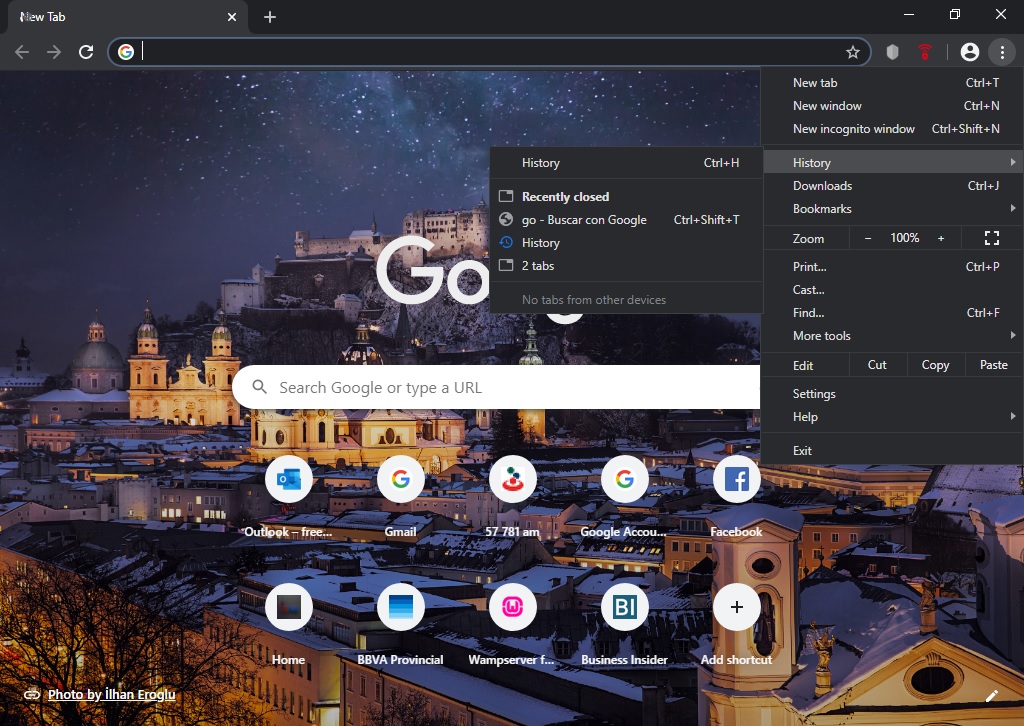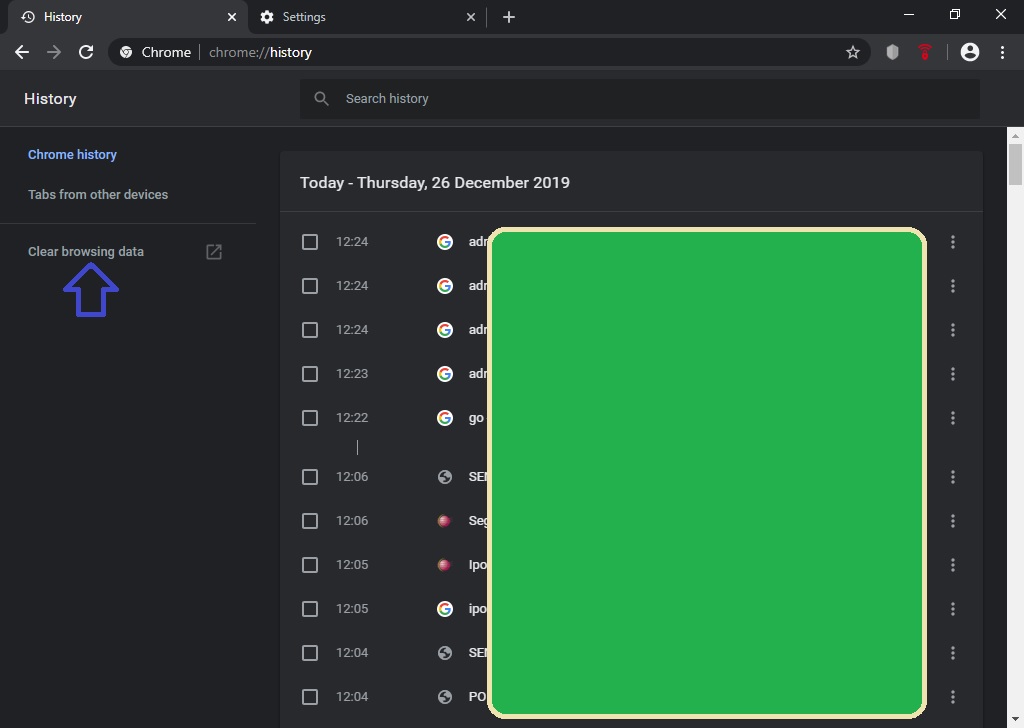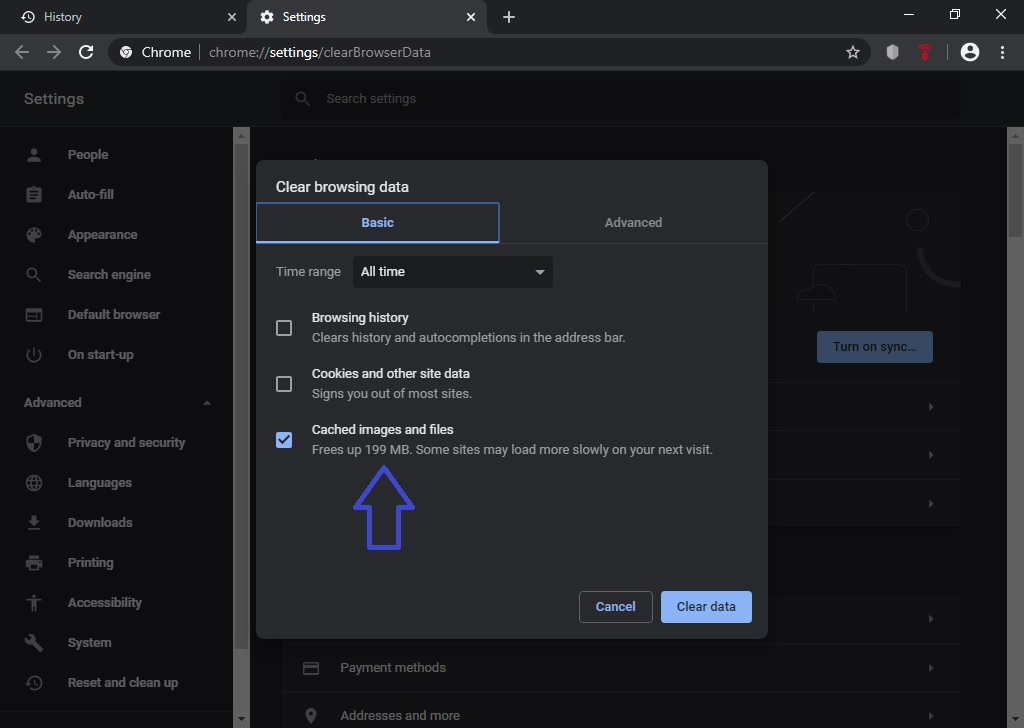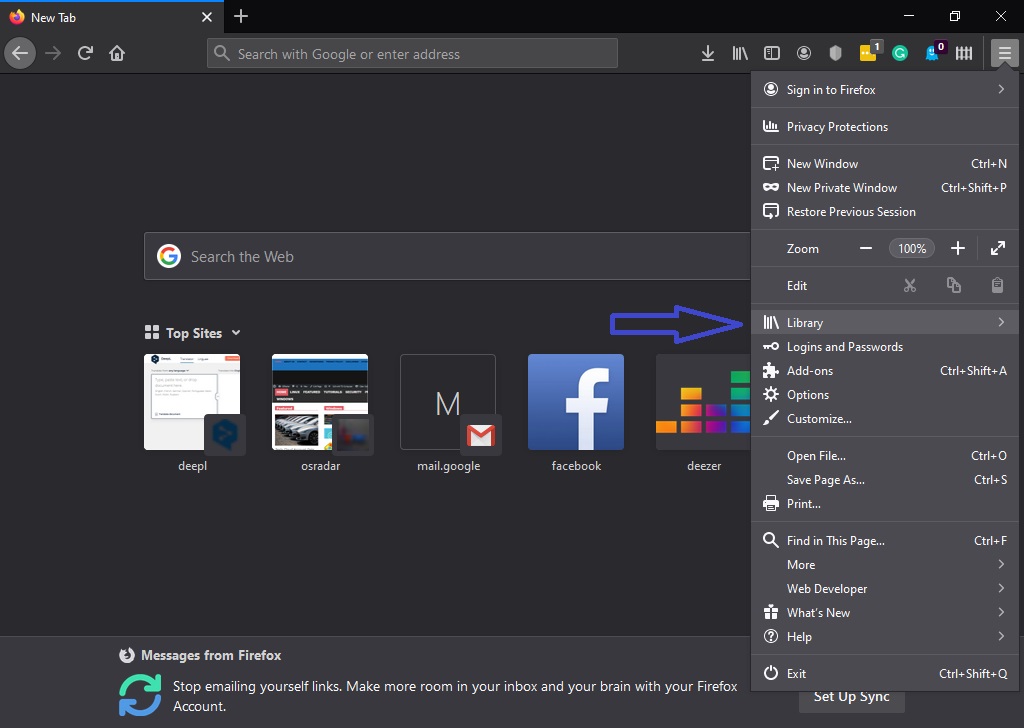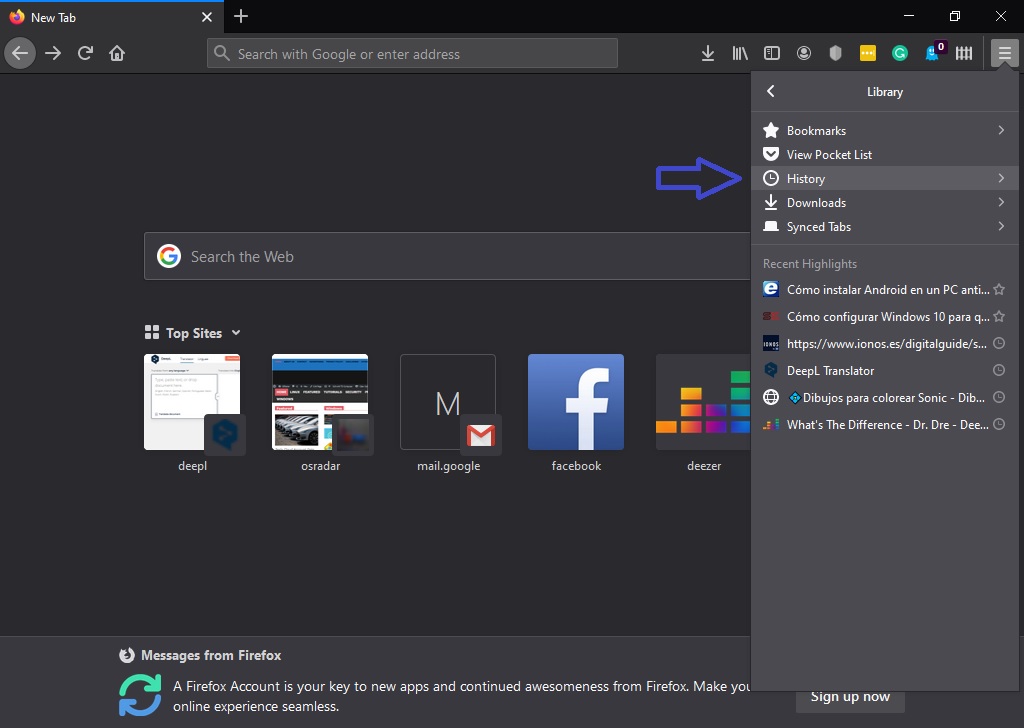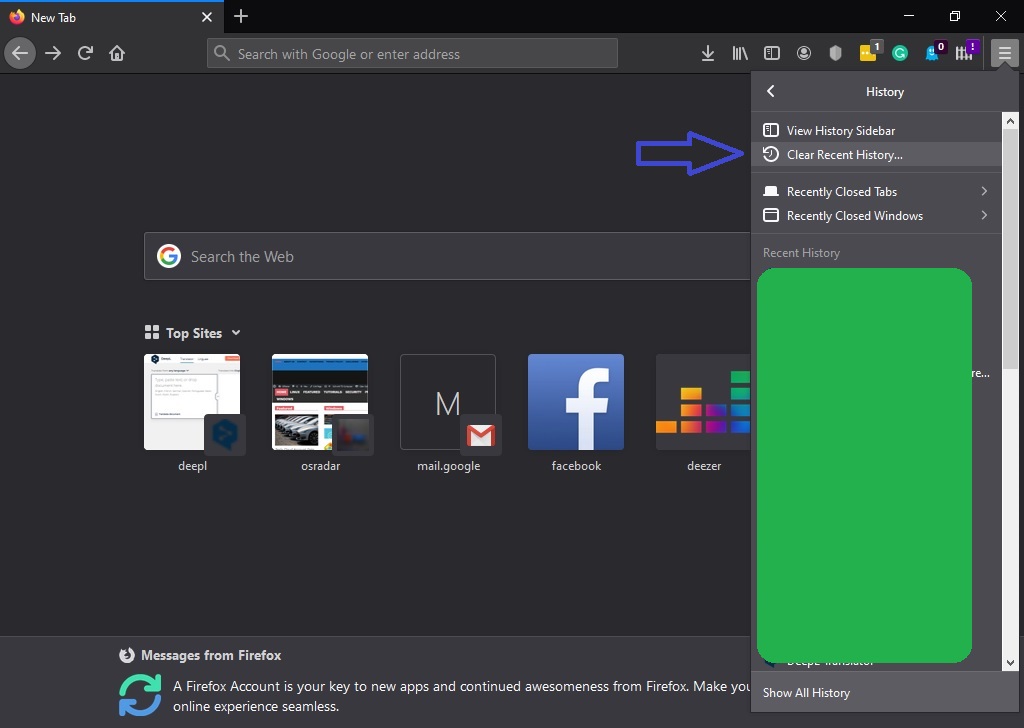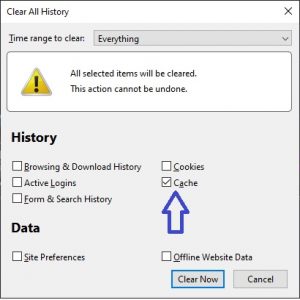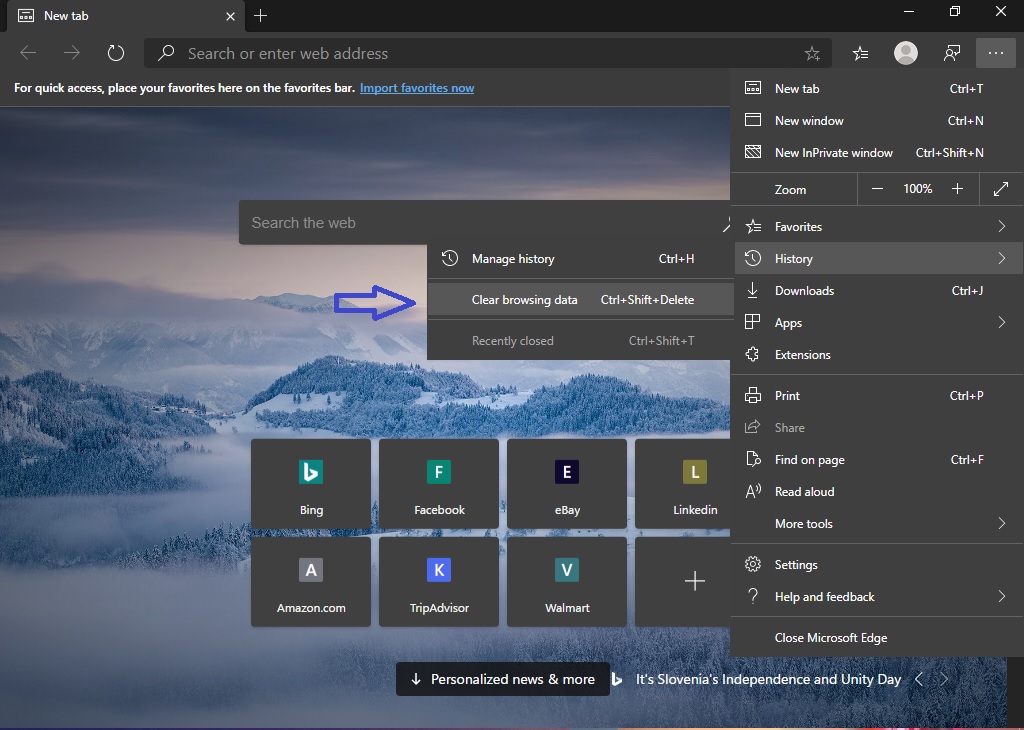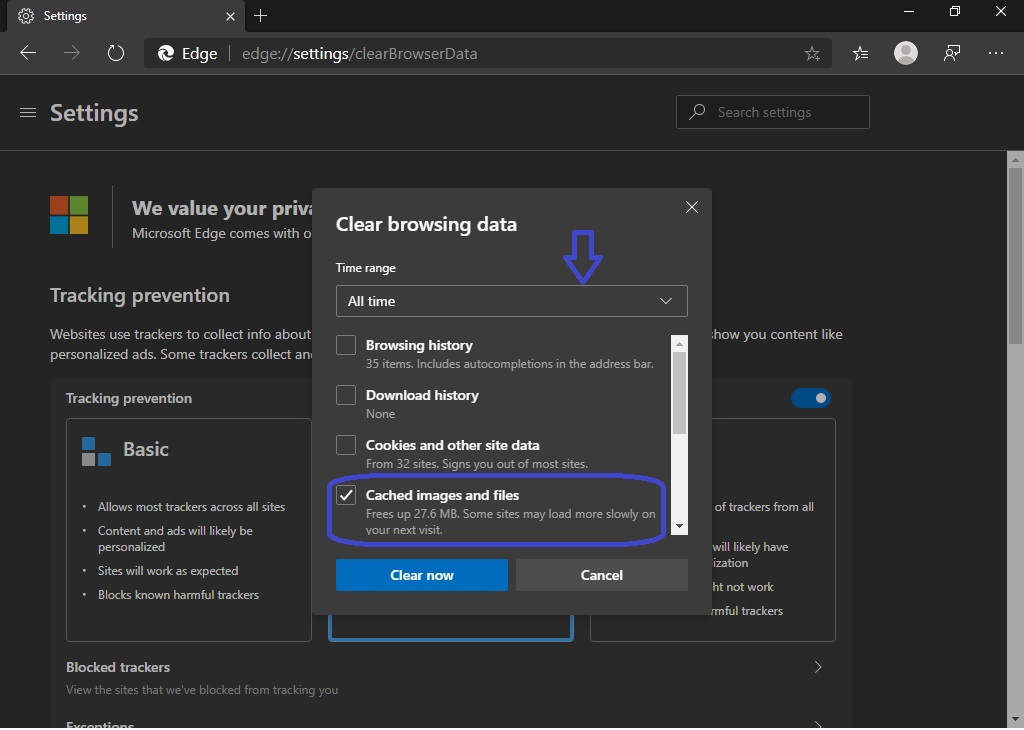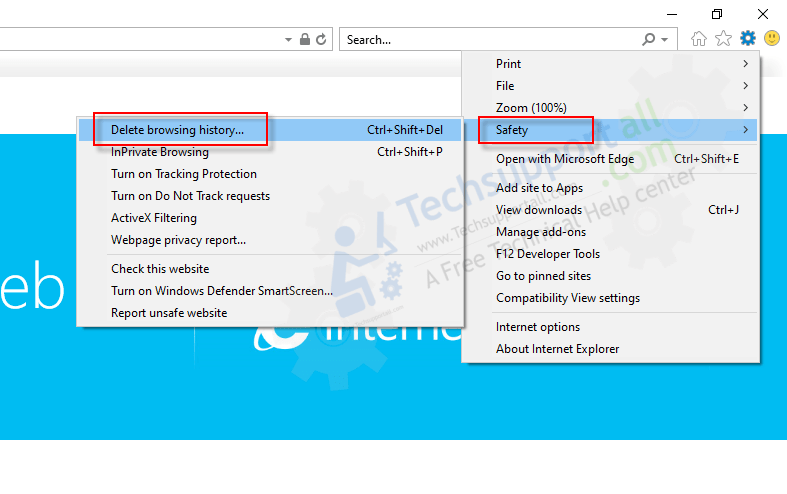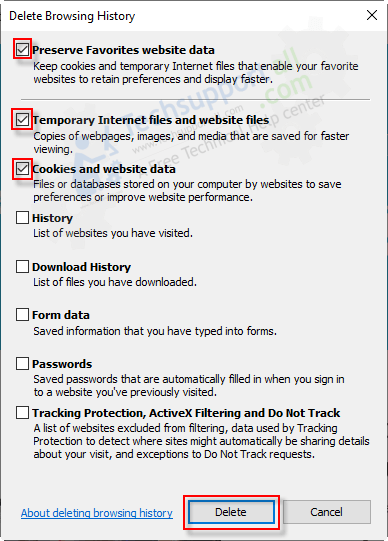In this opportunity, we will study a little bit about internet browsers. Specifically about caching. The browser cache is a function that has the main web browsers such as Firefox, Chrome, Internet Explorer, Edge and allows loading web pages faster. It works by saving some of the previously requested information on the computer. When you visit that page you have already visited, the browser does not have to reload all the data. Instead, it accesses the content stored in the cache. As a result, web content loads faster. However, from time to time it is advisable to clear the browser cache. Because when there is a lot of content in memory, the computer slows down. Also, when displaying the cache, it is likely that new content will not be displayed properly. For that reason, I show you how to clear the cache in Firefox, Chrome and Edge, Internet Explorer. The following steps would be the easiest way to delete clean the browser cache from your browsers. Follow the following steps.
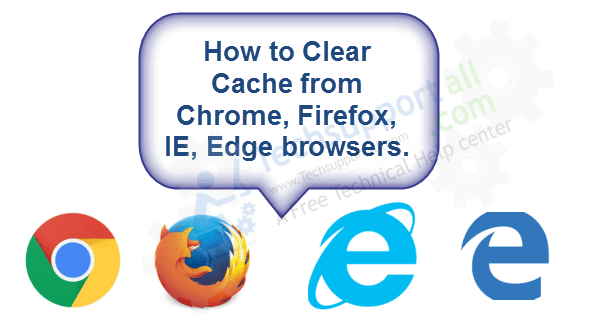
Steps to clear browser cache in Browsers.
- Clear cache from Google Chrome
- Clear cache from Mozilla Firefox
- Clear cache from Edge
- Clear cache from Internet Explorer
How to clear browser cache in Google Chrome
- In the first place, click on the 3 dots in the upper right corner of the browser. Then click on History (Press Ctrl + H key together).

- Then click on Clear browsing data.

- A tab will immediately be displayed. There you have to check the box for Cached images and files. Then click on Clear Data. Wait a moment while the assistant does his job. That’s it!

How to clear browser cache in Mozilla Firefox.
Next, we will detail the procedure for Mozilla Firefox.
- First, click on the 3 lines in the upper right corner of the browser. Once the menu is open, please click on Library.

- Once the Menu has been opened, you only have to enter History.

- Now click on Clear Recent History.

- Forth, a window will be displayed. Please check the box for Cache. Then press Clear now. Wait a few seconds while the cleaning takes place.

How to clear browser cache in Edge Browser.
- First, click on the 3 dots in the top right corner of the browser. Once the menu is open go to History and from there to Clear browsing data.

- A window will then be displayed where you have to define the time range for clearing the cache. Then select the cache box and press Clear now to start the cleanup.

How to clear browser cache in Internet Explorer 9, 10, 11
- Open Internet Explorer
- Go to Settings Menu (gear icon)
- Click on Safety
- Click on Delete Browsing History, a window will open up.

- In this Window, tick the following checkboxes:
– Preserve Favourite Website Data.
– Temporary Internet Files and Website Files
– Cookies and Website Data

- Now click on delete.
Finally, we have seen how to clear the cache in the 4 most popular web browsers. This frees up system storage and improves team performance. This is all for now. See you soon!