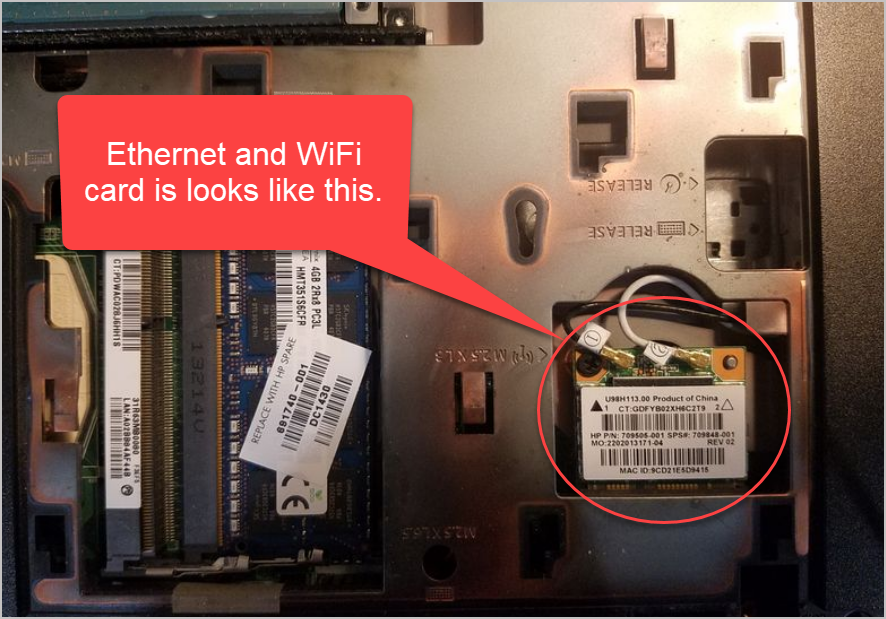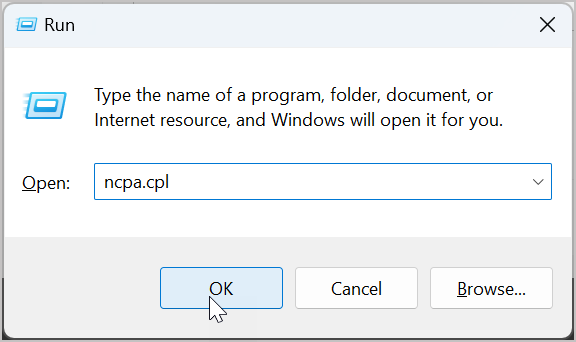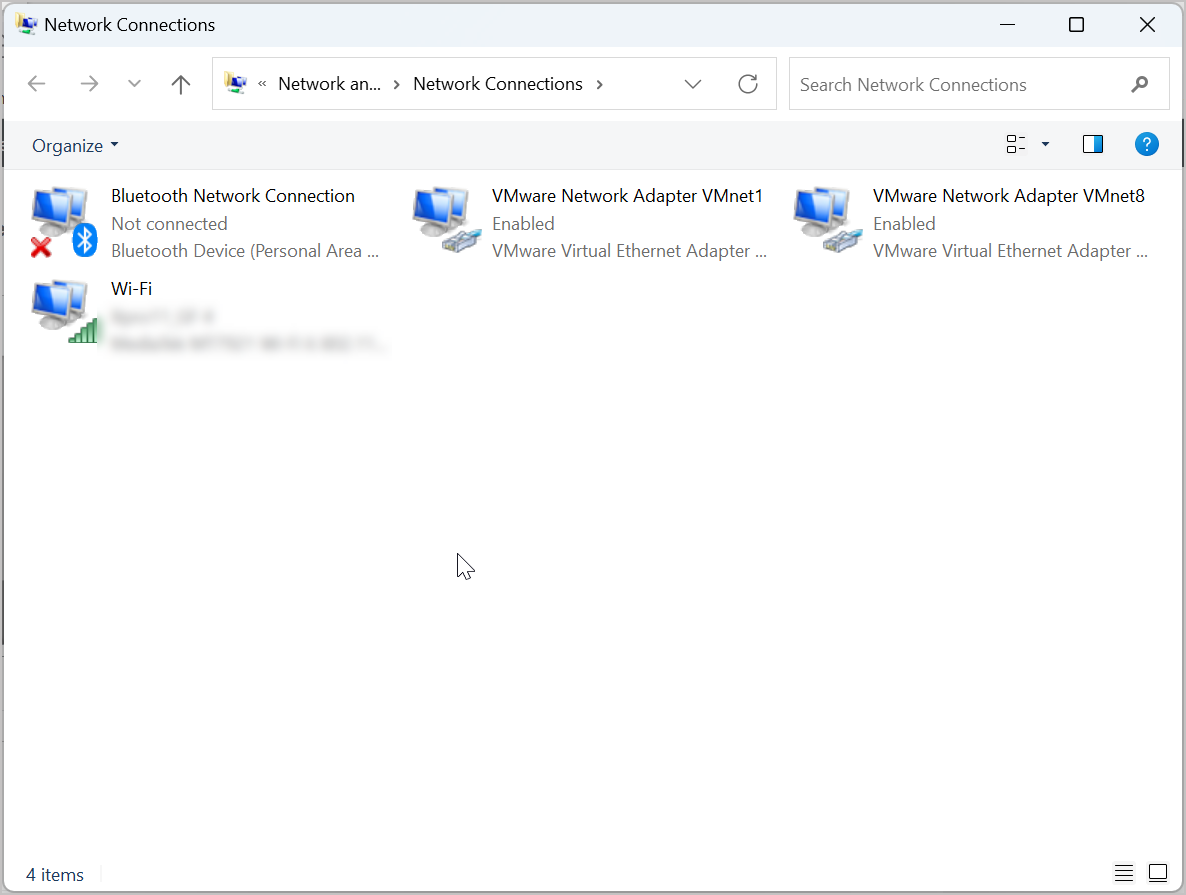Forum Replies Created
- AuthorReplies
 Techexpert
| #36261
Topic Starter
Techexpert
| #36261
Topic Starter
What have you done to clean up the virus yet? What type of virus did you have on your computer? Please explain more so that I can advise you further.
+ 0 Techexpert
| #36048
Topic Starter
Techexpert
| #36048
Topic Starter
This happens due to your CMOS battery gone drained. Please replace it as soon as possible: . See this: https://www.mediafire.com/view/stsrhf8cprag527/cmos_battery_replace.jpg/file
+ 0 Techexpert
| #36036
Topic Starter
Techexpert
| #36036
Topic Starter
First of all I would like to inform you that I am not from the quick heal any how and not associated with them any how. I am the owner of this website who loves to share solutions.
Once you have ended the trial version then you won’t be able to avail the trial version from the start-over. In this case, you can only purchase and activate it. This is the only option that I know of. To uninstall quick heal, check out this dedicated page: https://www.techsupportall.com/download-quick-heal-removal-tool-direct-download/
+ 0 Techexpert
| #36034
Topic Starter
Techexpert
| #36034
Topic Starter
I have created a dedicated article on how to uninstall the camera app in Windows. Please check it out and do let me know the status.
+ 0 Techexpert
| #36024
Topic Starter
Techexpert
| #36024
Topic Starter
If you press and hold the power button of the laptop for 30-40 seconds, you can put the battery back in. At this point the power drain process is finished. You can now restart your laptop normally after installing the battery.
+ 0 Techexpert
| #36000
Topic Starter
Techexpert
| #36000
Topic Starter
Make sure that the print screen key is not working with FN (function) key.
+ 0 Techexpert
| #35904
Topic Starter
Techexpert
| #35904
Topic Starter
Sorry for the inconvenience!! I just fixed both of the links and added one more link for the avira uninstaller. I request you to please try the same download link.
+ 0 Techexpert
| #35791
Topic Starter
Techexpert
| #35791
Topic Starter
Which payment do you do in Windows 7 through “Pay as you go”? Can you please explain so that I can answer your question?
+ 0 Techexpert
| #35684
Topic Starter
Techexpert
| #35684
Topic Starter
I have already created a dedicated article for this particular issue (GPU over heating), where I have explained the fix on how to solve this issue. Please check out the article and let me know: https://www.techsupportall.com/how-to-fix-gpu-overheating-problem/
+ 0 Techexpert
| #35524
Topic Starter
Techexpert
| #35524
Topic Starter
The last thing I forgot to suggest to you is: create a new user profile of your Windows and then reboot your computer. Afterwards, login to your new user profile that you have just created and check if the same issue persists with the new profile as well. If the issue still persists, it means it is a hardware issue.
+ 0 Techexpert
| #35448
Topic Starter
Techexpert
| #35448
Topic Starter
Yes, uninstall all of them. But before uninstalling the WiFi driver, take a backup of your WIFI adapter driver so that if it doesn’t install automatically then you can install it manually. Download the driver from its official website.
You can try this once but the problem seems like a hardware problem with your Ethernet adapter.
+ 0 Techexpert
| #35444
Topic Starter
Techexpert
| #35444
Topic Starter
The Ethernet adapter is not listed on the “Network Adapter” page or on the “Device Manager” (even under “Other Devices”), which is an exact sign that your Ethernet card is not being detected.
Try the following steps:
1) Download and run this Net Adapter Repair Tool. – It has all the commands that you said microsoft guys ran in the command prompt.
Disclaimer: In step 2, if the driver doesn’t install itself after you restart the computer, your internet connectivity might hamper.
2) Uninstall all the devices under the “Network Adapter” from “Device Manager” and reboot your computer. It will be reinstalled automatically when your computer is rebooted.
3) Open your laptop cover and reinstall the network adapter – remove it and place it again.
+ 0 Techexpert
| #35427
Topic Starter
Techexpert
| #35427
Topic Starter
Please provide one more screenshot of your network adapter page – where all the network adapters are listed. To open to the “Network Adapter” page: press Window+R keys together to open the RUN box and type there NCPA.CPL and press the OK button, the network adapter page will open up. Please provide that page’s screenshot. After that, I can suggest further steps.
Like this:

 + 0
+ 0 Techexpert
| #35405
Topic Starter
Techexpert
| #35405
Topic Starter
Sure, I will help you with that.
There are two conditions when a device is connected to a computer: either it is shown in the device’s category (network adaptor) or it goes to “other devices” in the “device manager.” If the driver is installed for the device, it goes to its category; otherwise, it goes to “other devices.”If your device is connected to your computer, it must be listed in its category (network adaptor) or under “other devices” in the device manager. So first, make sure that your Realtek Ethernet controller is detected or not in the “device manager.”
If it isn’t found in either “network adaptor” or “other devices,” it means that your Realtek card isn’t physically connected to the laptop properly or that it has a hardware problem. To fix this issue, open the laptop’s back cover, remove the network card, and then re-insert it. Don’t forget to clean both of its ends.
If you can provide me with a screenshot from the device manager, then it will be very easy for me to diagnose the issue for you. When you take a screenshot, make sure that all of the other devices and networks are properly expanded and shown.
Through the command prompt, you can apply the command to a particular card, even though it must be detected by your computer. If your card is not detected on your computer, the command won’t work.
Try updating your network card driver, here it is: https://download.lenovo.com/pccbbs/mobiles/r0per07w.exe
+ 0- AuthorReplies