Computer is an essential thing for Businesses but it is as important to the home users as well. In short, we can say that Computers become the necessity of our daily life, Though smartphones are trying to replace computers, but still computers are equally important. And computer errors and problems are also very common. Troubleshooting or repairing a computer is not always easy task for technicians. To diagnose an issue properly first of all we need to gather the system information. After getting the detailed information we can diagnose any issue in less time. This is very helpful specially in hardware and drivers related issues. These tools are useful for Onsite technicians as well as for Remote computer technicians to gather the system information.
Best technicians tools to diagnose a computer
Below are some tools which technicians use to troubleshoot the windows PC. These tools are useful in diagnosing a PC to find out the exact issue.
1. Process Explorer
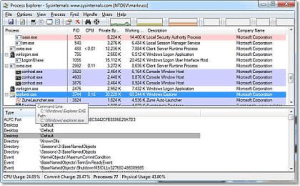
Process Explorer is a small utility available for free. It can help to find out the files and directory opened by a program. If you need information that what file or folder is using a process then this tool is very helpful. It is useful to track the DLL version problems or handle leaks.
Download: ProcessExplorer.zip
How to run: Unzip the ProcessExplorer.zip file and then run procexp.exe file from the extracted folder to start the ProcessExplorer.
2. Windows Sysinternals Suite
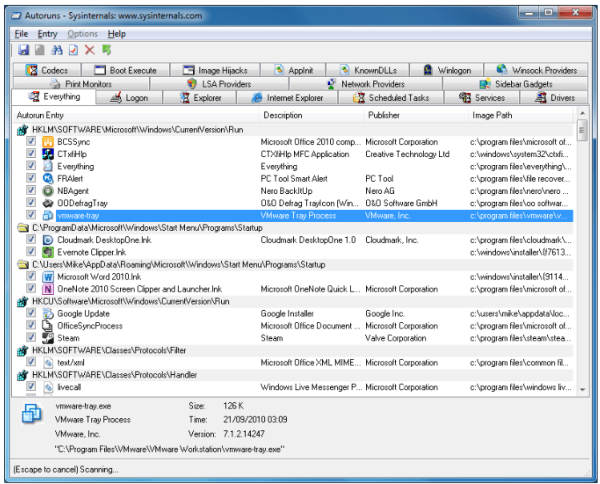
Sysinternals suite is collection of diagnostic and troubleshooting utilities provided by Microsoft for Free. So it includes all the utilities which can help to troubleshoot a PC. Process explorer and other useful tools like Autoruns, PsTools, desktops etc are bundled with this.
Download: SysinternalsSuite.zip
How to run: Unzip the SysinternalsSuite.zip file and then run autorun.exe file from the extracted folder to start the Sysinternals Suite.
3. Reliability Monitor
Windows 10 has an inbuilt tool named as Reliability monitor history. This tool is available since Windows vista but very few people know about this tool. Actually it is a Reliability Monitor History, which show a timeline of history of events and errors occurred in the system. You check for the solution of a error.
To open it either go to Control Panel -> System & Security -> Security & maintenance -> Reliability Monitor. Or search in the search bar and select the option View Reliability Monitor.
4. System Explorer
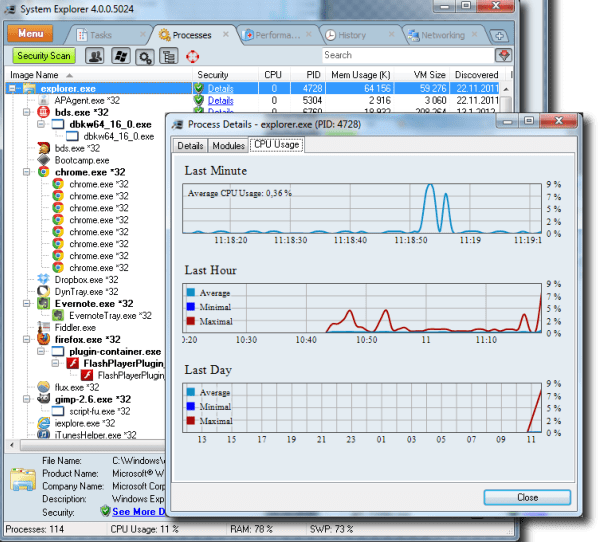
It is also a free software tool to get the detailed system information. It is an award-winning software which can explore the internal system and processes running on the computer.
Download: SystemExplorerSetup.exe
Main Features:
- Get details about tasks, processes services, drivers and opened files.
- File database can help to find out the suspicious files.
- System resources detailed graphs.
- WMI browser and more.
5. SIW (System Information for Windows)
SIW technician’s version is a portable utility which can be run from USB to analyze and gather all the detailed information of the system. Check out some great features of it. It comes as home edition and technician edition. It is a paid utility. Below are some of its features.
Official Website: SIW official
- It can create a report file in many popular formats like HTML, XML, TXT etc.
- SIW can gather software information like product keys, serial numbers, AV Codecs, services, processes etc.
- It can gather all hardware information like CPU, sensors, chipset, memory video card, disk drives and other connected devices.
- Network configuration and open ports.
- Show the lost passwords hidden behind asterisks, mac address changer and many other useful tools.
6. HWiNFO
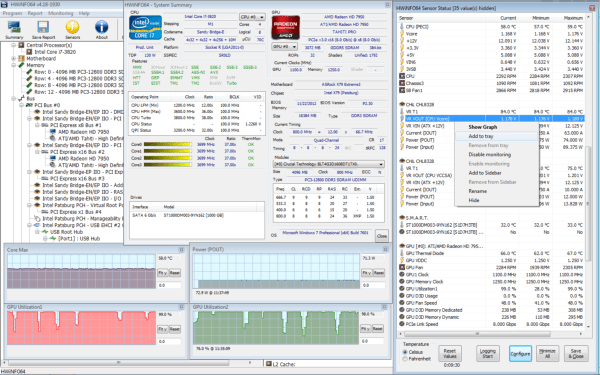
Popular and award-winning hwinfo is a free software utility for hardware monitoring and reporting with detailed analysis. It can generate reports and log files in XML, CSV and HTML Formats. It alerts about the system health by real-time monitoring. Customized tables and graphs option.
Download: HWinfo.exe
7. Speccy
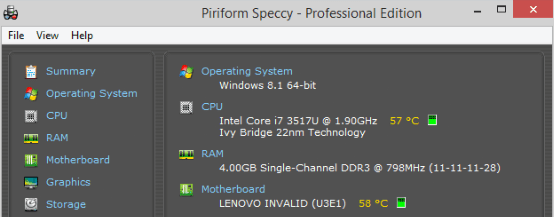
Speccy is a hardware information tool by Piriform. It gives detailed information about motherboard, graphics card, CPU, RAM etc. It is a free utility. There are some more advanced features are available in its Pro version.
Download: Speccy.exe
8. hddscan
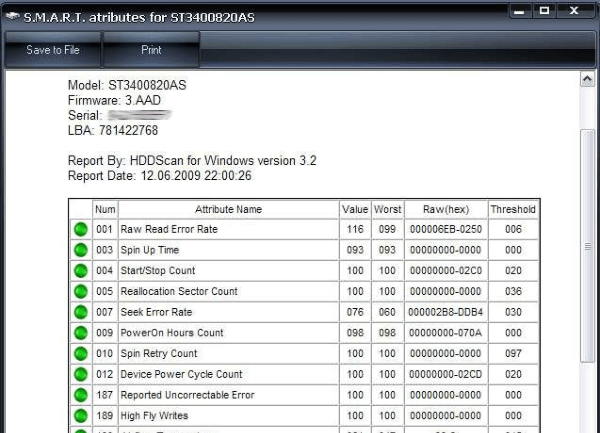
It is a disk drive diagnostic tool. HDDScan is available free to download. It can check storage devices including USB drives for bad sectors. You can change Some HDD parameters like AAM and APM. It shows the SMART information in detail. Temperature of the disk is also monitored by this utility. It is very helpful to get alert before your disk drive get damaged.
Download: HDDScan
9. CPU-Z
It is a useful small utility which gather the system information like processor name, processor number, memory type and size, memory frequency, processor core frequency, motherboard, chipset, graphics card information, Cache size etc.
Download : CPU-Z
If there is nothing to find it may a virus or malware to scan the system use best these best malware removal tools
After diagnosing the technical issue on the computer software, technicians used the tools repair the PC. Check out Best tools with technician license to Fix and Repair PC.
Please let us know if you have any other software tool in your mind which can be useful to diagnose the computer. Share your experience in the comment section.
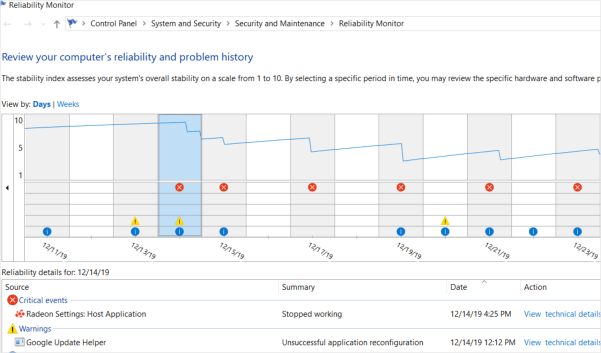
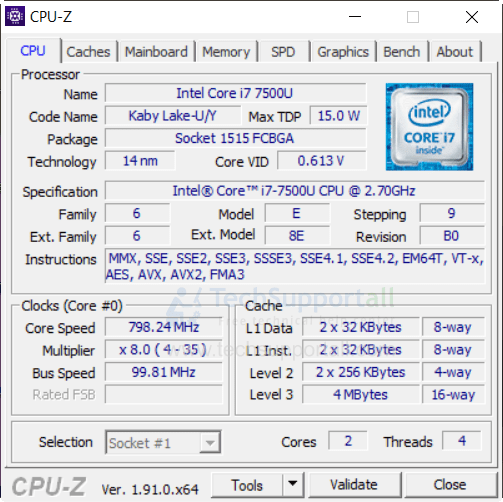
Where are the 7 best computer diagnostic tools for technicians? I see six (6) informational tools that are not technician grade by any means, and one (1) hard drive “scanner”….
Dear Tedd, Hard drive is also a part of computer and If they are not good, Can you please suggest the technician grade tools?
Precise!
some of this information is useful and very interesting
Hi
Just downloaded SysinternalSuite , unzipped it and get a folder
with loads of .exe files and a few other bits and pieces. Just
wondered if the components applications are run separately
or can they all be bundled to run as one Application i.e
SysinternalSuite.exe
You just need to run the autorun.exe from the extracted folder. All the other files are also associated with Sysinternals Suite, so ignore them.
Download: SysinternalsSuite.zip
How to run: Unzip the SysinternalsSuite.zip file and then double-click on autorun.exe file from the extracted folder to start the Sysinternals Suite. See the screenshot below.
Hi does any program tell you what happens to a black screen and cursor? Can it be detected and fixed? My laptop was off and closed, a bit of soup went on it, I cleaned it immediately, dried it, let it air dry, took the hard drive out tested it it’s working fine. I turn it back on it light up, then made shaking wavy line, I turned it off, look for a place I miss to dry, took it apart let it dry some more 2 weeks, turn it back on the screen is peach black. I have no cursor showing on the screen, tried every code and safe mode, etc. nothing, the laptop turn on but the screen still back. It can’t be totally dead? What can I do Please? Thank’s
Sorry to say, but we don’t have any tool that diagnoses the black & blue screen errors, but we can give you some manual ideas to fix it up. Follow the following steps, and let us know again.
1. It seems like your computer is booting up but not stating up the Windows. To fix this issue. We suggest you to please repair your Windows startup using Windows bootable USB/Disk. Click here to know how to repair the Windows startup through bootable USB.
heya homies, just wondering how to fix my pc, I spilt choccy milk on my keyboard and the northbridge set on fire.
please help me thank you xoxoxo
Hope you’ve gotten it fixed!
You have mentioned very interesting points!
ps nice internet site.
need help after spilling 5 gallons of water onto my tower, don’t ask how it happened but I’m not sure what to do. My RTX 3070 is drowned right now, same with my amd ryzen 3950x
Have you tried to turn them ON? If you haven’t tried then don’t do it. Just put both of the computers in direct sunlight for at least 3 days. After that, dry them using a hairdryer gently. Then you may try to turn it ON.