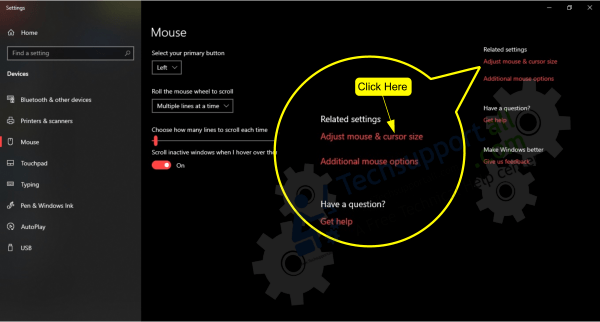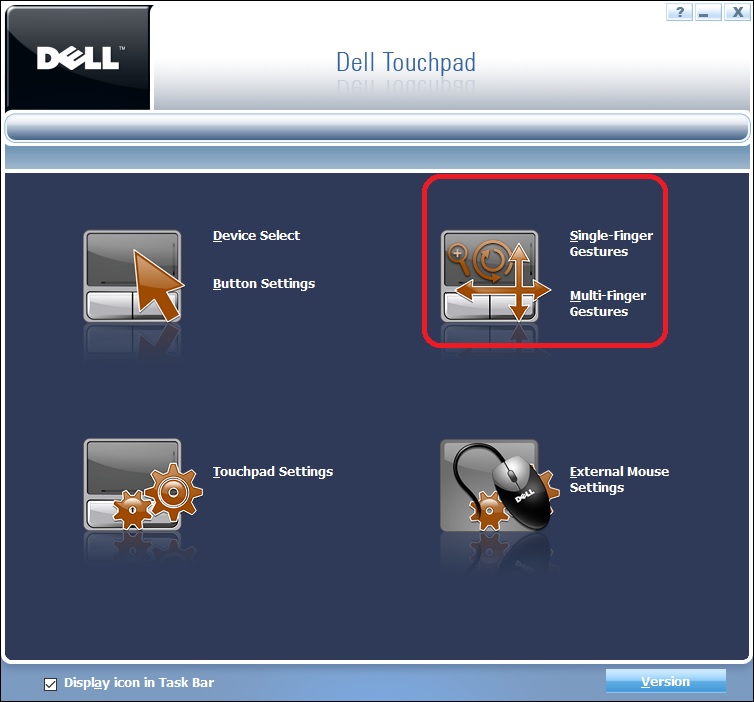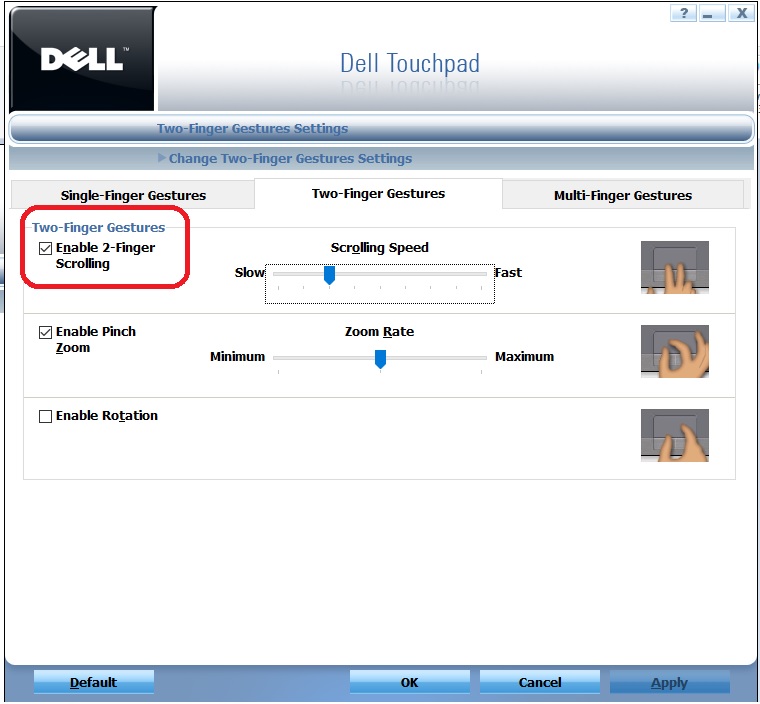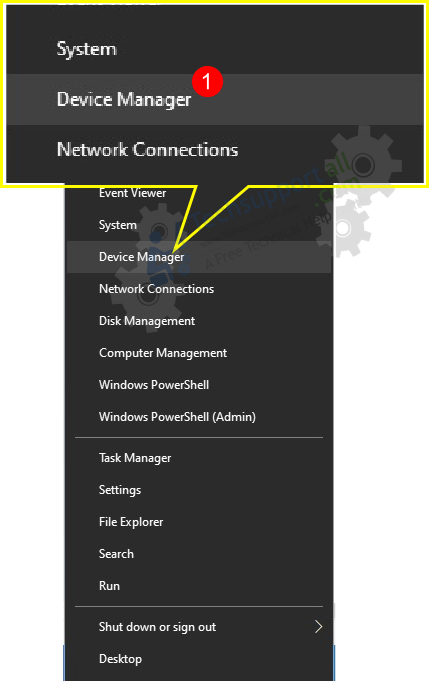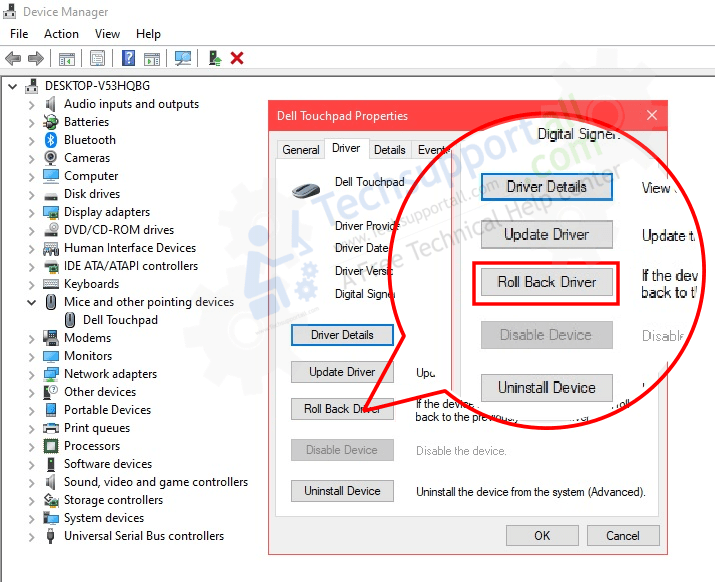Question: My laptop’s touchpad two-finger scroll is not working on my dell computer with Windows 10. The touchpad scroll was rarely used since I had installed a wireless mouse on it, but I knew that it was working perfectly fine even in last month. Could anyone help me fix this issue?
Answer: There might be some miss-configuration issue occurs in the touchpad settings or in its driver. So, you’ll apply the following fixes to solve this issue. We have mentioned some possible methods, we recommend you please apply them one-by-one and please check which one works for you. We have applied the sample solution on my Dell computer, but the steps would be the same if you have HP, Acer, Sony, Asus laptop. In this article, I show you how to solve the non-functioning of the two-finger scroll.
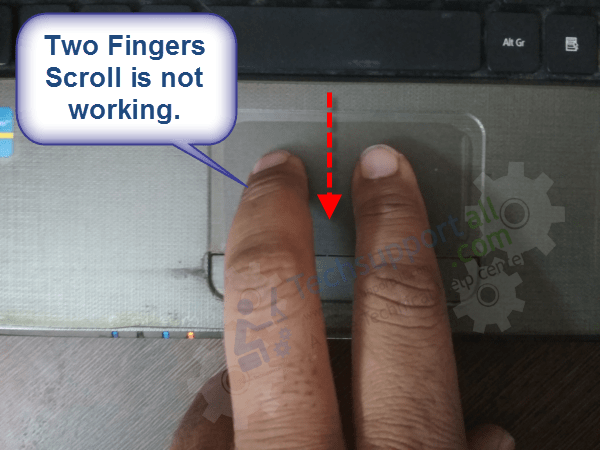
Steps to fix two fingers Scroll not working.
We are sharing some possible ways that can help you to fix this issue. Please follow the following method.
Method 1. Check the status of the touchpad.
- Most laptop manufacturers include a touchpad icon in the Windows taskbar. To enter the configuration please right-click the mouse on it or simply double click to enter the properties.

- If you don’t locate the icon, don’t worry. Type Mouse in the search bar to enter the mouse configuration. Once there, click on Additional mouse options.

- The touchpad configuration window will be displayed immediately. Depending on the equipment manufacturer, it may look more or less like this. Once there, enter the configuration of the finger-gestures.

- Then tick the box corresponding to enable two-finger scrolling.

Method 2. Rollback to the previous controller.
Sometimes the controller updates spoil the operation of the two-finger scroll. In this case, let’s go back to the previous controller. For this, it is necessary to enter the device manager.
- With this intention, please press the Win + X combination.

- Once you’re there, go to Mice and other pointing devices. Then select the touchpad device and double-click on it to enter the properties. Then go to the Controller tab. In this section select Roll Back Driver. Let the wizard do its job and restart the computer to set the changes.

I hope that with these simple steps you can solve the problem of two fingers scroll on the touchpad. Goodbye!
Additional Information.
Windows 10 is a highly versatile and functional system. In fact, its characteristics are capable of adapting different types of hardware. Since the environment of a desktop computer is different from that of a laptop. Specifically, portable devices have distinctive elements. The touchpad emulates all mouse functions. In addition, taking advantage of its structure, it presents unique functions such as two-finger scrolling. This function allows you to drag the screen content by dragging two fingers across the surface of the touchpad. As you can see, it is a useful addition. However, it is possible that this function fails and the gesture cannot be performed.