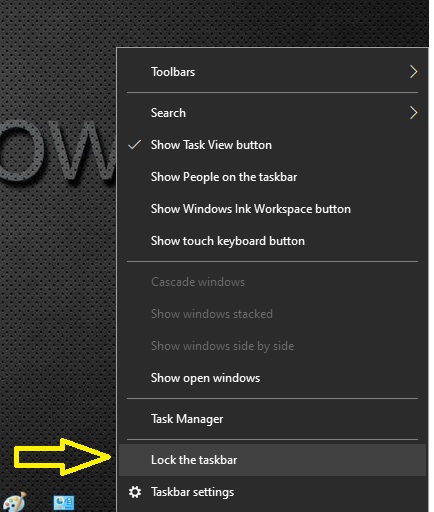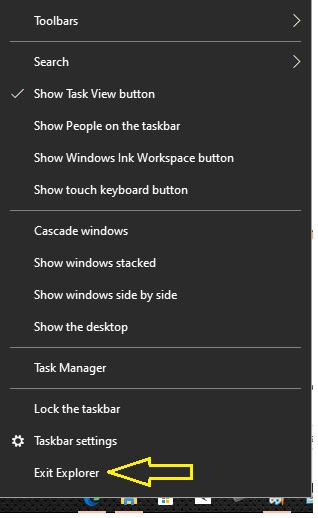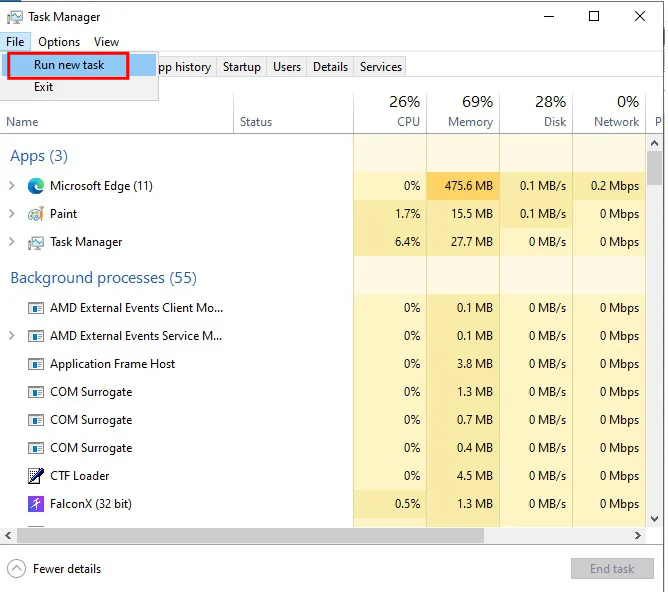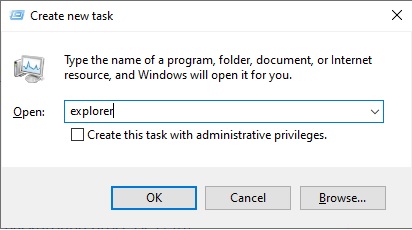It’s very annoying when the taskbar won’t hide while playing the games on the computer. The same situation comes when do work in full-screen mode. When we start the game on the computer, the game should start in full-screen mode without the taskbar, but the taskbar is still showing up on the bottom screen.
Sometimes we require an application to completely occupy the screen. For example, when watching a movie, looking at photos or playing a game. In those cases, the user experience increases with the full screen. But some users have reported that when playing, the taskbar is not hidden and remains visible.
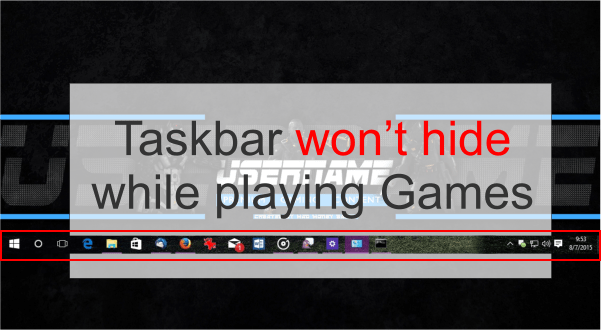
Well, we have the solution to fix this issue. We have prepared a step-by-step guide to fix this issue. Follow the step-by-step guide on how to fix Taskbar won’t hide issue playing game.
How to hide taskbar in full-screen while playing games on Windows 10
As mentioned above, the gameplay experience is greatly enhanced by using the full screen. The purpose of this is to enjoy the game to the full extent of the screen. So it doesn’t make sense if the taskbar is still displayed, right? So try the following instructions.
Disable the option “Lock the taskbar”
- First, you can set the taskbar to hide automatically. In other words, the taskbar will remain hidden until you move your cursor over it. With this in mind, please right click on the taskbar and enter into Taskbar Settings:

Enable option “Automatically hide the taskbar”
- Within that menu, please select the option Automatically hide the taskbar in desktop mode.

Close all the unused applications from the taskbar
As mentioned above, open programs are minimized on the taskbar. So that we can call them up with a single click. Now, if any program or app is active, then the taskbar will not be hidden. It is easy to visualize, if the program icon is in blinking orange, then it is active. This means that while the program activity is not checked, then the bar will not be hidden.
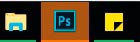
Check all the pending notification to make it clear
Another reason for not hiding the taskbar is some pending notification. As long as it is not checked, the bar will remain active and will not be hidden.
Reset Windows Explorer
If, despite trying the above, the bar continues to display, then try the following: What we’ll do is restart the Windows Explorer. Let’s see how to do that.
- Press the combination Ctrl + Shift and at the same time right-click on the taskbar. Then choose the option Exit Explorer.

- Then enter the task manager by pressing the combination Ctrl + Shift + Esc. Once there select the File tab and click on Run new task.

- A box will then open. All you have to do is type in explorer and click on OK. This will restart the Windows Explorer. The bar should now work correctly.

Ultimately, we have seen how to hide the taskbar in game mode. However, these instructions are valid for any full-screen situation. Do let us know which method worked for you. If you have any question and suggestion so please start discussion in the comments section down below.
Additional Information
What is Taskbar — without a doubt, it is an essential element for the operation of the system. Indeed, it is a very useful tool to develop tasks. Since it is housed, the programs that are open. In addition, it is possible to embed access to applications. On the other hand, there is also access to the time, date, volume, network, and others.