Update: Bullguard is now part of Norton. All bullguard products has been discontinued.
We’ll see how to uninstall BullGuard antivirus in Windows 10. This antivirus protects the computer against adware, spyware, malware, viruses, worms, trojans and rootkits. In addition, the software receives frequent and automatic updates. Additionally, customers benefit from ransomware protection and weakness analysis. With the additional features of Safe Browsing and Anti-Phishing, BullGuard guarantees its users safe Internet surfing. However, if you want to know how to uninstall it, please follow the instructions below.
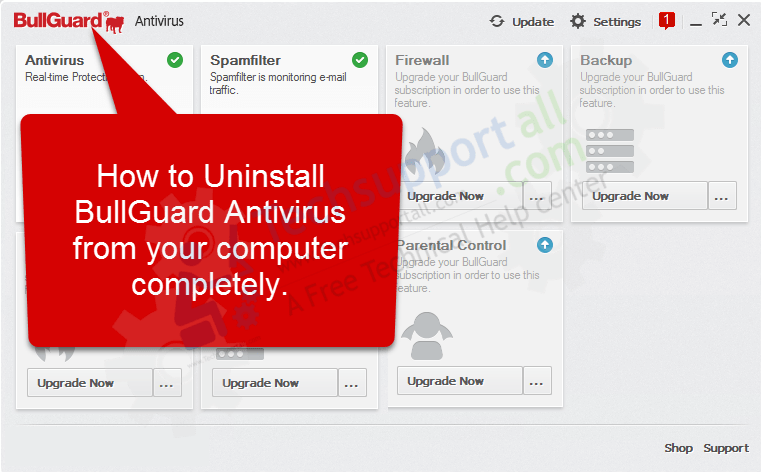
How to uninstall Bullguard antivirus
Go through the following steps to uninstall the steps completely.
Step 1: Disable BullGuard Antivirus
In the first place, you have to disable the program. With this intention, right-click the antivirus logo on the taskbar. And select the Exit option.
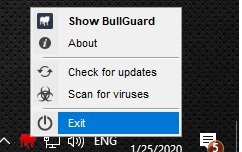
Step 2: Go to control panel and uninstall Bullguard
From now on, you only have to uninstall the program from the control panel. With this in mind, click on the option to Uninstall a program.
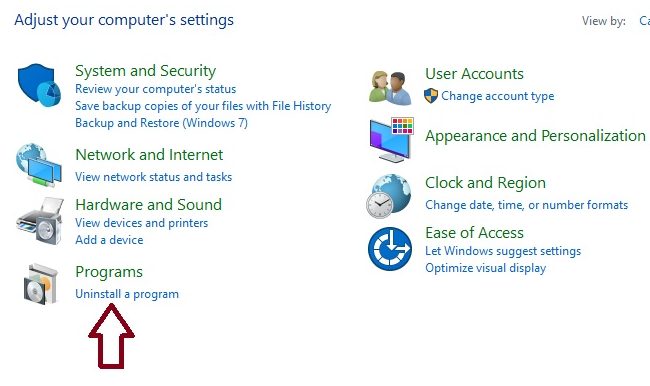
A window with the list of installed programs will open immediately. Please select BullGuard Antivirus and right-click on it. Then select Uninstall.
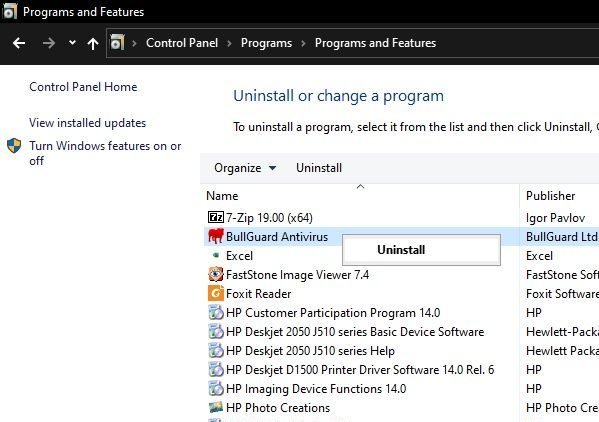
Step 3: Follow the uninstall wizard’s instructions.
On the assistant’s welcome screen, we will be reminded that BullGuard must be closed. Press Next to continue:
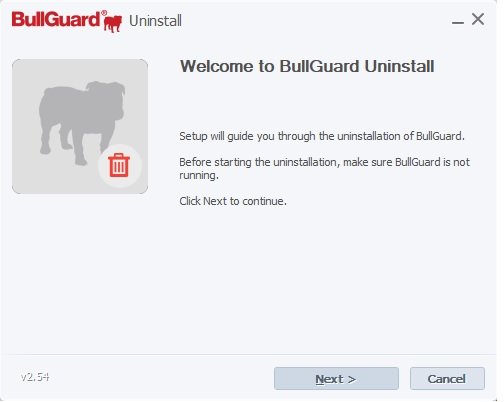
You can then maintain or delete the security profile settings. This is very useful in case you want to reinstall the antivirus later.
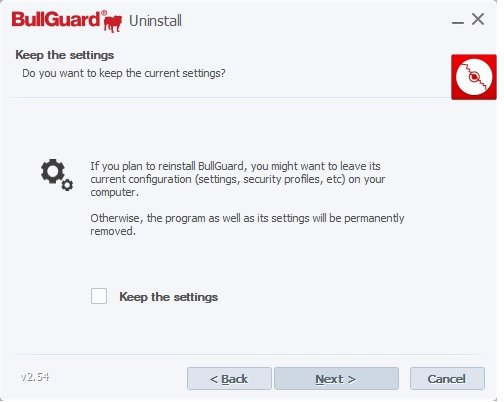
After a few seconds, the assistant will finish his work. To confirm the uninstallation, just restart the computer. Click on Finish.
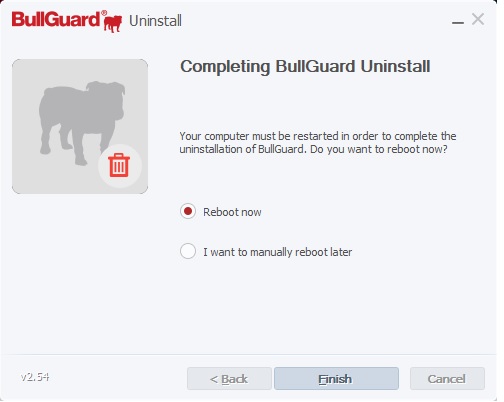
If the above usual uninstallation method doesn’t work then you’ll have to do some manual steps to remove bullguard completely and permanently. So, let’s see what you will need to do.3
Remove BullGuard Antivirus Manually.
1. Start your computer in Safe mode.
2. Delete the following files, folders from the harddrive.
Folders:
%systemdrive%\Program Files\BullGuard Ltd\BullGuard
%systemdrive%\Program Files\BullGuard Ltd
%systemdrive%\Program Files (x86)\BullGuard Ltd\BullGuard
%systemdrive%\Program Files (x86)\BullGuard Ltd
Files:
%systemdrive%\Program Files\bullguard ltd\bullguard\bullguard.exe
%systemdrive%\Program Files\BullGuard Ltd\BullGuard\uninst.exe
%systemdrive%\Program Files\bullguard ltd\bullguard\Instalator.exe
%systemdrive%\Program Files\bullguard ltd\bullguard\Uninst.exe
%systemdrive%\Program Files\bullguard ltd\bullguard\BackupRun.exe
%systemdrive%\Program Files\bullguard ltd\bullguard\BackupShellHook.dll
%systemdrive%\Program Files\bullguard ltd\bullguard\BackupShellNamespace.dll
%systemdrive%\Program Files\bullguard ltd\bullguard\BackupShellTransfer.exe
%systemdrive%\Program Files\bullguard ltd\bullguard\BdInstHk.dll
%systemdrive%\Program Files\bullguard ltd\bullguard\BgAgent.dll
%systemdrive%\Program Files\bullguard ltd\bullguard\BgBootMonitor.exe
%systemdrive%\Program Files\bullguard ltd\bullguard\bgcrs.exe
%systemdrive%\Program Files\bullguard ltd\bullguard\BgDelayStartup.exe
%systemdrive%\Program Files\bullguard ltd\bullguard\BgDirSize.exe
%systemdrive%\Program Files\bullguard ltd\bullguard\BgDuplicateSize.exe
%systemdrive%\Program Files\bullguard ltd\bullguard\BgInstallAssist.dll
%systemdrive%\Program Files\bullguard ltd\bullguard\BgLauncher.exe
%systemdrive%\Program Files\bullguard ltd\bullguard\BgLogViewer.exe
%systemdrive%\Program Files\bullguard ltd\bullguard\BgLowIntServer.exe
%systemdrive%\Program Files\bullguard ltd\bullguard\BgNag.exe
%systemdrive%\Program Files\bullguard ltd\bullguard\BgProbe.exe
%systemdrive%\Program Files\bullguard ltd\bullguard\BgRegister.exe
%systemdrive%\Program Files\bullguard ltd\bullguard\BgScan.exer
%systemdrive%\Program Files\bullguard ltd\bullguard\BgScanEngine.dllLibrary
%systemdrive%\Program Files\bullguard ltd\bullguard\BgSecErase.exe
%systemdrive%\Program Files\bullguard ltd\bullguard\BgShellExt.dll
%systemdrive%\Program Files\bullguard ltd\bullguard\BgUpgrade.exe
%systemdrive%\Program Files\bullguard ltd\bullguard\BsBackup.dll
%systemdrive%\Program Files\bullguard ltd\bullguard\BsBrowser.dll
%systemdrive%\Program Files\bullguard ltd\bullguard\BsCache.dll
%systemdrive%\Program Files\bullguard ltd\bullguard\BsFileScan.dll
%systemdrive%\Program Files\bullguard ltd\bullguard\BsFire.dll
%systemdrive%\Program Files\bullguard ltd\bullguard\BsMain.dll
%systemdrive%\Program Files\bullguard ltd\bullguard\BsPUA.dll
%systemdrive%\Program Files\bullguard ltd\bullguard\BullGuardBhvScanner.exe
%systemdrive%\Program Files\bullguard ltd\bullguard\BullGuardScanner.exe
%systemdrive%\Program Files\bullguard ltd\bullguard\BullGuardUpdate.exe
%systemdrive%\Program Files\bullguard ltd\bullguard\BullGuardUpdate2.exe
%systemdrive%\Program Files\bullguard ltd\bullguard\Gui.dll
%systemdrive%\Program Files\bullguard ltd\bullguard\GUIHook.dll
%systemdrive%\Program Files\bullguard ltd\bullguard\InspectorScan.exe
%systemdrive%\Program Files\bullguard ltd\bullguard\Login.dll
%systemdrive%\Program Files\bullguard ltd\bullguard\ManualUpdate.exe
%systemdrive%\Program Files\bullguard ltd\bullguard\NSServ.dll
%systemdrive%\Program Files\bullguard ltd\bullguard\libeay32.dll
%systemdrive%\Program Files\bullguard ltd\bullguard\libcurl.dll
%systemdrive%\Program Files\bullguard ltd\bullguard\libbz2.dll
%systemdrive%\Program Files\bullguard ltd\bullguard\libxml2.dll
%systemdrive%\Program Files\bullguard ltd\bullguard\BgWsc.exe
3. Remove the following bullguard entries from the system registry.
- Press Win + R key together to open up the Run box.
- Type regedit and click on OK. Click on Yes if it asks for any permission the registry editor.
- In the registry editor, click on the edit menu and click on find.
- Type “Bullguard” in the search bar and then click on “Find Next” to search bullgaurd keyword in the system registry. It will find the registry key, value, data.
- Delete the found registry key, value, data which is related to Bullguard.
- Press F3 key to find the next entry.
- Delete all the registry entries which are related to Bullguard. If you want more help click here for detail.
Let’s continue. Here we gave you some following locations where bullguard can be found:HKEY_CURRENT_USER\Software\BullGuard
HKEY_CURRENT_USER\Software\AppDataLow\Software\BullGuard
HKEY_CURRENT_USER\Software\Microsoft\DirectInput\BullGuard
HKEY_LOCAL_MACHINE\SOFTWARE\BullGuard
HKEY_USERS\.DEFAULT\Software\BullGuard
HKEY_LOCAL_MACHINE\SOFTWARE\Classes\BullGuard
HKEY_LOCAL_MACHINE\SOFTWARE\Microsoft\DirectDraw\Compatibilit\BullGuard
HKEY_LOCAL_MACHINE\SOFTWARE\Microsoft\Tracing\BullGuard
HKEY_LOCAL_MACHINE\SOFTWARE\Microsoft\Windows NT\CurrentVersion\Schedule\TaskCache\Tree\BullGuard
HKEY_LOCAL_MACHINE\SYSTEM\CurrentControlSet\services\eventlog\Application\BullGuard
HKEY_LOCAL_MACHINE\SYSTEM\CurrentControlSet\services\BullGuard
HKEY_CLASSES_ROOT\Applications\BullGuard
HKEY_CLASSES_ROOT\file\ShellEx\ContextMenuHandlers\BullGuard
HKEY_CLASSES_ROOT\BullGuard
That’s it
This way we have seen how to uninstall BullGuard antivirus. As you can see, it’s a simple procedure. And which antivirus do you use? Or do you just protect yourself with Windows Defender? Comment your opinion and don’t stop sharing this post in your social networks. See you soon!

seems to have disappeared
What happens if I BUY A NEW LAPTOP
You can transfer (Move) your current bullguard license (subscription) to a new or other laptop. If you can fetch the license key from your email, you must have received an email from Bullguard. Alternatively, you can talk to the bullguard customer support, they will surely give you license key.
I wish to CANCEL my payment I paid in advance .
Please acknowledge as soon as possible.
This is not the official website. You’ll have to talk to bullguard official website for that?